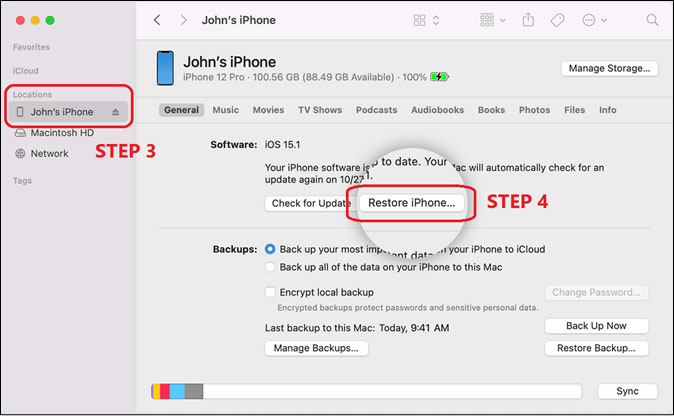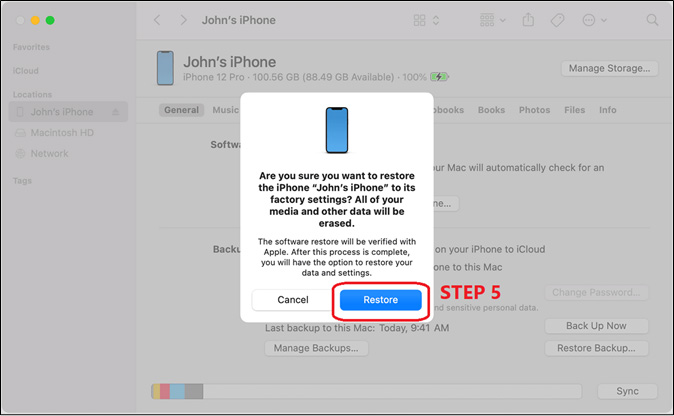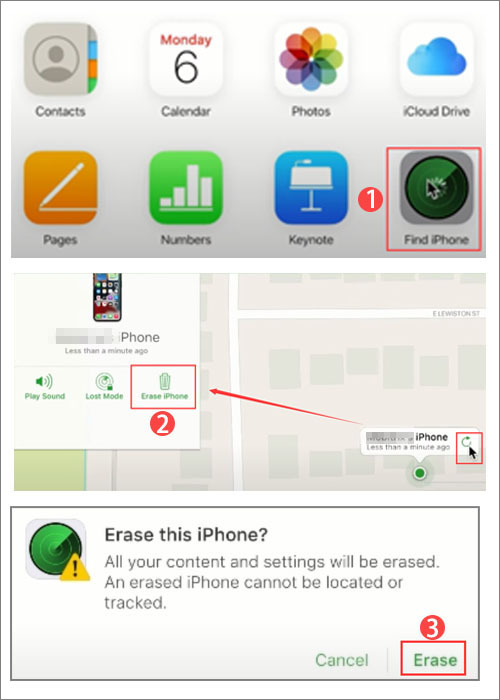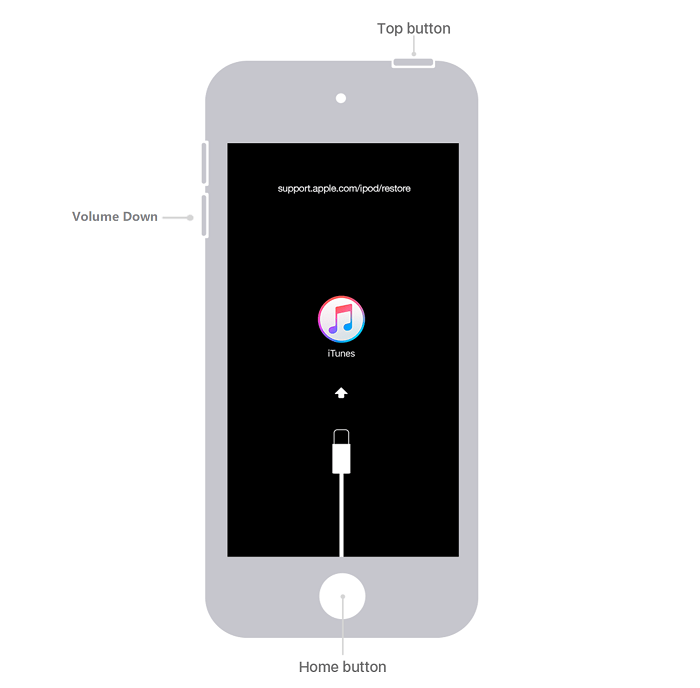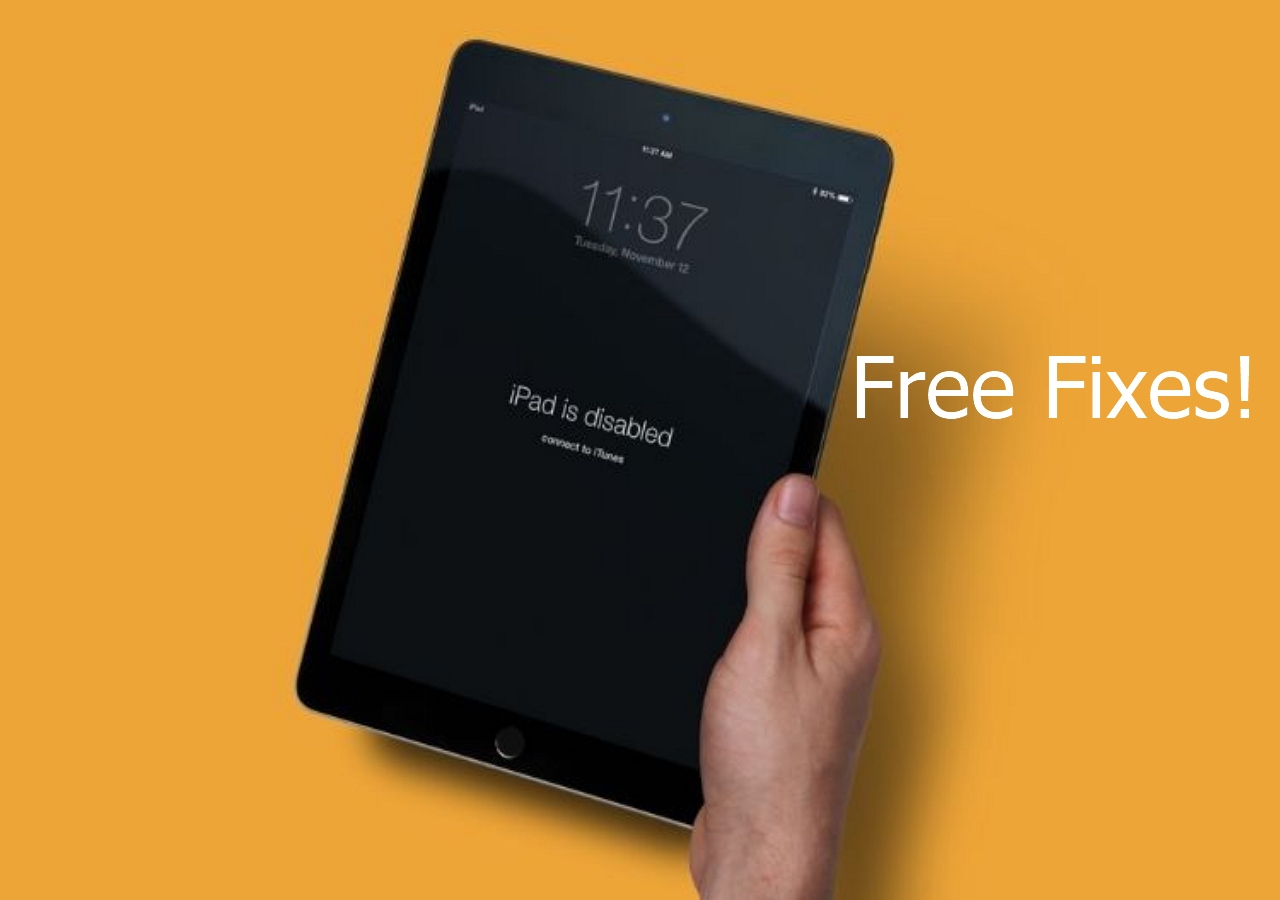Are you wondering how to factory reset iPhone XR without a passcode? Then you might have gotten locked out of your XR device either by mistake or by simply forgetting the passcode. Failing to recall the passcode is one of the most common explanations for users getting locked out of their iPhones.
Another possible reason behind getting locked out of their iPhone is trying the wrong passcode one too many times. And it can disable an iPhone if you try the wrong passcode repeatedly. That's why it's better to factory reset the iPhone to unlock iPhone XR without passcode.
That's what today's article is going to be about. We will be exploring a few easy methods for those who need to factory reset their iPhones without the passcode. We will show a few tactics and their steps so let's get started.
Part 1. How to Factory Reset iPhone XR Without Passcode Using EaseUS MobiUnlock
The first method is using EaseUS MobiUnlock to reset an iPhone without the passcode. In the process of understanding how to factory reset the iPhone XR without a passcode, it's important to remember that there can be hassles and obstacles to resetting the iPhone.
That's why it's better to use a third-party tool that resets iPhones properly. And there aren't any better options than EaseUS MobiUnlock to remove Apple ID and Screen Passcode. Or, simply remove the encryption to reset your iPhone entirely.
Here are a few key features of this software to help you understand why it's the best option:
- Supports the latest iOS 16 (which is compatible with iPhone XR).
- Removes Apple ID and Password to reset easily.
- Also eliminates iTunes encryption and Screen Time Passcodes.
- Removes problems like iPhone Security Lockout or iPhone Disabled/Unavailable.
- Removes 4-Digit, and 6-Digit codes as well as Touch and Face ID.
These are the key features of this tool and you need to download and install this tool on your PC or Mac. Then attach your iPhone to the said PC or Mac with a USB cable and take these steps to reset your iPhone XR:
Step 1. Plug your iPod into the computer with a USB cable and open EaseUS MobiXpert. Select "Phone Unlocker" from the main screen. Then, you will navigate to the EaseUS MobiUnlock interface.
![Launch EaseUS MobiExpert]()
Step 2. Select "Unlock Screen Passcode" from the interface of EaseUS MobiUnlock.
Step 3. Click on the "Start" button after your device is detected by EaseUS MobiUnlock.
Step 4. Click "Next" to download a suitable firmware for your device. Or you can also click "Select" at the bottom of the window to select the existing availbale firmware if you've previously downloaded one.
Step 5. After downloading firmware, click "Unlock Now" to continue. In a new warning window, enter the information required in the box and click "Unlock" again.
Step 6. Wait for the unlock process to complete. Then, your iPod touch will be erased and taken to its original settings.
Note that make sure you back up iPhone XR before a factory reset.
Part 2. How to Restore iPhone XR Without Passcode via iTunes/Finder
You can easily factory-reset your iPhone XR without a passcode using iTunes on PC or Finder app on Mac. This is one of the best methods to reset iPhone without password with only a few simple clicks. But you will have to you to attach your iPhone to the PC/Mac with the help of the USB cable.
Here's how you're going to do that:
Step 1. Launch the iTunes or Finder app on your PC or Mac.
Step 2. Attach the USB cable to both your PC/Mac and iPhone XR.
Step 3. Find the iPhone in iTunes/Finder app.
Step 4. Then Tap on the restore iPhone option.
![restore iPhone]()
Step 5. Confirm reset by clicking on the Restore button when a warning pops up.
![click Restore]()
Step 6. Wait for the iPhone to reset and set it up using the same Apple ID again.
Your iPhone XR screen might flash a couple of times after it restarts. This process can also take up to 5-10 minutes. So, don't worry when you see your phone taking a bit longer. if you see "iPhone XR is disabled connect to iTunes," click here to check the fixes.
Part 3. How to Reset iPhone XR Without Passcode via iCloud
This method will allow you to reset your iPhone XR with the help of iCloud. It will only work if you have the Find My Phone setting enabled on your iPhone XR. So it's futile to try this if you have never turned that setting on.
But if you did have that setting on, and you most likely did, then try these steps:
Step 1. Head to iCloud.com.
Step 2. Sign into your Apple ID.
Step 3. Head into the Find iPhone option.
Step 4. Head into All Devices and select your iPhone (In this case, it's iPad but you'll select iPhone XR).
Step 5. Tap on Erase iPhone option.
Step 6. Wait for the phone to factory reset.
Step 7. Sign in using your Apple ID and Password once the reset is finished.
![unlock iPhone via iCloud]()
It's important to remember that this only works if your Find My Settings are enabled. So if you did have that setting enabled then this will easily reset your iPhone XR.
Part 4. Can I Factory Reset iPhone XR with Hardware Buttons
The answer is no. Unlike most of Android devices, iPhone users are not allowed to perform a factory reset via the volume buttons and the side/home button directly for some security purposes. However, you are expected to put your iPhone in recovery mode. This allows you to use EaseUS MobiUnlock, Finder, or iTunes to restore your iPhone to its factory settings.
The Bottom Line
These are some of the best methods to reset the iPhone XR without the passcode. All of the techniques in this article have their own qualities and disadvantages. The best method out of them all is using EaseUS MobiUnlock. It's safer and quicker than all of the methods combined. All you will need is a PC as well as an iPhone cable and the software itself. Now download it below to get started.
FAQs on How to Factory Reset iPhone XR Without Passcode
You will find the answer to your further queries in our frequently asked section:
1. Can I still track my iPhone after a factory reset?
Apple says that resetting your iPhone or factory restoring will not disable the Find My Phone feature. But you won't be able to track the iPhone if the setting is never on. Or if you reset it through your iCloud before your device was restored.
2. Is everything actually deleted when I erase my iPhone?
Everything is deleted on your iPhone when you use the Erase All Content and Settings options. But things like images and your accounts will still be there. That's because of your Apple ID and its sync with iCloud. So you will have to use the same iCloud ID to sign into your iPhone after resetting it. Then it will restore the photos and login details right away.
3. Can I recover all the data on my iPhone after a factory reset?
There is a simple factory reset that only removes personal information from your iPhone. This includes messages as well as contacts and calendars. It will also remove music and photos. So you have synced your other data with iCloud, then it will simply sync with your iPhone again when you reset it.
NEW
HOT