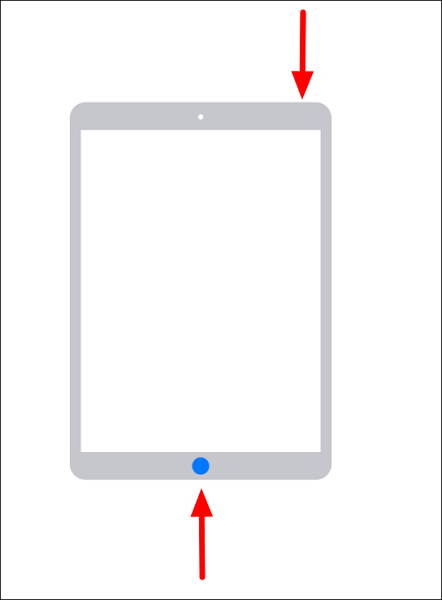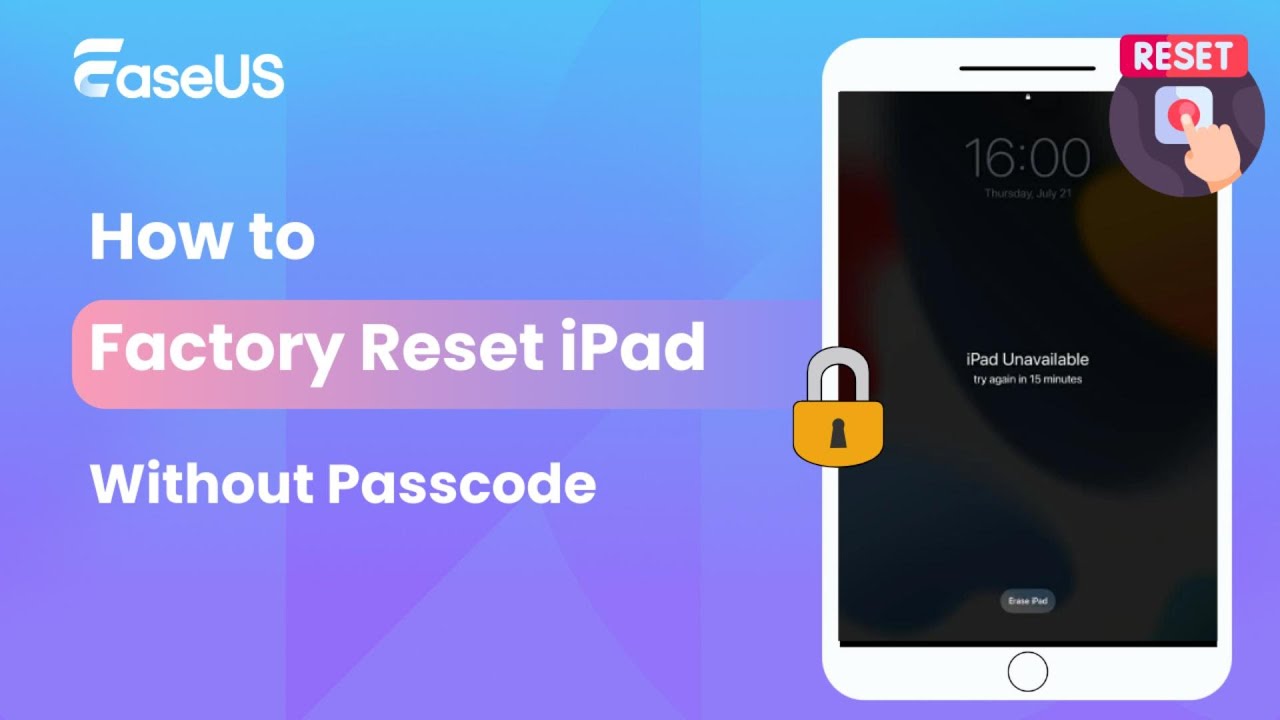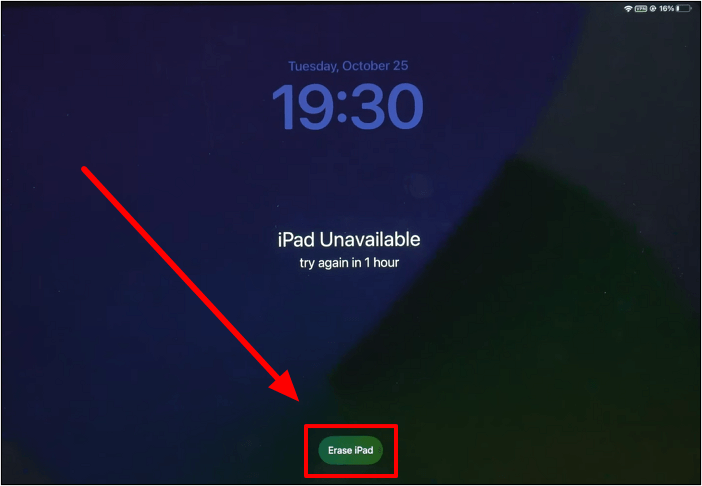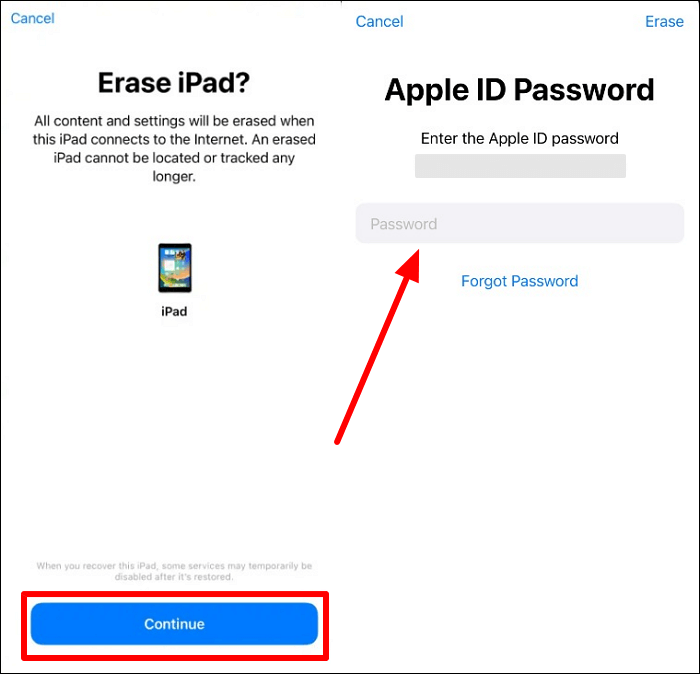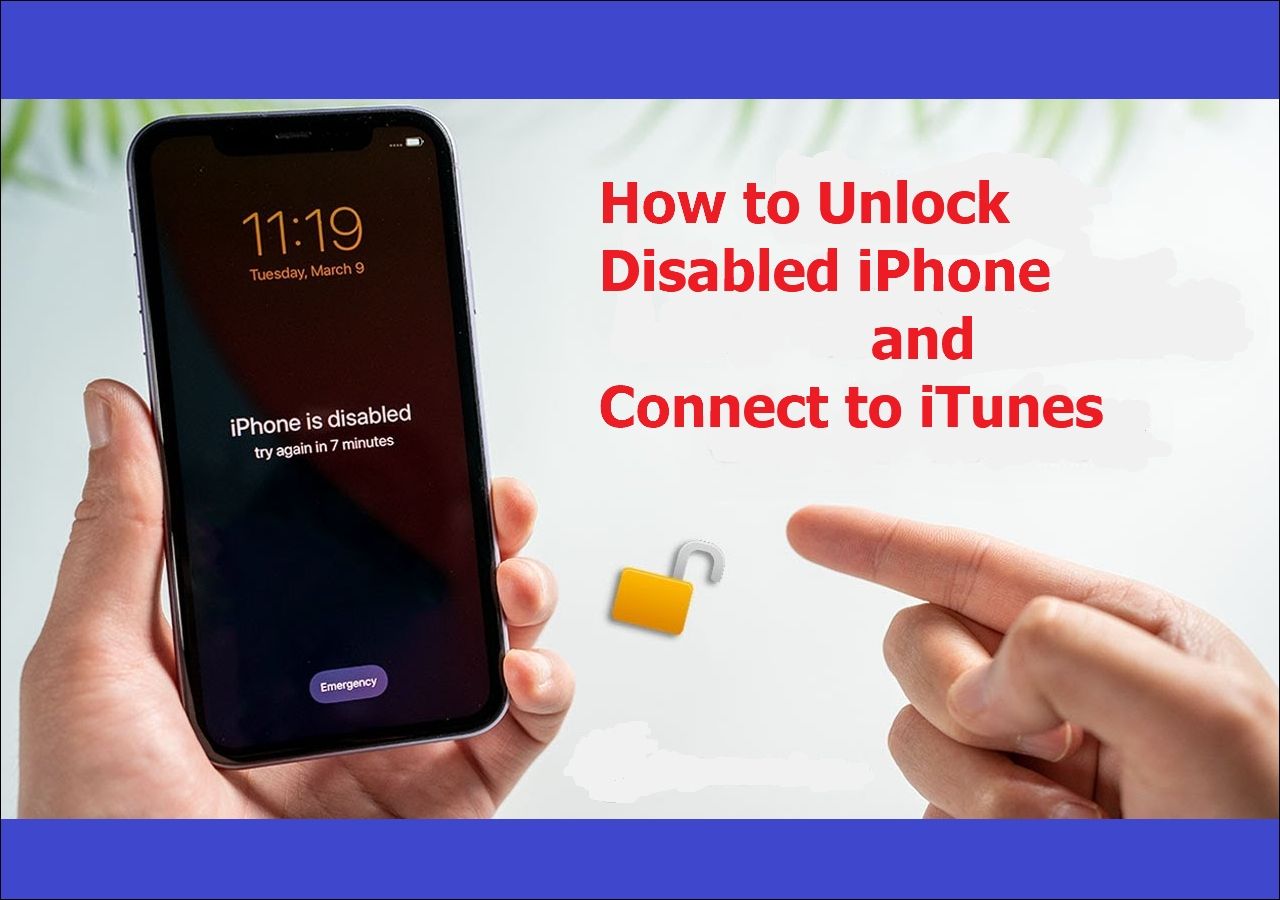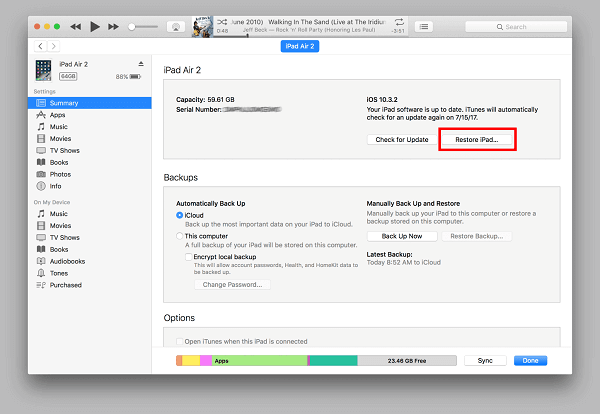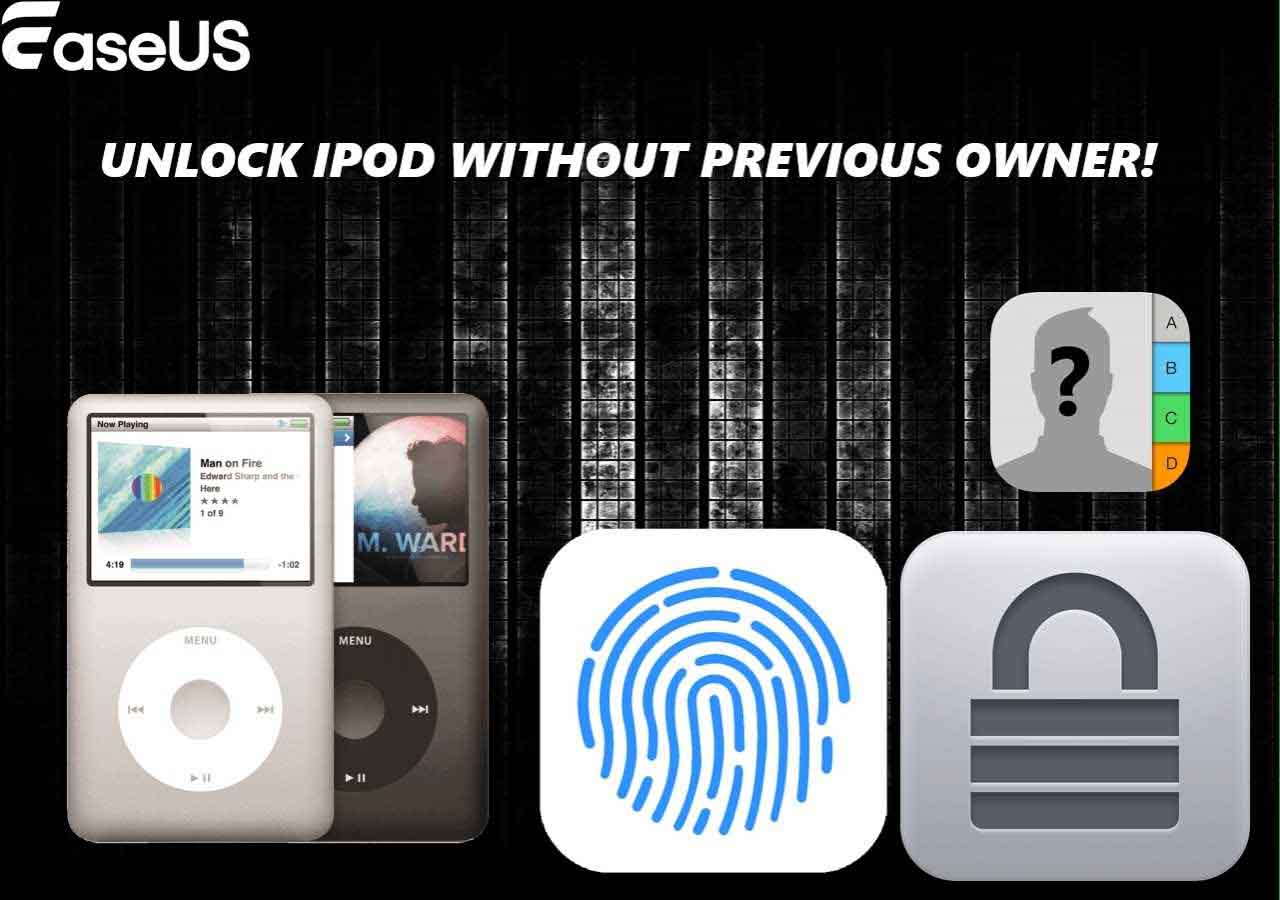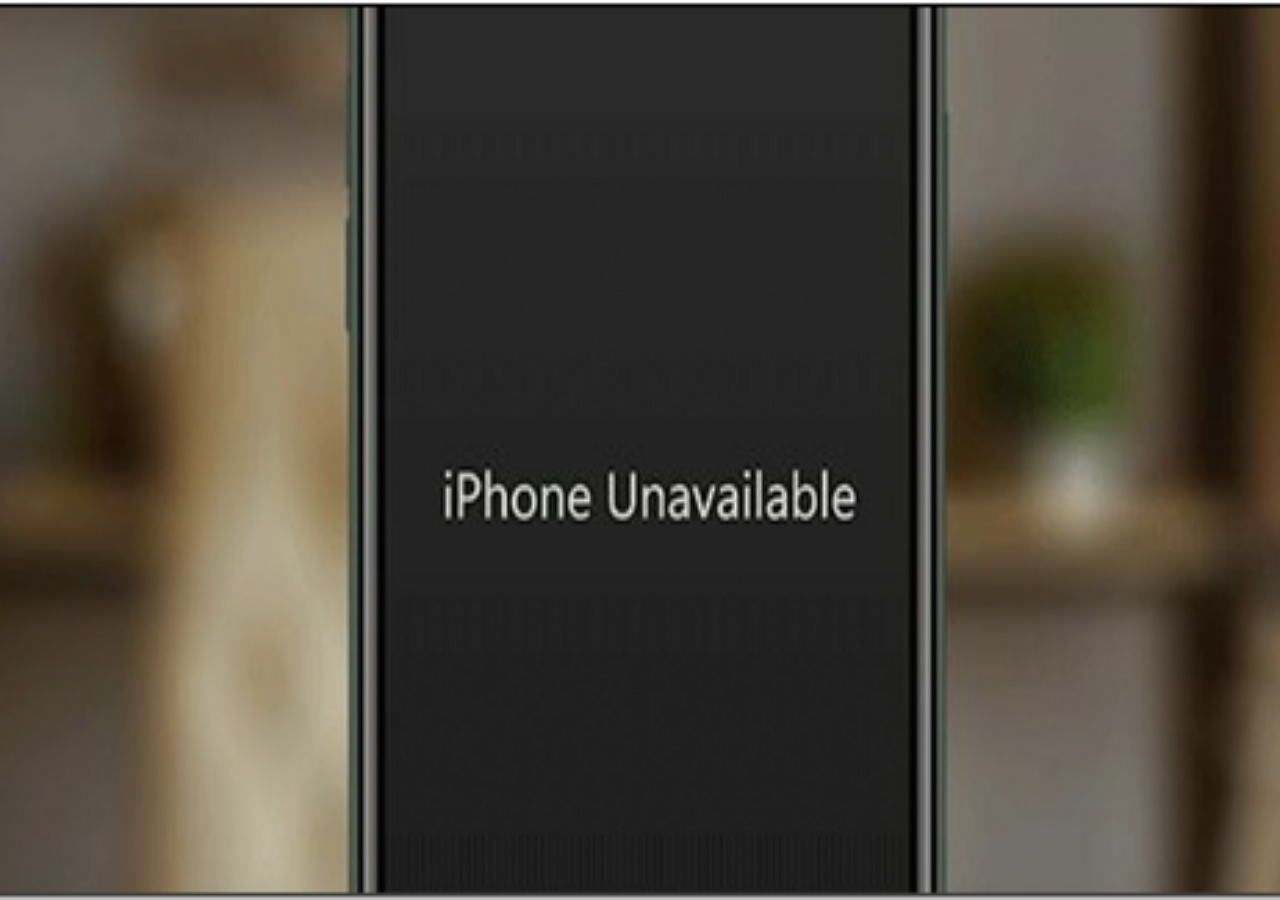Before selling your iPadOS device in the market, you should erase all data to protect private documents from unauthorized access. Users can utilize many ways to remove all the files and settings from their iPads. You might wonder how to factory reset an iPad with buttons without a computer to avoid any extensive steps to complete this task. Follow MobiUnlock to solve your problem by explaining the easiest methods to remove data.
Using the buttons on your iPadOS device, you can enter recovery mode to perform the factory reset process. People who want to learn how to factory reset an iPad with buttons without a computer will find the relevant answer here. The following steps can help you put your iPad in recovery mode before erasing all the data:
- Without a Home Button: Start the process by quickly pressing and releasing the "Volume Up" button on the side of your iPad. Moving forward, press and release the "Volume Down" button just below the previously pressed button. Finally, you have to press and hold the top "Power" button to enter this mode on your device.
![put ipad without home button in recovery mode]()
- With a Home Button: To enter this mode, users have to press and hold the "Home" and "Top" buttons simultaneously. Keep on holding both these buttons until you see the recovery mode screen on your iPad.
![enable recovery mode on ipad with home button]()
Once you enter this mode, you must connect your device to a computer to perform the data-erasing task. Therefore, there is no way to erase all the data from an iPad with buttons without a computer. Users need to utilize tools such as iTunes on their PCs to remove data from their iPads for a secure selling process.
🎦Video guide on How to Reset iPad Without Password:
While trying to erase data from your iPad, you can try several methods to perform this function without knowing the passcode. You don't even need a computer to implement these methods for the data removal process. Let's go through the feasible alternative methods to factory reset an iPad with buttons without a computer.
Method 1. Use the Lock Screen to Erase the iPad
Sometimes, wrong passcodes can also help you erase the iPad data through the lock screen. To use this functionality, users have to maintain a secure internet connection to log into the Apple ID. Go through the steps below to learn how to remove iPad data without knowing the screen passcode:
Step 1. Begin the operation by entering the wrong passcodes on the device's lock screen to reveal the "Erase iPad" button. Now, tap this button available on the "iPad Unavailable" screen to proceed with the process. Moving forward, you have to press the "Erase iPad" button again on the "Erase All Content & Settings" screen.
![press erase ipad button]()
Step 2. Afterward, you will need to enter the Apple ID password to make sure that the real owner is trying to factory reset the iDevice. Upon writing the password, hit the "Erase iPad" button to complete this process.
![provide apple id password]()
Method 2. Use Find My App to Erase Your iOS Device
Users who want to learn how to factory reset an iPad with buttons without a computer can get help from the Find My app. You cannot remove the data from your iPadOS device by only using the buttons.
However, you can utilize this application on any of your trusted Apple devices to erase data without any help from your PC. Take guidance from the steps below to restore the iPad to its original condition:
Step 1. Upon launching the Find My application, access the "Devices" tab from the bottom of your screen. Now, press the iPad name you want to factory reset present under the "Devices" section. On the next screen, hit the "Erase this Device" button to proceed with this process.
![tap erase this device option]()
Step 2. Once you reach the "Erase iPad" screen, press the "Continue" button to move towards finalizing this data removal task. In the end, enter your Apple ID password to authorize this iPad-erasing task through the Find My application.
![confirm erase ipad process]()
After clarifying your queries about how to factory reset an iPad with buttons without a computer, let's move forward to discuss some more alternative methods. Other than utilizing the features on your Apple devices to remove data, you can get help from the computer to carry out an improved data-erasing task. There are many third-party tools available to help you do so, including EaseUS MobiUnlock.
Step 1. Plug your iPhone, iPad, or iPod into the computer with a USB cable and open EaseUS MobiUnlock. Select "Unlock Screen Passcode" from the main screen.
Step 2. Click on the "Start" button after your device is detected by EaseUS MobiUnlock.
Step 3. Click "Next" to download a suitable firmware for your device. Or you can also click "Select" at the bottom of the window to select the existing availbale firmware if you've previously downloaded one.
Step 4. After downloading firmware, click "Unlock Now" to continue. In a new warning window, enter the information required in the box and click "Unlock" again.
Step 5. Wait for the unlock process to complete. Then, your iPhone or iPad will be erased and taken to its original settings.
Using this iDevice unlocker, users will be able to remove the Apple ID or screen lock from Apple devices to clear out their data. Once the account or screen locked is removed, all the data and settings present in the iPad will be erased with this one-click method. Moreover, this tool can help you remove the encryption from the iTunes backup of your iPad to restore data after factory reset.
Conclusion
Upon reading this article, we can conclude that there is no way to factory reset an iPad with buttons without a computer. However, users have the option to utilize alternative methods to remove their data from iOS devices without the need for any computer or passcode.
Among these methods, EaseUS MobiUnlock stands out as the easiest way to erase the iPad. Using its one-click method, anyone can remove the Apple ID or lock screen from their device to restore the factory version.
FAQs
All the methods explained in this article will surely improve your understanding of the data removal process on iPadOS devices. However, go through the answers given below to clarify any confusion you are having related to the factory reset operation.
1. Can you factory reset a locked iPad?
Yes, users have the option to erase their locked iPad using different methods, including iCloud and iTunes. Other than that, you can take advantage of tools like EaseUS MobiUnlock to erase data with a few clicks. With this mobile unlocker, you can remove the Apple ID or screen lock to erase all data.
2. How to remove Apple ID from iPad?
EaseUS MobiUnlock will help you remove the Apple account from your device through these straightforward steps:
Step 1. Upon connecting your iPad to the computer via a USB cable, launch this tool and hit the "Remove Apple ID" button from the main interface.
Step 2. Moving forward, type "777777" and press the "Unlock" button on the warning screen that appears on this tool.
Step 3. After downloading the firmware, click "Unlock Now" to remove this account from your device.
3. How to unlock an iPad locked to the owner?
Using the bypass activation lock feature, you can unlock any device through the following steps:
Step 1. Start the process by launching this device unlocker and establishing the connection between your computer and iPad. Then, press the "Bypass Activation Lock" button from the main interface to proceed.
Step 2. Afterward, hit the "Start" button to automatically jailbreak your device. Moreover, you can get help from the "Jailbreak Tutorial" option if you are using older iOS versions.
Step 3. Once you move to the next screen, click the "Bypass Now" button to let EaseUS start removing the activation lock.
NEW
HOT