Page Table of Contents
The Apple screen time passcode helps parents monitor and control what their children view on iPhone or iPad. The passcode is usually a 4-digit PIN, and parents use it to access their child's device and regulate its usage. Despite that, it's possible to 'forgot screen time passcode for child' because you're busy with many other things. What should you do when in this situation?
If you've recently encountered this problem, this article is here. We'll discuss different ways to fix the "forgot screen time passcode" problem. The first option will entail using an effective third-party tool to remove the screen time passcode requirement and have unlimited access to your child's device. Read on as we discuss each method in detail.
| Methods | Effectiveness | Difficulty |
| iPhone Unlocker | High- removes screen time passcode without a passcode. | Super Easy |
| Reset Passcode | High- allows you to change screen time passcode. | Easy |
| Turn Off Screen Time | Moderate- it temporarily disables screen time. | Easy |
| Factory Reset Device | Moderate- erases all data and settings on the child's device. | Moderate |
| Restore via iTunes | High- restores iOS device to factory settings. | Moderate |
| Erase via iCloud | Moderate - remotely deletes all data and settings on the device. | Moderate |
If you've forgotten your child's screen time passcode on iPhone or iPad and can't find a way around it, the best thing is to remove the passcode requirement using a third-party tool. One such tool that has proved its efficiency and quick turnaround is EaseUS MobiUnlock. This iOS unlocker tool allows you to conveniently unlock your child's device without restriction or data loss.
The mechanism behind this software is that it allows you to turn off screen time without a passcode on iPhone and then use your device freely. EaseUS has a high success rate; hence, we recommend it to you as a parent when you want to unlock your child's iPhone or iPad.
The main features of EaseUS MobiUnlock include the following:
To get started with EaseUS MobiUnlock today, ensure you download and install it on your computer, then connect it to your iOS device. You can follow the steps below to remove screen time passcode for your child using EaseUS MobiUnlock:

Apart from using EaseUS MobiUnlock to remove the screen time passcode for your child, many alternative ways exist to address the issue. In this section, we'll look at five alternative ways to fix the 'forgot screen time passcode.' The methods you'll learn about include the following:
Please dive in as we discuss each method in detail.
If you've forgotten your child's screen time passcode and want them to access their iPhone/iPad still, you can reset the screen time. This allows you to change the passcode and use a new one you can easily remember. There are two cases in which to reset the screen time passcode on iOS: 1) Independent Control and 2) Parental Control. Let's look at how you can apply each case.
Case 1. Independent Control: Reset on Child's iOS Device
This applies if you've directly enabled Screen Time on your child's iOS device. You'll, therefore, need to access their iPhone or iPad to reset the passcode physically. Follow the steps below:
Step 1. Open "Settings" on your child's iPhone or iPad.
Step 2. Navigate to "Screen Time" and select Change Screen Time Passcode for your child's device. Tap this option again.
Step 3. Next, tap Forgot Passcode. The system will then require you to enter your Apple ID and password. After entering your Apple ID, you can set a new Screen Time passcode on your child's device.

Case 2. Parental Control: Reset on Parent's iOS Device
You can reset your child's screen time passcode without touching their device. This applies when you've set Family Sharing as the parental control mode. Below are the steps to reset your child's forgotten screen time passcode using the parent's iPhone or iPad.
Step 1. Go to Settings, then tap "Screen Time."
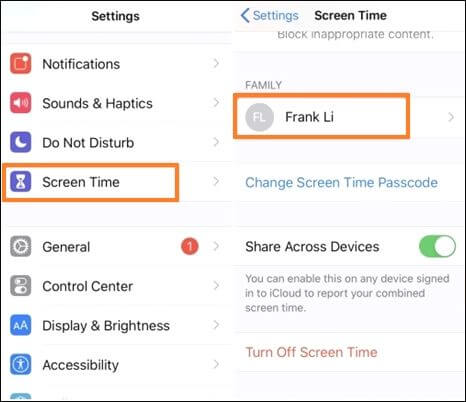
Step 2. Locate your child's iPhone/iPad and tap Change Screen Time Passcode. Tap on it again.

Step 3. When asked to authenticate your device, you can enter the required details, i.e., passcode or Touch ID. Next, set a new screen time passcode, then tap OK.
If you've tried the steps in Way 1 above but can't reset your child's screen time passcode, another option is to turn it off. This will disable the passcode requirement when accessing your child's device. You can re-enable this option at any time. Follow the steps below to turn off the screen time password for your child using the parent's device.
Step 1. Go to Settings on your iPhone or iPad, then tap "Screen Time."
Step 2. Navigate to the "Family" section, select your child's name, and tap "Turn off Screen Time."
Step 3. Confirm your selection by tapping "Turn off Screen Time" again. Once you've confirmed the process, the system will disable screen time on your child's iPhone or iPad.

If you've forgotten your child's screen time passcode but don't mind losing data on their device, you can factory reset it. This process will erase all the data and settings (including Screen Time passcode) on your child's iPhone or iPad. From there, you can set their iOS device afresh and use a simpler screen time passcode. Follow the steps below to factory reset your child's device:
Step 1. Go to Settings, then tap "General."
Step 2. Next, select "Transfer or Reset iPhone," then tap on "Erase All Content and Settings." Hit the Continue button, then enter the lock screen passcode to confirm the factory reset process. Your child's device will then get restored to its factory settings. From there, you can set a new screen time passcode.

If you have access to a Mac, you can use iTunes to restore your child's iPhone or iPad when you've forgotten their screen time passcode. iTunes is a powerful tool that allows you to restore your device to factory settings by erasing all its data and settings. Once done, you can set up your child's device afresh. Follow the steps below to use iTunes.
Step 1. Using a USB cable, connect your child's iPad/iPhone to your computer.
Step 2. Next, launch iTunes, select the connected iOS device, and click on the "Summary" tab. Click on the "Restore iPhone" button.
Step 3. Click on the "Back up" option to ensure you create a data backup for your iOS device. Once done with the backup, click the "Restore" button and follow the onscreen instructions to restore the iPhone/iPad using iTunes. Once done, you can set a new screen time passcode.

If you've tried the previous options but still face problems with 'forgot screen time passcode for children,' you can try erasing data and settings remotely using iTunes. You just need to locate your child's device and erase all the content. You should first enable iCloud and Find My on your child's iPhone for this method to work. Follow the steps below:
Step 1. Visit the iCloud website and log in to an iCloud account associated with your child's device.
Step 2. Once you've logged into iCloud, navigate to the "Find iPhone" option (this also applies to iPads).
Step 3. Next, click "All Devices" and select your child's device from the drop-down.
Step 4. Once a popup window emerges, click on "Erase iPhone." Follow the onscreen instructions to finish erasing all data and settings remotely on your child's device. From there, you can set a new screen time passcode.
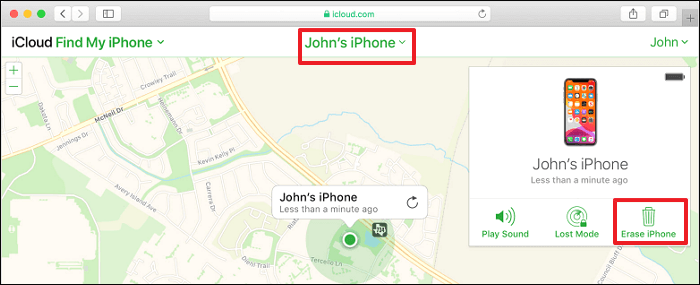
In the previous sections of this article, we've talked about how to remove or turn off screen time if you forget your screen time passcode. However, it's also important to learn how to enable screen time passcode again. This allows you as a parent to control the content and the time your child spends on their iPhone.
Follow the steps below to enable screen time passcode for children.
Step 1. Open Settings on your iOS device, then click "Screen Time."
Step 2. Tap the Continue button, then select "This is My [Device]" or "This is My Child's [Device]."
Step 3. Next, tap on "Use Screen Time Passcode."
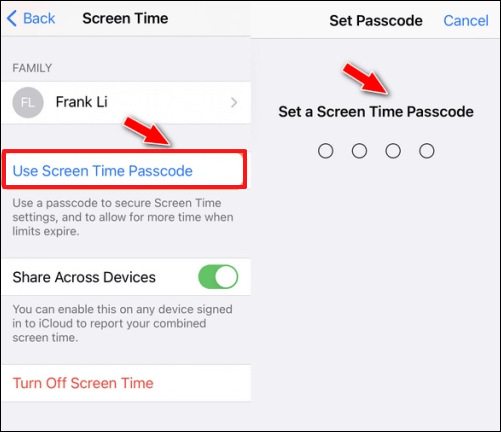
Step 4. Enter and then re-enter the screen time passcode you seek to use on your child's device. If you're using your child's device to make these settings, you'll need to follow the onscreen instructions until you reach the "Parent Passcode" section. You can then set a screen time passcode for your child.

If you've recently encountered the 'forgot screen time passcode for child,' this article has outlined all the necessary solutions. They range from removing the screen time passcode using EaseUS MobiUnlock, resetting screen time passcode, turning it off, performing a factory reset, restoring via iTunes, and erasing it via iCloud.
Among the solutions discussed, the one that stands out entails using EaseUS MobiUnlock. This efficient software allows you to remove the requirement to access your child's iPhone or iPad using a screen time passcode. Apart from that, EaseUS also allows you to turn off screen time and remove Apple ID/iCloud account requirements. Ensure you download EaseUS MobiUnlock today to start using it.
Below are frequently asked questions about 'forgot screen time passcode for child.'
The no option for forgot screen time passcode appears when you're running an incompatible iOS version or your child's device is controlled via Family Sharing. You can fix this issue in the following ways:
You can try these fixes to find the one that works for you.
The first reason why you can't access Screen Time on your child's device is if you've not enabled the feature. Ensure you've enabled Screen Time first. However, if you've turned it on but still can't access it, you can try updating the iOS version of your child's device. Screen Time works well in the latest iOS versions.
Screen Time passcode is different from your lock screen passcode. Screen time passcode is usually 4-digit while a lock screen passcode is 6-digit. Usually, people use a screen time passcode to monitor and control the screen activity of a given device. On the other hand, the lock screen passcode is used for security purposes to prevent unintended persons from accessing your device.
Was This Page Helpful?
Myra joined EaseUS in 2017. As a big fan of Apple products, she mainly focuses on iOS data transfer and iOS troubleshooting tips. Meanwhile, she is expanding her knowledge and skills in other fields like data recovery and disk management.
EaseUS MobiUnlock
One-click to unlock iPhone for all scenarios!
Highest Success Rate
Start UnlockingTrending Topics






