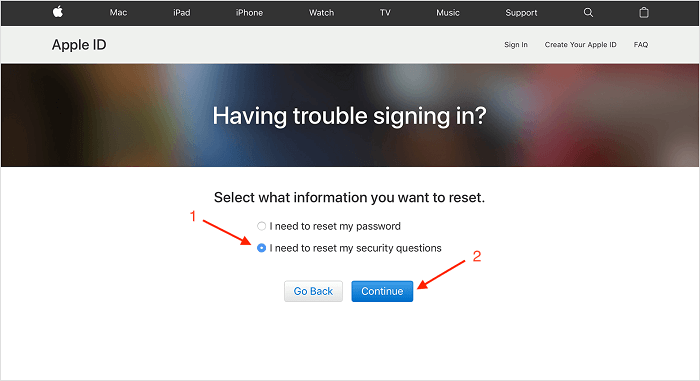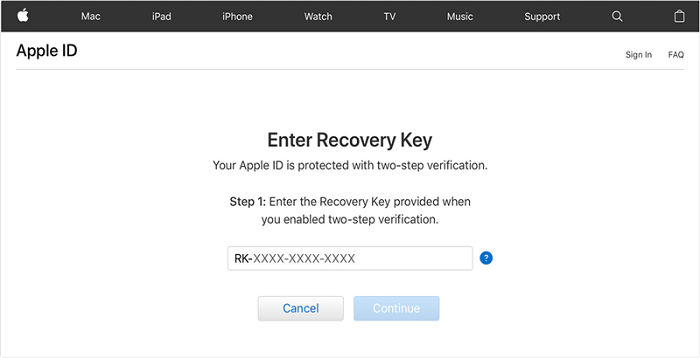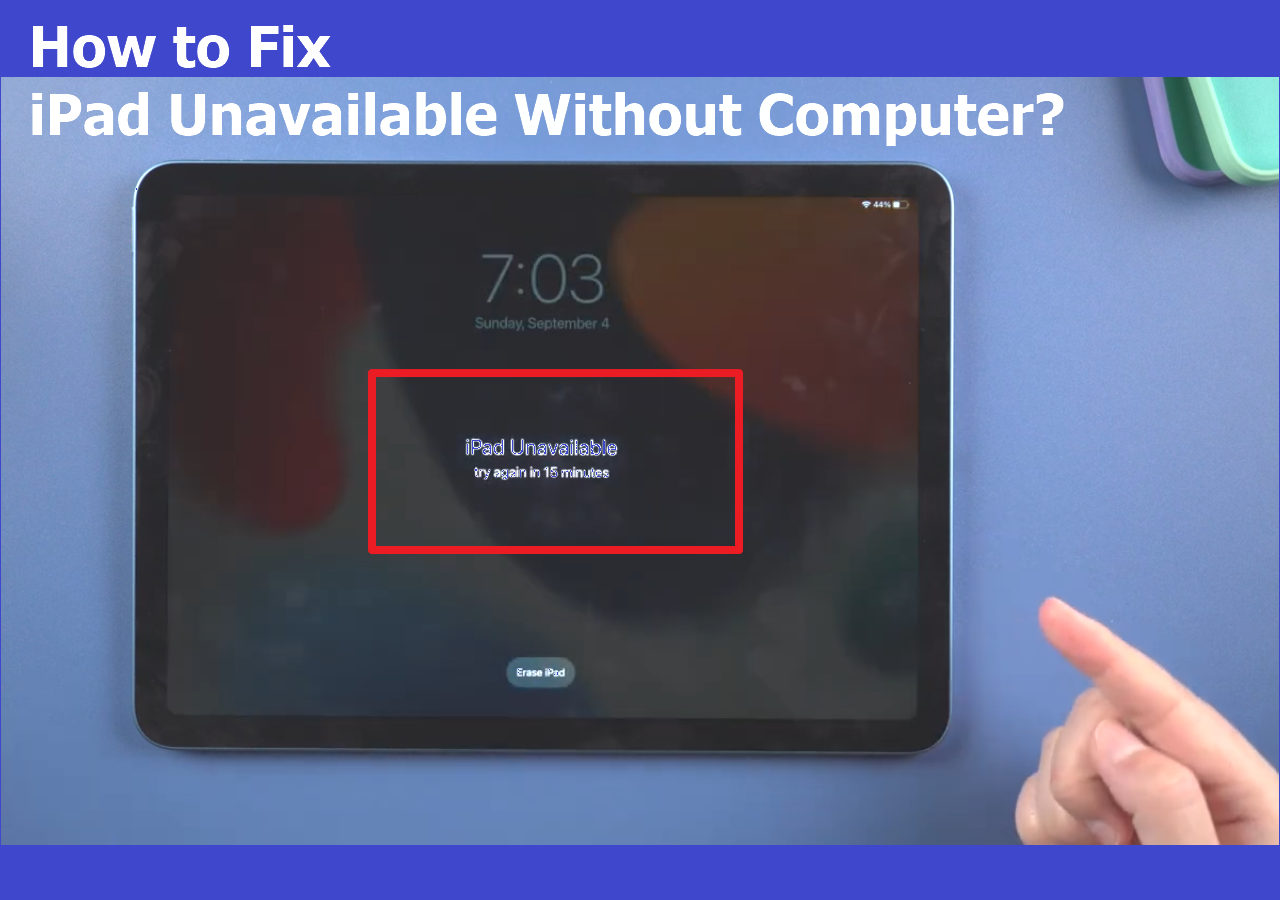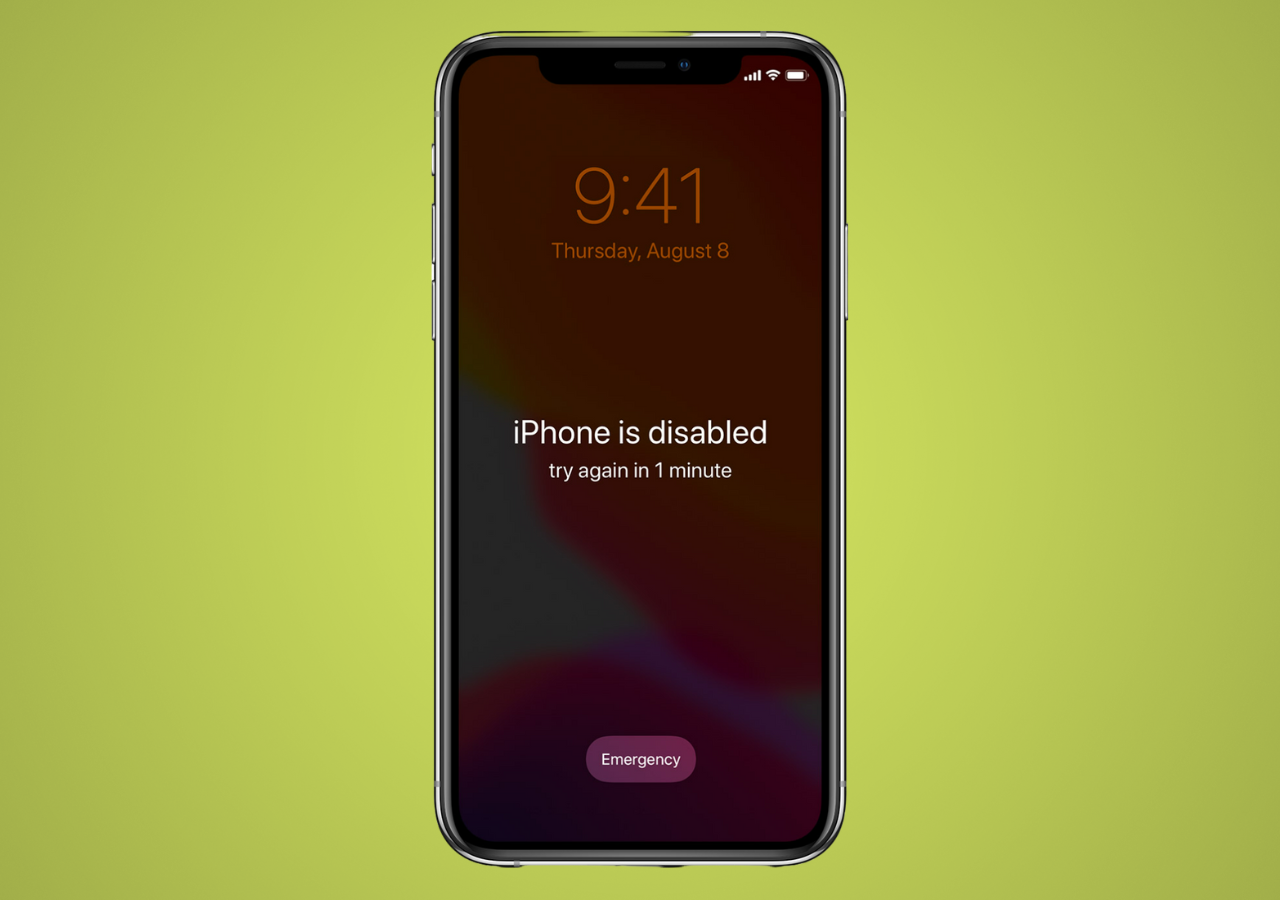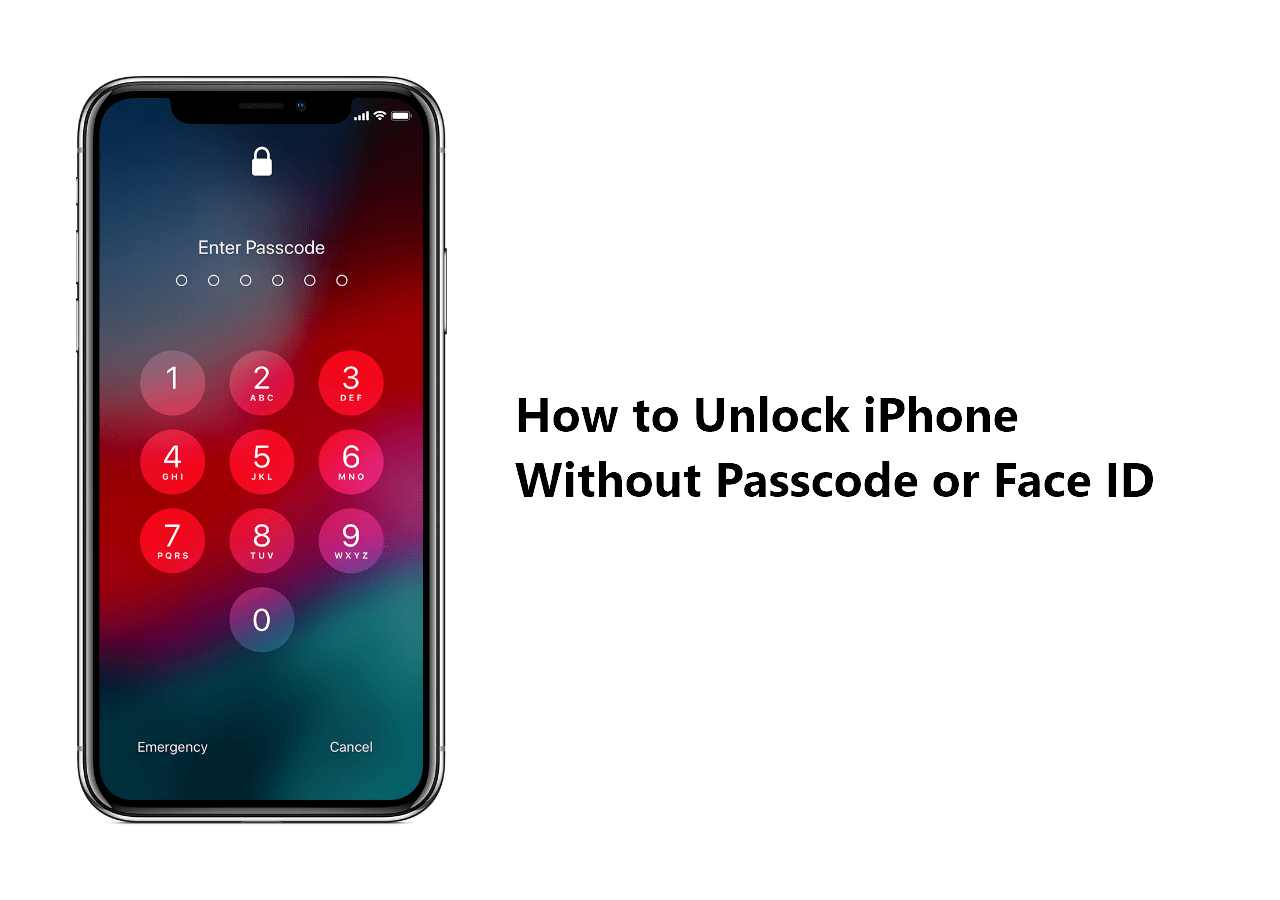What are the Apple ID security questions? According to Apple, "The security questions are designed to be memorable to you but hard for anyone else to guess. When used in conjunction with other identifying information, they help verify that you're the person requesting access to your account." But because we rarely need to answer security questions, it's easy to encounter the situation, 'I forgot my security questions.'
What would happen if you forgot Apple ID security questions? If that happens, you will receive messages like "Your Apple ID has been locked for security reasons" or "Your account has been disabled in the App Store and iTunes." As a result, you'll be locked out of your Apple account.
In that situation, some people may try to factory reset the iPhone or ask for the help of Apple Support. But if it doesn't work, how do you unlock your Apple ID without security questions?
To tackle this issue, you can refer to the following solutions.
| Workable Solutions |
Step-by-step Troubleshooting |
| Fix 1. iPhone Unlock Tool |
If you forgot Apple ID security questions, you can bypass the iPhone passcode without Apple ID via an iPhone unlock program. Full steps |
| Fix 2. Reset Security Questions |
If you still remember your Apple ID password and phone number, you can use them to set up the iOS device again. Full steps |
| Fix 3. Two-Factor Authentication |
If you've enabled two-factor authentication, you can unlock the Apple ID using a trusted Apple device and phone number. Full steps |
| Fix 4. Recovery Key |
Things can be easy if you have a recovery key. You only need to enter your recovery key on the Apple ID recovery page. Full steps |
Solution 1. Unlock Apple ID Without Security Questions or Phone Number or Password
You can reset Apple ID security questions if you know your Apple ID password or phone number. What if you can't offer any of the needed information? How do you unlock Apple ID without restrictions?
To do this, you'll need an iPhone unlock tool like EaseUS MobiUnlock to help. This program can efficiently unlock your Apple ID without passwords or other information. It is 100% clean and safe without viruses or malware. More importantly, it offers a money-back guarantee, so you can get your money back if you find it useless.
Still not sure whether it is worth downloading EaseUS MobiUnlock? You'll probably make the decision after checking its features below.
- Unlock Apple ID without the security questions, phone number, or email
- Unlock your iPhone without a passcode
- Turn off iTunes backup encryption without knowing the password
- Hack Screen Time on your iPhone safely
- Find and export wanted iOS passwords
Here are the steps to unlock Apple ID without security questions or passwords:
Note: Before proceeding with these steps, make sure you can unlock your device to trust this computer.
Step 1. Start EaseUS MobiUnlock on your PC. Connect your iPhone to the PC with a USB cable. Choose "Remove Apple ID" to continue.
Step 2. EaseUS MobiUnlock will recongize your iPhone. Then please click "Start" to move to next step.
Step 3. You will see a popup. Make sure you have read it and understand the information to avoid unwanted data loss. Input "777777" in the box and click "Unlock" to go on.
Step 4. EaseUS MobiUnlock will download the fireware for your iPhone. After the firmware is ready, click "Unlock Now" to remove Apple ID from your iPhone.
Step 5. After the process is complete, you can gain access to the iPhone and sign in with your new Apple ID.
Solution 2. Unlock Apple ID by Resetting Apple Security Questions
If you can still remember your Apple ID password and phone number you used to set up your device, chances are that you can reset the security questions by following these steps. If you can't remember the Apple ID password, security questions, and phone number, just try other solutions introduced in this guide instead.
Step 1. Visit iforgot.apple.com and log in with your Apple ID and Password.
Step 2. You will see a window asking you to confirm your phone number. Enter your phone number. If it doesn't appear, just jump to the next step.
Step 3. Then, you'll see the option to reset your password or reset your security questions.
Step 4. Select "I need to reset my password" in the popup box and click "Continue."
Step 5. Enter your password in the prompt and follow the prompts to verify your identity.
Step 6. Select your new security questions and answers, and then select "Continue."
![Reset Apple ID security questions]()
Pro Tips: You can follow the same process to reset your Apple ID password. If you want to reset the password, you can also do it via Settings and "Password & Security" on an existing Apple device, as long as you are already signed in on the device with the same Apple ID and know the iPhone screen passcode.
Solution 3. Unlock Apple ID Using Two-Factor Authentication
If you've enabled two-factor authentication for your Apple ID, then you can unlock your Apple ID by using a trusted Apple device and phone number. It is easy to operate. You can follow these steps to do it.
Step 1. If you see a prompt saying "Apple ID Locked" asking you to unlock your account, click "Unlock Account."
Step 2. You'll need to enter your trusted phone number to continue.
Step 3. Then, a verification code will be sent to your trusted phone number. Just enter the code on your iPhone.
Step 4. Enter your Apple ID password. If you don't remember that, you can click "Forgot Password" to recover it.
Step 5. Enter the screen passcode and follow the on-screen instructions to finish the rest of the steps.
![Apple ID locked]()
Solution 4. Unlock Apple ID Using Recovery Key
Things can be easy if you have a recovery key. You only need to enter your recovery key on the Apple ID recovery page. Here are the steps.
Step 1. Open the Apple ID account page in a browser and click "Forget Apple ID or Passcode."
Step 2. Enter your Apple ID and select the option to reset your password, then click "Continue."
Step 3. Enter your recovery key and choose a trusted device to receive a verification code.
Step 4. Then, you can use the verification code to reset the password.
![Enter recovery key]()
The End: Fixed 'Forgot Apple ID Security Questions'
Through this guide, you already know what to do when you forgot Apple ID security questions. Therefore, you do not worry even if 'I forgot my security questions' occurs. Generally, these methods are enough to solve your problem. If you can't solve your problem, you may also take your device to the nearby Apple Store to ask for the help of Apple Support.
Forgot Apple ID Security Questions FAQs
Forgetting Apple ID security questions is very common in our daily lives. While it is not the only problem we may face, many other iPhone-related problems or questions exist. If you want to learn about such problems or questions, check the following FAQs.
1. What is simple secondary authentication?
"Two-factor authentication is an extra layer of security for your Apple ID designed to ensure that you're the only person who can access your account, even if someone knows your password," according to Apple.
2. Why can't I reset security questions?
The main reason why you can't reset security questions is that you can't offer sufficient information. You'll receive a message saying, "we don't have sufficient information to reset your security questions." Therefore, if you can't offer the correct information or forget the answers to the security questions, you can't reset the security questions.