Page Table of Contents
When you switch from Android to iPhone, one necessary step for you to take is to sync contacts from your Android phone to the iPhone. Or you want to import contacts from your Google account to your iPhone to keep them updated. No matter which reason you have, as long as you want to sync Google contacts with your iPhone, you can follow one of the three methods below to get things done.
The easiest way to import Google contacts to the iPhone is to sync Gmail contacts via Settings. By adding your Google account to your iPhone and enabling the "Sync Contacts" option, you can wirelessly transfer contacts from Gmail to your iPhone over Wi-Fi.
To sync Gmail contacts with iPhone via settings:
Step 1. Go to "Settings" > "Passwords & Accounts".
Step 2. Tap "Add Account" and choose "Google."
Step 3. Enter your Gmail account information, and then you will see several options.
Step 4. Enable the "Contacts" option to import Google contacts to iPhone.
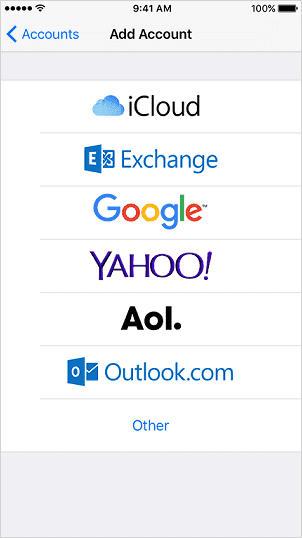
If you want to import contacts from Google to iPhone selectively, you can apply the iPhone transfer software - EaseUS MobiMover, to help. To get contacts from Gmail to iPhone, export Google contacts to CSV/VCF first and then import the CSV/VCF file to your iPhone with this tool.
In addition to CSV/VCF, EaseUS MobiMover also supports HTML. It will work well if you want to export iPhone contacts to CSV or import VCF to iPhone.
In our next upgrade, we will add a new feature that aims to export Gmail/Outlook contacts to your iPhone. That way, you don't have to export contacts from Google first. But before we release that version, you must also export Google contacts.
To import Google contacts to iPhone:
First, export Google contacts to CSV or VCF.
Step 1. Go to Google Contacts on your computer and sign in with your Google account.
Step 2. You can press "Ctrl+A" to select all the items or choose specific contacts by clicking the checkbox before the item.
Step 3. Choose the "More (three dots)" option and choose "Export."
Step 4. Choose one of the formats, "Google CSV," "Outlook CSV." or "vCard," according to your need, then click "Export" to export Google contacts.
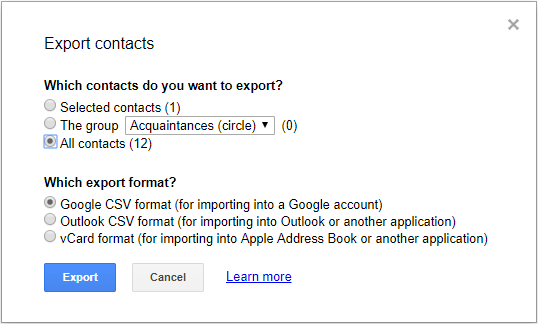
Then you can transfer the Google contacts to your iPhone with EaseUS MobiMover.
Step 1. Connect your iPhone to your PC with a USB cable and start EaseUS MobiMover. Unlock your iOS device and click "Trust". Then go to "PC to Phone" > "Select Files".
Step 2. Select the contacts (.vcf, .csv, or .html) you want to transfer and click "Open".
Step 3. Click "Transfer" to start transferring contacts from your PC to your iPhone.
EaseUS MobiMover is an iOS data transfer tool and a video downloader. With this tool installed on your computer, you will be able to:
Great, right? Don't hesitate to give it a try.
Another way to sync Google contacts with iPhone wirelessly is to use iCloud. By exporting your contacts to VCF and importing VCF to iCloud, you can access Google contacts on your iPhone after enabling iCloud contacts.
To get contacts from Gmail to iPhone:
Step 1. On your iPhone, go to "Settings" > [your name]> "iCloud" and toggle on the "Contacts" option.
Step 2. On your computer, visit Google Contacts and sign in with your Gmail account.
Step 3. Select the items you want to transfer and export them as vCard.
Step 4. Go to iCloud.com and sign in with the Apple ID you use on your iPhone.
Step 5. Choose "Contacts" among the options.
Step 6. Click "Settings" and choose "Import vCard."
Step 7. Select the vCard file you just exported from Google and click "Open." Afterward, you will see the Google contacts shown in the list.
Step 8. Go to the Contacts app on your iPhone, and now you will see your Google contacts here.
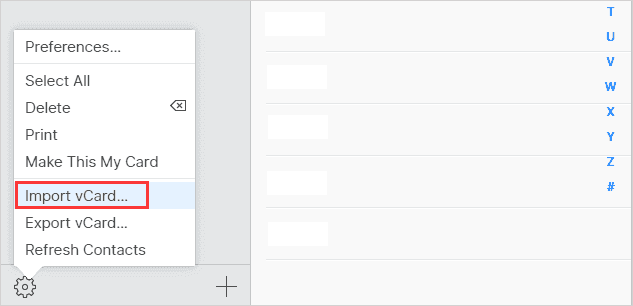
Frustratingly, you can't import contacts from Gmail to a SIM card directly on your iPhone unless jailbreaking your device. Jailbreaking an iPhone will free your device from the limitations set by Apple. In that way, you can install and run many applications that can't be found and downloaded on the App Store.
But before jailbreaking, it's important to know the risks of doing so. If something goes wrong during the process, you may receive a non-working device. Apple won't help you solve this problem. What's more, once you jailbreak your device, you can't update your device to a new version of iOS. Worse is that the process requires you to factory reset your device and start over completely. So, you'd better back up your iPhone before jailbreaking.
If you're ready, you can download a Jailbreak tool called checkra1n on your Mac and follow its simple guide to perform a jailbreak.
After Jailbreaking, you'll need to download and install the SIManager app from Cydia on your iPhone and use it to transfer contacts from the iPhone's internal storage to your SIM card. If you haven't imported the contacts from Gmail to your iPhone, you need to do it with any of the above-introduced ways first.
These are the proven ways to import Google contacts to iPhone. Whether you want to sync contacts from Gmail to iPhone 7 or import Google contacts to iPhone 11, they will help. Carry out the way best suited to your needs to get contacts from Gmail to iPhone within seconds.
Was This Page Helpful?
Myra joined EaseUS in 2017. As a big fan of Apple products, she mainly focuses on iOS data transfer and iOS troubleshooting tips. Meanwhile, she is expanding her knowledge and skills in other fields like data recovery and disk management.
Trending Topics








