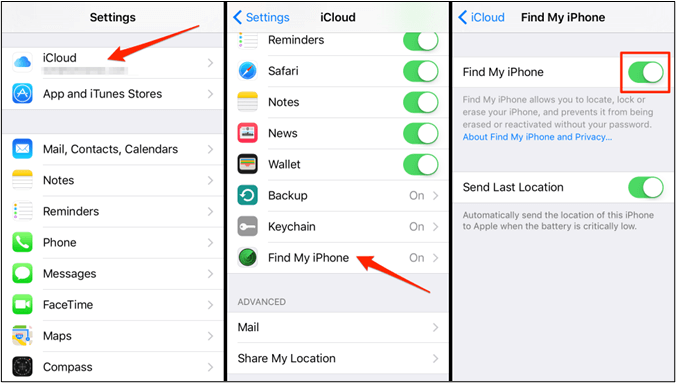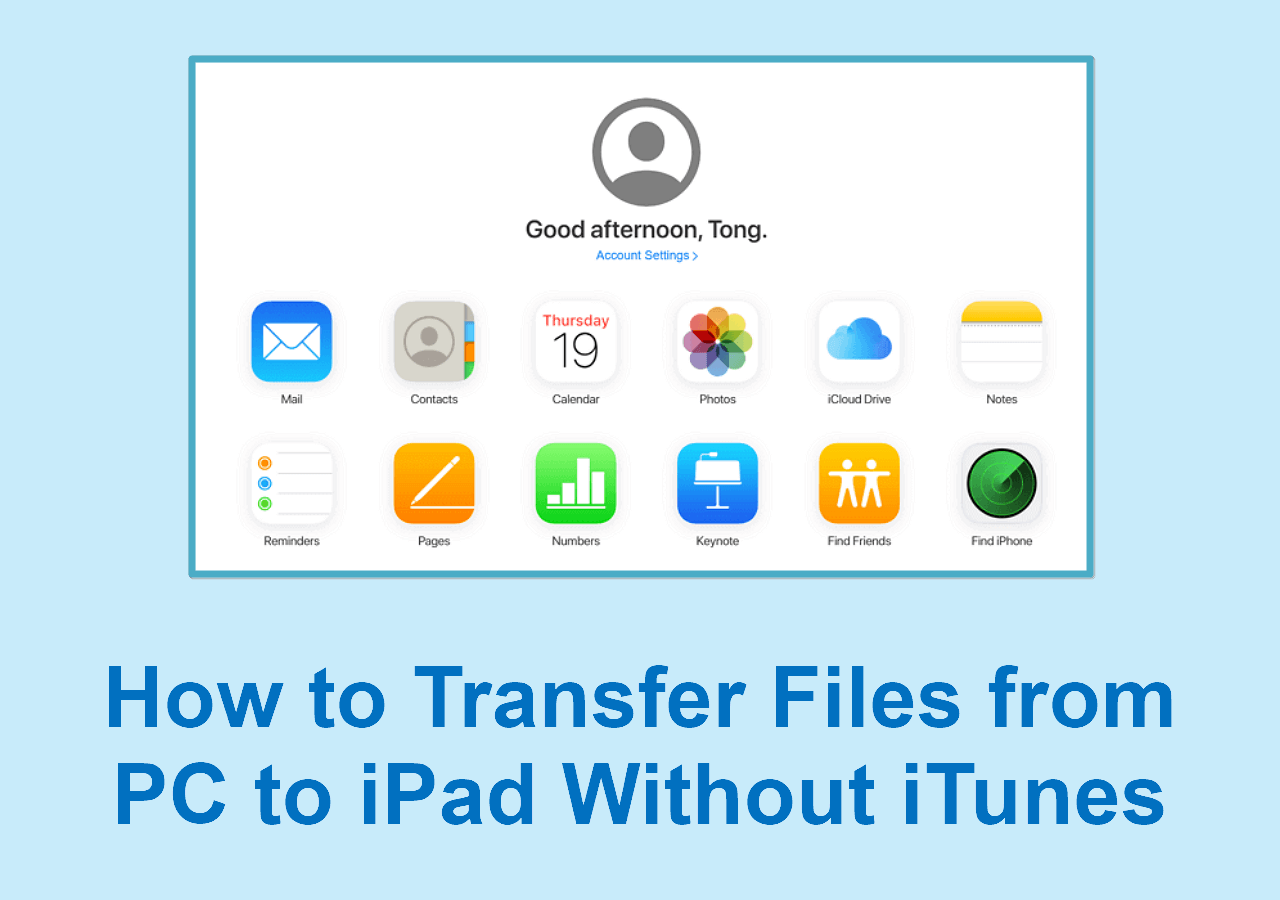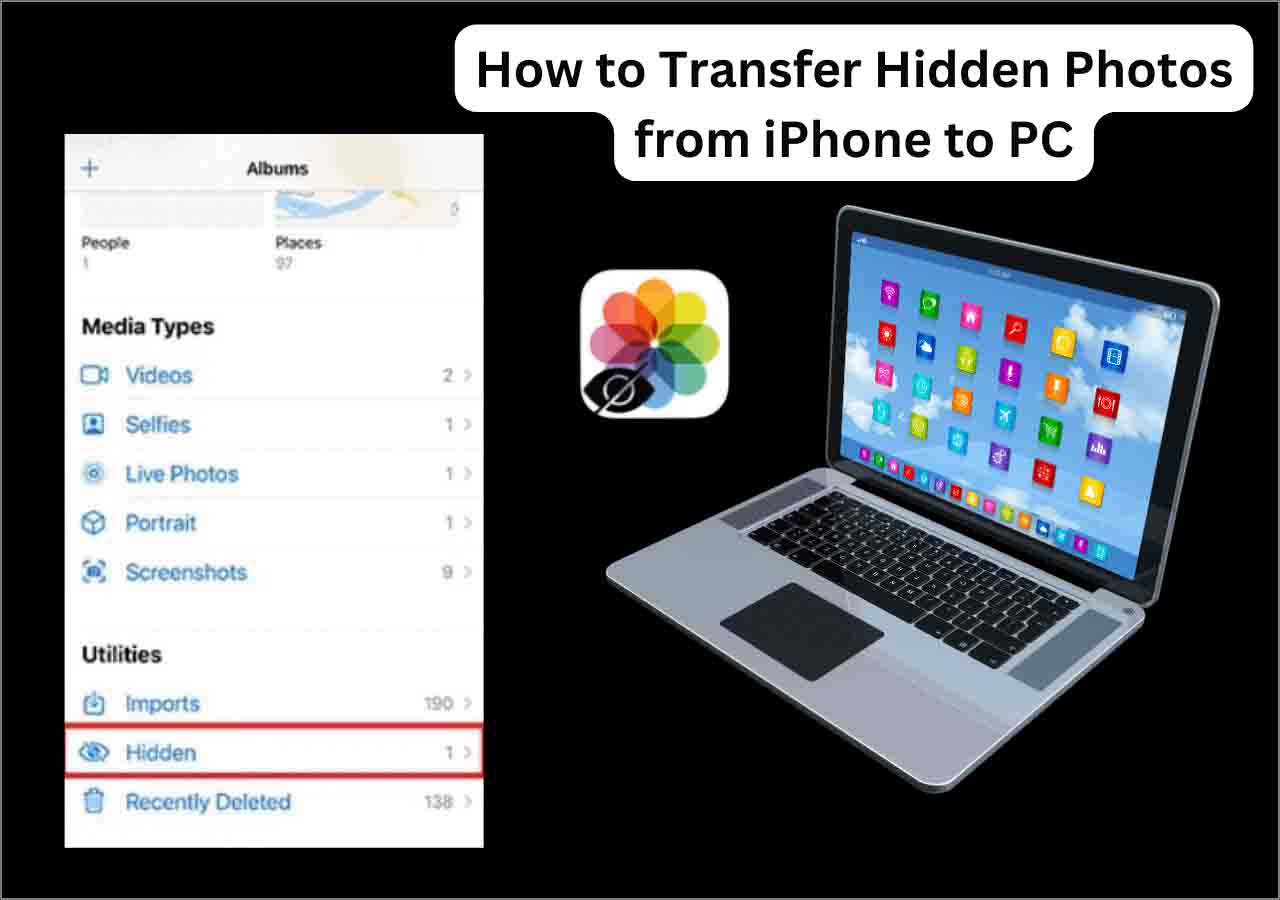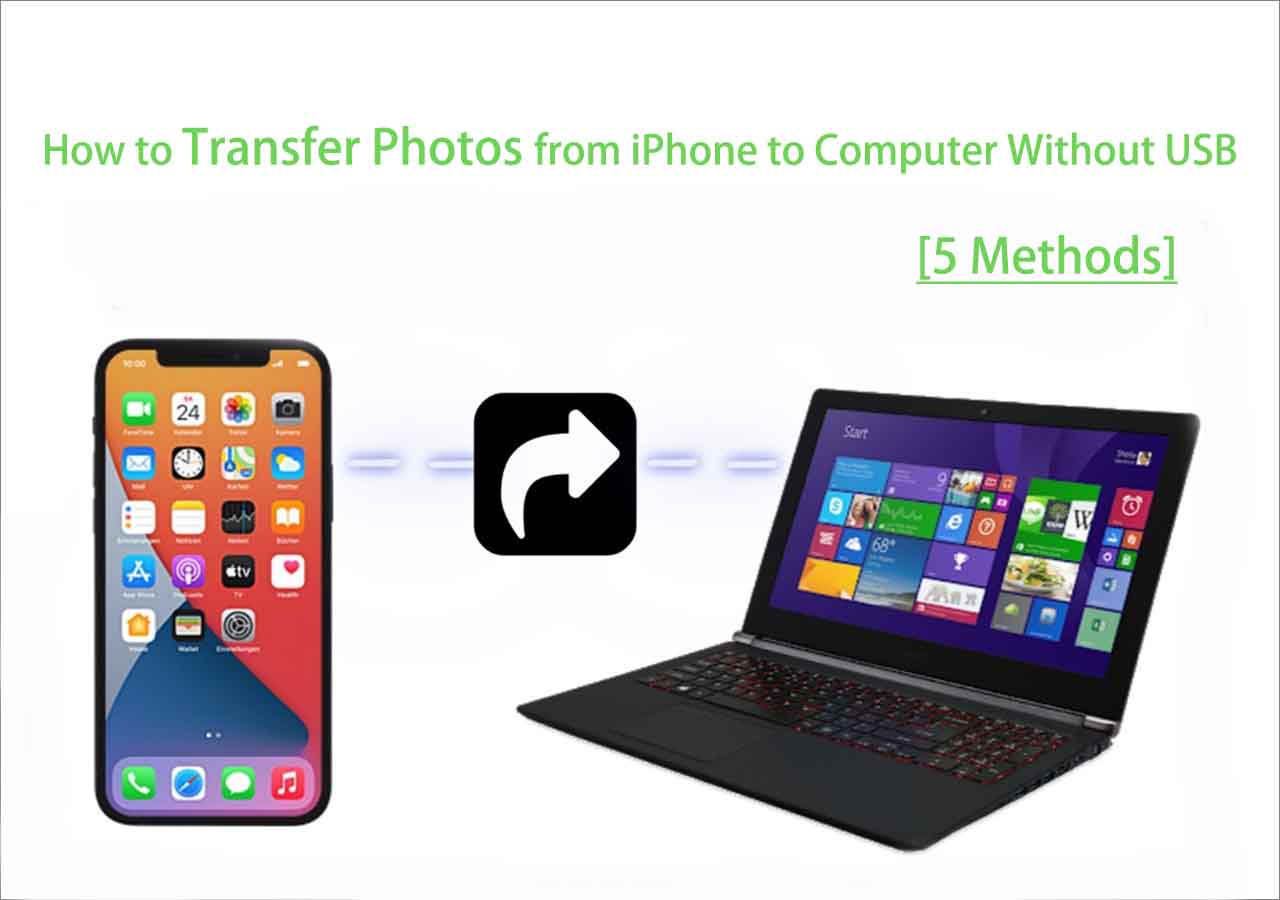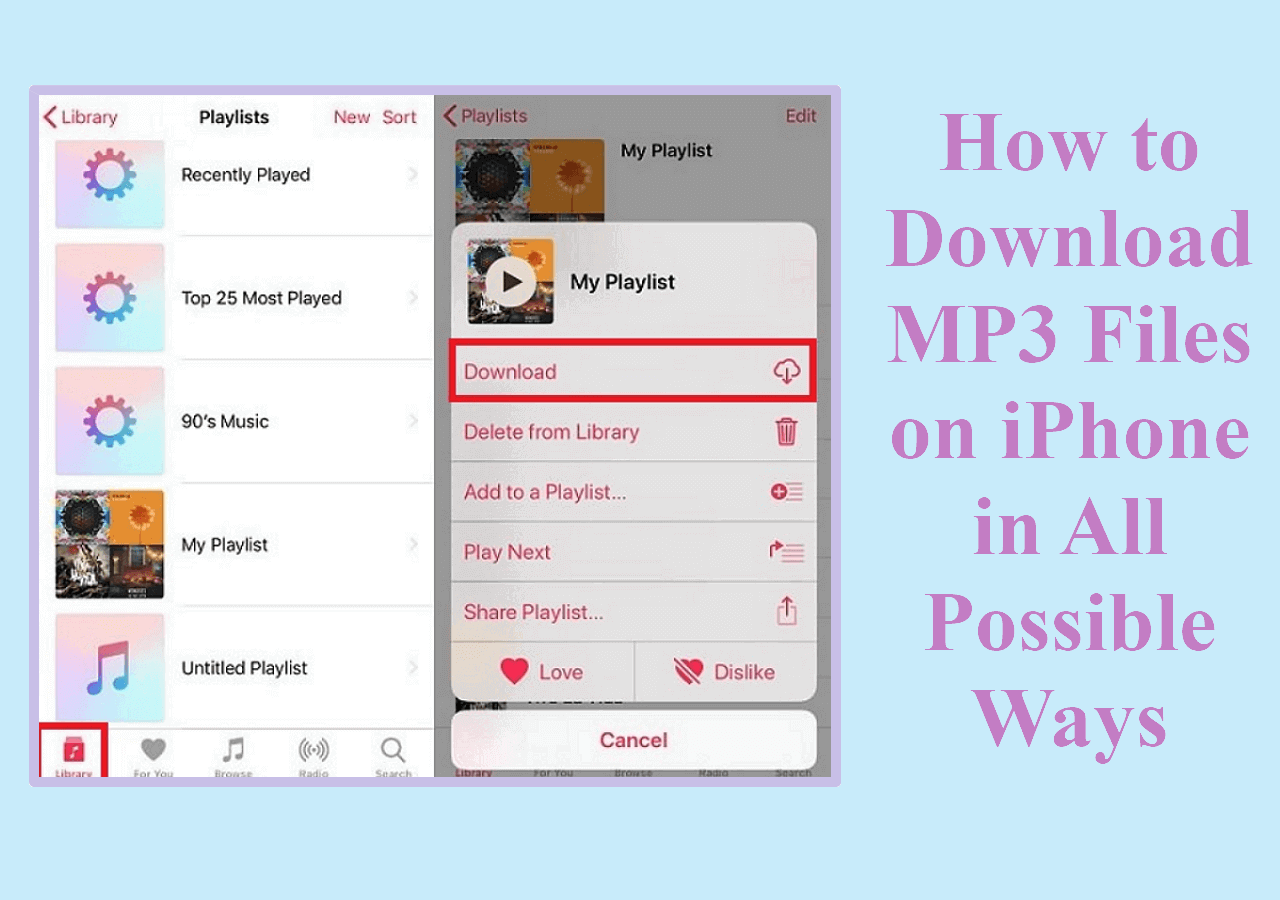-
✏️Key Takeaways:
- If you sign out of your Apple ID on your iPhone, your personal data and downloaded apps stay on the device. However, you cannot access iCloud services like iCloud Drive, or view iCloud Photos, and iCloud backups. These iCloud and Apple services will be temporarily unavailable. If your Apple Watch is paired, it will unpair, but its data will be stored on the watch. After logging out, you don't lose everything. However, if you've activated Find My iPhone, your iPhone will be activation locked.
Your Apple ID is the key to multiple services, from iCloud to the App Store. However, sometimes, you want to sign out of your Apple ID for various reasons. In such a situation, you might be confused about potential data loss and the impact on your device's functionality. This article answers your question, "If I Sign Out of My Apple ID, Will I Lose Everything?" Here, we'll explain what happens when you sign out of your Apple ID and what data you risk losing. The article explores the implications and the recommended methods to ensure a smooth transition while protecting your valuable data.
Part 1. If I Sign out of My Apple ID Will I Lose Everything
If you sign out of your Apple ID, it will not directly delete everything on your device. Are you looking for "If I sign out of my Apple ID, will I lose photos?" To prevent data loss, understand the implications and take proper steps:
- Backup: If you rely on iCloud for data storage, signing out of your Apple ID without proper precautions can cause data loss. Back up your iPhone data or download it to your device before signing out.
- Local data: Your personal data, such as contacts, photos, and apps, will remain intact. Signing out of your Apple ID won't delete these.
- Apps: You won't lose the apps you've purchased or downloaded from the App Store. However, apps associated with Apple ID may require sign-in to receive updates.
- Media files: Music, movies, and TV shows purchased from iTunes are linked to your Apple ID. After signing out, you may not access them.
- Find My iPhone: If you have enabled Find My iPhone, your device will be activation locked when you sign out of your Apple ID. You will need an Apple ID and password to set it up again.
- iMessage and FaceTime: When you sign out of your Apple ID, your iMessage and FaceTime will be deactivated.
Note: If you forget the Apple ID password, you can also delete Apple ID Without password on your iPhone easily. For more information, refer to: How to Delete Apple ID Without Password.
Part 2. How to Sign out of Apple ID Without Losing Data
To sign out of your Apple ID without losing data, make sure to back up your data. Here's how you can do it:
Step 1. Back Up Your iPhone or iPad
If you're confused about "If I sign out iCloud on my iPhone will it delete everything," creating backups can secure your data. You can use iCloud, iTunes, or other third-party backup solutions as:
- Open your iPhone "Settings."
- Tap Apple ID and open "iCloud."
- Select "Backup."
![Backup data iCloud iPhone]()
- Turn on iCloud Backup and tap "Back Up Now."
It will back up your device's data on iCloud. Make sure to back up your contacts from iPhone to PC or iCloud and other important data.
Step 2. Disable "Find my device"
- Go to "Settings." And Tap your Apple ID
- Select "Find My."
- Turn off "Find My iPhone."
![Disable find my iPhone]()
Step 3. Sign Out of Apple ID
- Go to "Settings."
- Tap on your Apple ID.
- Click on "Sign Out".
![Sign out Apple ID iPhone]()
- Enter your Apple ID password.
You can save a copy of your data on the device. If you want to save contacts, calendars, and Safari data on your device, select those options. It retains data on your device even after signing out. Enter your Apple ID and password to check "If I sign out of my Apple ID can I sign back in?"
Part 3. What Happens If I Sign out of My Apple ID on My iPhone
Signing out of your Apple ID on your iPhone can have significant effects on your iPhone services functionality. Here is what happens if you sign out of Apple ID.
- Apple Music: If you've subscribed to Apple Music, you cannot access the music library after signing out. You cannot listen, download, or add music to your library. All the downloaded music will be removed from your device
- iCloud Mail, Files, and Documents: Your mail, files, and document updates will no longer be synchronized with iCloud. The existing data will exist, but the connection with the iCloud server will be interrupted.
- Apple Wallet: Apple Wallet services, such as Apple Pay, Apple Card, Apple Cash, and Car Keys, are connected to Apple ID. When you sign out of Apple ID, these services will be removed from your device.
- iCloud: Signing out of your Apple ID will disrupt the data syncing and backup on iCloud. Any new data created after signing out won't be backed up. However, your already backed-up data will remain in your iCloud Storage.
- iMessage and FaceTime: Signing out of your Apple ID will retain the iCloud backed-up messages. You will be able to use iMessage on your phone number, even if signed out of your Apple ID. But you cannot use FaceTime calls.
- Apps and App Store: If you sign out of your Apple ID, you cannot access the App Store and cannot download apps. The apps installed already will stay, but you cannot update them. If you're concerned about "if I sign out of my Apple ID will I lose my contacts," the answer is "No." You contacts saved on device will stay.
- Find My App: If you sign out of your Apple ID, you cannot use the Find My iPhone feature. It means you can't locate your device or remotely manage if it's lost or stolen. The Activation Lock feature to prevent unauthorized device use will also be disabled.
Part 4. Tips to Backup iPhone Before Logging out of Apple ID
Before logging out of your Apple ID, make sure to create your data backup on cloud services like iCloud. One of the most user-friendly solutions to create your data backup is EaseUS MobiMover Free. It allows users to effortlessly back up your iPhone data to your computer.
EaseUS MobiMover is a versatile data backup software for your iPhone and iPad. It allows users to transfer, back up, and manage iOS device data easily. EaseUS MobiMover supports a wide range of data transfer files among all platforms, I.e., Android, iOS, Windows, and Mac devices. Whether you need to secure your data or free up space on your iPhone, EaseUS MobiMover can manage your iOS content. Its intuitive interface makes it an excellent choice and an efficient and reliable data management solution for your Apple devices.
- 1️⃣Simple Data Transfer: EaseUS MobiMover allows users to move data among devices. Whether you want to back up your entire iOS device or transfer data, it simplifies the process.
- 2️⃣Compatibility: It supports a wide range of data types. You can manage various forms of content without compatibility issues.
- 3️⃣Bidirectional Transfer: MobiMover enables both importing and exporting data between your devices. You can add new media to your device or back up content easily.
- 4️⃣Bulk Data Management: Managing your files in bulk is easier. You can select and transfer multiple files and move photos or videos in large quantities.
![backup iphone]()
The Bottom Line
Signing out of your Apple ID doesn't delete everything from your iPhone. However, it temporarily disables some services from your device. This article If I Sign Out of My Apple ID Will I Lose Everything provided insights into the process. To ensure a smooth transition or secure your important information, use reliable data management tools like EaseUS MobiMover. It allows users to effortlessly back up, transfer, and manage data across different Apple IDs.
FAQs on Signing Out of My Apple ID
While signing out of your Apple ID, you may lose data that is not properly synchronized. If you have questions about signing out of your Apple ID, here are some insights for you.
1. What will happen if I sign out my Apple ID and sign in again?
If you sign in to your Apple ID after signing out, you need to sync iCloud, App Store, and other connected apps. However, most of your data and purchased content will be accessible after re-login.
2. Can I have two Apple IDs on one device?
Yes, you can have multiple Apple IDs on one device. However, managing multiple Apple IDs can be complex. But while switching, you'll need to reconfigure services like iCloud and the App Store.
3. How do I move from one Apple ID to another?
To switch one Apple ID, you'll need to sign out of the current ID and sign in with the new one. However, this process requires updating various settings and re-downloading content.
Step 1. Backup your data to iCloud.
Step 2. Open iPhone Settings and tap your name.
Step 3. Tap Sign Out.
Step 4. Enter your Apple ID password and tap Turn Off.
Step 5. Turn on the data that you want to keep a copy of on your device.
Step 6. Tap Sign Out again to confirm that you want to sign out of iCloud.
Step 7. Sign in to another Apple ID and restore backups.
4. How to sign out of Apple ID without a password?
Forgetting your Apple ID password can be frustrating. EaseUS MobiUnlock can help you unlock your device and regain access without the need for a password.
Step 1. install EaseUS MobiUnlock on your computer.
Step 2. Use a USB cable to connect your iPhone to the computer
Step 3. Launch EaseUS MobiUnlock and select Unlock Apple ID.
Step 4. Tap Start. Follow the on-screen instructions to put your device into Recovery Mode.
Step 5. EaseUS MobiUnlock will automatically start unlocking your Apple ID.
NEW
HOT