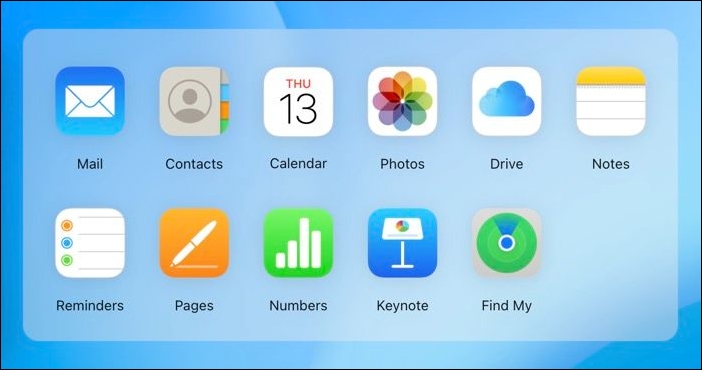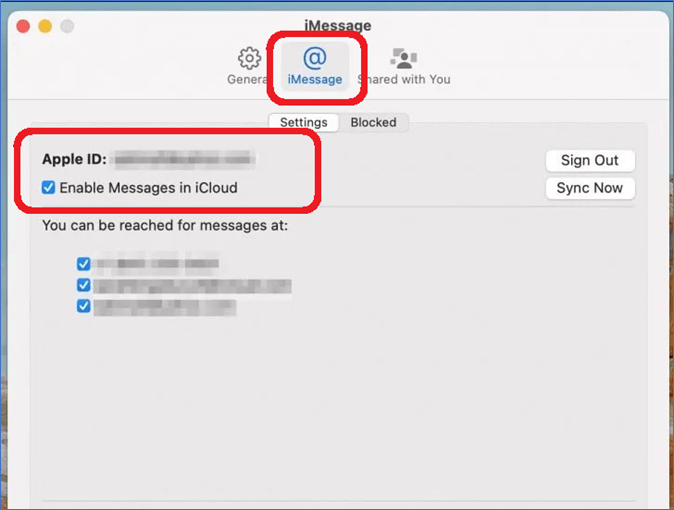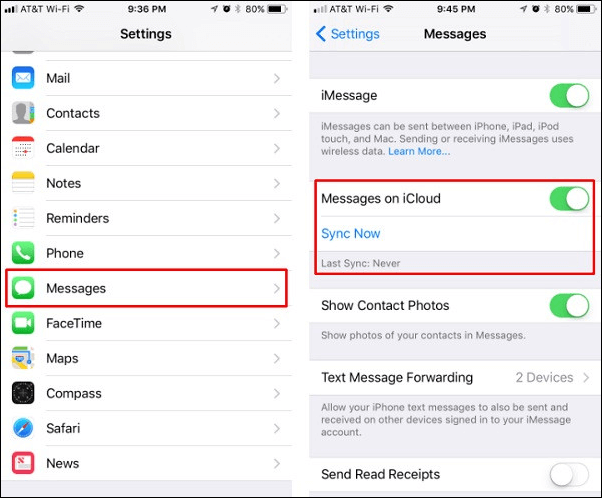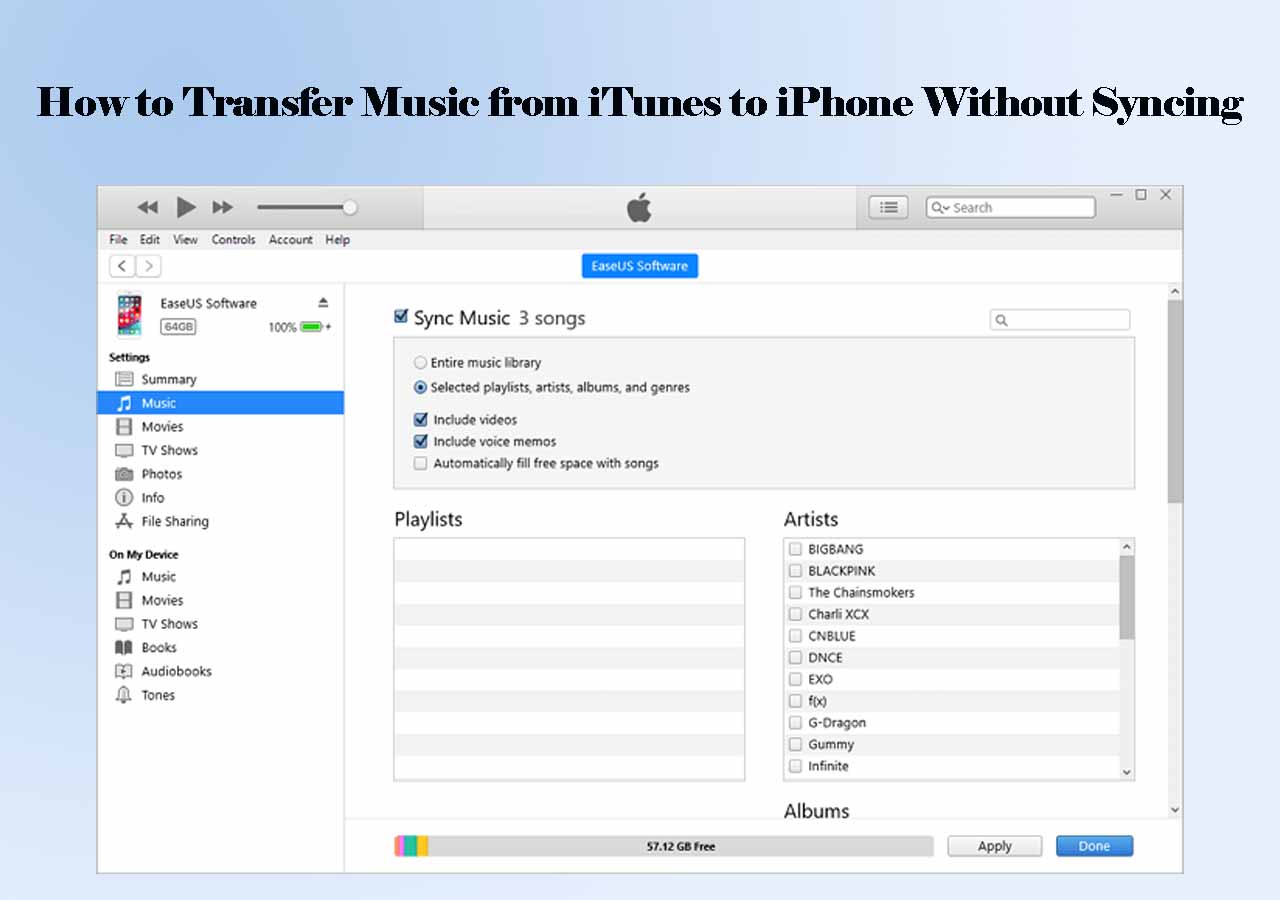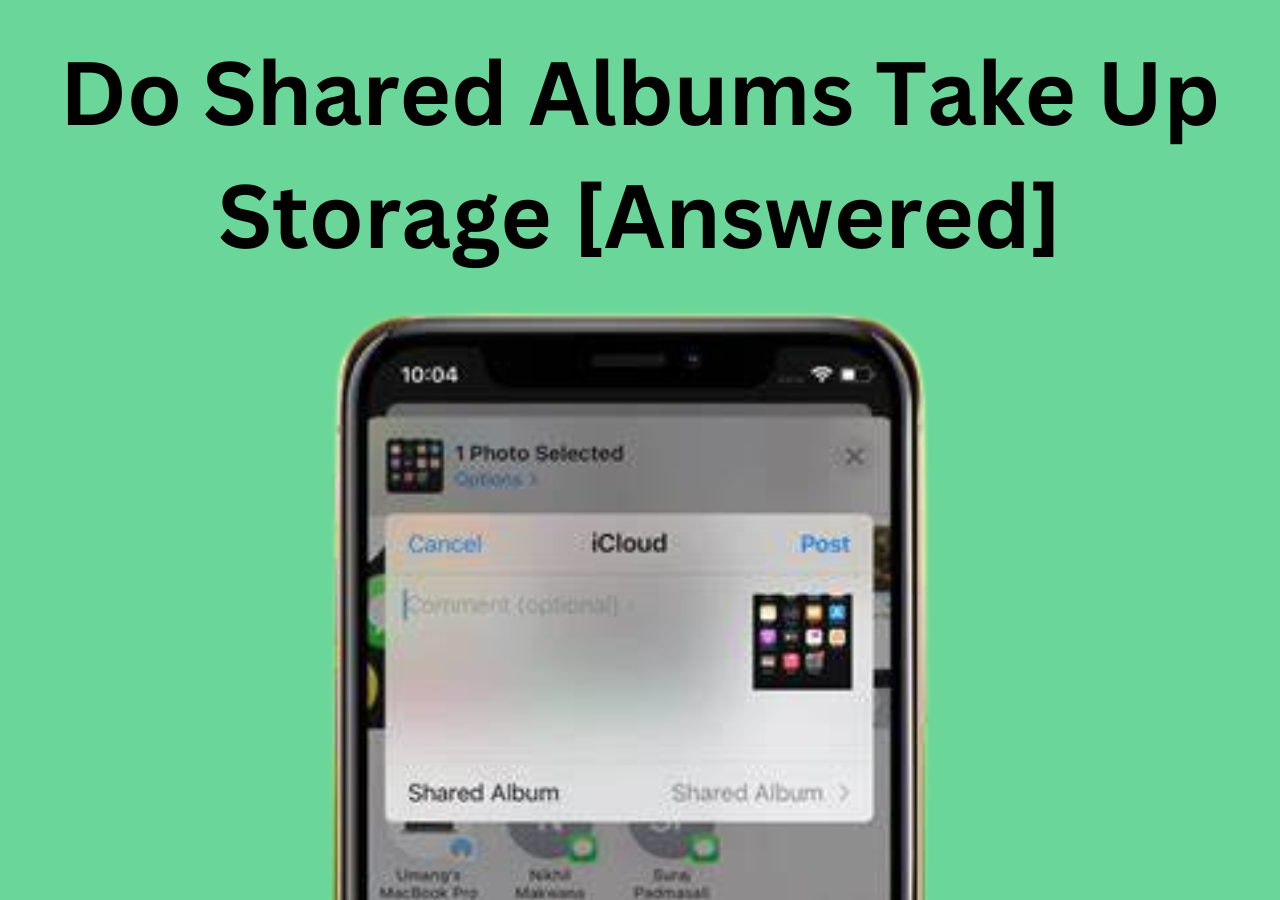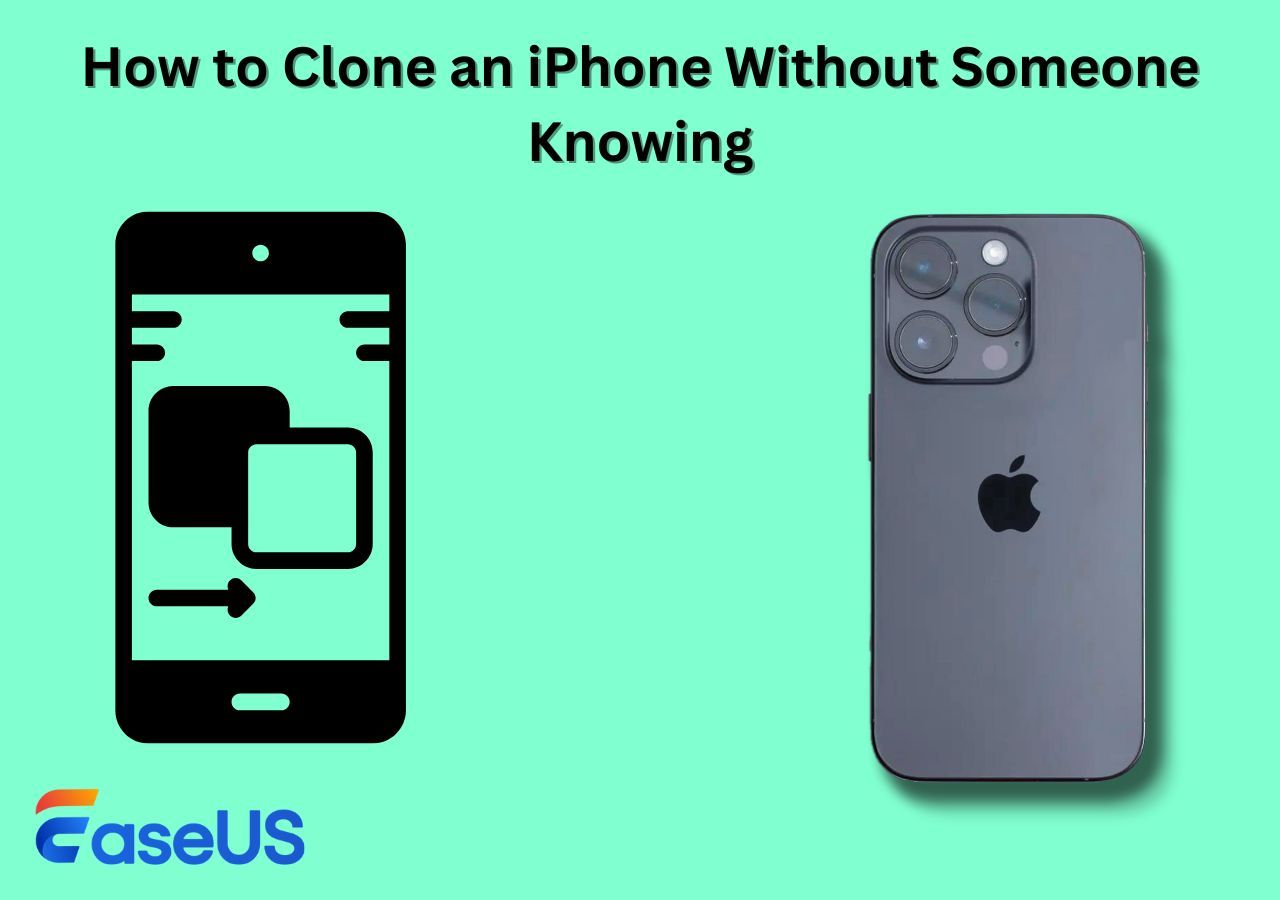Instant Answer:
Unfortunately, Apple does not provide a direct way to view iCloud text messages on a PC due to privacy and security reasons. If you need to access your messages, you can use a Mac to sync messages via iCloud, or use third-party software to access your iCloud backup on a PC. Always ensure any third-party software is reputable before use to protect your data.
Can I View Messages on iCloud from PC
Viewing messages directly on iCloud from a PC is not supported natively by Apple. iCloud for Windows does not offer a web-based service that lets you view your iMessages or SMS texts directly.
What can I see on iCloud Windows PC? When using iCloud on a Windows PC, Apple provides limited but useful services through the iCloud for Windows app. Here's what you can access and manage through iCloud for Windows:
- 1️⃣iCloud Photos: You can access your iCloud Photo Library, upload photos from your PC to iCloud, and download photos to your PC. This feature syncs your photos across all devices.
- 2️⃣iCloud Drive: With iCloud Drive on Windows, you can store files in iCloud, access them from anywhere, and sync them across all your devices, including your PC.
- 3️⃣Mail, Notes, Contacts, Calendars, and Reminders: If you use iCloud Mail, you can also access your email, along with your contacts, calendars, and tasks on Outlook. iCloud for Windows will create folders in Outlook and automatically keep your data in sync.
![iCloud for Windows]()
Why can't I see my messages on iCloud? Well, according to Apple, messages are encrypted end-to-end, which means they can only be viewed on devices where you're signed in with your Apple ID that has iMessage enabled. This security feature is designed to protect your messages from being accessed on potentially less secure platforms or devices, including Windows PC.
How to View Text Messages on iCloud from PC/Mac
Since you can't view text messages or iMessages on iCloud from the iCloud for Windows app, there are a couple of indirect methods you could consider. Let's explore how to access iCloud backup files and view text messages on iCloud from PC Windows 10/11!
Method 1. Access iCloud Messages on PC with Third-party Software
To view iCloud text messages on PC or Mac, you must utilize third-party software or rely on other syncing features provided by Apple. Here are the steps using third-party software to view text messages on iCloud from Windows PC:
Step 1. Download and install a reputable third-party tool. Open the software and select the option to recover data from iCloud.
Step 2. Log in using your Apple ID and password.
Step 3. Select the relevant backup file that contains your messages and let the software download it.
Step 4. After downloading, you can browse and read your messages within the software.
Based on EaseUS research, all software to access iCloud messages on PC requires an iCloud backup and then you are able to access the messages on PC, that is because messages are encrypted end-to-end by Apple. There's no way to access the message file directly on PC without downloading the iCloud backup file.
Method 2. View Text Messages on iCloud from Mac Instead
If you want to view the iCloud text messages without third-party software, then you can see the text messages or iMessages using Mac instead of Windows PC.
For Mac users, the process is more straightforward if you are using the same Apple ID, Here's how to see icloud messages on Mac:
Step 1. Open the Messages app on your Mac.
Step 2. Log in with your Apple ID, and ensure that iCloud Messages syncing is enabled.
Step 3. Once logged in, your messages should sync automatically, and you can view and access them directly in the Messages app on Mac.
![enable iCloud messages on Mac]()
How to View Text Messages on iCloud from iPhone
iPhones seamlessly integrate with iCloud, and by ensuring your iCloud settings are configured to sync messages, they will be available on all devices logged into the same Apple ID. Therefore, when you sync messages from iCloud to your iPhone in Settings, then you can see all the messages on iCloud from iPhone.
Here's how to backup messages to iCloud and see all messages on iCloud from iPhone:
Step 1. On your iPhone, go to Settings > [your name] > iCloud.
Step 2. Toggle on Messages to sync them with iCloud.
Step 3. Go to the Messages app and check all text messages.
![sync messages on iPhone]()
How to View Text Messages on iCloud from Android
For Android, direct access to iCloud messages is not possible due to ecosystem limitations. However, if you need to transfer messages from iPhone to Android, consider using third-party tools like EaseUS MobiMover to transfer messages from iPhone to Android efficiently.
EaseUS MobiMover is a desktop software, designed to streamline and simplify the transferring process between Android and iPhone. With this phone data transfer tool, you can transfer messages, contacts, photos, documents and other content from iPhone to Android with one click.
To view text messages on iCloud from Android, you can sync messages from iCloud to iPhone first, then use the EaseUS software to transfer these files from iPhone to Android quickly. (Also, if you want to view iPhone text messages on a computer without iCloud, EaseUS MobiMover would help you a lot.)
Step 1. Launch EaseUS MobiMover, choose Phone to Phone transfer mode, and connect your mobile devices to your computer. Follow the on-screen instructions to trust this computer and enable USB debugging on your Android phone. Switch your iPhone as the source device and Android as the destination.
![connect your devices to computer]()
Step 2. Click Next, and EaseUS MobiMover will be downloaded to your Android. (You need to set MobiMover as your default SMS app temporarily when it is asked.)
![install mobimover to your android]()
Step 3. Select the files you want to transfer, and from the lower right, you can see whether you have enough space to store the transferred files.
![select files to transfer]()
Step 4. Click Transfer to start the data transfer process from iPhone to Android. Keep your devices connected until the whole process ends.
![transfer completed]()
How to Download iCloud Messages to PC
Downloading iCloud messages to PC can be done via third-party applications, as iCloud does not offer a direct download feature for messages through its web interface. Here you can also use the EaseUS software to help you save messages from iCloud to PC effectively.
Since the program can't access the iCloud messages due to Apple's restrictions, you can sync iCloud messages to your iPhone and then leverage the EaseUS MobiMover app to download messages from iPhone to PC for free. In addition to that, this data transfer app can do the following:
- backup iPhone to PC or Mac for free
- transfer messages between any two other phone devices, supporting Android and iOS systems
- view, manage and bulk delete messages on iPhone from PC or Mac
- transfer text messages from iPhone to computer
The Bottom Line
While Apple does not directly support viewing iCloud messages on a PC, various workarounds exist. Whether using third-party software for both PC and Mac or syncing messages across devices using iCloud, you can access your messages in several ways. Always prioritize your data's security when using third-party applications, especially when entering sensitive login information.
FAQ on iCloud Messages on PC
1. Can I directly view iCloud text messages on my PC through iCloud.com?
No, iCloud.com does not provide the functionality to view text messages or iMessages. Apple prioritizes user privacy and security, which includes limiting access to sensitive data such as text messages to devices within its ecosystem, such as iPhones, iPads, and Macs.
2. Is there any way to access my iCloud messages on a Windows PC?
Direct access to iCloud messages on a Windows PC is not available through official Apple services. However, you can use third-party software to access your iCloud backup and view messages stored in iCloud. Remember to use such software cautiously due to potential security risks.
3. Why doesn't Apple allow text messages to be viewed on a PC?
Apple does not allow text messages to be viewed on PCs primarily to safeguard user privacy and security. Text messages often contain sensitive information, and Apple's strict privacy protocols help to prevent unauthorized access to this data. Messages are encrypted end-to-end and are designed to be accessible only on devices where the user has authenticated with their Apple ID. This is part of Apple's broader approach to ensuring that personal information remains secure within its controlled ecosystem.
NEW
HOT