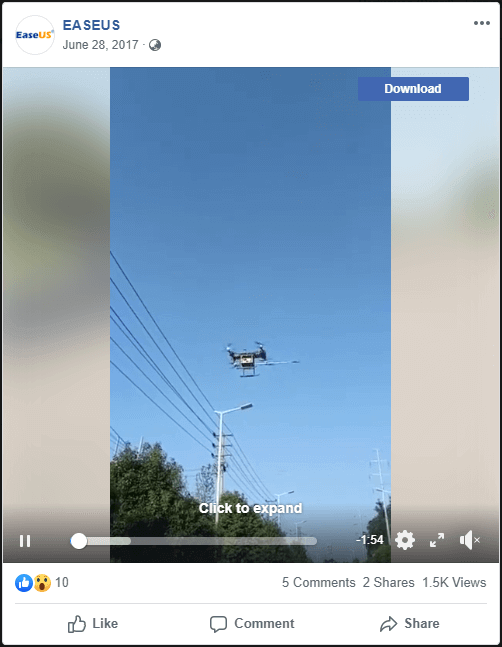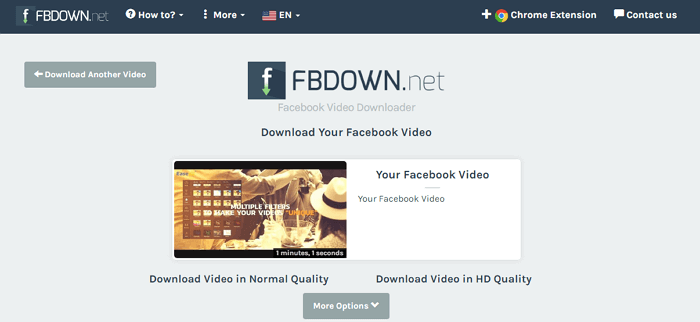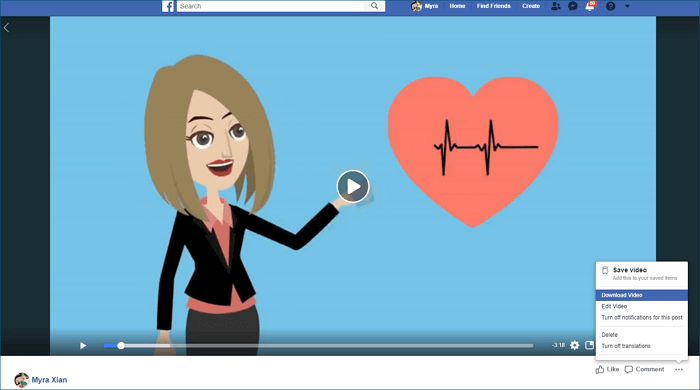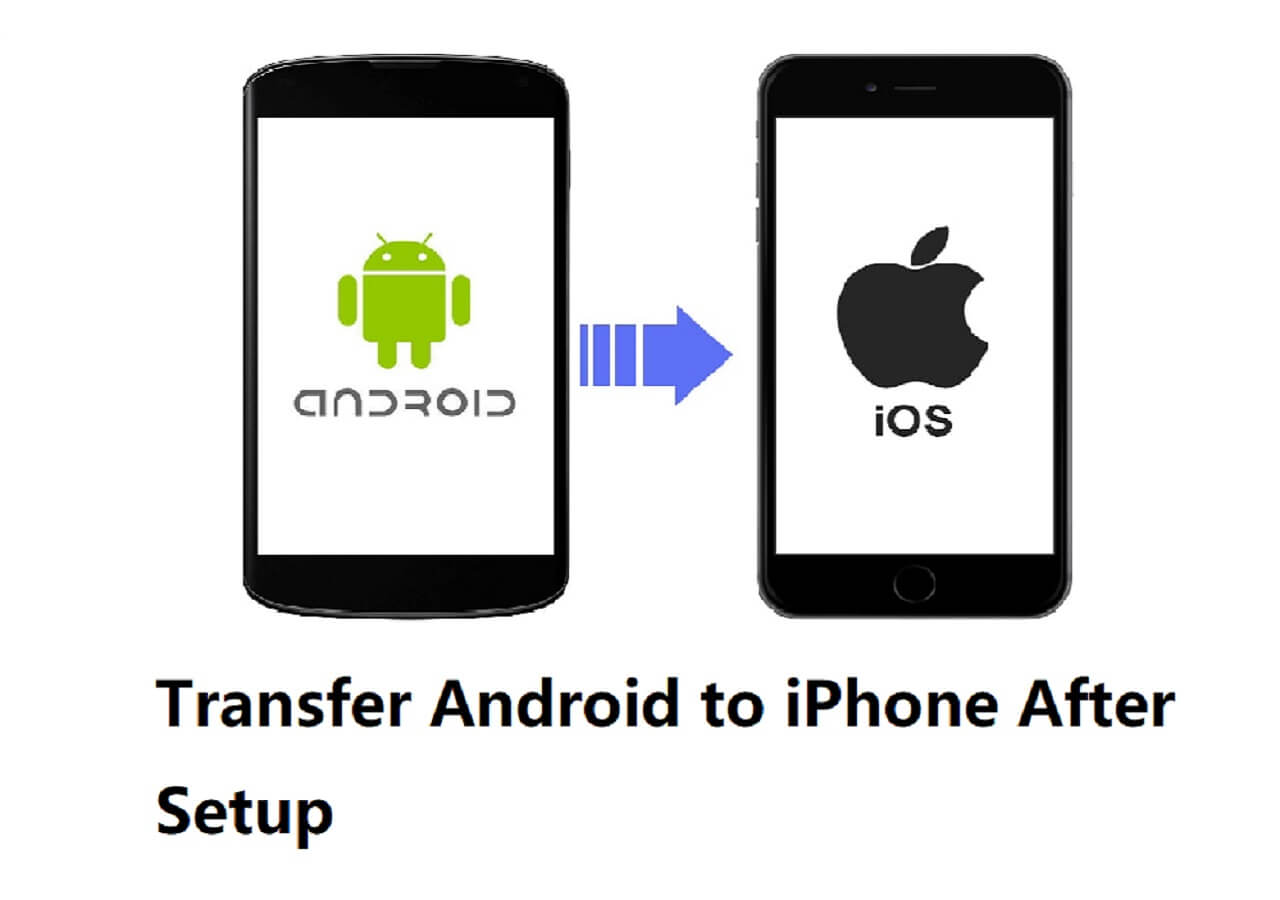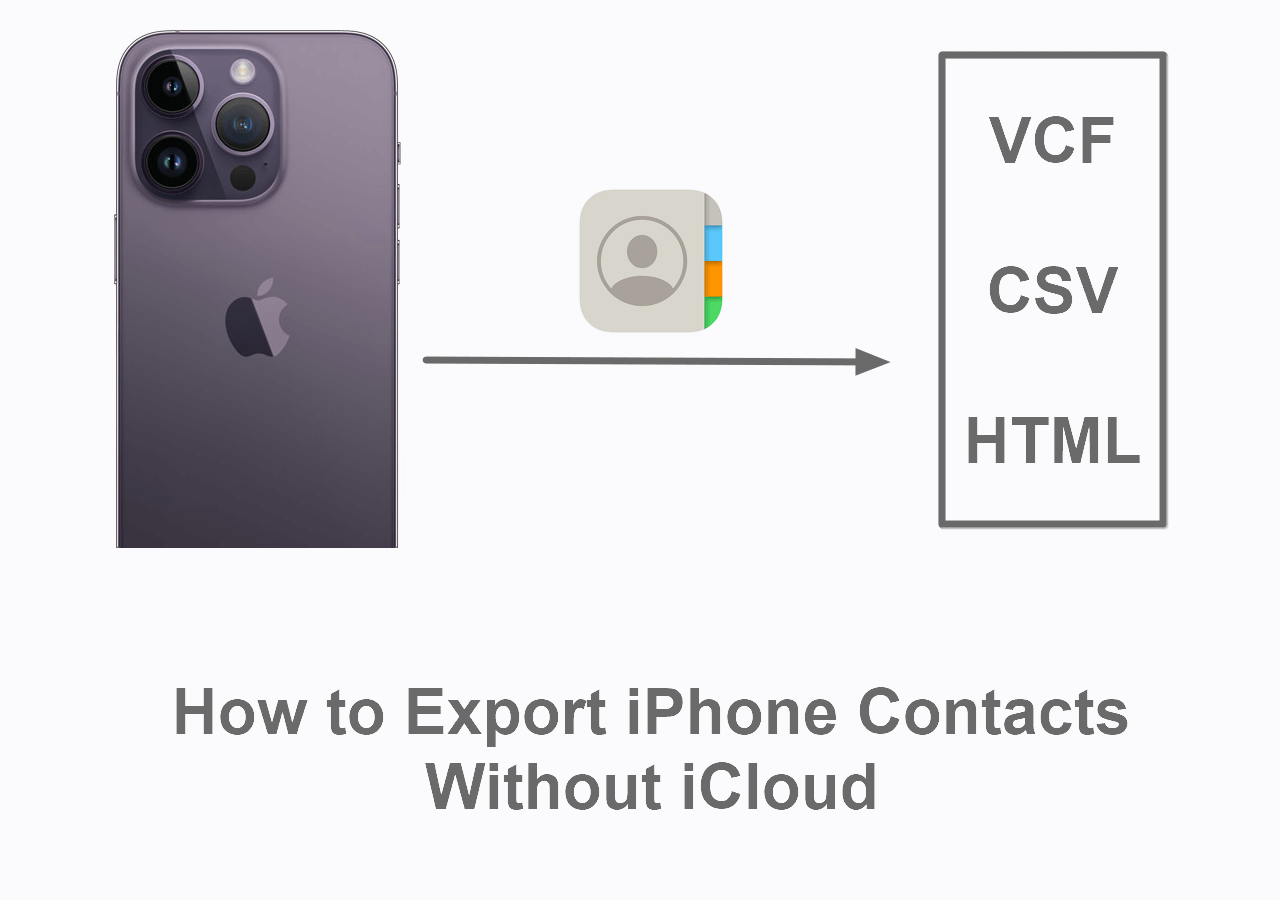There are five ways in total detailed in this guide that shows you how to download videos from Facebook, either to your mobile phone or computer.
Can You Download a Video from Facebook
Of course, you can.
As YouTube disallows you to download videos from YouTube, Facebook also discourages you from saving a video from Facebook to your mobile phone or computer.
Luckily, there are tried and worked tips for you to download Facebook videos safely and successfully. Whether you are wondering how to save a video from Facebook to your phone or to your computer, you will find the corresponding solutions.
How to Save a Video from Facebook in 5 Ways
There are five ways for you to save videos from Facebook. Some of them help you to download a video from Facebook to computer, while others allow you to save videos from Facebook to your iPhone or work in both situations. Read on in detail and apply the one that fits your needs most to get the Facebook video you like for offline watching, video sharing, or video editing.
Method 1. How to Save a Video from Facebook with Fast Facebook Video Downloader
Applies To: PC, Mac, iPhone, iPad, Android Phone
EaseUS MobiMover (no ads, no plugins) is an iOS content manager as well as a fast video downloader that will help you download Facebook videos to your computer (Mac/PC) or iPhone/iPad directly using the video URL. Even if you want to download the video to your Android device, you can use this trustworthy Facebook video downloader to help.
Other than Facebook, EaseUS MobiMover also supports other video sites or social networks, like YouTube, Vimeo, Twitter, Metacafe, and more.
The steps below show you how to download a video from Facebook to a computer. If you want to save the Facebook video to your iPhone/iPad, just connect the mobile device to your computer and set it to save the video to your iPhone/iPad.
Notes: Unlike you can get the URL of a YouTube video from the address bar, you need to right-click the video and choose "Show video URL" to get the URL of a Facebook video.
To save a video from Facebook to your computer:
Step 1. Launch the MobiMover. After that, go to "Video Downloader" and set to download Facebook videos to your computer.
Step 2. Copy the URL of the video in the bar and click "Download".
Step 3. Wait for MobiMover to download Facebook videos to your computer. When it has completed, you can view the video offline.
To save Facebook videos to your Android phone, you can first download videos from Facebook to your computer and then copy the videos from the computer to your phone via a USB cable.
After saving a video from Facebook, you can now watch, share, or edit it as you like to.
Method 2. How to Download Videos from Facebook with Browser Extension
Applies to: Mac or PC
If you want to download a video from Facebook to your computer, using a reliable browser extension will also help. By adding the video downloader extension to your browser, you can save a video from Facebook directly when you visit the social network using a browser (not the Facebook app).
You can search on the Internet to find a reliable extension for yourself or use the one that I have tried and trusted, which is called Video Downloader for Facebook from Getfvid.
To save Facebook videos:
Step 1. Go to https://www.getfvid.com/extension and then add the extension to your browser (I use Google Chrome as the example).
Step 2. Restart the browser.
Step 3. Go to Facebook and log in.
Step 4. Find and play the Facebook video you want to download.
Step 5. Hover on the video and click the "Download" button to download the video from Facebook to your computer.
![How to save a video from Facebook using browser extension]()
This free video downloader for Facebook is quite easy to use. You don't even need to copy and paste the URL of the video. Just by clicking the "Download" button, you can save a video from Facebook to your computer.
Method 3. How to Download Video from Facebook with Online Facebook Video Downloader
Applies To: Mac or PC
It's no doubt that downloading Facebook videos using online tools is quite convenient since it frees you from downloading and installing software or something alike.
However, using an online tool may cause many unwanted issues. As I have experienced, an online video downloader is always full of ads. Besides, when you click the "Download" button, you may be redirected to another unexpected page or some ads disguise as the "Download" buttons and confuse you.
If you still want to use an online video downloader, be ready for the ads and be careful not to click the wrong options.
There are many choices for you speaking of online video downloaders. Let's take FBDOWN.net as an example.
To download a video from Facebook:
Step 1. Go to Facebook and sign in.
Step 2. Find the video you want to get and right-click it. Choose "Show video URL" and copy the URL.
Step 3. Go to FBDOWN.net and paste the URL to the address bar.
Step 4. Click "Download Video in Normal Quality" or "Download Video in HD Quality" to start saving the video from Facebook to your computer. You can click "More Options" to check more video formats provided. (Don't click the "Download HD" or "Download 4K" option, these are ads.)
![How to download a video from Facebook with online video downloader]()
Generally speaking, an online video downloader will certainly work on a computer. Some of them may also work on mobile devices like iPhone/iPad and Android phones/tablets, while others may not, depending on the specific tool you are using. For example, FBDOWN.net also works with Android using Google Chrome.
Method 5. How to Save a Video from Facebook in the App
Applies To: Mac or PC
If you are going to download a Facebook video that you posted before, you can save the video from Facebook directly to your computer.
To save a Facebook video you posted:
Step 1. On Facebook, click your name (the Profile) and go to "Photos" > "Albums" > "Videos".
Step 2. Play the video you attempt to download and click "More (the three dots)" shown below the window.
Step 3. Select "Download Video" to save the Facebook video to your computer.
Step 4. When it has done, go to the "Downloads" folder (on PC) to check the downloaded video.
![How to save a Facebook video directly in Facebook]()
Attention, this tip only works to download the video you posted. If you want to save someone else's Facebook video, use one of the other ways provided here instead.
Whether you want to save a video from Facebook to your phone or computer, all the four ways above will be applicable. Although the last three of them only download Facebook videos to computer, you can get these items to your mobile device by transferring videos from PC to iPhone or copying videos from computer to Android using a USB cable.
However, if you don't have a computer available, how can you save a Facebook video to your phone? Read on and you will know the answer.
Method 5. How to Download a Facebook Video with Mobile Apps
Applies to: Mobile Phones (iOS or Android)
There are apps for Facebook video download on both iPhone and Android devices and you can get them from App Store on iOS or AppGallery (may be called something else) on Android.
Since there are so many choices and each of them works differently, no example is presented here. You can search in the application and check how it works from the introduction of the app.
The Bottom Line
Now you know how to download a video from Facebook in different ways. Apply one of them to get Facebook videos to your computer or save videos from Facebook to your Camera Roll on iPhone with a few simple clicks.
NEW
HOT