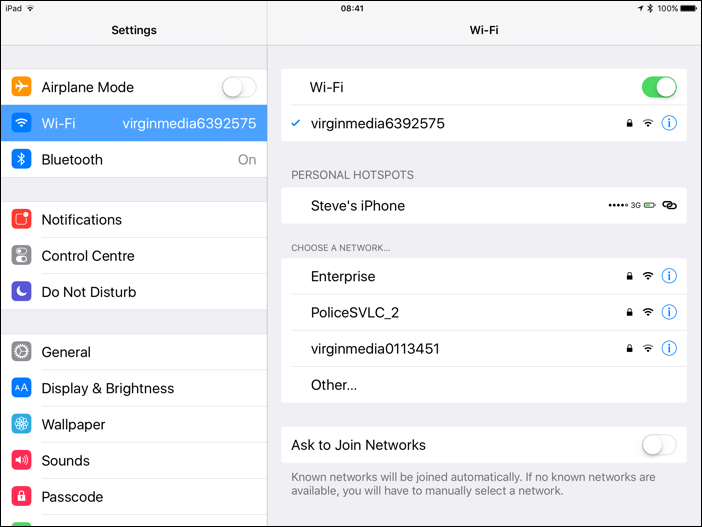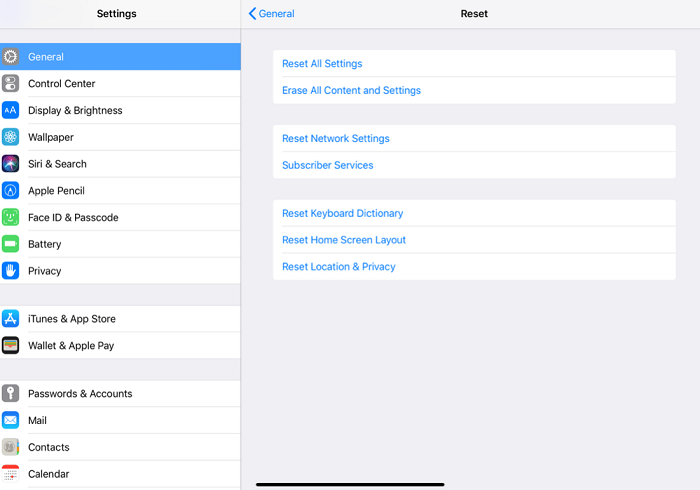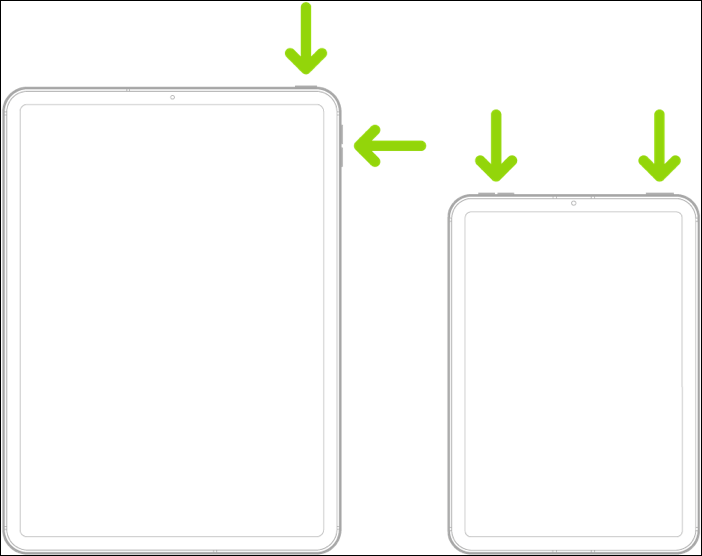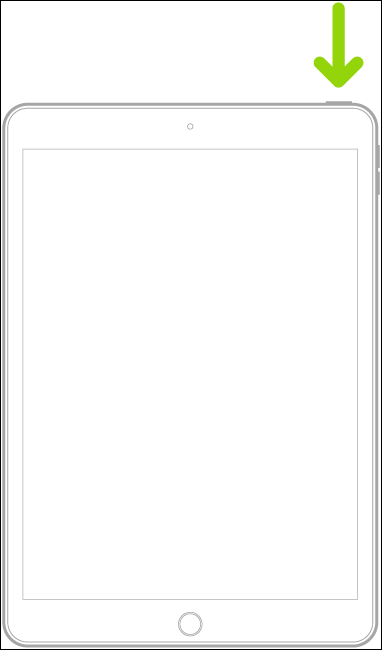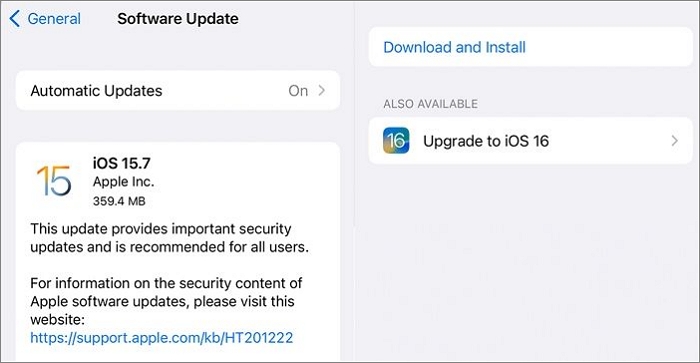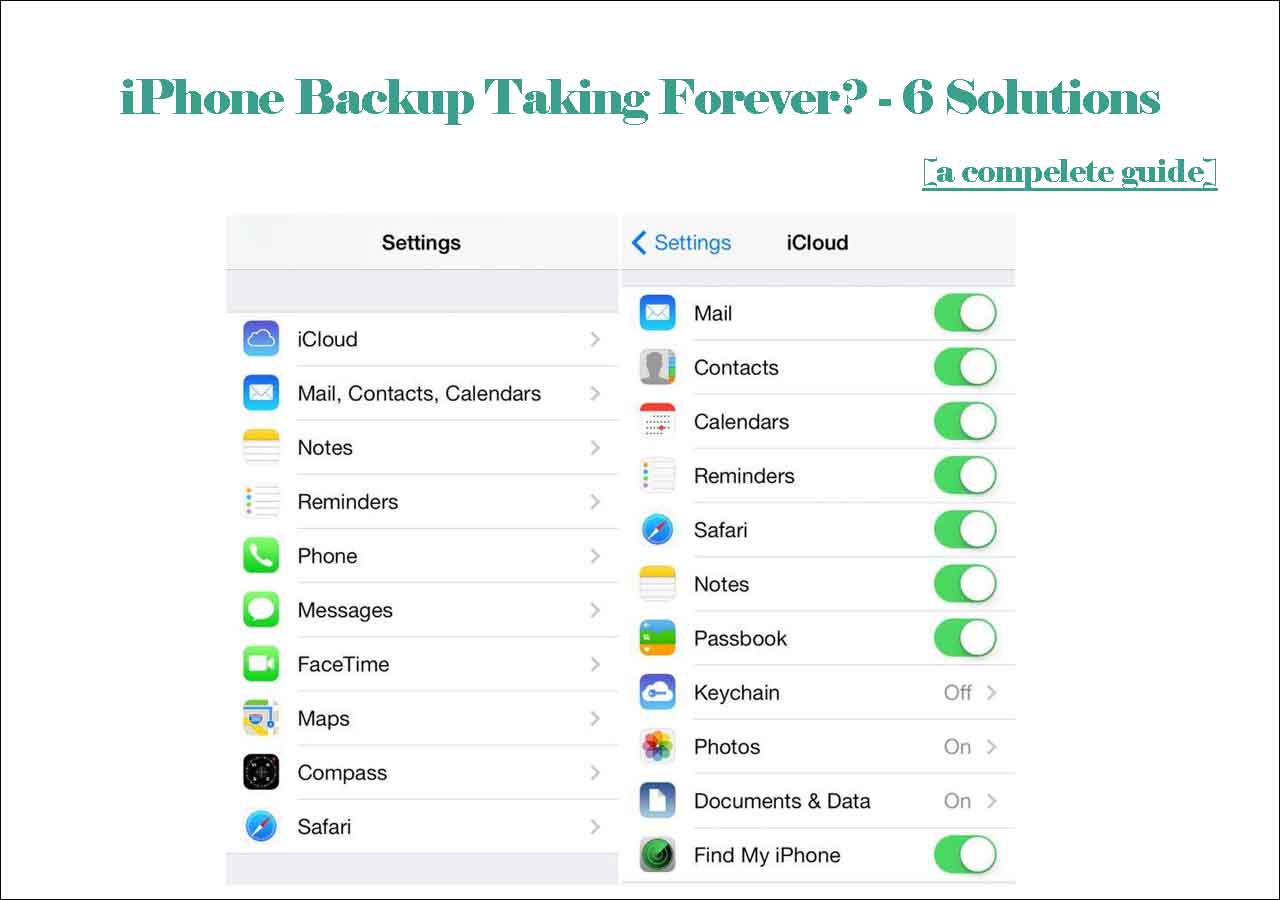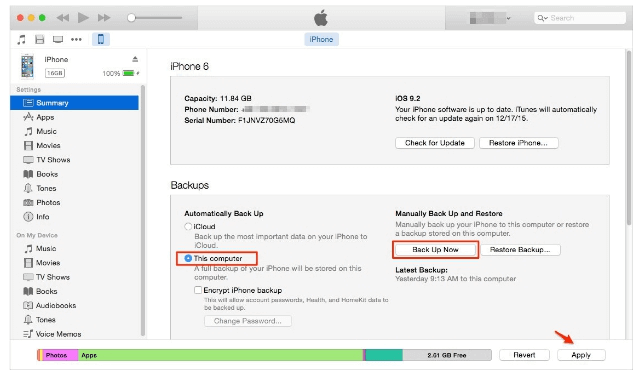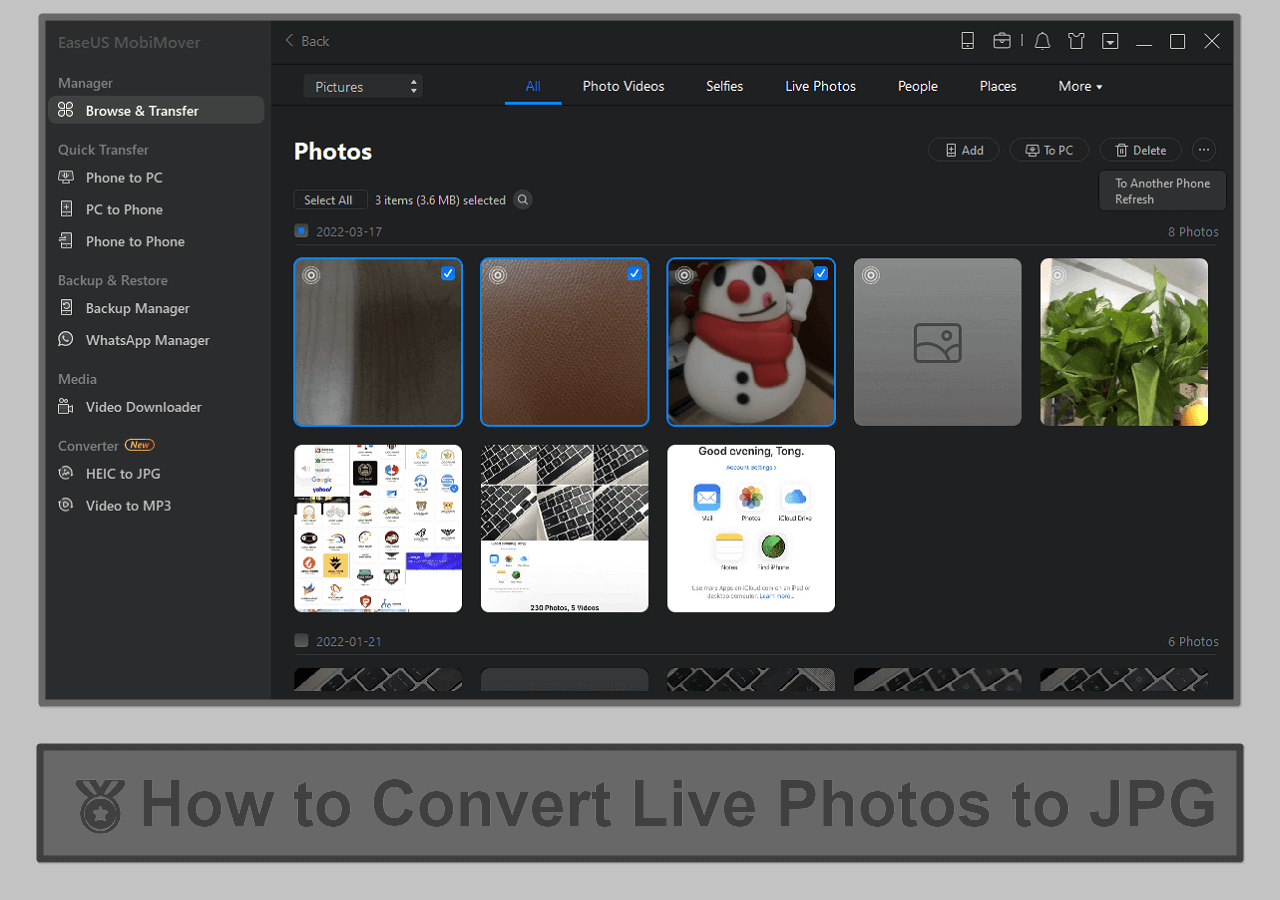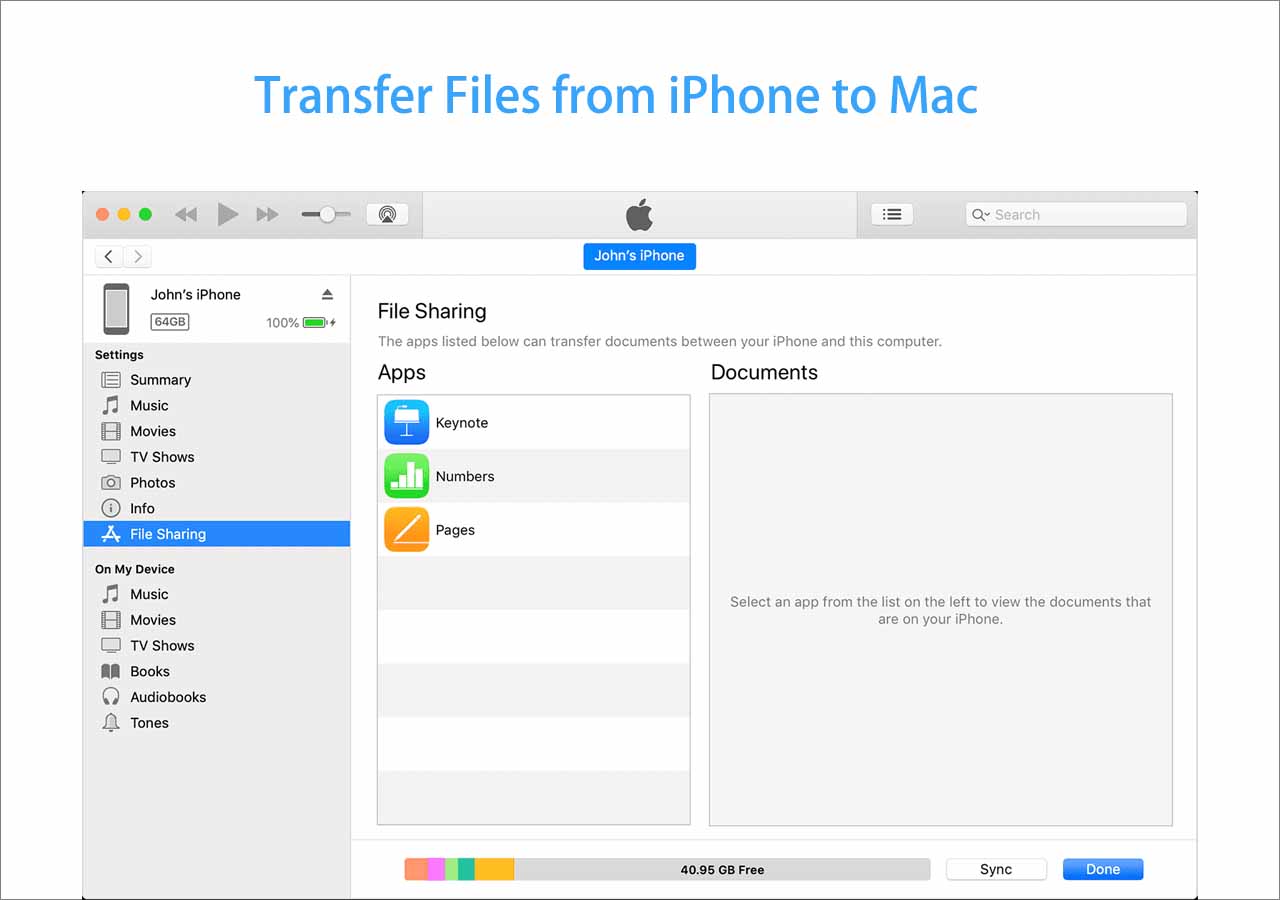Key Takeaways
- The primary factor causing delays in iPad data transfer is the volume of data being transferred. Delete unnecessary files and restart the data transfer.
- If you are transferring files from one iPad to the new iPad using Quick Start, the whole process should be completed in up to 2 hours.
- Since wireless transfer is significantly affected by Wi-Fi speed, consider using iPhone transfer software to transfer data through a stable USB connection, which takes less than 30 minutes on average.
If you are experiencing extended transfer time when using QuickStart to migrate data from an old iPad to a new one, this prompts the question: How long does it take to transfer data from one iPad to another? Or, you may encounter a similar situation as the user describes below. This article will tell you how long it takes to transfer data between iPads, explain the reasons why it takes so long, and provide possible solutions to expedite the process.
How Long Does It Take to Transfer Data from iPad to iPad?
Here are some common methods and a general idea of the time they might take:
- Quick Start Setup Assistant. If you are using Quick Start to transfer data from an old iPad to a new one, the process may take up to two hours.
- iTunes Backup and Restore. If you are using iTunes, back up your iPad to a PC and then restore it to the new one. The backup process can take anywhere from a few minutes to an hour or more, and the restore process on the new Pad may take a similar amount of time.
- iCloud Backup and Restore. The initial iCloud backup can take some time, especially if you have a lot of photos and videos, but syncing the data on another iPad using iCloud is usually quick. The overall process may take up to an hour.
- AirDrop File Sharing. If you are using AirDrop to transfer specific files or photos from one iPad to another, the time will be relatively quick for smaller files, usually in seconds, and larger files may take up to a few minutes.
- Third-party Apps. Some third-party apps may offer faster data transfer speeds, especially if they use a direct connection between the two devices. EaseUS MobiMover can transfer all data between iPads within 30 minutes.
Why is Data Transfer from One iPad to Another Taking So Long?
Why does it take so long to transfer data from iPad to iPad? The time it takes to transfer data from one iPad to another can vary depending on several factors:
- The amount of data being transferred.
- The method of transfer.
- The connection speed for a wired transfer.
- The speed of the network connection.
- The performance capabilities of the iPad models.
- Some software glitches.
How to Fix 'Transfer from One iPad to Another Taking Forever'
Under ideal conditions and a small data volume, transferring data between iPads is usually quick, which takes a few minutes to half an hour. For larger data sets, patience is required, and the process may extend to several hours. If the transfer takes too long or is stuck, consider canceling it first. Then, follow the troubleshooting steps below.
1️⃣Check Internet Connection
For data transfer between iPads using Quick Start or iCloud Restore, a stable and high-speed Wi-Fi network is essential, and both devices must be connected to the same network.
Go to Settings > WLAN or Wi-Fi, and make sure both iPads are connected to the same Wi-FI. Then, switch Wi-Fi off and then switch it on on both iPads. If multiple devices are connected to the same Wi-Fi network, disconnect others or pause data-intensive activities such as streaming or gaming to free up bandwidth for smoother data transfer.
![Check Internet Connection on iPad]()
2️⃣Reset Network Settings
If the data transfer from one iPad to another still hangs, you can choose to reset the network settings on both iPads. Resetting the network settings will clear out all of the previously used networks and VPN settings.
Step 1. Open Settings > General > Transfer or Reset iPad.
Step 2. Tap Reset > Reset Network Settings.
![Reset Network Settings on iPad]()
Step 3. Open Wi-Fi settings and rejoin the Wi-Fi network.
3️⃣Restart Devices
A device restart just works wonders most of the time. When transferring files from the old iPad to a new iPad is incredibly slow, use the following instructions to restart the two iPads.
On an iPad without the Home button:
Step 1. Simultaneously press and hold the lock button and either volume button until a slider appears.
![Restart a New iPad]()
Step 2. Swipe right on the "Slide to power off" slider to turn the iPad off.
Step 3. Press and hold the lock button until the Apple logo appears to power on the iPad.
On an iPad with the Home button:
Step 1. Press and hold the lock button until a slider appears.
![Restart an Old iPad with home button]()
Step 2. Drag the slider to turn the iPad off.
Step 3. Turn it back up by pressing and holding the lock button until the Apple logo appears.
4️⃣Delete Unnecessary Files
Quick Start transfers everything from one iPad to another, including unnecessary files. To streamline the data transfer process, delete any useless files beforehand to reduce the data size being transferred.
Some items to start with:
- Duplicate or unnecessary photos and videos
- Downloads from streaming apps are no longer needed
- Unused applications
- Clear cache on iPad and temporary files
5️⃣Update iPadOS System
Outdated software versions may lead to slower data transfer between two iPads. The latest iOS version may include patches and enhancements to address the problematic data transfer process.
Step 1. Go to Settings > General > Software Update.
Step 2. If available, tap Download and Install to make your iPadOS up-to-date.
![update ipad]()
An Easy Way to Transfer Everything from iPad to iPad
As you have been waiting for hours, you may ask, "How long does it take to transfer data to a new iPad?" Unlike wireless transfers, a wired transfer can be faster and smoother since it isn't affected by Wi-Fi speed. If you have a computer at hand, consider using EaseUS MobiMover to transfer files from one iPad to another.
EaseUS MobiMover is a comprehensive solution for data transfer between different mobile devices and computers, including transferring data from iPad to iPad. Whether you're upgrading to a new iPad or consolidating information between two iPads, this tool offers a swift and efficient process.
Key features:
- Fast data transfer speed. EaseUS MobiMover accomplishes data transfer without relying on Wi-Fi. Through a secure USB connection, the entire data transfer process can be completed in less than 30 minutes.
- Transfer data between different Apple IDs. This iPad transfer tool can transfer data from one Apple ID to another between iPad devices.
- Excellent compatibility. EaseUS MobiMover supports all iPad models and the latest iPadOS 17.
- Transfer various types of data. This tool can transfer audio, videos, images, messages, contacts, and much more from iPad to iPad.
- Transfer data between different devices. You can transfer data freely between iPhones, Android devices, iPads, and computers.
![transfer data from one ipad to another]()
Answered 'How Long Does it Take to Transfer Data from One iPad to Another'
This article answers your questions: "How long does it take to transfer data from one iPad to another?" and "Why does it take so long to transfer data from one iPad to another." If the tips mentioned fail to resolve the sluggish data transfer issue between iPads, rely on EaseUS MobiMover for a guaranteed and successful iPad data transfer.
How Long To Transfer Data to New iPad FAQs
If you still have questions about the duration of transferring data from the old iPad to a new iPad, read these questions and answers.
1. How do I transfer everything from my old iPad to my new iPad Quick Start?
To use Quick Start to transfer everything between an old iPad and a new iPad, your new iPad needs to be reset to its factory defaults if you have already set it up. Then, make sure both devices are connected to the same Wi-Fi network and Bluetooth is on. Then, turn on your new iPad and place it near your old iPad. Follow the instructions appearing on both iPads to get started.
2. Why is it taking so long for my new iPad to load?
The initial setup process typically takes some time as your new iPad is configuring settings. If your new iPad is stuck on loading, you can force restart your iPad to see if the problem is resolved.
NEW
HOT