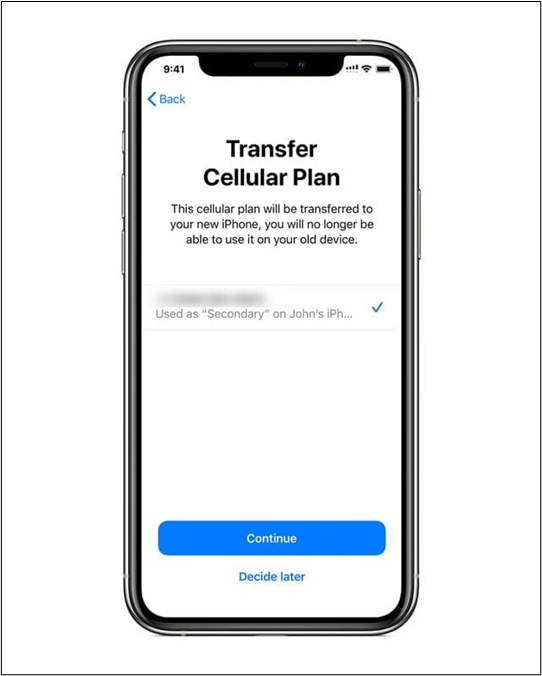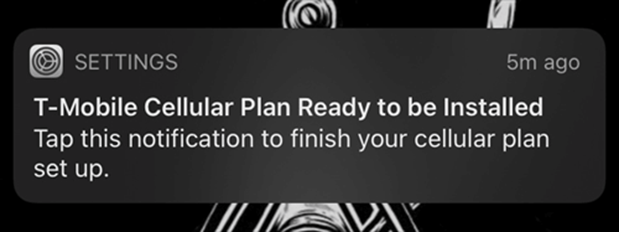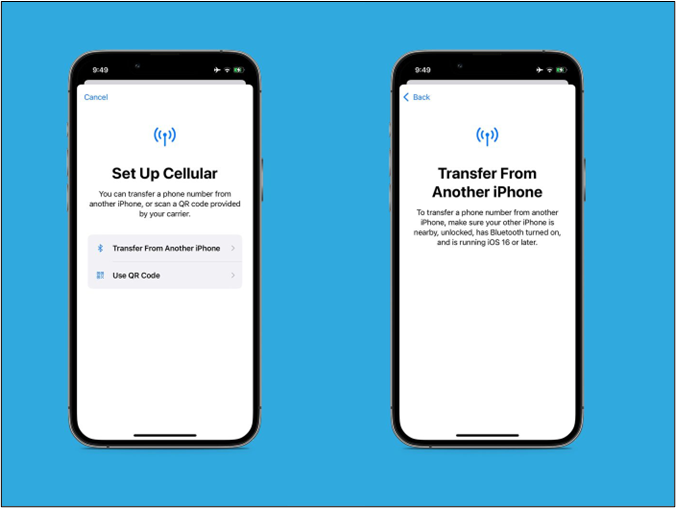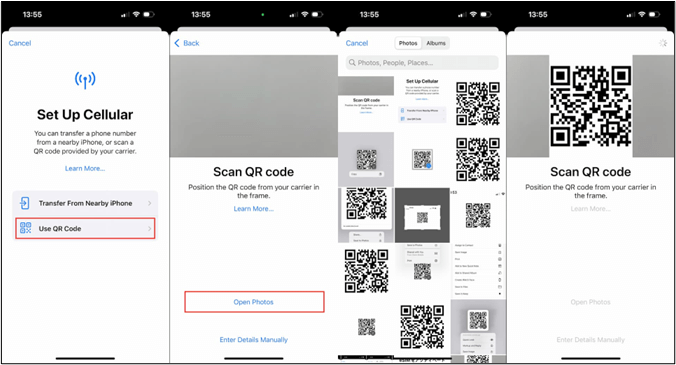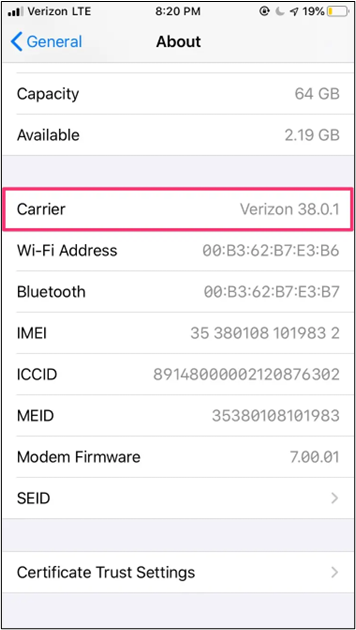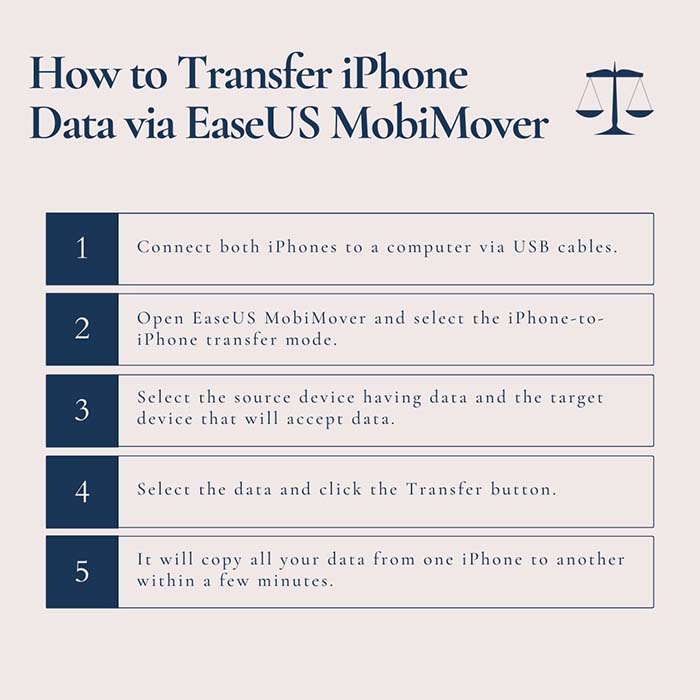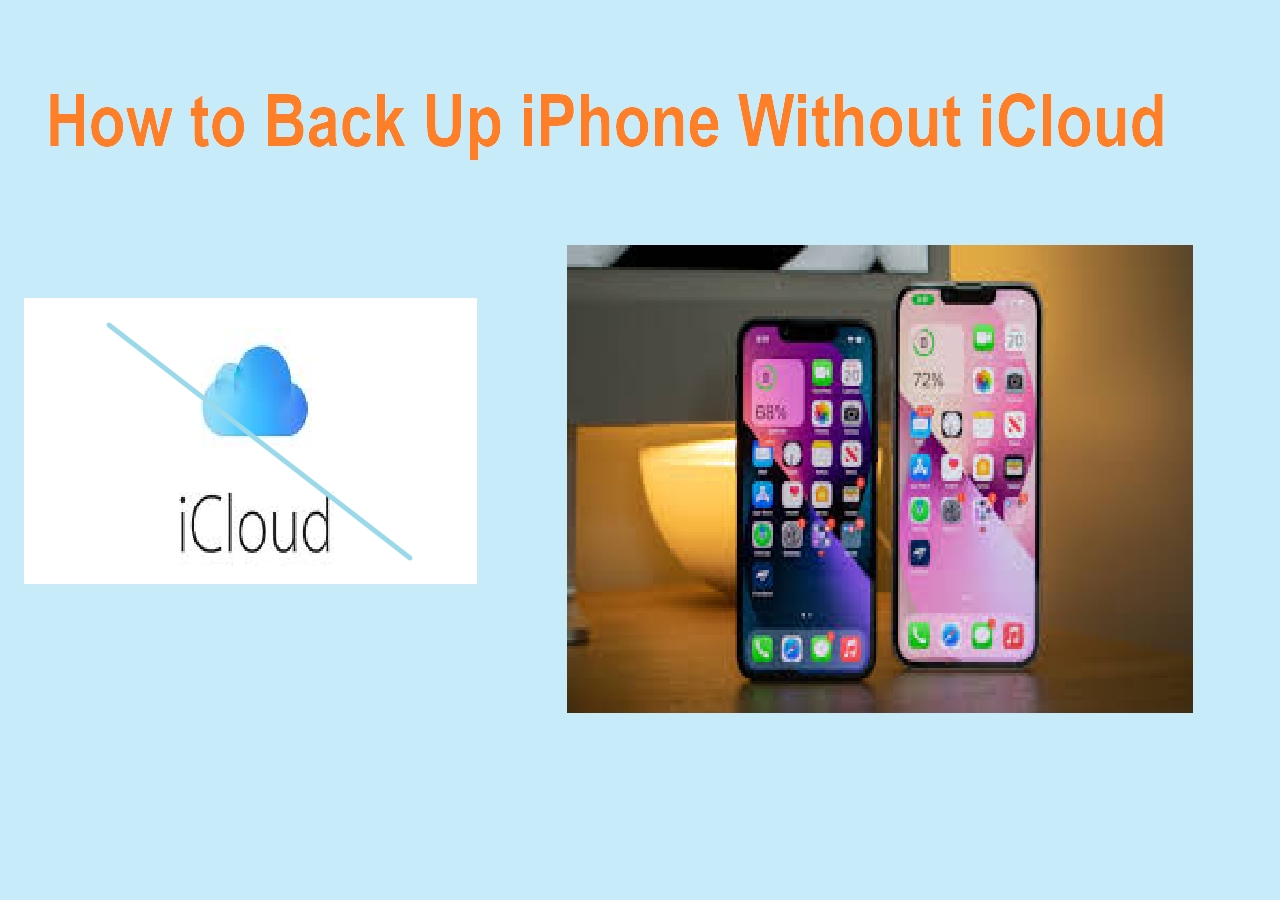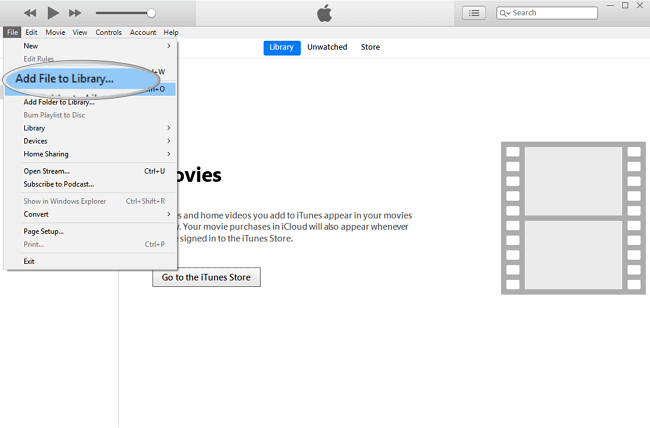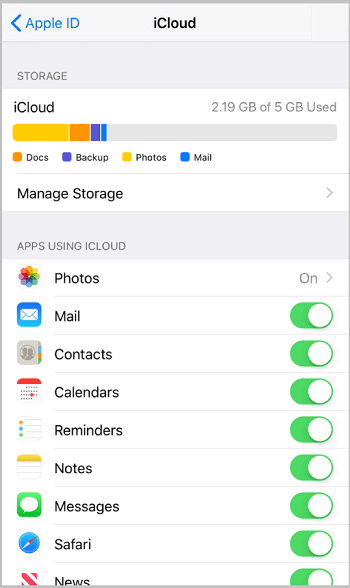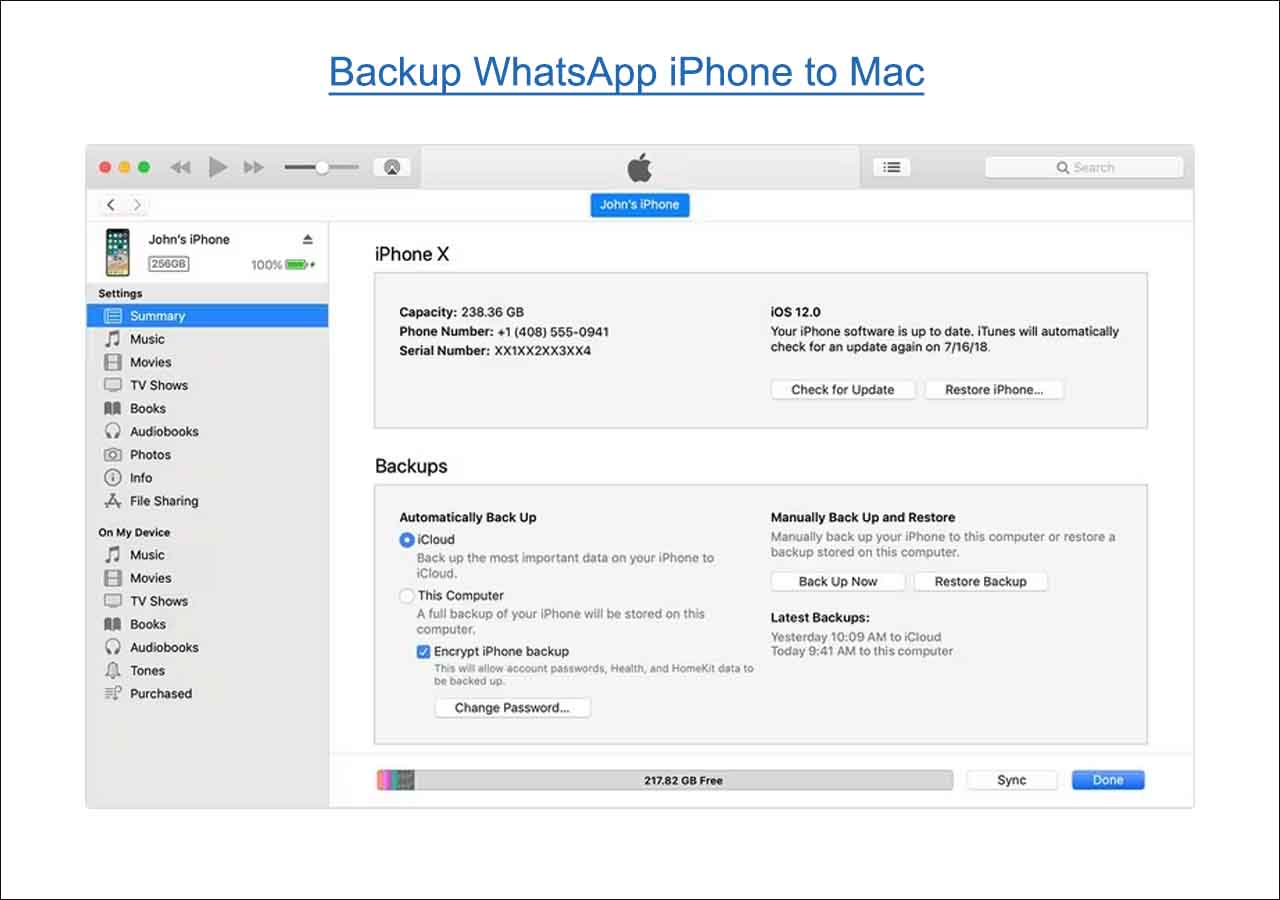-
📝Highlights:
- You can transfer your cellular plan to a new iPhone by following your carrier's instructions during the initial setup process. If you can't find carrier instructions, you can do it via Bluetooth transfer, eSim carrier or QR code activation.
| Method |
Effectiveness |
Purpose |
| During Setup |
Quick & straightforward |
Transfer cellular plan directly during the setup process |
| Using eSIM Carrier |
Quick & straightforward |
Seamless transition to a new iPhone after the initial setup |
| Using Bluetooth |
Compatible with iOS 16 |
Transfer cellular plan without physical SIM after the initial setup |
| Using QR Code |
Single-step and efficient |
Activate eSIM with QR code after the initial setup |
When buying a new iPhone, it's important to transfer the cellular plan from the old device to the new one. The cellular plan includes a phone number, data plan, and other carrier services. Many carriers enables users to Transfer eSIM from One iPhone to Another during the iPhone setup process. If you can't do it, you can use methods like eSIM Carrier Activation, Bluetooth, or QR code activation.
Upgrading to a new iPhone is an exciting experience, but transferring your cellular plan or transferring phone number from iPhone to iPhone can seem daunting. Maintaining your existing cellular service, including your phone number and data plan, Is essential. This article mentions the ways on how do I transfer my cellular plan to my new iPhone. Whether you're transferring data plan from one iPhone to another or setting up a new device, here are steps for you.
Part 1. How to Transfer Cellular Plan to New iPhone During Setup
Transferring your cellular plan to a new iPhone during the setup process is easier. Most major carriers offer this feature. Before removing the previous iPhone from your plan, ensure your new iPhone connects to your carrier's network and activates the cellular plan. If you face any issues, contact your carrier. Once your new cellular plan is activated on the new iPhone, your plan from the old device will automatically deactivate. Here are the steps to transfer your cellular plan to the new iPhone
Step 1. Turn on your new iPhone and follow the initial setup.
Step 2. When prompted, choose to transfer your cellular service plan to your new device.
![Transfer cellular plan iPhone during setup]()
Step 3. Select the mobile number associated with your existing plan that you want to transfer.
Step 4. Choose the mobile number associated with your existing plan.
Step 5. Tap on "Continue" to proceed with the transfer.
Part 2. How to Transfer Cellular Plan to New iPhone After Setup
Transferring your cellular plan to a new iPhone after the initial setup is a straightforward process. If you've missed the eSIM transfer during the initial setup, here are a few methods to help you transfer your cellular plan to your new iPhone based on your situation:
Method 1: Transfer via eSIM Carrier Activation
If you bought your iPhone from a carrier or Apple in the United States, you can easily transfer your cellular plan via eSIM Carrier Activation. Follow the steps on how to transfer number to new iPhone 14.
Step 1. Look for the notification "Carrier Cellular Plan Ready to Be Installed" notification on your new iPhone and tap it.
![Transfer via eSIM Settings]()
Step 2. In case you still don't find the notification, contact your carrier to assist in setting up the eSIM on your iPhone.
Step 3. Ensure your new iPhone has proper cellular connectivity by making a test call.
Step 4. If everything works as expected, remove the physical SIM card from your old iPhone. Restart your new iPhone and your cellular plan will be activated.
Method 2: Transfer via Bluetooth
Follow the steps on how to transfer phone number to new iPhone without sim card:
Step 1. Place your new and old iPhones near each other.
Step 2. Open Settings on your iPhone. Go to Cellular and select "Set Up Cellular."
![Transfer cellular plan via Bluetooth]()
Step 3. Select "Transfer from Another iPhone" and follow the instructions
Method 3: Transfer via QR Code
If both methods don't work, contact your carrier to activate the eSIM using a QR code or the carrier's app. Follow the steps on how to set up cellular on new iPhone without old phone:
Step 1. Open your iPhone "Settings" > select "Cellular" > "Set Up Cellular."
Step 2. Select "Use QR Code." Scan the code from photos to set it up.
![Cellular plan transfer via QR code]()
Step 3. Add the confirmation code provided by the carrier and tap "Continue." It will complete the cellular plan transfer process
Part 3. Why Is Cellular Plan Not Transferring to New iPhone 14
Can't transfer eSIM to new iPhone? If you experience difficulties during cellular plan transfer to your new iPhone, there could be several reasons. Here are some common factors that might prevent a smooth transfer:
- 1️⃣Carrier Restrictions: Some carriers have specific policies or restrictions in transferring cellular plans to new devices. You need to contact the carrier to follow a certain procedure. Contact your carrier, and they'll provide a QR code and activation code.
- 2️⃣eSIM Activation: Ensure that the eSIM on your new iPhone 14 is properly activated and recognized by your carrier. If there are issues with eSIM activation, it can hinder the transfer of your cellular plan.
- 3️⃣Incompatibility: It's essential to confirm that your new iPhone is compatible with your carrier's network. Some older devices or international models may not work with certain carriers.
- 4️⃣Incomplete Setup: Complete the setup process on your new iPhone 14, including setting up the eSIM and carrier information. An incomplete setup can prevent the successful transfer of your cellular plan.
- 5️⃣Device Unlocking: If your new iPhone is locked to a specific carrier, this can impede the transfer process.
- 6️⃣Account and Billing Issues: Outstanding bills or issues related to your cellular account may prevent the transfer of your plan.
To address general challenges and successfully transfer your cellular plan, consider the following steps:
1. Update the carrier:
Step 1. Navigate to your new iPhone's Settings.
Step 2. Select "General"> "About" to check the carrier status.
![Update carrier iPhone]()
Step 3. If an update is available, update the carrier settings. This can help ensure a smoother plan transfer.
2. Force Restart Your iPhone:
Force restarting your iPhone can sometimes resolve connectivity issues.
Step 1. Press and quickly release the volume-up button.
Step 2. Press and quickly release the volume-down button.
Step 3. Press and hold the side button until the Apple logo appears. This should force a restart of your device and may address any problems related to the transfer.
3. Ensure Stable Wi-Fi Connection:
A stable Wi-Fi network is essential to transfer your cellular plan. Make sure your device is connected to a reliable Wi-Fi network to prevent any interruptions.
4. Update iOS to the Latest Version
Step 1. Open "Settings" > "General," and select "Software Update."
![Software update iPhone]()
Step 2. If a new iOS version is available, install it.
Bonus: How to Transfer Data to New iPhone 14/15 with Computer
While upgrading to a new iPhone, transferring your data from iPhone to iPhone is essential. To make this process seamless and efficient, using reliable software like EaseUS MobiMover Free is highly recommended. EaseUS MobiMover is a versatile data transfer tool designed for iOS devices. Whether you're upgrading to a new iPhone or need a data backup, it offers an excellent solution. It allows users to effortlessly transfer a wide range of data. The intuitive interface makes it suitable for all users. Looking for "Do I put my sim card in new iphone before transferring data?" The presence or absence of sim can doesn't affect EaseUS MobiMover transfer process.
- ✅All Data Transfer: MobiMover enables users to transfer various types of data easily. This includes contacts, messages, photos, videos, music, and more.
- ✅Bidirectional Data Transfer: You can transfer data from your computer to your iPhone and iOS device back to your computer. It ensures data flexibility and accessibility.
- ✅Data Management: MobiMover allows you to manage your iPhone or iPad data conveniently. You can access your data directly from your computer.
- ✅One-Click Process: EaseUS MobiMover allows users to create backups of their iOS device and restore them in a single click.
![transfer iPhone to iPhone]()
The Bottom Line
Transferring your cellular plan to a new iPhone may seem challenging to you. But with the right steps and proper knowledge, it is a straightforward process. The article listed the ways and steps on how do I transfer my cellular plan to my new iPhone. With the simple steps mentioned, you can enjoy your new device with your existing plan.
And, if you need to transfer other data from your old iPhone to the new one, consider using EaseUS MobiMover. This versatile tool simplifies data transfer between your devices.
FAQs on How to Transfer Cellular Plan to New iPhone
The process of cellular plan transfer from one iPhone to other is a straightforward with the right approach. If you've more questions about transferring iPhone cellular data and eSIM activation, here are some insights.
1. How to activate cellular data on iPhone?
Follow the steps to activate cellular data on your iPhone:
Step 1. Open iPhone Settings.
Step 2. Tap Cellular.
Step 3. Toggle on the Cellular Data switch.
It will activate the cellular data on the iPhone.
2. How do I activate eSIM on my iPhone?
Contact your eSIM carrier for an activation card or a QR code. Once you have the necessary information:
Step 1. Open Settings.
Step 2. Select Cellular and tap Add Cellular Plan.
Step 3. Follow the on-screen instructions to activate your eSIM.
3. Where do I find the eSIM number on my iPhone?
To find your eSIM number on your iPhone, Go to Settings > Cellular > Primary Cellular Plan. Your eSIM information, including the number, will be displayed there.
4. What are the disadvantages of converting to eSIM?
While eSIM offers several benefits, including flexibility and convenience, there are some disadvantages to consider. These may include compatibility issues with older devices, limited eSIM support by carriers, and potential complications during switching devices. It's essential to evaluate these factors to your specific needs before converting to eSIM.
NEW
HOT