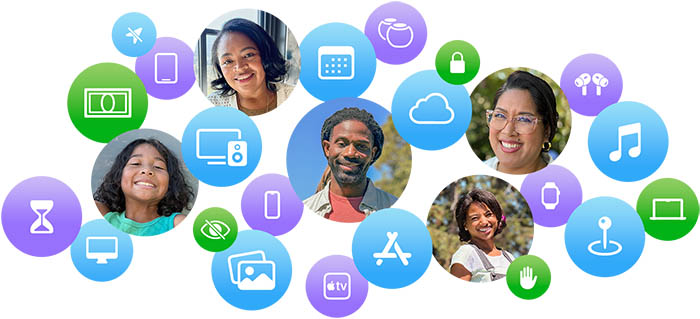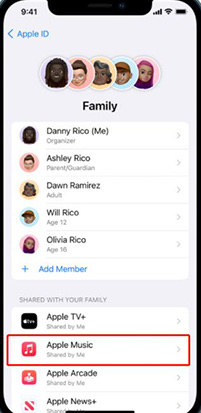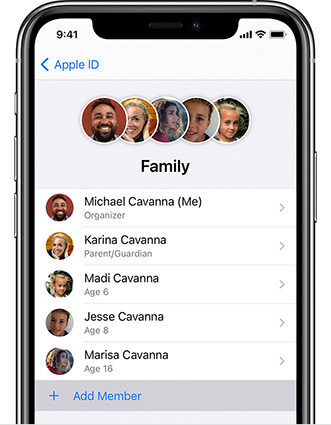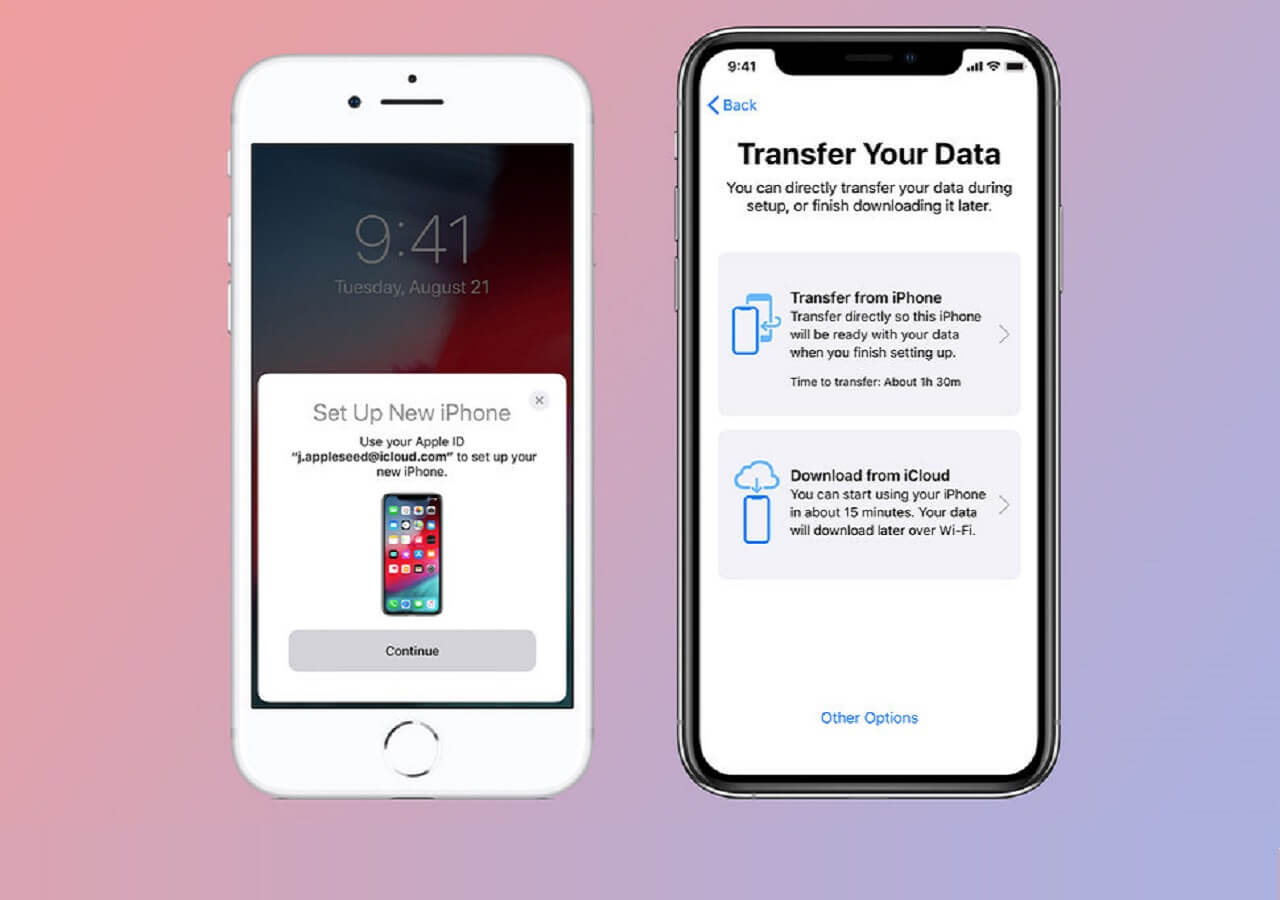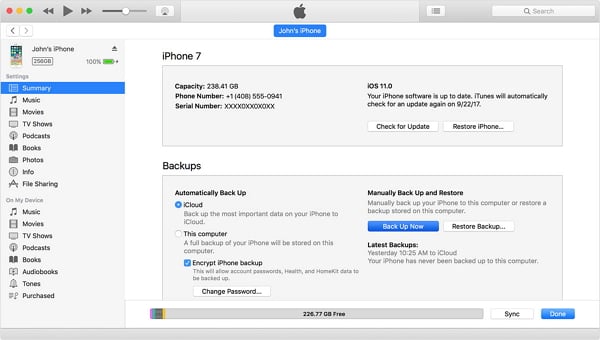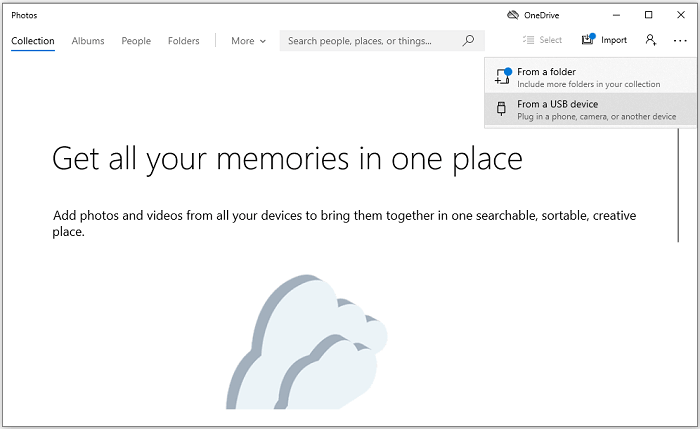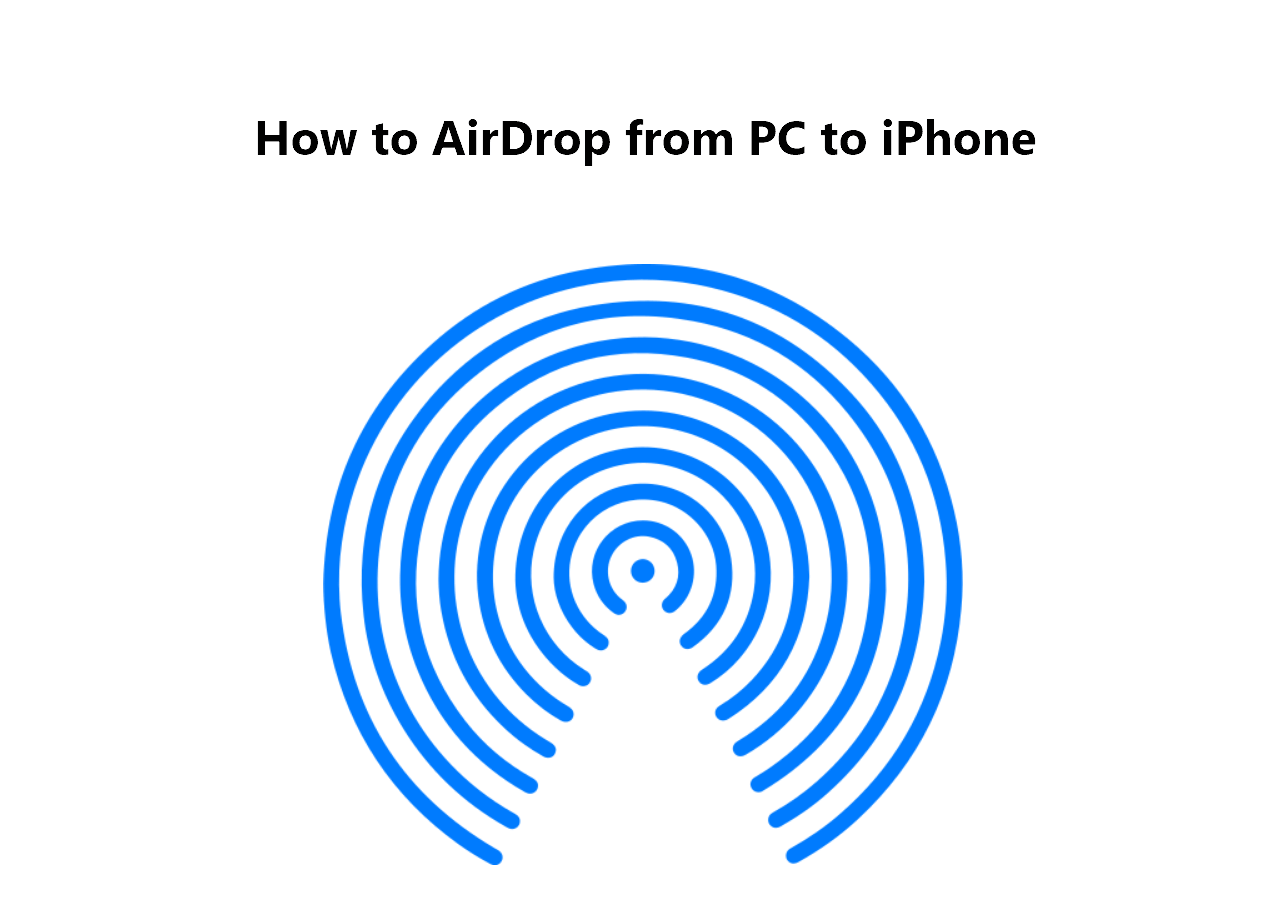Highlights:
- When you come across the "Apple Music not working in Family Sharing" issue, you can do the following for troubleshooting:
- 1. Check the consistency of your Apple ID;
- 2. Check if you have Apple Music enabled in Family Sharing;
- 3. Log out and log in again;
- 4. Remove all family members and re-invite them in Family Sharing;
- 5. Contact Apple Music Support or Apple Support.
- In addition, you can directly use an alternative to Family Sharing to share Apple Music instead. EaseUS MobiMover is able to transfer music between Apple devices or between Android/PC and iOS devices easily.
If you have enabled the Family Sharing service for Apple Music, you can share all the purchased music in the iTunes Store with other Apple ID users. In this way, you can transfer music from iPhone to iPhone without iTunes or third-party software. However, some people may come across the issue "Family Sharing Apple Music not working." Well, that's the problem we will fix in this post. Let's get right to it now!
Why Is My Apple Music Not Working on Family Sharing
When you share music on iPhone without iTunes using Family Sharing and find Apple Music Family Sharing not working on iPhone or other devices, a lot of variables and factors could possibly lead to that result. To enable Family Sharing, some basic conditions need to be required and common factors that Family Sharing not working for Apple Music on iPhone, iPad, or Mac, which include:
Prerequisites:
- Set up Family Sharing on your device correctly. Subscribe to Apple Music first. Only when you become a member of Apple Music, you can play songs here and share music with your family and friends.
- Once you add someone to your family group, all the other included Apple IDs should be in the same country. If the registered location of the target Apple ID is different from yours, it can't join your Family Sharing group.
- Family Sharing supports iPhones running on iOS 8 or later to transfer music from one Apple ID to another or Macs running on OS X Yosemite or higher to sync music from iPhone to Mac. It's also available on Android devices, as long as you've downloaded Apple Music.
Other common factors:
- Trial user: If you just started using Apple Music for 1 or 2 months and you are still a trial user, you are not allowed to enable the Family Sharing service. You can wait until the Apple Music trial expires.
- Wrong Apple ID: The Apple ID in Family Sharing is not the one you used to purchase music.
- Unavailable files: Some files or formats are not supported to be shared in the Family Sharing feature.
Make sure you reach all these requirements when you turn on the Family Sharing service.
Family Sharing Apple Music Not Working - 5 Fixes
Based on the possible variables mentioned in the last section, you can find the appropriate solutions to fix them. Now let's explore these fixes on Family Sharing Apple Music not working together.
![Family Sharing]()
1️⃣Check the consistency of your Apple ID
First of all, you need to make sure that the Apple ID you're currently logged into is the one you purchased the subscription from and the one you're using to share services with your family group in Apple Family Sharing. So, check the Apple IDs that are signed in on Apple Music, iCloud, and iTunes on the family member's device.
2️⃣Check if you have Apple Music enabled in Family Sharing
If you find that Apple Music cannot connect to Family Sharing, then you need to change the Family Sharing settings. To let your family members access your Apple Music in Family Sharing, you need to add this service in the Family Sharing feature first. Here's how:
Step 1. On your iPhone or iPad, navigate to Settings > [Your Name] > Family Sharing.
Step 2. Then turn on the toggle of Apple Music.
![enable Apple Music]()
3️⃣Log out and log in again
If you can't find any problem with your Apple ID or the Family Sharing service, you can log out of and back into your Apple ID to fix temporary glitches or some unknown software bugs. Here's how:
Step 1. On your iPhone or iPad, go to Settings > [Your Name] > iCloud.
Step 2. Sign out of your Apple ID account and sign back in again with relevant credentials.
4️⃣Remove all family members and re-invite them in Family Sharing
If you are not sure if it's a Family Sharing glitch, you can remove all family members and then re-add them again. Here's how:
Step 1. On your Apple device, select Settings > [Your Name] > Family Sharing.
Step 2. All family members will appear here. Tap and remove their names.
Step 3. Then tap the Invite icon > Invite Others to add members to join your family sharing group again.
![add family member]()
5️⃣Contact Apple Music Support or Apple Support
If you can't still share Apple Music via Family Sharing, it may be the Apple Music problem instead of Family Sharing, especially when you can't use Apple Music to play songs on your iPhone. Then contacting official Apple Support would be a proper option.
If you find this issue is a huge problem that is caused by some unknown software failure in Apple Music and you can't fix it by yourself, contact the support team of Apple Music for help.
How to Share Apple Music Without Family Sharing
If you've tried every method that you can think of, and you still can't find out why Apple Music is not working in Family Sharing, it is advised to share music without Family Sharing for Apple devices.
Here I recommend a professional iOS data transfer software: EaseUS MobiMover as the best alternative to Family Sharing to share Apple Music. It is able to transfer music, videos, photos, contacts, or other content between iOS devices. With this reliable iOS-themed tool, you can also backup and restore iPhone data easily.
Here's how to share Apple Music without Family Sharing using EaseUS MobiMover:
Step 1. Connect your two iOS devices to the computer and run EaseUS MobiMover on it.
Allow EaseUS MobiMover to access your iPhone or iPad by tapping "Trust" on the screen and clicking "Allow" on the program window.
Choose "Phone to Phone" mode, and set the transfer direction, such as Transfer from "iPhone" to "EaseUS", and click "Next" to continue.
Step 2. Expand "Audio" and select "Ringtones" on your source iPhone for transferring.
Step 3. Click "Transfer" to start transferring ringtones from your source iPhone to another iPhone or iPad.
Wait patiently until the process finishes.
When the process is done, go to Settings on your device, then tap "Sounds & Haptics" > "Ringtone" to check the transferred ringtone.
Conclusion
In this guide, we have discussed why Family Sharing Apple Music is not working and presented 5 solutions for you to tackle the Apple Family Sharing problems in all its dimensions. And it is recommended to use the best alternative to Family Sharing - EaseUS MobiMover to share or transfer music or other content from an iPhone to an iPhone, a computer, or an Android device.
FAQs on Family Sharing Apple Music Not Working
For more information on Sharing Apple Music using Family Sharing, you can check the following frequently asked questions.
1. What can you share with another Apple ID through the Family Sharing feature?
With Family Sharing, you and up to five other family members can enjoy access to wonderful Apple services like iCloud+, Apple Music, Apple TV+, Apple Fitness+, Apple News+, and Apple Arcade. You can also get an Apple Music family subscription to unlock more benefits.
2. How to fix Apple TV Family Sharing not working?
Make sure that you sign in to Apple TV using the same Apple ID that you use for sharing content with your family. You can simply sign out and sign back in if the Apple TV Family Sharing is not working.
Just go to Settings > Users & Accounts > [your name] > Store and then select Sign Out > Sign In. You can also fix this issue according to the methods described in this post.
3. How to fix Apple Music Family Sharing not working on Android?
Download the official Apple Music app from the Play Store. You need to purchase an Apple Music subscription and set up Family Sharing on your Android device.
If you found this guide useful, you can share it with your friends if they find Apple Music not sharing with family or when they try to join the Apple Music Family Sharing but not working.