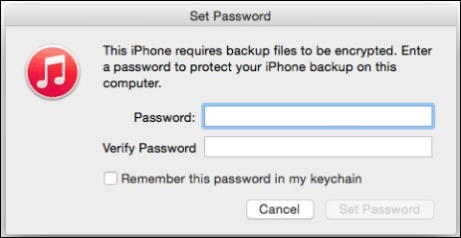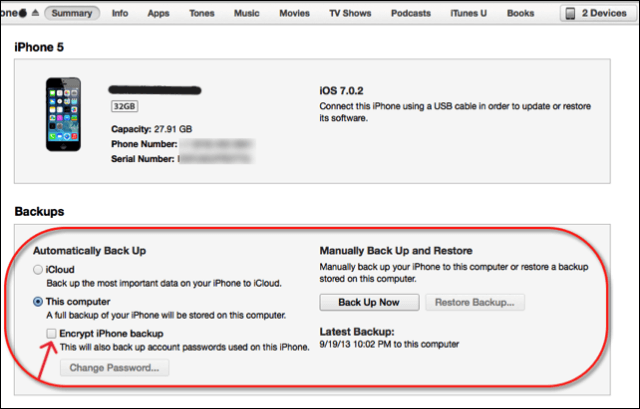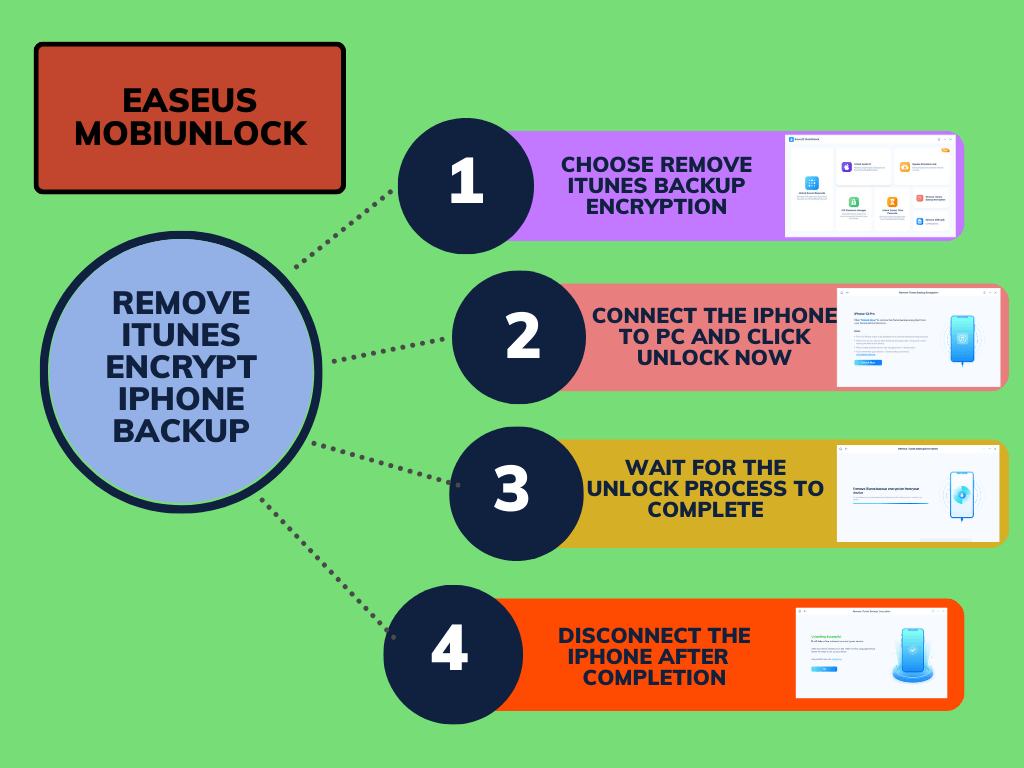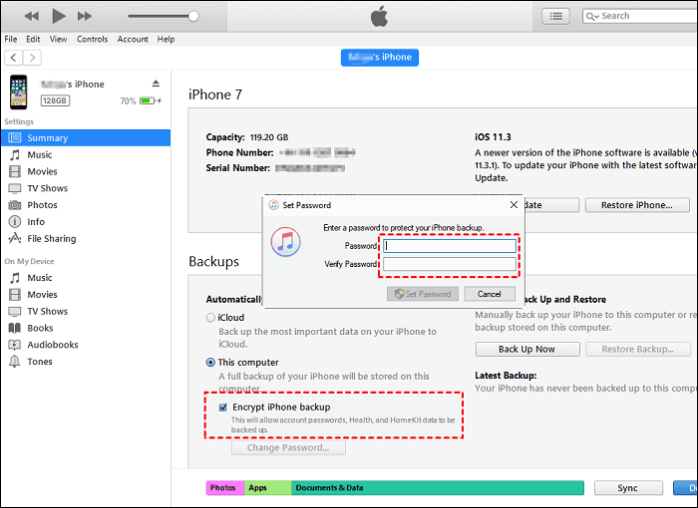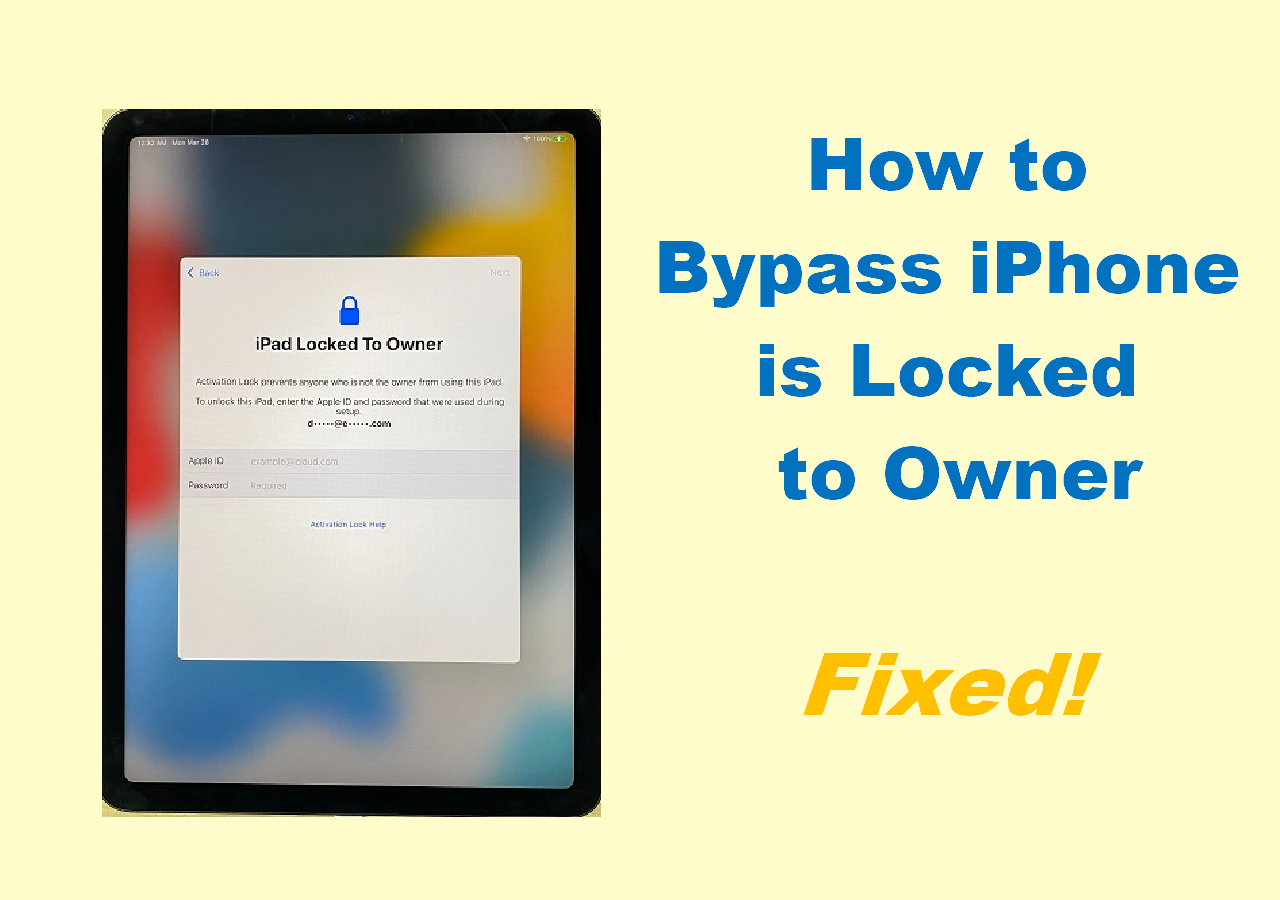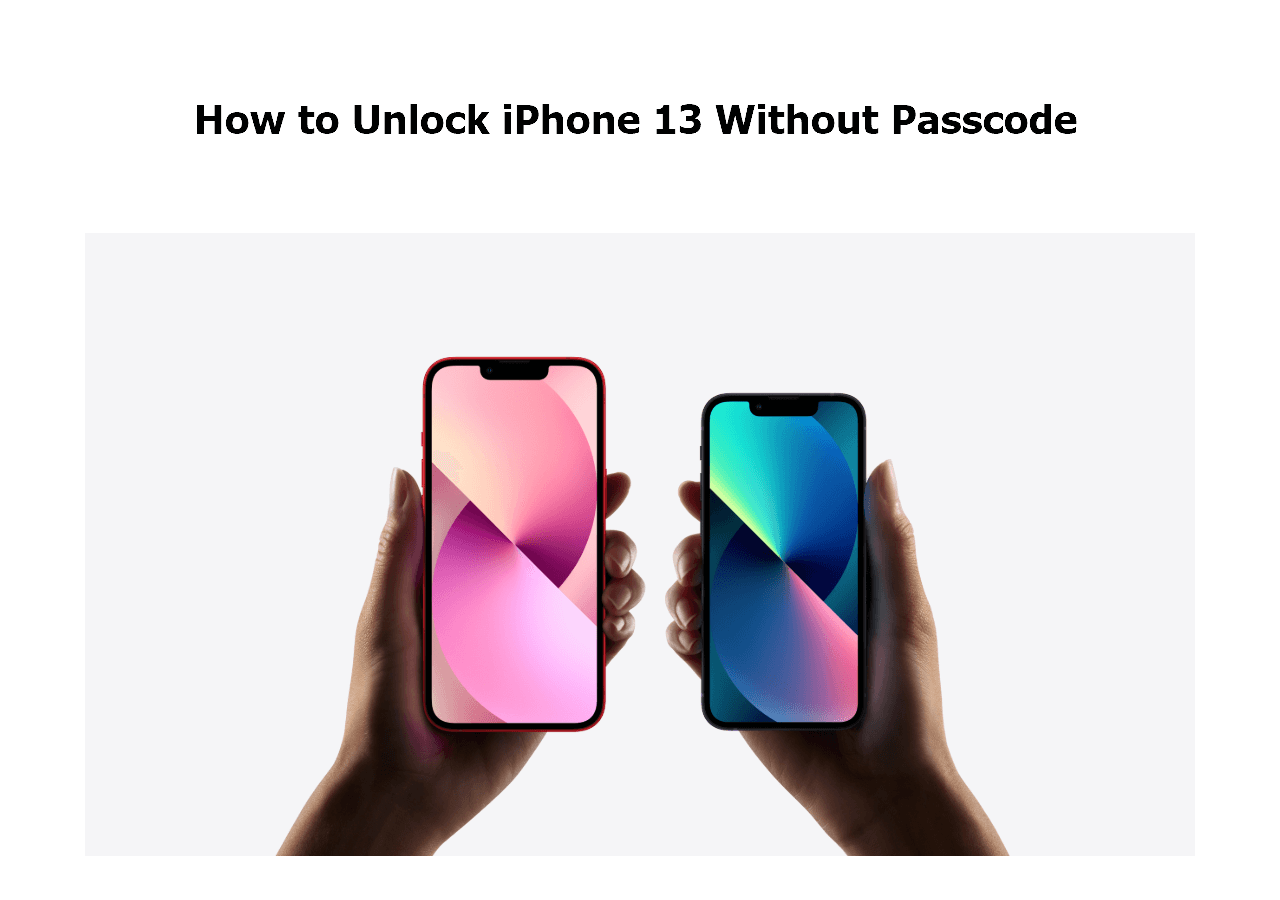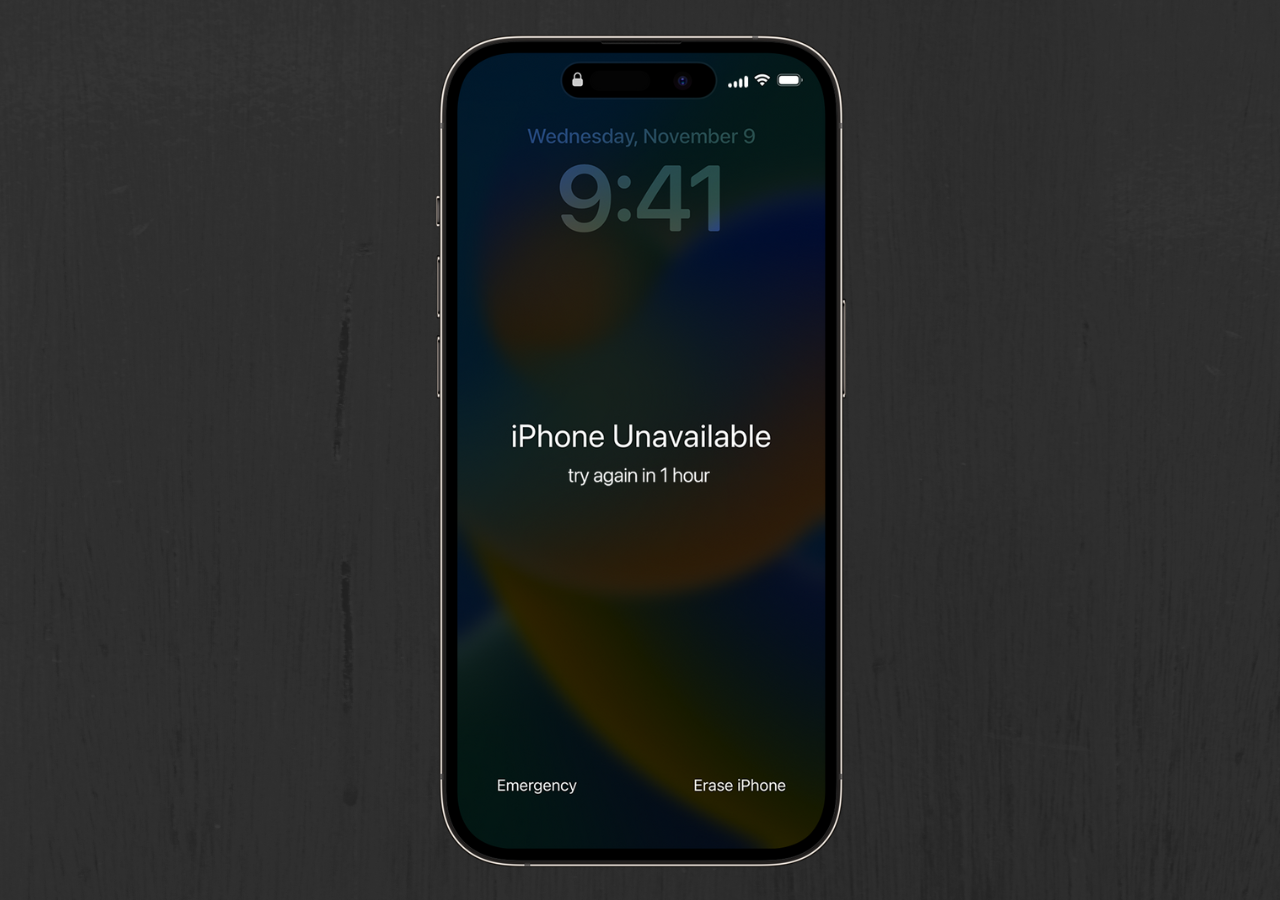While backing up your files on iTunes, you may see the "This iPhone requires backup files to be encrypted" message prompt. What does this prompt mean, and how do you disable it? Learn the details about it in this article.
This iPhone Requires Backup Files to Be Encrypted
Backing up files helps safeguard your data in case of emergencies. Encrypting backup files on an iPhone adds an extra layer of security by making it hard for an unauthorized person to access it. With encryption, you will encode the data in a way only you can understand and decipher it.
![This iPhone requires backup files to be encrypted message prompts]()
The prompt message to encrypt iPhone backup files is: iOS is asking you to add a security layer to improve security. So, even if the data is compromised, all the attacker will have is undecipherable information that cannot be accessed.
Is It Good to Encrypt iPhone Backup?
It's beneficial, especially considering the increased internet usage and external software threats. Whether one should encrypt their data is a personal choice: it is viable considering the added security layer. So, if you are using public Wi-Fi and someone is able to get into your system. Now, if your data is encrypted and the attacker tries to access it, all he will see is a bunch of undecipherable files and data.
Advantages of Encrypting iPhone Backup:
- Acts as an extra layer of security.
- Seamlessly transfer and storage without worrying about viruses or malware attacks.
- Quite useful with personal files.
How to Disable 'This iPhone Requires Backup Files to Be Encrypted'
You can disable the Encrypt iPhone Backup box in iTunes to turn off the backup encryption, which disables the popup. You can do this with a passcode or without.
Option 1. Unencrypt iTunes Backup with Password
You will have to uncheck the encryption to get rid of the message. Follow these two simple methods and unencrypt the backup files.
On your device:
Step 1. Open Settings on your device. Click on General > Profile.
Step 2. Now, look for the app's configuration profile and click Delete profile.
Step 3. If the device prompts you to enter the password, type the password and click Delete to complete the process.
After deleting your profile, carry out the steps below in iTunes:
Step 1. Open iTunes. Open the General/Summary pane from the top.
Step 2. Check whether the Automatic Backup is set to this computer.
Step 3. Now, all you have to do is uncheck the Encrypt iPhone backup option and click Back Up Now.
![Disable Encrypt iPhone backup]()
Now, once you turn off encryption and backup them, you will have your backup files stored on your computer in creating folders. You can find them in:
- On the Mac OS, iTunes stores backed-up files in /Users/[YOUR_USERNAME]/Library/Application Support/MobileSync/Backup.
- On Windows Vista, Windows 7, 8, and 10, iTunes stores backed-up files in Users[YOUR_USERNAME]AppDataRoamingApple ComputerMobileSyncBackup.
Option 2. Remove iTunes Encryption Without Password
If you have forgotten your password, Apple does not offer any feature to turn off encrypt backup. But you can restore your iPhone from iCloud backup or create a fresh encrypted backup. To avoid these complex tasks, the best thing you can do to unlock iTunes and turn off encryption is to use EaseUS MobiUnlock to bypass the password.
With EaseUS MobiUnlock, you can change the password or turn off iTunes backup encryption without a password. With the following steps, you will have your iPhone ready. Not only for iTunes, but if you have forgotten your iPhone password, broke the screen, or want to remove your Apple ID, it's a cakewalk for this software. Download the software now, unlock the password, and save your data.
Key Features of EaseUS MobiUnlock:
![Remove iTunes Encrypt iPhone Backup with EaseUS MobiUnlock]()
How to Encrypt iPhone Backup Files with iTunes
Now that you know how to unencrypt the iPhone backup files, it is important to encrypt the sensitive information. So, you will want to know how to encrypt the iPhone backup. Let us see how to do this with iTunes.
Step 1. Launch the iTunes on your computer.
Step 2. Connect the iPhone to your iTunes on a Mac.
Step 3. If the device is connected properly, it will be recognized by the app. If so, select your device from the list of the iTunes app window.
Step 4. Now, you will have to find the encrypt iPhone backup option and check it. It is generally found in the General or Summary section.
![Enable Encrypt iPhone Backup]()
Step 5. To enable this, you will have to set a password. Set and confirm the password, and remember it. If not, you will again have trouble while trying to decipher the iPhone backup.
The End: Understand All Info About 'This iPhone Requires Backup Files to Be Encrypted' and Make Your Desition to Encrypt the iTunes Backup or Not
Backup file encryption is beneficial to secure your data against external threats. It encodes the data in a way only you can understand. The iTunes prompt message This iPhone requires backup files to be encrypted asks you to encrypt data to make it more secure. Knowing how to disable the encryption with and without a password and safeguard your data is important.
If you remember the password you set to encrypt, the iTunes method is of no use. Or else, Apple offers no other way to restore your files. To unlock the encryption without a password, the best way is to use EaseUS MobiUnlock to crack it and save the backup data.
FAQs About 'This iPhone Requires Backup Files to Be Encrypted'
Here are some of the most frequent FAQs asked on the “This iPhone requires backup files to be encrypted" message. I hope you find these queries helpful.
1. Do I want iPhone backups to be encrypted?
Yes, if you want to have an extra layer of protection for your data. Encryption is a process of encoding the data in a way only you can understand. With the increasing usage of the internet, you are prone to data threats, even if the data is compromised; with the encryption, the attacker will only have a bunch of encrypted data, unable to decipher.
2. How do I stop my files from being encrypted?
You have to uncheck the Encrypt iPhone backup to stop your files from being encrypted. Go to iTunes, open the General or Summary tab, and uncheck the Encrypt iPhone backup option.
3. What is the difference between encrypted and non-encrypted iPhone backup?
The encrypted iPhone backup means the data is encoded in a way that only the person with the encryption key can decipher it. This works as an extra layer of protection for your data, which helps in storing sensitive and essential data. A non-encrypted iPhone backup means a backup of data in normal form and is easily prone to attackers.
If you find this post helpful, please share it with more friends in need on Facebook, Twitter, and other social media platforms.
NEW
HOT