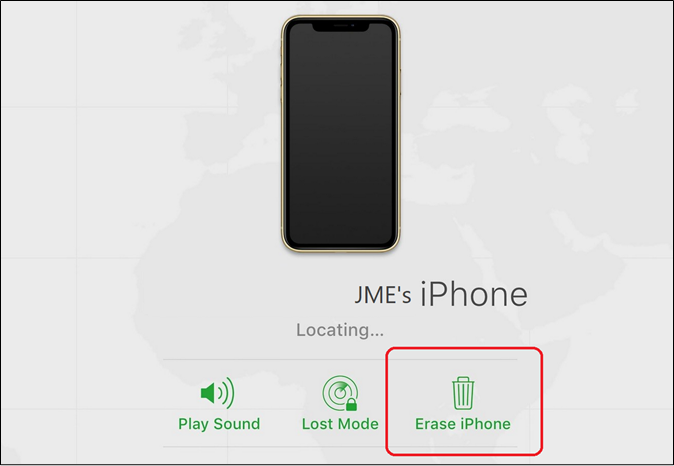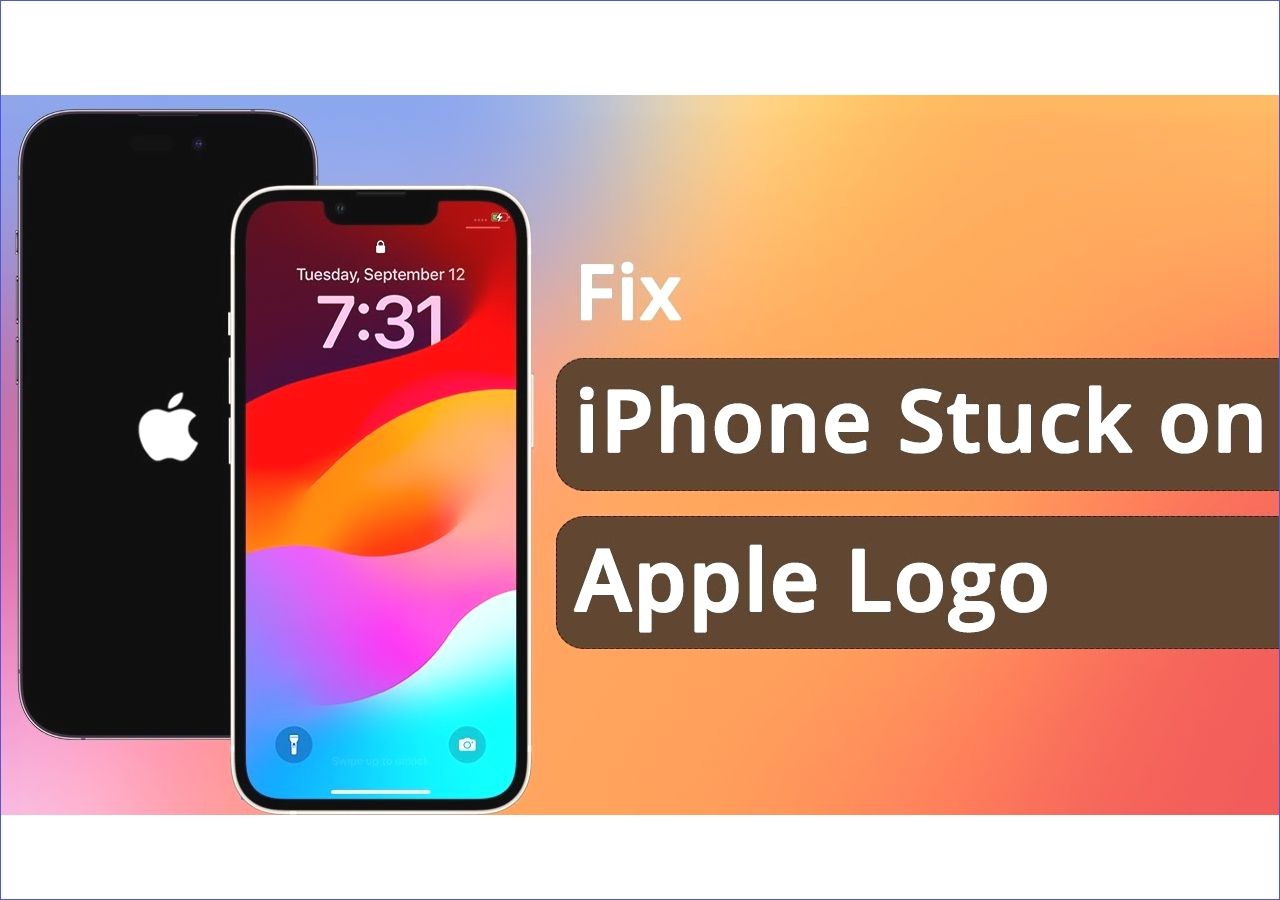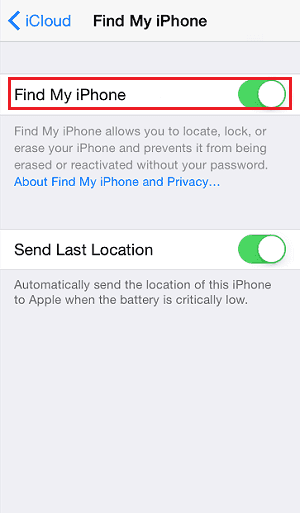Apple's devices are known to be durable and reliable. Their top-of-the-line iPhones are a great example of this, as they last for years. That's why even the older iPhones still last, and people continuously use them, such as the iPhone X. However, users sometimes go through the iPhone X unavailable error. The iPhone X's unavailable lock screen error can be nagging and prevent the user from using the device. So, let's find out how to reset iPhone X unavailable and fix this issue.
This happens when you try to enter the wrong password too many times or try to log in using the wrong facial or touch ID. So, how long do you get locked out?
- iPhone unavailable try again in 1 minute (5 wrong attempts)
- iPhone unavailable try again in 5 minutes (6 wrong attempts)
- iPhone unavailable try again in 15 minutes (7 wrong attempts)
- iPhone unavailable try again in 1 hour (8-9 wrong attempts)
- iPhone unavailable without any timer means you're permanently locked out
How to Fix iPhone X Unavailable in 4 Ways
This issue is annoying, but don't worry. Here we have provided you with 4 working solutions on how to unlock iPhone without passcode or Face ID. Keep reading on!
1. How to Fix iPhone X Unavailable with an iPhone Unlocker
The first and perhaps best method to try is using the dedicated iPhone Unlocker. But you cannot rely on any iPhone Unlocker; that's why we're using EaseUS MobiUnlock. It's an outstanding tool for users who are stuck on iPhones, and their iPhone X Unavailable is nagging them.
This particular tool is ideal for such scenarios because:
- It allows you to one-click bypass any error, including iPhone X's unavailable lock screen
- Removes Apple ID from iPhone freely
- Allows you to remove the Screen Time passcode without compromising your data
- Ensures that you remove iTunes backup encryption without needing the password
- Removes 4 and 6-digit passcodes, including Touch and Face IDs
That's why this tool is the ideal option for you. Here's how you're going to use it:
Step 1. Launch EaseUS MobiUnlock and connect your disabled iPhone or iPad to the computer, select "Unlock Screen Passcode" from the home page of EaseUS MobiUnlock.
Step 2. Once EaseUS MobiUnlock recognizes your device, click "Start" to proceed.
Step 3. Make sure your device model is the one you wish to unlock and then click "Next" to download an appropriate firmware for your device. (If the firmware has been downloaded already, select it instead.)
Step 4. Once the firmware verification comleted, click "Unlock Now." Then, enter some needed information in the new pop-up warning window. Once you're done, proceed by clicking on "Unlock."
Step 5. After a few second, your disabled iPhone or iPad will be unlocked successfully.
2. How to Reset iPhone X Unavailable with iTunes
The other method is to try iTunes to reset your iPhone. This will work in most cases and fix the iPhone X unavailable screen issue. What you're going to need is a working cable, iTunes on your PC/Mac, and your iPhone. Then, here's what you'll do:
Step 1. Run iTunes on your PC or Mac.
Step 2. Press and release the Volume Up button quickly—repeat the same on Volume Dow.
Step 3. Press and hold the power button until your iPhone restarts and goes into recovery mode.
Step 4. Connect your iPhone in recovery mode to your PC.
Step 5. Wait for the Update or Restore option to pop up.
Step 6. Click on Update (A).
Step 7. Click on Update (B) again when prompted.
![volume buttons]()
Once done, your iPhone will be reset new, so you will end up losing all day. However, you will access your iPhone X once again.
3. How to Bypass iPhone X Unavailable via Erase iPhone
If you're looking to understand how to reset your iPhone X unavailable, then remember it's only workable if your iPhone is updated to IOS 15.2. However, this feature is slowly becoming available in other iPhone devices as well. So, if you have it, here's what you're going to do:
Step 1. Find the Erase iPhone (A) option at the bottom
Step 2. Go to Erase iPhone (B) again in the next step
Step 3. Enter your iCloud password (C)
Step 4. Wait for iPhone to erase everything
![erase iphone]()
This will erase everything, so you will have to enter a new password once your iPhone restarts.
4. How to Erase iPhone X Unavailable Lock Screen via iCloud
Erasing the iPhone with iCloud is another way you can fix this problem. This method requires you to sign into the same iCloud that you use on your iPhone X. So, make sure you're using a PC or Mac to access iCloud. Once you're in, here's what you're doing to do:
Step 1. Open iCloud and sign into your account.
Step 2. Go into Find Devices on iCloud.
Step 3. Find the iPhone X that's unavailable.
Step 4. Click on Erase iPhone.
Step 5. Enter your password once again.
![erase iphone]()
This will trigger the erasure process on your iPhone X, so make sure it's charged before you start. Once it's done, your iPhone will be free to use again.
Why Is iPhone X Unavailable
Apple's iPhone X has a tendency to not recognize the user in a few cases. The first one is if you're in the dark and you have facial recognition on—then it won't recognize your face. Or, if your finger isn't clean or dry, it may not detect your fingerprint.
And, if you're using a password and you enter the password incorrectly more than 3-5 times, then it'll lock you out of the phone. This is one of the major reasons for the iPhone X's unavailable lock screen happens. To sum it up:
- Bad conditions for facial recognition
- Fingerprint not recognized
- Entering the wrong passcodes a few times
If you have done this, then it's likely that your iPhone X is unavailable. So, let's keep going to find solutions and understand how to reset iPhone X unavailable.
FAQs on iPhone X Unavailable
If you have any further questions, then you'll find their answers here:
1. How to reset iPhone X Unavailable?
Apple's iPhone X will go into an unavailable mode when you enter the password too many times. So, if you see the option of Erase iPhone in the bottom-right of your iPhone screen, tap on it. Once you do, enter the password and proceed to reset it. If that doesn't work, try using iTunes to reset your iPhone X.
2. Why is iPhone X showing iPhone Unavailable?
If you have entered an incorrect password too many times, then your iPhone X's unavailable screen is caused by it. In order to remove that, you will have to either reset your phone or wait if there's a timer on your screen.
The Conclusion
These are the common fixes when an iPhone is unavailable for users. Trying these for iPhone X unavailable works just as well and allows you to ensure that you get your iPhone up and running again. However, it's better if you use the right tool for it, which is EaseUS MobiUnlock.
Not only will it help you regain your iPhone X, but it will also allow you to do it without any hassle. Therefore, make sure you follow each step properly to recover your iPhone X Unavailable.