Page Table of Contents
Entering an incorrect passcode on your iPhone 12 Pro Max too many times will lock you out of your phone.
This is the same across other iPhone 12 models and also older iPhones.
At times, your iPhone will also randomly ask you to enter your passcode, and if you don't remember and enter an incorrect passcode, it will lock itself. This can literally halt your entire day, and we know how agonizing the entire day will be.
That is why we're going to show you how to unlock your iPhone 12 Pro Max without a passcode. Continue reading to learn more!
EaseUS MobiUnlock is a nifty program that can unlock your iPhone in a matter of a few seconds.
In fact, using EaseUS MobiUnlock, you can even remove your Apple ID from your iPhone, iTunes backup encryption, your iPhone's screen time passcode, and much more in just a few seconds.
If you're having a busy day or if you want to unlock your iPhone without losing its data, then you should try EaseUS MobiUnlock. It is available for both Mac and PC, so no matter what computer you use, you can use this software to unlock your iPhone 12 Pro Max.
Follow these simple steps:
Step 1. Open EaseUS MobiUnlock on your computer and connect your device, select "Unlock Screen Passcode" from the home page of EaseUS MobiUnlock.
Step 2. Once EaseUS MobiUnlock recognizes your device, click "Start" to proceed.
Step 3. Check your device model and click "Next" to download the latest firmware version for your device. If you've downloaded the firmware before, you can directly click "Verify" to continue.
Step 4. Once the firmware verification comleted, click "Unlock Now." This will bring up a warning screen, from where you need to enter the needed information. Proceed by enterring what it needs and then click the "Unlock" button.
Step 5. After a few seconds, your iPhone or iPad will be unlocked successfully.
In this method, we'll first create a backup of your iPhone and then factory reset it. And before we even do that, if you're a Windows user, download and install iTunes on your Windows PC.
Now here's what you need to do:
Step 1. Plug your iPhone into your computer (Windows or Mac).
Step 2. Open Finder if you're a Mac user or iTunes if you're a PC user.
Step 3. After your computer recognizes your device, it will show up in the Finder or in iTunes. Click on "Back Up Now" and wait for a few minutes for the backup process to complete.
Step 4. After that's done, tap on "Restore iPhone."
Step 5. Now, again, a pop-up menu will appear; click on "Restore" in the pop-up menu.
Step 6. Allow some time for the process to be completed.
Step 7. Once it has, you can restore the backup you created to restore all your files and settings.
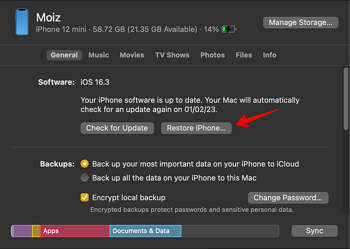
Though this method is really convenient, you run the risk of losing all your files and settings. But the good news is, after you factory reset your iPhone you can restore the data from iCloud.
Follow this step if you have another Apple device, such as an iPad, Mac, or Apple Watch.
If you do, then here's how to unlock your iPhone 12 Pro Max without a passcode:
Step 1. Open "Find My" on one of your Apple products.
Step 2. Select the "Devices" section.
Step 3. Select your iPhone 12 Pro Max from the list.
Step 4. Now, tap/click on "Erase This Device."

Now you're done. Once the process is complete, connect to Wi-Fi and restore the backup from iCloud.
When your iPhone is stuck on the lock screen after you've entered an incorrect password numerous times, an "Erase iPhone" option pops up below the screen. But this is for iPhones that are running iOS 15.2 or later.
Now, here's how to use the "Erase iPhone" option and successfully unlock your iPhone 12 Pro Max.
Step 1. In the below screen, you will see an option called "Erase iPhone." Tap on it.
Step 2. For security reasons, you'll be asked to enter your Apple ID credentials. Enter your credentials and press "Done" on the keyboard.
Step 3. Select the "Erase iPhone" option once again.
Step 4. Your iPhone will start factory resetting. Once the process is complete, download all your data and settings using iCloud.
Assuming you don't see the "Erase iPhone" option or you don't own a secondary Apple product such as an iPad, Mac, or Apple Watch, in that case, you can use iCloud to factory reset your iPhone, which is very easy to do.
Here's how to factory reset your iPhone 12 Pro Max using iCloud:
Step 1. On your computer, open a browser of your choice and go to icloud.com.
Step 2. Now, sign in using your Apple ID credentials.
Step 3. Click on "Find My" and then select "All devices."
Step 4. Select your iPhone from the list, and then click on "Erase iPhone."
Step 5. Now your iPhone will begin to factory reset.
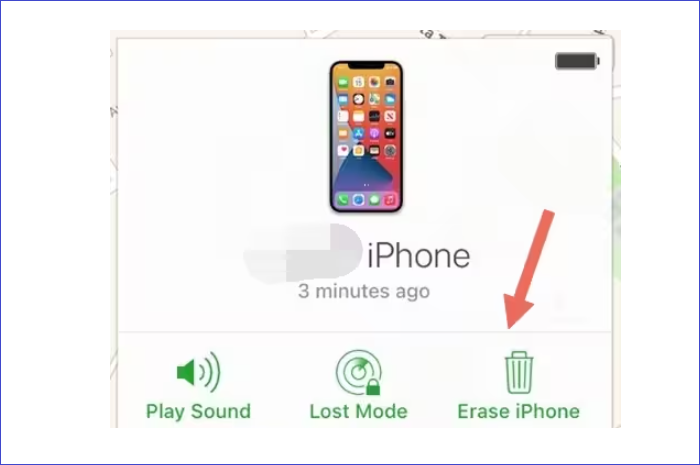
If you have further questions about how to unlock an iPhone 12 Pro Max without a passcode, we address a few of your questions here. Check it out!
1. How do I unlock my iPhone 12 Pro Max if I forgot my passcode?
You can unlock it using the Erase iPhone option, but it will factory reset your iPhone. But if you don't want all your data to be deleted, in that case you can download and use EaseUS MobiUnlock, which won't delete any information from your iPhone and will unlock your iPhone in a matter of a few clicks.
2. How do I unlock the screen on my iPhone 12 Pro Max?
You can use Face ID to unlock; if it doesn't work, you can enter the passcode of your iPhone. But if you enter an incorrect password too many times, it will lock you out.
But if it locks you out, you can use EaseUS MobiUnlock to unlock your iPhone and access it.
Although Face ID is much more reliable and advanced, Apple still relies heavily on passcodes when Face ID fails. In fact, recently it has been shown that passcodes are dangerous because a hacker can record you entering your passcode, hack your Apple ID, and steal money from your bank.
Yet, Apple is still dependent on users entering a passcode when Face ID fails. But if you ever get locked out of your iPhone, we advise you to use EaseUS MobiUnlock so you'll have no problem on how to unlock iPhone 12 without passcode or Face ID.
Otherwise, if you follow the traditional methods, it's going to take you way too long to unlock your iPhone, and sometimes you'll also lose the data on your iPhone.
Was This Page Helpful?
Daisy is the Senior editor of the writing team for EaseUS. She has been working in EaseUS for over ten years, starting from a technical writer to a team leader of the content group. As a professional author for over 10 years, she writes a lot to help people overcome their tech troubles.
EaseUS MobiUnlock
One-click to unlock iPhone for all scenarios!
Highest Success Rate
Start UnlockingTrending Topics











