Page Table of Contents
Before unlocking, first of all, we need to figure out what kind of "unlock" service do you need. Is it a service to unlock a carrier or network or service to remove a passcode? If you want to break into an iPhone without a passcode, then you can use a third-party unlock service, iTunes, or iCloud for this purpose. But if you're locked to a carrier or network, you may need some different solutions. Whichever situations you belong to, follow these steps to unlock your iPhone with ease.
Whether you want to unlock an older iPhone model like iPhone 5s, 6, 6s, and earlier or the latest iPhone models like iPhone 12, 11, XR, this iPhone unlock software - EaseUS MobiUnlock can help you regain access to your locked device without hassle. As a comprehensive iPhone lock remover, EaseUS MobiUnlock can handle tasks like:
If you wish to unlock your iPhone within several minutes, download this iPhone unlocker on your computer and follow these steps to do it.
Step 1. Open EaseUS MobiUnlock on your computer, select "Unlock Screen Passcode."
Step 2. Connect the iPhone, iPad, or iPod to the computer, and then click "Start" to proceed.
Step 3. Check your device model and click "Next" to download the latest version of firmware for your device. If the firmware has been downloaded already, select the package instead.
Step 4. When the verification has completed, click "Unlock Now". In the warning window, enter the information required and click "Unlock" again to unlock your iPhone, iPad, or iPod without passcode.
Step 5. Wait for the tool to reset your device. Afterward, you can set up and use your device again.
Siri, a common solution that many bloggers have introduced, works effectively to unlock the iPhone running iOS 8.0 to iOS 13. But we don't recommend Siri if you don't want to spend too much time unlocking your device as the steps involved with Siri are really long and complex. Any small mistake may lead to failure.
But if you stick to Siri, you can follow these steps to unlock your device.
Step 1. Long press the Home button to activate your Siri on your locked iPhone.
Step 2. Ask her: What time is it?" to open the iOS clock functionality.
Step 3. Tap the clock icon, and add a new clock by tapping on the "+" icon.
Step 4. A new window will pop up to ask you to choose a city, and you can type anything you want.
Step 5. Doub-tap on the gibberish you write and choose "Select All."

Step 6. Tap on the "Share" from the options displayed by your device,
Step 7. From the share window, choose the Message icon to open the Message app.
Step 8. Tap anything in the "To:" field and tap the return button on the keyboard.
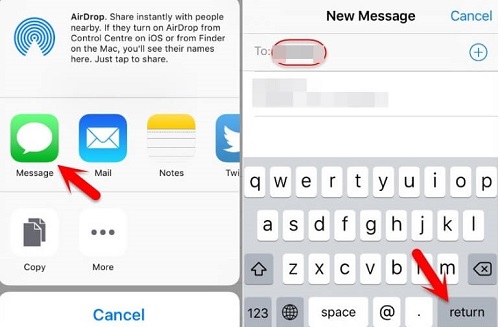
Step 9. Afterward, your text will be highlighted in green color, and you can select it and tap on the "+" icon.
Step 10. A new window will appear. Just choose "Create New Contact."
Step 11. On a new screen, tap on "Add Photos," then "Choose Photos."
iTunes is another way to unlock your iPhone. By restoring your device from iTunes, you can remove all content and settings, including your passcode, from your device. If you've backed up your device, then you don't have to worry about data loss, as you can restore your device from the backup. While if you haven't made any backup, you will lose everything on your iPhone.
To unlock your iPhone with iTunes:
Step 1. Put your iPhone in recovery mode.
The step will vary depending on different iPhone models. You can check Apple's official site to put your device in recovery mode.

Step 2. Restore your iPhone.
After putting your iPhone in recovery mode, you need to connect your iPhone to the computer. Then you will see a popup window that says, "There is a problem with the iPhone that requires it to be restored." From that window, select "Restore" to erase your iPhone.
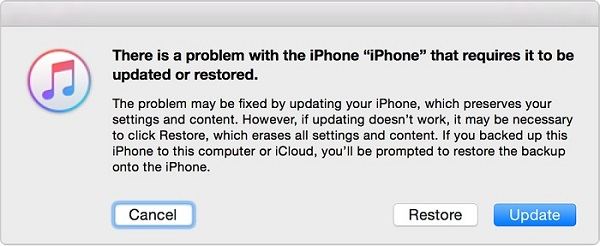
Step 3. Set up your device.
Once it's done, you can follow the on-screen instructions to set up and use your device.
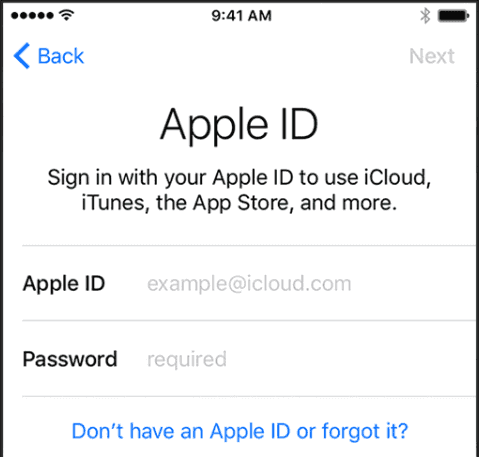
Likewise, you can also use iCloud to erase your content and settings and restore your iPhone to factory settings. Before using iCloud, make sure that:
To unlock your iPhone via iCloud:
Step 1. Open icloud.com on your computer. Or you can also launch the Find My app on another iPhone or iPad.
Step 2. Sign in to your iCloud account with your Apple ID and password.
Step 3. Click All Devices at the top of your browser window and select the device you want to restore.
Step 4. Click "Erase [device]" to erase your passcode.
Step 5. Set up your iPhone and restore it from an iCloud backup.
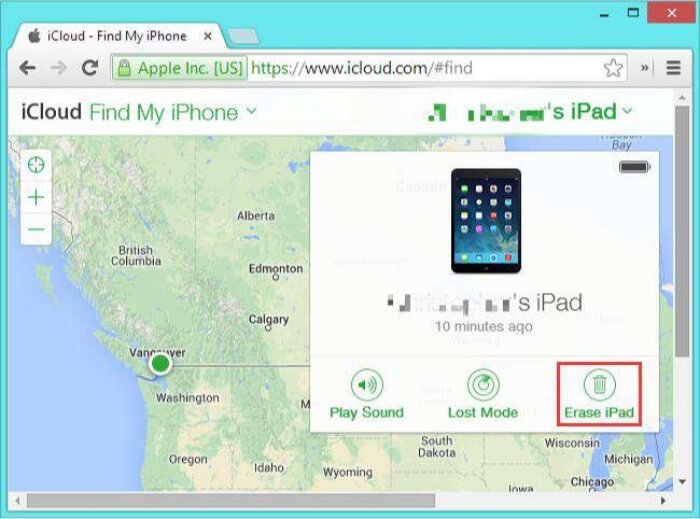
If you find that your device is locked to a carrier or network provider, then you can contact your carrier or network provider to unlock your device. Usually, the carrier needs you to meet the requirements for unlocking. Once you meet, it will take a few days to unlock your device. After your carrier unlocks your device, you can insert your new SIM card on your device. If you don't have a new SIM card, you can back up your iPhone, erase your iPhone, and restore your iPhone from the backup you just made.
For many iPhone users, it's definitely an annoying thing to deal with a locked device as they have to spend a lot of time and energy finding solutions to unlock their devices. But with the solutions we introduced above, you can easily regain access to your iPhone. If you have any questions related to this topic, don't hesitate to contact us.
Was This Page Helpful?
Myra joined EaseUS in 2017. As a big fan of Apple products, she mainly focuses on iOS data transfer and iOS troubleshooting tips. Meanwhile, she is expanding her knowledge and skills in other fields like data recovery and disk management.
EaseUS MobiUnlock
One-click to unlock iPhone for all scenarios!
Highest Success Rate
Start UnlockingTrending Topics











