Page Table of Contents
Apple designs Screen Time to help Apple users to understand how long they have been spent on the screen and limit access to certain apps and services. Also, you can use Screen Time as a parental control tool to restrict how your child uses iPhone by scheduling downtime, setting time limits for apps, and blocking inappropriate content.
Here is how to set up Screen Time and turn off Screen Time on iOS devices in 2022.
Whether you set Screen Time for yourself or your child, you can get it done within the Settings app. Here is how to operate.
How to set up Screen Time on your iPhone
Step 1. Go to Settings on your iPhone or iPad. Tap "Screen Time."
Step 2. Tap on "Turn On Screen Time" and follow the on-screen instructions to operate. Select "This is My iPhone" or "This is My iPad" when asked. Then the Screen Time will be enabled. Then you can set up the specific restriction in each item, like Downtime and App Limits.
Step 3. You can also set up a passcode for Screen Time to avoid any unauthorized modification. Hit the option "Use Screen Time Passcode" and follow the instruction to enter and confirm your password. Then enter your Apple ID and password to finish the setup.
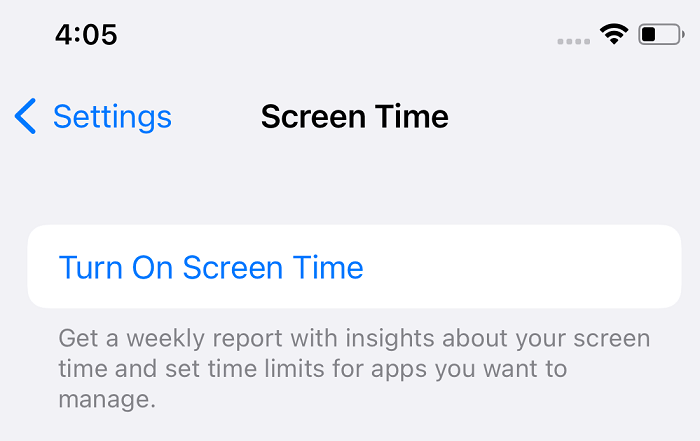
How to set up Screen Time on your child's iPhone
If you want to set up Screen Time for your child, the process is slightly varied. Let's check it below.
Step 1. Go to Settings > Screen Time on your iPhone or iPad.
Step 1. Tap on "Turn On Screen Time." Select "Continue" and "This is My Child's iPhone."
Step 3. Then you can set downtime and app limits for the device (you can also skip it, and set it later in Settings). Tap "Continue" and create a Screen Time passcode. Confirm the passcode, then enter your Apple ID and password
Step 4. Now Screen Time is set on the device of your child. Then you can set the limits for your child in Screen Time.
Step 5. Then you can check and modify the limits again. But you need to enter the Screen Time Passcode to access the option.

When you want to remove the Screen Time limits on your or your child's device, you can turn it off from the Settings app as well. If you forgot the password, you can retrieve the Screen Time passcode with the Apple Enter you entered when setting up the passcode. While if you are couldn't remember your Apple ID password and can't reset it in a short time, you can use the third-party tool to turn off Screen Time.
As you know, the Screen Time passcode is required when you want to modify Screen Time restrictions or turn off Screen Time. EaseUS MobiUnlock is your helper to turn off Screen Time when you forget your Screen Time password and can't reset it. As a Screen Time removal tool, EaseUS MobiUnlock deletes your Screen Time passcode and turns off the feature without the passcode.
Key features of EaseUS MobiUnlock:
Step 1. Start EaseUS MobiUnlock on your PC. Connect your iPhone to the PC with a USB cable. Trust this computer on your device screen if asked. Choose "Unlock Screen Time Passcode" to continue.
Step 2. EaseUS MobiUnlock will recongize your iPhone/iPad and display its model. Then please click "Unlock Now" to move to next step.
Step 3. Then follow the instruction on the screen to turn off "Find My iPhone" or "Find My iPad." If the option is already off on your iOS device, skip this step.
Step 4. Then EaseUS MobiUnlock will start to remove Screen Time Passcode and turn off Screen Time. After the process finishes, go to your iPhone and follow the on-screen instrcution to set up iPhone. You can find Screen Time disabled in Settings.
If you remember your screen password, the steps to get rid of Screen Time on your iPhone or iPad will be much simpler. Here we go.
Step 1. Go to Settings > Screen Time.
Step 2. Tap "Turn Off Screen Time" and input your Screen Time passcode.
Step 3. Tap on "Turn Off Screen Time" again to confirm. Then you disable the feature and remove the restrictions from your iOS devices.

We have shown you how to set up Screen Time and turn it off in the article. It is important for you to learn to keep away from iPhone. Screen Time, as a useful tool, helps us shape our lives with new habits. After you get to your destination, you can turn off the Screen Time.
Was This Page Helpful?
Daisy is the Senior editor of the writing team for EaseUS. She has been working in EaseUS for over ten years, starting from a technical writer to a team leader of the content group. As a professional author for over 10 years, she writes a lot to help people overcome their tech troubles.
EaseUS MobiUnlock
One-click to unlock iPhone for all scenarios!
Highest Success Rate
Start UnlockingTrending Topics










