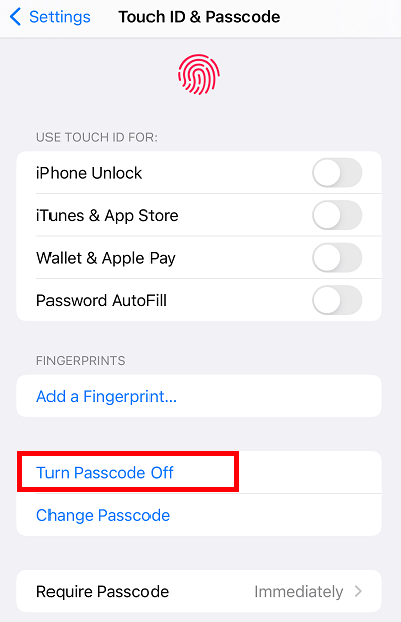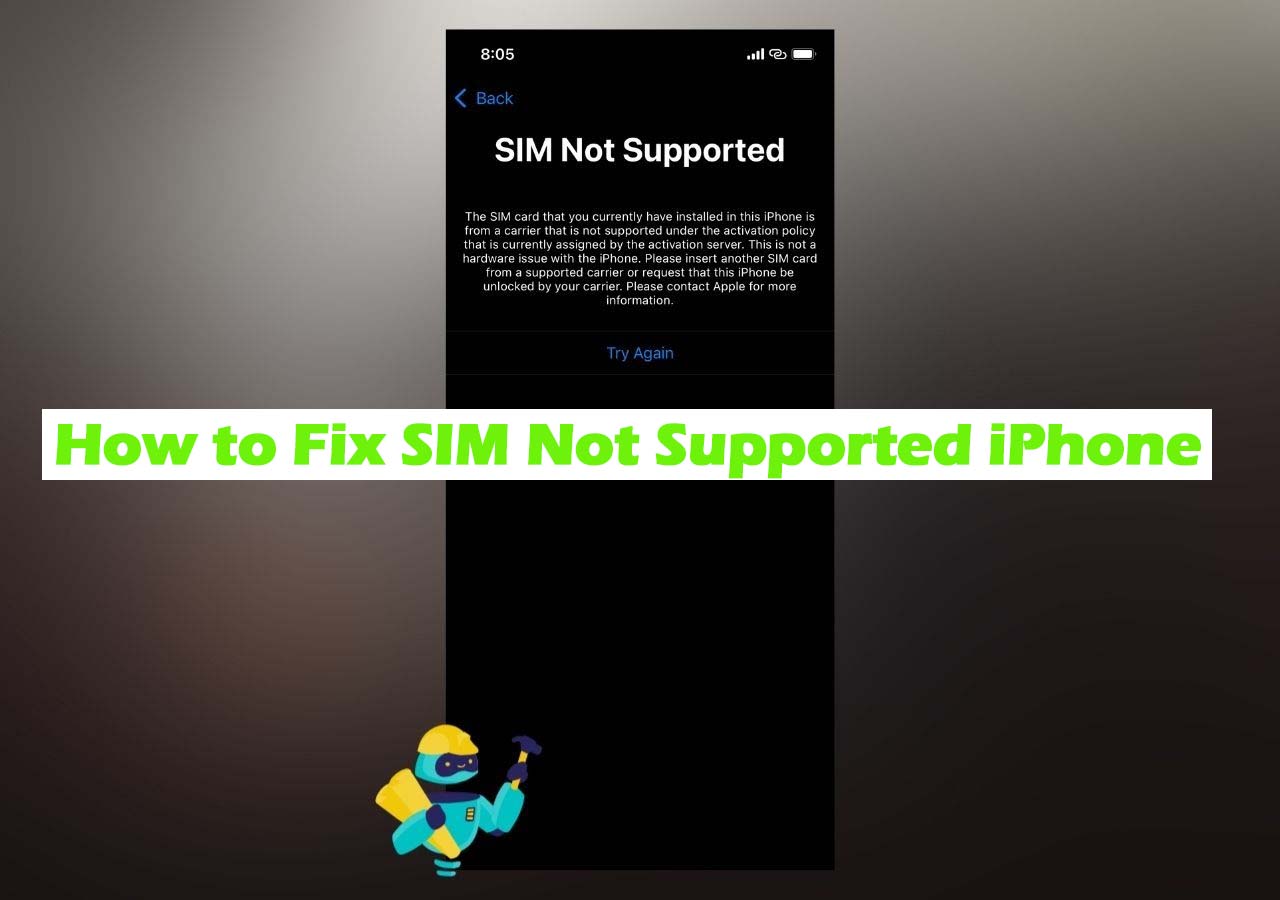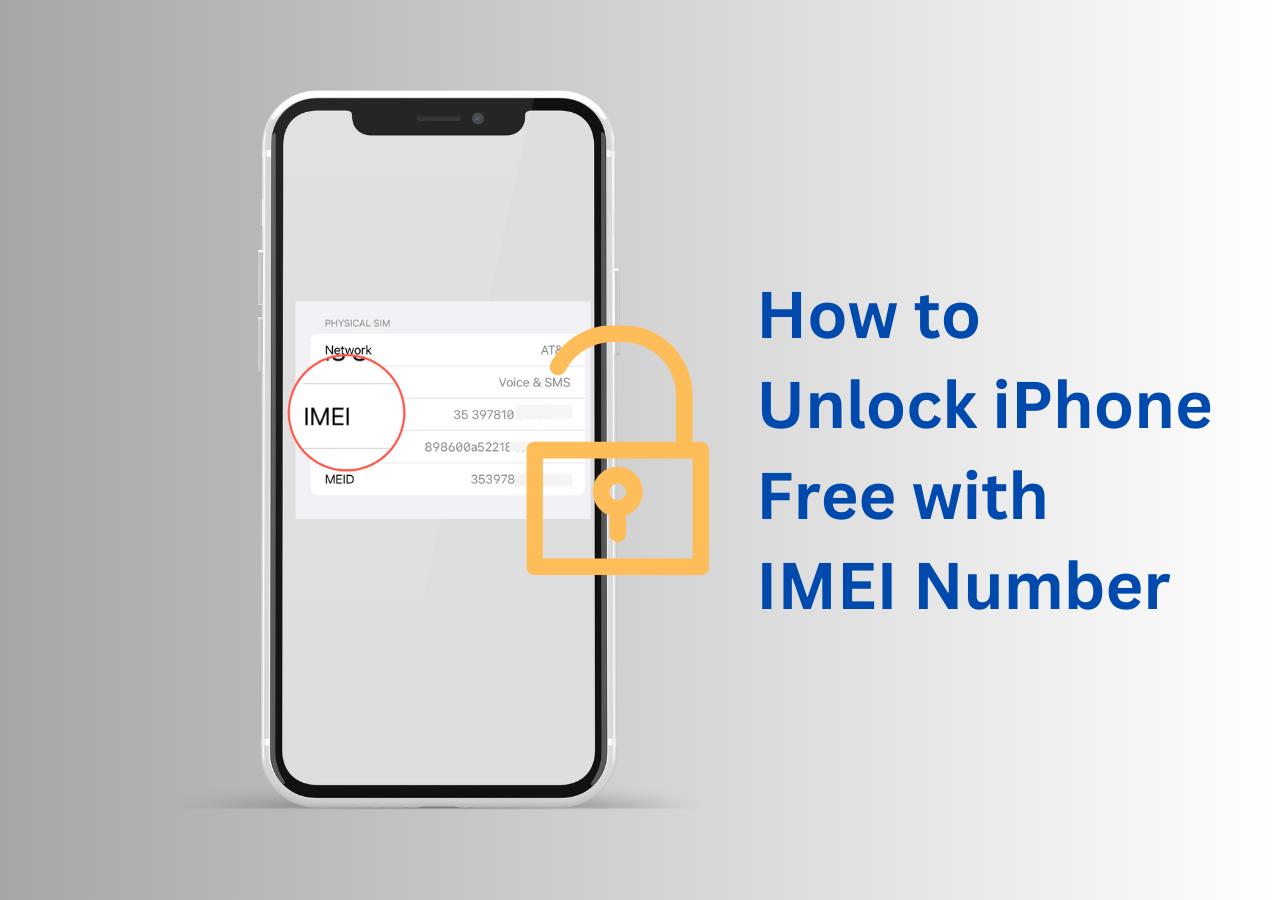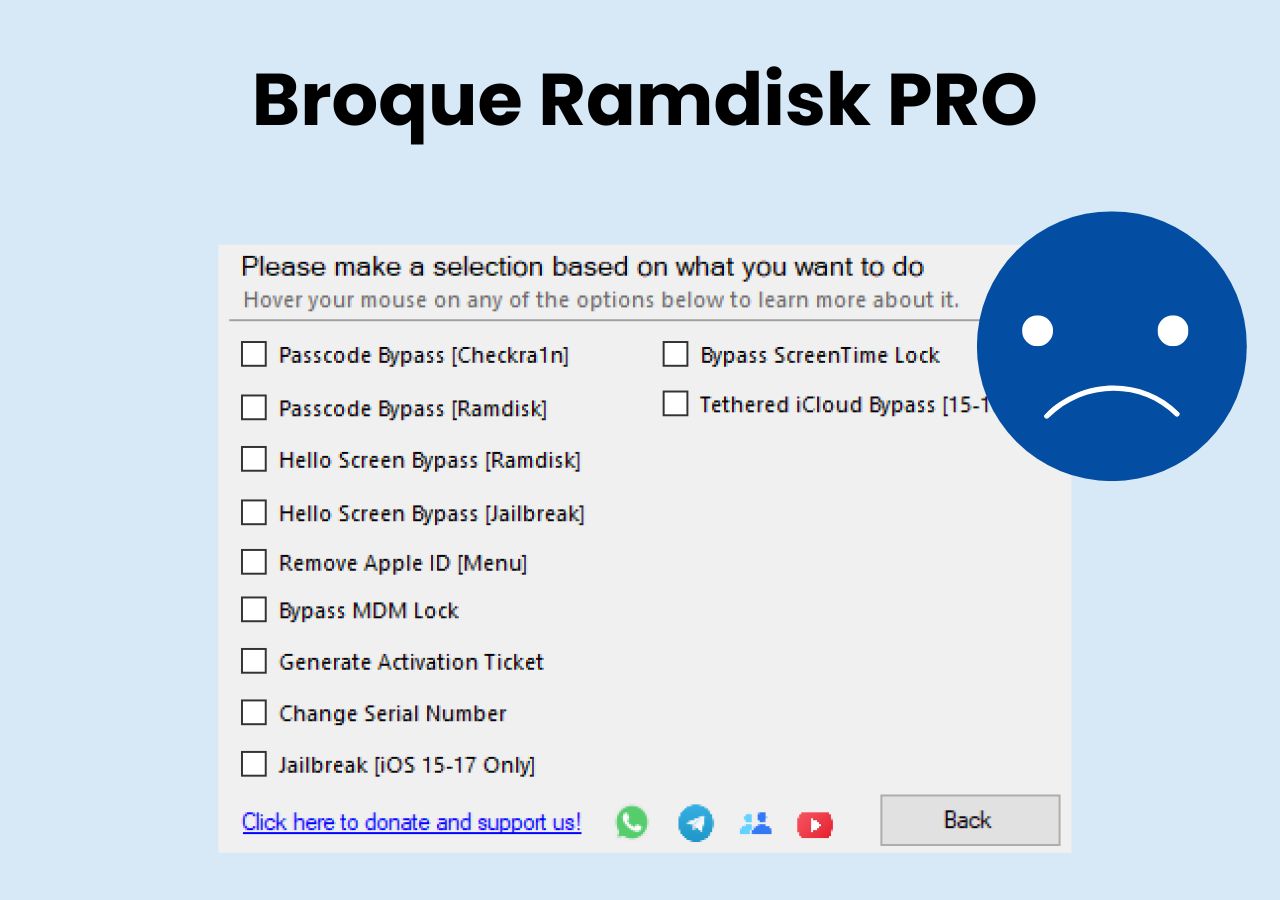Screen Lock on iPad protects your personal data from other people and prevents accidental operations when screen off. However, if you use your iPad for entertainment only, like watching TV shows or playing games, there is no need to set a password as you need to frequently unlock it. This will be troublesome.
Here in this guide, we will show you how to turn off screen lock on an iPad with or without a password.
Part 1. How to Turn off Password on iPad with Password
Entering a password to unlock your iPad every time you use it will be a hassle for you. If you want to get rid of the screen lock on your iPad, you can turn it off in the Settings app.
Step 1. Open the Settings app on your iPad.
Step 2. Tap on "Touch ID & Password" and enter your password to access this feature.
Step 3. Hit "Turn Passcode Off" and tap "Turn Off" on the popup. Enter your Apple ID password and tap "Turn Off" at the top right corner.
Step 4. Enter your screen password to complete the operation. After that, the screen lock will be disabled on your iPad.
Note: When you turn off the screen lock password, the Touch ID is also disabled at the same time.
![Turn passcode off in Settings]()
Part 2. How to Turn Off Screen Lock on iPad without Password
If you forgot the screen lock password on your iPad, you can't turn it off in the Settings app. Actually, your urgent demand at this time is to get into your locked iPad to regain access. EaseUS MobiMounlock will be the right helper you need now. EaseUS MobiUnlock, an iPhone unlock tool can help you turn off the screen lock on the iPad without a password. In other words, it removes the screen lock password from iPad.
Overview of EaseUS MobiUnlock's features:
Now Let's show you how to turn off screen lock on iPad without a Password using EaseUS MobiUnlock.
Note: You need to remember your Apple ID password if you use EaseUS MobiUnlock to remove the password from iPad. Your data will be erased during the process. Before you proceed, please back up your iPad content to avoid any data loss.
Step 1. Launch EaseUS MobiUnlock, connect the iPad to the computer, and then select "Unlock Screen Passcode" from the home page of EaseUS MobiUnlock.
Step 2. Once your device is connected, click "Start" to proceed.
Step 3. Click "Next" to download the appropriate firmware for your device. If the firmware has been downloaded already, select the package manually.
Step 4. Wait for the firmware verification to complete. After that, click "Unlock Now". In the warning window, enter the information required and click "Unlock" again to unlock the iPad without password.
Step 5. Wait for the tool to remove your iPad password. When it has done, set up your device and you can use it again.
The Bottom Line
Now you've learned how to turn off screen lock on iPad in different circumstances, knowing or not knowing the passcode.
NEW
HOT