Page Table of Contents
If you're in a spot where you're locked out of your iPhone or iPad because of multiple failed attempts at entering the Screen Time passcode, there's no need to worry. Whether it happened due to your kids trying to sneak some extra screen time or due to you simply forgetting the code, we've got your back.
In this blog post, we're diving into the simple steps to reset Screen Time passcode and regain access to your device without the hassle. Let's explore how to tackle this and get you back to enjoying your Apple device hassle-free.
🔭Methods at a glance:
| Methods | Effectiveness | Difficulty |
| EaseUS MobiUnlock | High - Best for when you need a quick and easy third-party method | Super Easy |
| iTunes | Effective - Good for when you have a computer and want to use native methods | Easy |
| Apple ID | Effective - Good for when you don't have a computer available | Easy |
So you might be wondering what happens after failed screen time passcode attempts. Well, when you forgot Screen Time passcode and repeatedly enter the wrong passcode on your Apple device, the system eventually disables access to certain apps and functionalities based on the Screen Time settings.
This might restrict access to apps, limit usage, or even lock you out entirely from your device if the settings are configured that way. Additionally, after multiple failed attempts, you'll be prompted to enter your Apple ID password to regain access. (Also read: How to Get into Apple ID Without Password.)
Here is a list of lock time for failed Screen Time passcode attempts:
If you're feeling stuck after all your failed attempts to unlock the Screen Time passcode on your Apple device, we recommend you use EaseUS MobiUnlock. EaseUS MobiUnlock is a user-friendly software designed to tackle issues like forgotten Screen Time passcodes on Apple devices. EaseUS MobiUnlock is designated to unlock iPhone without passcode. It can also help you remove Apple ID from iPhone without password.
Here are some of the standout features of EaseUS MobiUnlock:
These features combined make EaseUS MobiUnlock a dependable solution for resetting and turning off Screen Time without passcode on iPhone/iPad.

If you're someone who prefers using the trusty old iTunes methods for dealing with problems in your Apple devices, you can use iTunes to unlock the Screen Time passcode quite easily. Let's walk through the requirements for this method and the steps involved.
Requirements: Before beginning, ensure you have the latest version of iTunes installed on your computer, and remember to back up your iPhone/iPad as this process will erase all data.
Now, let's move to the steps you need to follow to bypass Screen Time passcode using iTunes:
Step 1. Plug your iPhone or iPad into your computer using a USB cable and launch iTunes. If asked, trust the computer and device connection.

Step 2. The method varies by device. For instance, for iPhone 8 or later, press and release the volume up button, then the volume down button, and finally, press and hold the side button until the recovery mode screen appears.

Step 3. In iTunes, a window will pop up recognizing a device in recovery mode. Select the "Restore" option. This will wipe the device clean, including the Screen Time passcode.

Step 4. Once the restore process is complete, follow the on-screen instructions to set up your device. When prompted, choose to set it up as a new device or restore from a backup if you have one.
Remember, this method erases all data on your device, so having a backup is crucial to restoring your information once the process is complete.
Another handy method to tackle the Screen Time passcode involves using your Apple ID. Let's discuss the requirements and the steps to rid your iPhone or iPad of this irritating screen lock.
Requirements: Ensure you have your Apple ID credentials handy and a stable internet connection.
These are the steps you need to follow to unlock Screen Time passcode using Apple ID.
Step 1. When you enter the wrong Screen Time passcode, you'll see the "Forgot Passcode" option. Tap on it.
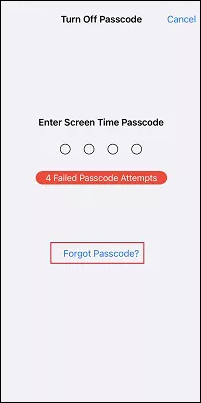
Step 2. Enter your Apple ID credentials when prompted. This will allow you to reset the Screen Time passcode.

Step 3. Once you've successfully verified your Apple ID, you'll have the opportunity to set a new Screen Time passcode for your device.
Step 4. Your device will prompt you to confirm the new passcode by entering it a second time.
Step 5. The new passcode will be set, and you can now use it to access Screen Time settings without any hiccups.
Utilizing your Apple ID to reset the Screen Time passcode offers a straightforward and secure way to regain access to your device without losing any data. You can also read relative articles to know how to reset Screen Time passcode without Apple ID.
Now that we've discussed quite a few methods on how to reset Screen Time passcode after failed attempts, let's explore some handy tips to prevent the whole hassle of forgetting your Screen Time passcode in the future.
Select a passcode that's easy to remember but not too obvious, like a significant date or a unique number sequence.
Visit your Screen Time settings regularly. Using the passcode frequently can help reinforce your memory of it.
If needed, write down the passcode and store it in a secure place that only you can access, away from the device itself.
If your device supports it, consider using Touch ID or Face ID for Screen Time access. It's convenient and eliminates the need for manual passcode entry.
Use calendar reminders or notes on your device to periodically remind yourself of the passcode if you tend to forget it.
By implementing these tips, you can reduce the chances of forgetting your Screen Time passcode, ensuring smoother access to your device settings without the need for frequent resets.
In conclusion, managing a forgotten Screen Time passcode on your Apple device can be a headache, but we've covered various methods to regain access. From utilizing your Apple ID to leveraging iTunes, there are several ways to tackle this issue. However, for a hassle-free, efficient solution, we highly recommend EaseUS MobiUnlock.
Its user-friendly interface, high success rate, and ability to reset the Screen Time passcode without data loss make it a standout choice for resolving this common dilemma. Don't let a forgotten passcode disrupt your device's accessibility; consider EaseUS MobiUnlock for a seamless resolution.
Last but not least, let's address some common queries about handling Screen Time passcodes on your iPhone or iPad.
The time it takes to unlock a Screen Time passcode can vary depending on the method used. EaseUS MobiUnlock typically provides a quick resolution, often within a few minutes. However, methods like using iTunes or resetting via Apple ID might take longer, especially considering the backup and restore processes involved.
To change the Screen Time passcode on your iPhone, go to "Settings", and locate "Screen Time." Then, tap on "Change Screen Time Passcode." Enter your current passcode and then set a new passcode when prompted.
If you don't see the "Forgot Passcode" option, it's possible that this feature might be restricted or disabled. In such cases, using alternate methods like restoring through iTunes or using specialized software like EaseUS MobiUnlock could be a viable solution to regain access. Additionally, reaching out to Apple Support might provide further assistance in such situations.
Share this post with your friends if you find it helpful!
Was This Page Helpful?
Updated by Sofia Albert
Sofia has been involved with tech ever since she joined the EaseUS editor team in March 2011 and now she is a senior website editor. She is good at solving various iPhone and Android issues, such as iPhone or Android data transfer & recovery.
EaseUS MobiUnlock
One-click to unlock iPhone for all scenarios!
Highest Success Rate
Start UnlockingTrending Topics






