Page Table of Contents
If you own an Apple device, you might know something about the screen time feature. That won't matter if you know little about this feature because you can learn about it by reading the following instruction.
What is Screen Time on iPhone, iPad, or iPod Touch?
Screen Time is a feature that allows you to access real-time reports showing how much time you spend on your iPhone, iPad, or iPod touch. You can set limits for what you want to manage.
This feature, on the upside, helps parents manage their children's time spent on apps, websites, and more. But on the downside, it is easy to be hacked by children if they are determined to do it. If you're curious about how your kids or someone else hacks the screen time limit, the following instruction will give you the answer.
By the way, you can also turn off the screen time on your iPhone or iPad if you no longer want to use it.
In the following section, you'll learn about seven possible tips your children or someone else might use to hack Screen Time. And accordingly, some solutions to counterattack these tricks will also be introduced. Let's dive in!
Whether you believe it or not, using some iPhone unlock services is the most popular option for children to hack screen time. This is because such services can be easily found on the website. You can get a recommendation by entering keywords like "forgot screen time passcode," "how to change the screen time passcode," or more in your browser. Another reason is that they are easy to operate, and even newbies or children know how to proceed.
There are many iPhone unlock services or programs for you to choose from, and this iPhone unlock tool - EaseUS MobiUnlock, is one of the best options to hack screen time without data loss. It has a set of unlocking tools that can help you:
Sounds great, right? If it does, just install it on your computer and follow these steps to hack screen time.
Step 1. Start EaseUS MobiUnlock on your computer. Connect your iPhone to the PC with a USB cable. Choose "Unlock Screen Time Passcode" on the right-up corner to continue.
Step 2. Click "Unlock Now" to move to next step.
Step 3. EaseUS MobiUnlock will ask you to turn off "Find My iPhone" or "Find My iPad." Just proceed by following the on-screen instruction. Then, click "Continue" to proceed.
Step 4. EaseUS MobiUnlock will start to remove Screen Time Passcode and turn off Screen Time.
?Tips: EaseUS MobiUnlock's free version doesn't include the screen time unlock feature. So if your kids wish to remove screen time, they need to upgrade to a premium plan, which starts at $29.95 for a month. Though this is budget friendly for most adults, it is not the same for kids. Not all kids can pay for that. If you don't want your children to hack screen time, you just need to tighten up their wallets.
Using EaseUS MobiUnlock is undoubtedly the best option to hack screen time, but not all kids are willing to pay for that. Rather than spending their pocket money removing screen time limits, most kids prefer to spend time and energy searching for some free ways to achieve their goals.
The first method they would try is to delete an app on iPhone or iPad and then reinstall it. To tackle this issue, you can modify your iPhone or iPad settings to prevent your child from redownloading the app. Here are the steps.
Step 1. Go to Settings on your iPhone or iPad.
Step 2. Tap "Screen Time" > "Content & Privacy Restrictions" > "iTunes & App Store Purchases."
Step 3. Tap and then disallow "Installing Apps," "Deleting Apps," and "In-app Purchases."

The YouTube app is not the only resource where children can watch videos. Instead of leaving their watch history on the YouTube app, they can also watch videos by clicking a link sent by their friends via a message. If you want to prevent them from watching YouTube videos, here are the steps.
Step 1. Go to Settings on your iPhone or iPad.
Step 2. Tap "Screen Time" > "Content & Privacy Restrictions" > "Content Restrictions" > "Web Content"
Step 3. Select "Limit Adult" on the new page, tap "Add Website" below the NEVER ALLOW section, and then add YouTube URL to the URL box.

We all know that the screen time feature only allows children to use specific apps for a certain period. So if the child wants to prolong the time using an app, changing the phone's data and time is the best option. But don't worry if your kids do this because you can disallow them to change the time and zone in screen time.
Here's how to do it.
Step 1. Go to Settings > "General" > "Data & Time," enable the "Set Automatically."
Step 2. Go back to Settings, then tap "Screen Time" > "Content & Privacy Restrictions" > "Location Services."
Step 3. Tap "System Services" and turn off the "Setting Time Zone" option.

If you have used an iOS device for a long time, you would know that Siri is a good assist in doing many things, including sending a message. You can send a message without opening the Message app, and so does your kid. If you want to stop your kids from consistently sending messages to someone else, you can try turning "Siri and Dictation" off in the settings.
Step 1. Open the Settings app on your device.
Step 2. Tap "Screen Time" > "Content & Privacy Restrictions" > "Allowed Apps," turn off "Siri & Dictation."
If your kid knew your Apple ID and password, then, unfortunately, they might have changed your screen time passcode or, even worse, turned off the screen time passcode. Whether this has happened or not, changing your current screen time passcode to a stronger one or changing your Apple ID passcode is required.
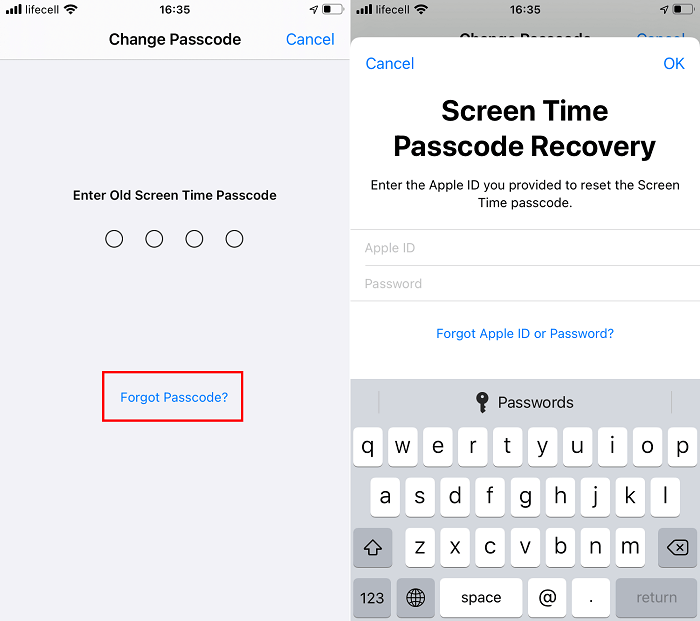
The downtime refers to the time you set to disallow your children to use the phone. During downtime, your kids won't be required to enter any password. So, when they're using the phone during that time, the phone will ask them to choose one or more minutes or ignore the rest of the day. Shortly, they can prolong the time of using your phone before the restricted time comes.
For example, if you set 10:00 pm - 7:00 am as the restricted time for children. They can prolong the time for use the phone before 7:00 am. This might not be very convenient for them, but it works.
This is a bug for the screen time feature, and so far, there is no better solution to solve it.
With these helpful tips, you can know what your children will do to hack screen time. And accordingly, you also know some helpful tips to counter their tricks. Of these tips, using EaseUS MobiUnlock is one of the easiest ways. Also, it is a popular option for people to remove the screen time passcode when they forget the passcode. So, if this is your case, just install this iPhone unlock tool and let it help you get into a locked iPhone whenever you want.
For people who want to learn more about Screen Time, we prepared some frequently asked questions, along with the answers. If you're interested in this topic, then don't miss this section.
You can't remove screen time without a password. If the problem is that you forget the password, then you can try recovering your Apple ID password by opening Settings > Screen Time > Change Screen Time Passcode > Forgot Passcode and entering your Apple ID and password. Once your device verifies your credentials, enter a new four-digit passcode. Then, confirm the new passcode and enter your Apple ID and password again.
While if you can't recover the Apple ID password through the above steps, then you have to use some third-party unlock tools like EaseUS MobiUnlock to help you bypass screen time without Apple ID and password.
No, it won't notify them. But they can see what your screen time is and what apps you use during the day. If you don't want your parents to get notified, you can turn off the screen time with a passcode.
There is no way to find the screen time passcode unless you record your phone screen when your parents are entering the passcode. Or you can memorize their movements when typing in the password.
Was This Page Helpful?
Jean has been working as a professional website editor for quite a long time. Her articles focus on topics of computer backup, data security tips, data recovery, and disk partitioning. Also, she writes many guides and tutorials on PC hardware & software troubleshooting. She keeps two lovely parrots and likes making vlogs of pets. With experience in video recording and video editing, she starts writing blogs on multimedia topics now.
EaseUS MobiUnlock
One-click to unlock iPhone for all scenarios!
Highest Success Rate
Start UnlockingTrending Topics










