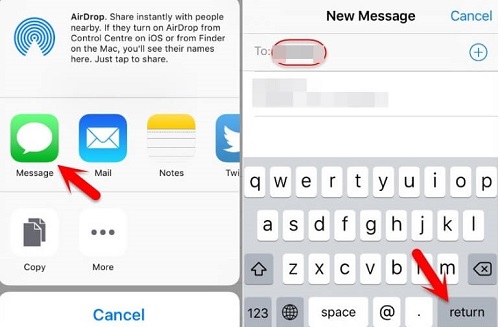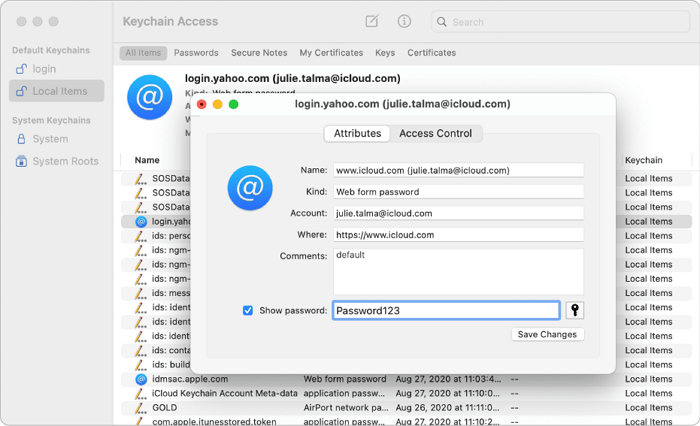Every time when Apple rolls out an update to the iOS software, millions of iOS devices will get some new features for free, along with patches for bugs. Despite great progress has been made by Apple with its system, there are a few loopholes of iOS 10 that enable users to bypass the iPhone without a passcode.
This vulnerability in iOS 8,9,10 gives you the chance to get into your locked iPhone when you forget the passcode. While at the same time, it also gives attackers a way to access your private information like photos and contacts without using a passcode. But this guide is not written for attackers but for those who want to unlock iPhone running iOS 10 or older without a passcode.
- Notice:
- The methods offered in this guide are compatible with all iOS devices running iOS 8/9/10/11/12/13.
Part 1. How to Bypass iOS 10 Lock Screen by Ticking Siri
As we've talked above, there are a few loopholes in iOS 10, which give you the chance to access a locked iPhone without passcode. But before carrying out the process, you are required to remember the phone number of the locked device or you have to wait until someone calls it. Now, you can follow the steps below to unlock iOS 10 without a passcode.
Step 1. Ask the time via Siri.
Active Siri by long pressing and holding the Home button > Ask Siri: "Hey Siri, what time is it?" > Siri will show you the iOS clock > Tap on the clock icon to open the World Clock.
Step 2. Add a new clock.
Tap on the "+" icon at the upper right of your screen to add a new clock > Tap any character in the search bar > Double-tap on the character and choose "Select All" > Tap on "Share" from the options.
![Bypass iOS 10 via Siri]()
Step 3. Access the Message App.
A new window will show you several options, choose the "share clock time via Message" icon > In the "To" filed, tap any character you like > Tap "Return" on your keyboard to highlight the text > Tap on the "+" sign at the right of the text field.
![Access the Message App]()
Step 4. Add a New Contact.
Then, you will be displayed a new window that asks you to add a new contact. Choose "Create New Contact” > Tap on the "Add Photo" icon > Select "Choose Photo" from the prompts.
Step 5. Select a Photo from Your Album.
Then, your Photos app will be opened > Tap any album you'd like to use > Press the Home button and you will be taken to the phone's home screen. Now, you can get into your locked iPhone without a passcode.
Part 2. How to Bypass iPhone or iPad running iOS 10/11/12/13 with EaseUS MobiUnlock
Feel a headache about the tedious steps in Part 1? If you do, the professional iPhone unlock tool - EaseUS MobiUnlock can help you streamline the process. With its unlock screen passcode feature, you can bypass screen lock on all iDevices in all iOS versions with a few clicks. Its rapid bypass speed will definitely impress you. But note that this will erase all items on your iPhone.
Step 1. Connect your iPhone, iPad, or iPod to your PC with a USB cable and run EaseUS MobiUnlock. Select "Unlock Screen Passcode" from the home page of EaseUS MobiUnlock.
Step 2. Click "Start" to continue.
Step 3. Click "Next" to download an available firmware for your device. If you have downloaded one on your computer, click "Select" at the bottom of the window to select the package manually.
Step 4. Once the firmware verification completed, click "Unlock Now" and then you will see a waring window. Enter the information required in the box and click "Unlock" again to bypass your locked or disabled iPhone, iPad, or iPod.
Step 5. Wait patiently for the tool to bypass your locked device. When it has done, set up your iPhone, iPad, iPod and create a new password.
The Bottom Line
Forgetting passcode can happen to any of us. It might be caused by various reasons. Whatever the case may be, you need a workable guide to help you out. That is why we write this post. If you think it is helpful to you, you can add it to your Favorite files so that you can easily view this page when you need it.
NEW
HOT