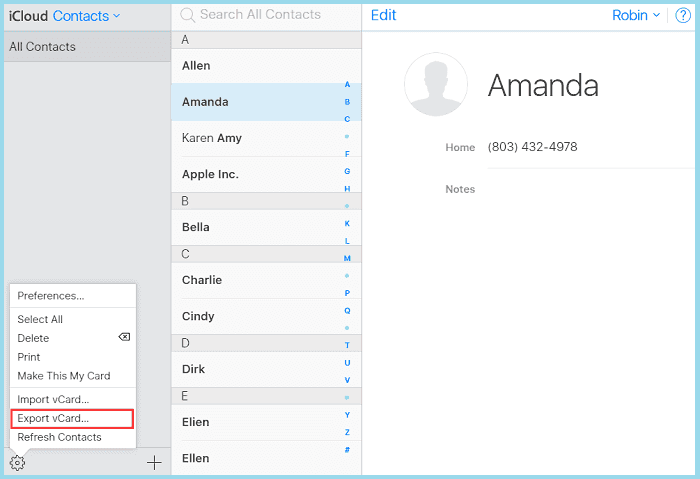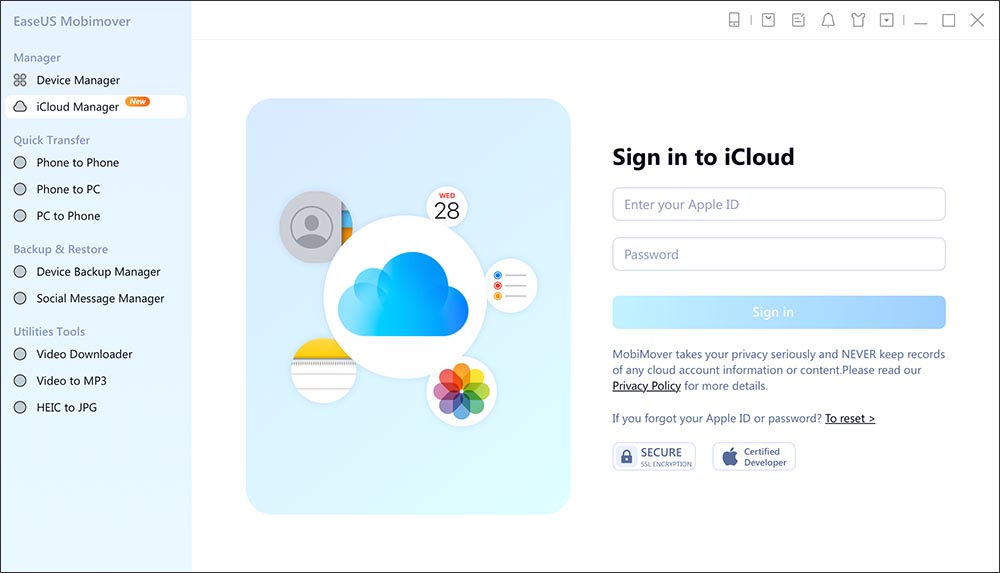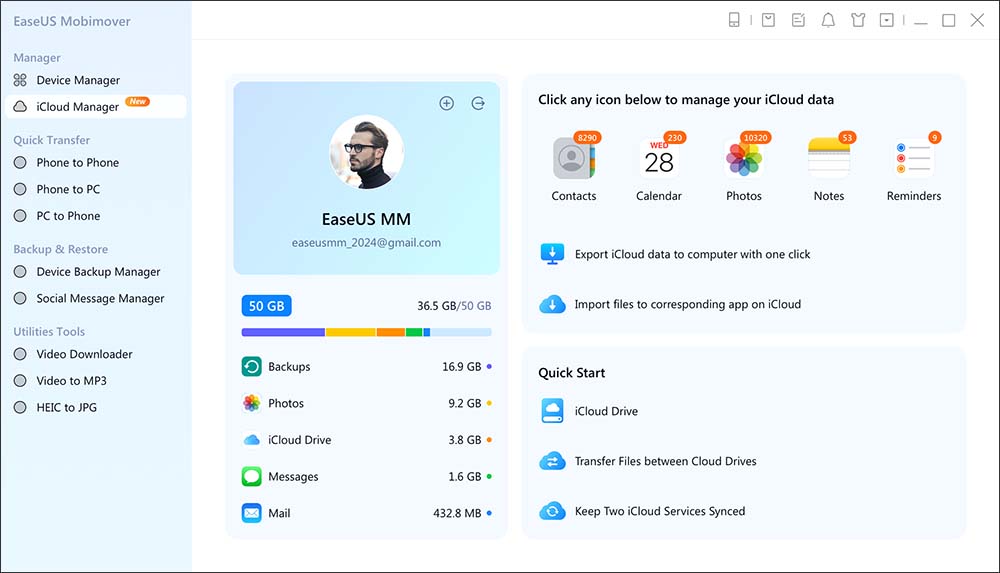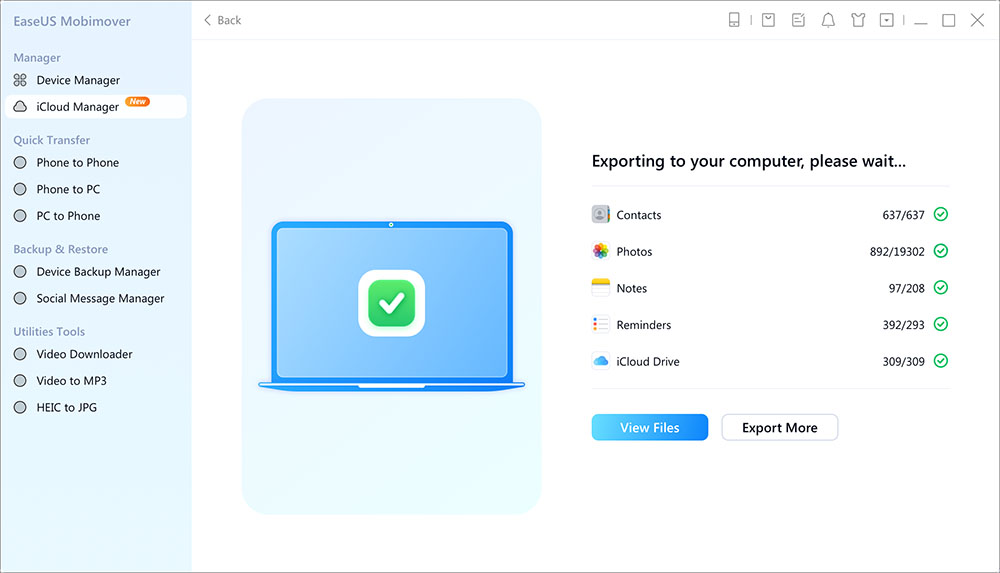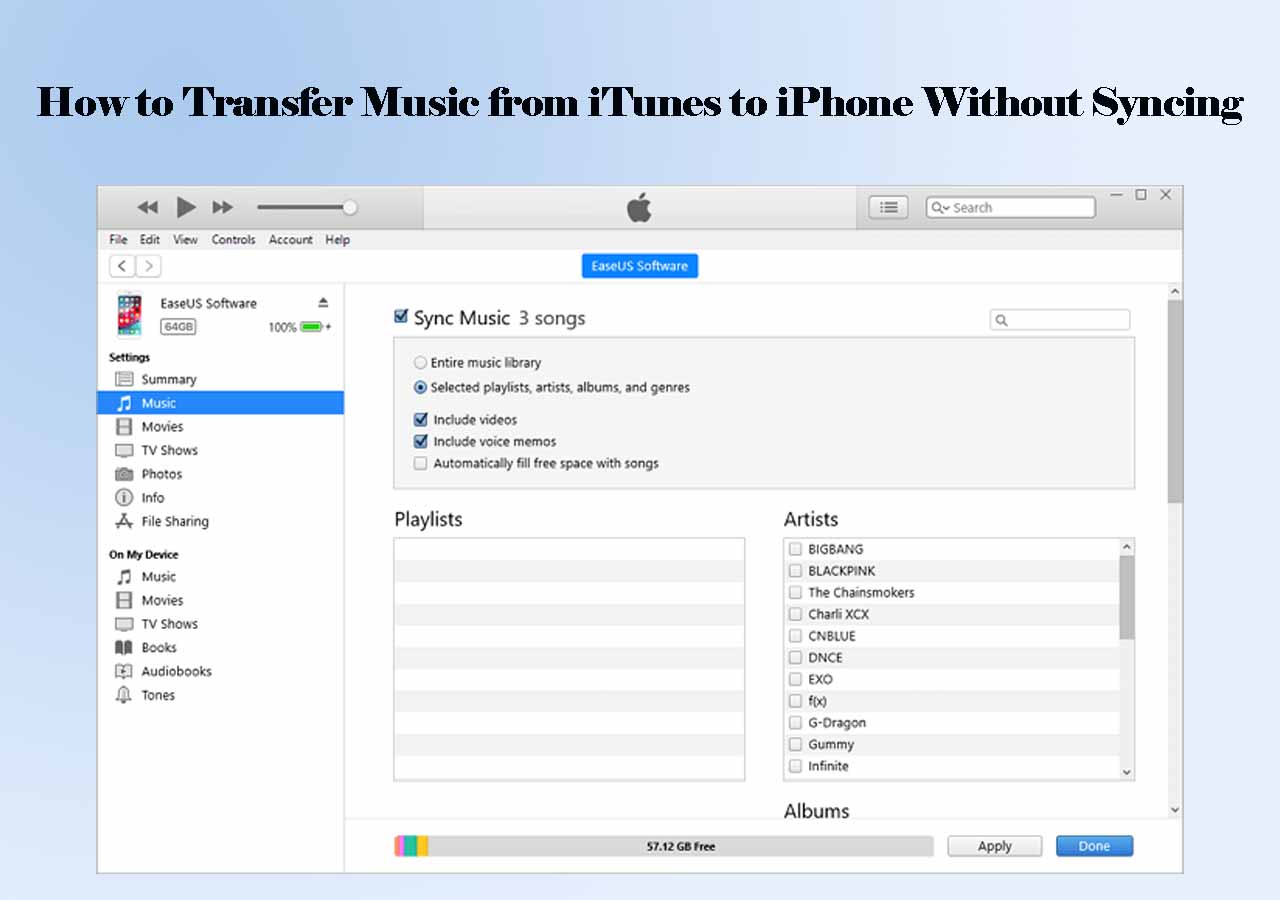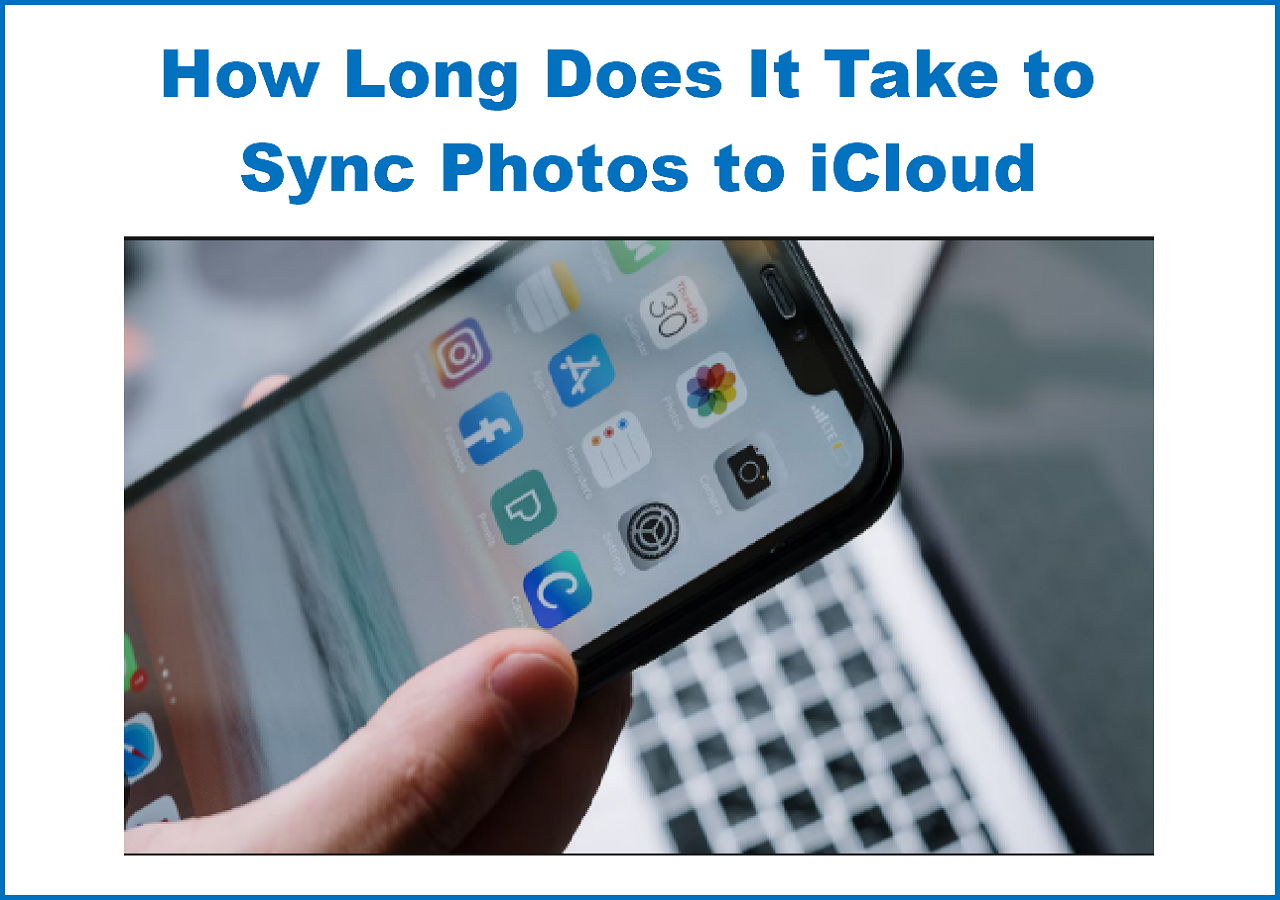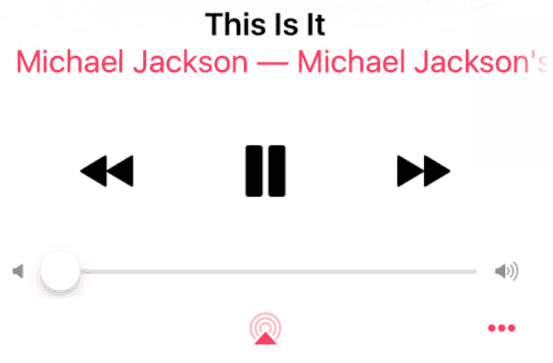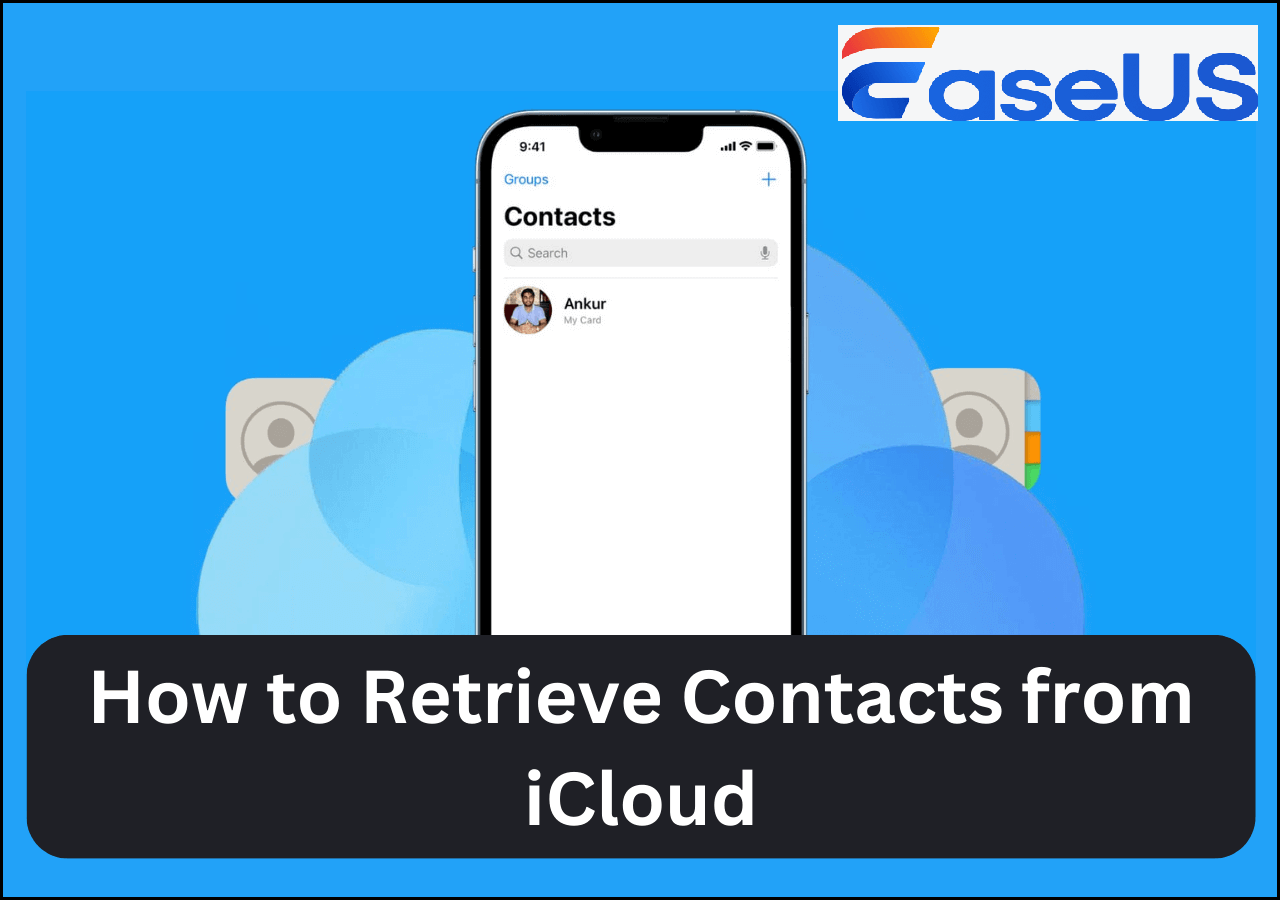Want to export iCloud contacts to the computer to keep a backup in case your sync goes bad? If that is the case, then you can complete it by logging in to icloud.com and export your contacts as vCard to your PC. Before you proceed, make sure the contacts you want to export are synced to your iCloud. In other words, you need to make sure that you have switched the Contacts in iCloud. Now, you can read this guide to know more details.
| Workable Solutions |
Step-by-step Troubleshooting |
| Part 1. Get iCloud Contacts to PC |
Go to visit iCloud.com via a browser > Sign in to iCloud with your Apple ID and password...Full steps |
| Part 2. Back-Up Contacts Without iCloud |
Connect the iPhone to a computer > Select "Phone to PC" to transfer iPhone data to the computer...Full steps |
Part 1: How to download contacts from iCloud to PC
First of all, you need to make sure that whether your iCloud Contacts is turned on. Then, you can go to iCloud.com on your computer to export contacts. Here are the detailed steps.
Steps to Turn on Contacts in iCloud
Step 1: Go to the "Settings" App on your iPhone.
Step 2: Click on your name and choose "iCloud". (For iOS 10.2 and earlier users, select "iCloud" directly.)
Step 3: Check whether the "Contacts" option is enabled.
When you use iCloud to back up your iPhone contacts, you may want to know how to make iCloud backup faster to save more time.
Steps to Download Contacts from iCloud to the Computer
Step 1: Launch a browser on your PC.
Step 2: Visit iCloud.com.
Step 3: Enter your Apple ID and password to sign in to iCloud.
Step 4: Choose "Contacts" from the options.
Step 5: If you want to export all the iCloud contacts to your PC, tap on the gear icon in the lower-left corner of the screen, choose "Select All" and then click "Export vCard" to export contacts from iCloud to PC. If you want to download some contacts to your PC, use the Shift or Ctrl key to multi-select contacts, tap on the gear icon and then choose "Export vCard" to download these contacts from iCloud to your PC.
![How to download contacts from iCloud to PC]()
- Tip
- If you want to download contacts from iCloud to Android, you can plug your Android phone into the computer, copy the VCF file to the local storage and import the contacts from the Contacts or People app.
If you want a smoother transfer process and workflow, you may want to try EaseUS MobiMover. It enables you to sign into your iCloud and transfer contacts, photos, videos and other content from iCloud to PC. Here's how:
Step 1. Launch EaseUS MobiMover on your Windows/macOS computer and click "iCloud Manager" to continue. Enter your Apple ID and password in the right panel to log in.
![click iCloud Manager to sign into your iCloud account]()
Step 2. Once you sign in, you can see everything that stored in iCloud or iCloud Drive. From the right panel, click "Export iCloud data to computer with one click" to start.
![view everything in iCloud]()
Step 3. Now select the categories that you want to export from iCloud to your computer. Here you can transfer contacts, photos, notes, calendar, reminders, and iCloud Drive files to your computer from iCloud. You can customize the exporting path. The path of Extranl Hard Drive or USB Flash Drive are both suported. When you're done, click "Next" to continue.
![select data that you want to transfer]()
Step 4. Wait a few minutes, and the process will be completed successfuly. You can view these files now on your computer or continue saving more files from iCloud to your PC or Mac.
![the transfer process is completed]()
(*Note that it's 100% safe to log into your iCloud here cause this software won't store or remember your Apple ID credentials or information on your iCloud.*)
Part 2: How to back up iPhone contacts to PC without iCloud
While if you download your iCloud contacts to your PC just because you want to have a backup of your iPhone contacts on your PC, using EaseUS MobiMover is a more convenient way to do it. It is specialized in dealing with various iOS data management issues. Furthermore, with it installed on your computer, you can:
- Transfer contacts directly from your PC or transfer contacts to your iPhone.
- Share files between an iPhone/iPad and PC or between two iOS devices.
- It supports transferring photos, videos, music, contacts, notes, and more, depending on which feature you'd like to use.
- Unlock iPhone/iPad without a passcode.
- Download videos from 1000+ video-sharing websites.
For more information about MobiMover, you can read the complete guide of MobiMover for reference. Now, you can click the button below to get the software, then follow the steps to back up your iPhone contacts on your PC.
Step 1. Connect your iPhone your PC with a USB cable, launch EaseUS MobiMover, then unlock your iDevice and click "Trust" in the prompt. To back up your iPhone, choose "Phone to PC" > "Next".
Step 2. Select "Contacts" and click the default path to set a custom storage path if you need to. Afterward, click "Transfer".
Step 3. When the transfer process has finished, you can go to view the contacts on your computer. You can view the contacts you back up on your computer freely and transfer them back to your iDevice whenever you need to.
- Notice:
- The contacts transferred to the computer will be saved as an HTML file. You can open it with any browser to view the details or transfer the .html file to your iPhone/iPad directly. For other files like photos and music, the format won't change whether you transfer photos from iPhone to PC or music from computer to iPad.
The Bottom Line
That's all about how to export or download contacts from iCloud. Depending on your needs, you can choose to export contacts from iCloud. If you accidentally get your iPhone contacts lost during the process, you can use MibiSaver to recover the lost contacts. It is a professional iOS data recovery tool that has the ability to recover over 20 types of data. We hope this guide is useful to you, if you have any other questions related to contacts on iCloud, don't forget to contact us to help you out.
NEW
HOT