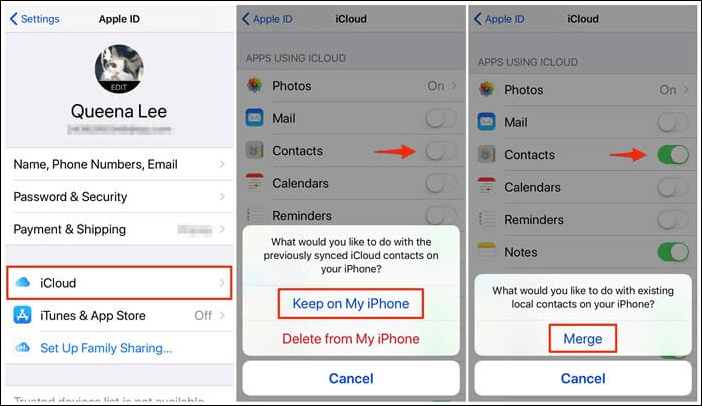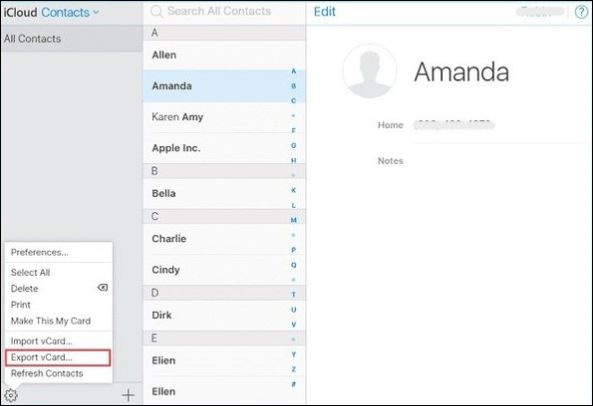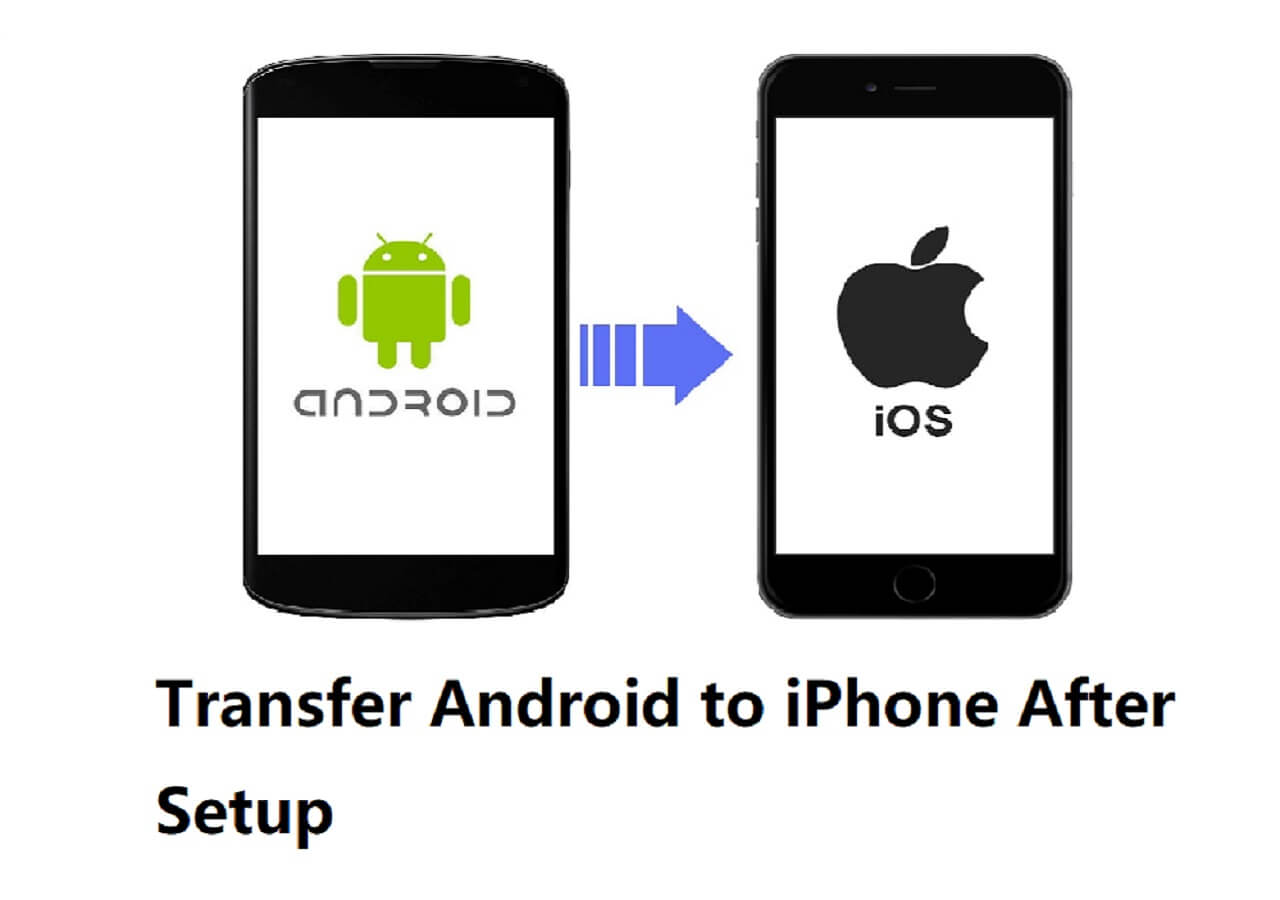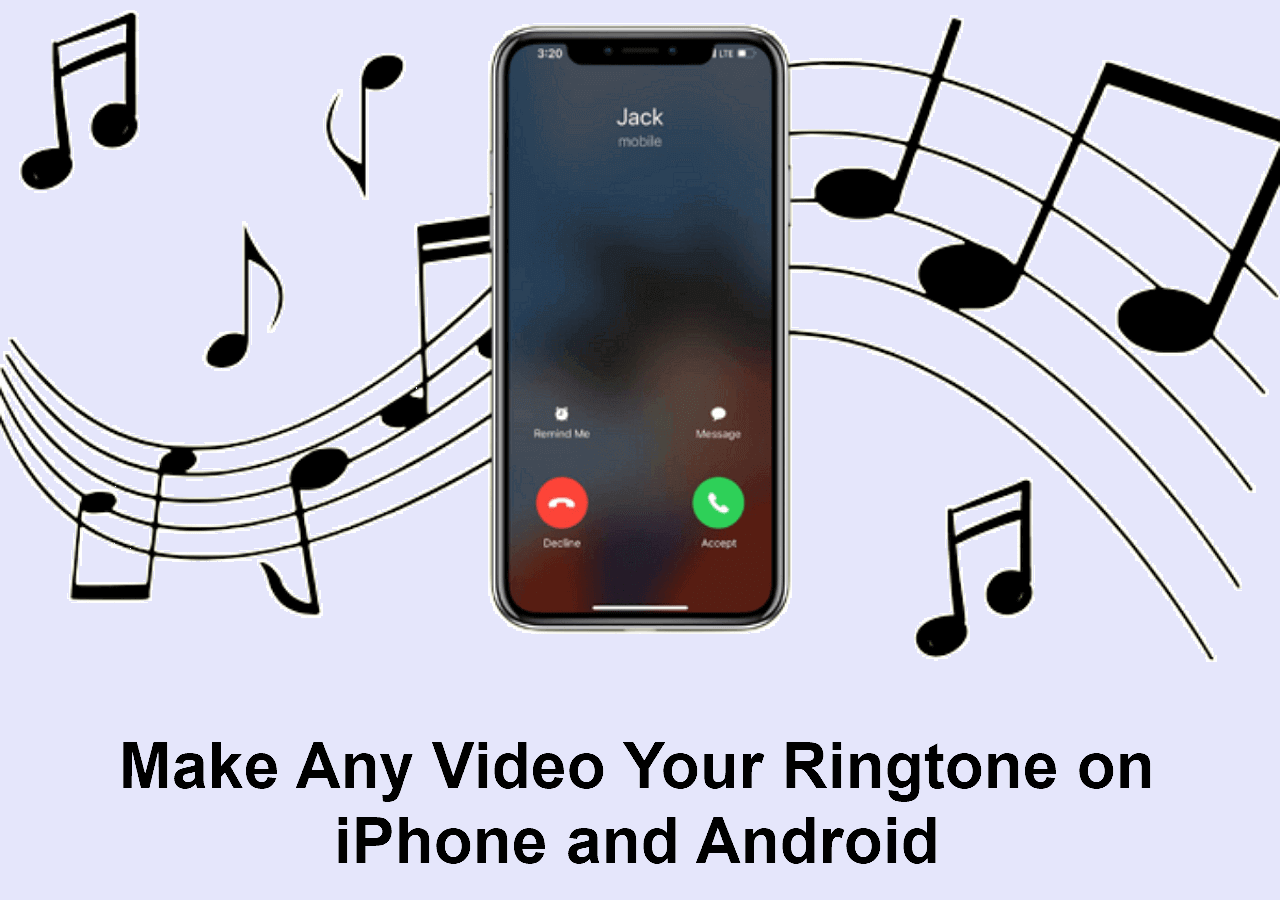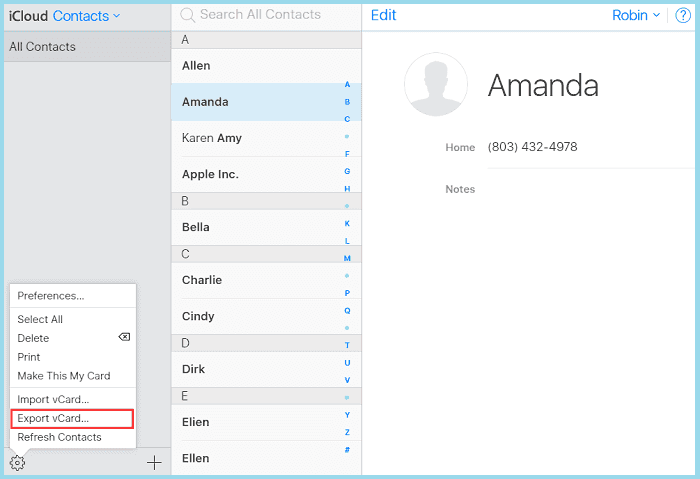Cloud apps usually store essential data for data backup. But Apple is always ahead of its time. They have introduced the iPhone contacts on the device to store contacts on iCloud. You can easily retrieve contacts from iCloud if you lose them due to accidental deletion, updation, jailbreak, or another issue. There are a lot of contacts, and we don't remember all of them. If lost, iCloud stores a backup for users to restore. Follow EaseUS MobiMover to retrieve or restore contacts from iCloud easily.
How to Restore Contacts from iCloud Backup on iPhone
If you are unable to find an important contact on your PC, iCloud lets you restore deleted contacts on iPhone easily. It works only if you have backed up the contact on your iPhone to iCloud before you delete it. Let us see how we can import the contacts from iCloud to iPhone.
Step 1. Open Settings > [Your Apple ID] > iCloud.
Step 2. Contacts are in sync with iCloud by default. Switch off the toggle for Contacts and select Keep on My iPhone.
Step 3. Turn on the toggle and select Merge on the popup screen. It takes a while for the contacts to reflect on your device.
![retrieve iphone contacts from icloud to iphone]()
- Notice: The merge options will merge iCloud contacts with existing ones on your iPhone. iCloud backs up contacts and restores them, but it won't let users preview them before retrieving them.
How to Retrieve Contacts from iCloud to Android
If you want to retrieve contacts from iCloud to Android, you need a computer. As iCloud is not available on Android, you need to use the iCloud web to get the contacts onto a computer and transfer contacts to Android.
Step 1. Open the iCloud official website on your computer and log in using your Apple account.
Step 2. Click iCloud Contacts on the landing screen, and choose the contacts you want to retrieve.
Step 3. From the Gear icon below, click "Export as vCard file" from the menu and save the file on the PC.
![export contacts from icloud as vcard file]()
Step 4. Connect the Android phone to the PC and import the vCard file to the phone.
Step 5. Open Contacts on an Android device, click Fix & Manage, select Import from file, and choose the account to save.
Step 6. Utilize the VCF file to import the contacts.
Download Contacts from iCloud to PC Transfer Contacts from iCloud to iCloud
How to Retrieve Deleted Contacts on iPhone Without Backup
If your contacts are not in sync with iCloud (no backup), there's still a way to restore deleted contacts on your iPhone. iPhone does not delete a contact permanently. Rather, it keeps the deleted items in a Recently Deleted folder for 30 days.
Even if the contact is permanently deleted, the data is not erased. The storage on all devices marks the space as removed until it is used to store other data. But, you will recover data recovery tools to retrieve the erased files after 30 days.
Let us see how we can access the Recently Deleted folder to retrieve the recently deleted contact on iPhone without backup.
Step 1. Open the Browse menu.
Step 2. Click the Recently Deleted option.
![retrieve iphone contacts from the recently deleted folder]()
Step 3. Locate the contact, click on it, and select Recover to retrieve it.
Bonus: How to Get/Extract Contacts from iCloud
Retrieving iPhone contacts from iCloud to iPhone is easy, but the process is complex if you want to export them to Android or another computer. EaseUS Mobimover is a professional tool that helps you transfer data from an iPhone to a computer, cloud, and other devices.
Log in with your iCloud on the MobiMover, and you can import/export contacts from iCloud to another iPhone, PC, or Google Drive. In addition to contacts, you can download online videos, backup files, WhatsApp chats, convert HEIC files to JPG, and more. Download the MobiMover now and retrieve iPhone contacts to any device or cloud.
Final Words
Nobody remembers all the contacts, and it would be upsetting to lose contacts due to accidents. If your contacts are in sync with iCloud, you can retrieve contacts from iCloud. The post walks you through the process of restoring contacts on iCloud to iPhone and Android.
Retrieving contacts to iPhone from iCloud is easy, but it gets complex for other devices. A simple yet effective tool like EaseUS MobiMover.
How to Retrieve Contacts from iCloud FAQs
Here are some of the most frequently asked questions about how to retrieve contacts from iCloud.
1. Can you restore just your contacts from iPhone backup?
Yes, iCloud lets you restore contacts only from the iPhone backup. Turn off sync for Contacts on iCloud, and select Keep on My iPhone to merge the contacts (only) to the iPhone.
2. How to find contacts from iCloud?
Open the contacts card on iCloud and search for a contact or all contacts from the list you want to search for. iCloud lets you find contacts by name or number.
3. Why are my contacts not showing up on my iPhone?
Multiple reasons can cause contacts not to show up on your iPhone. If you don't see contacts, restart your iPhone, try resyncing with iCloud, show all contacts, etc., to fix the issue.
NEW
HOT