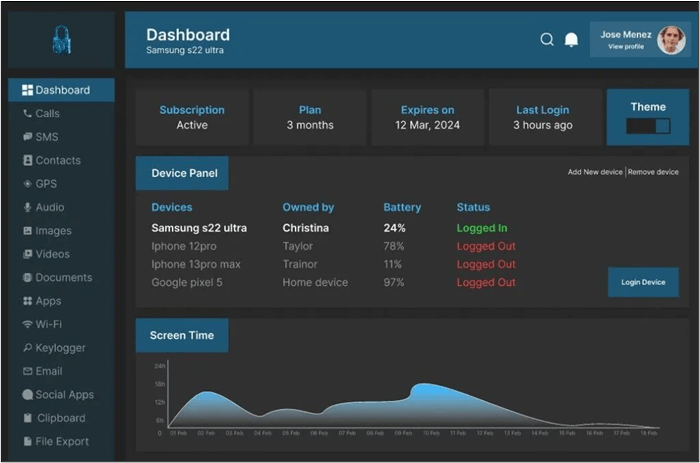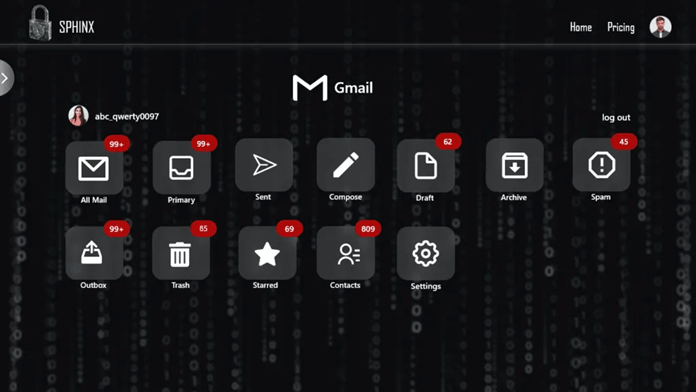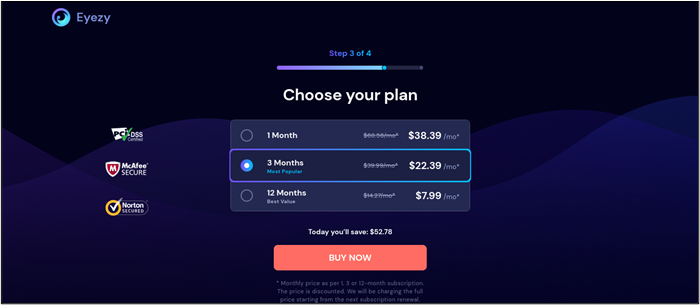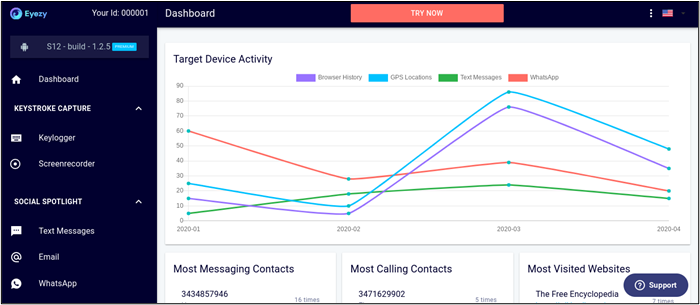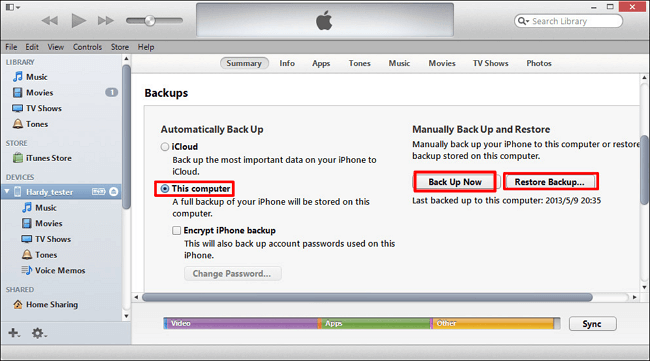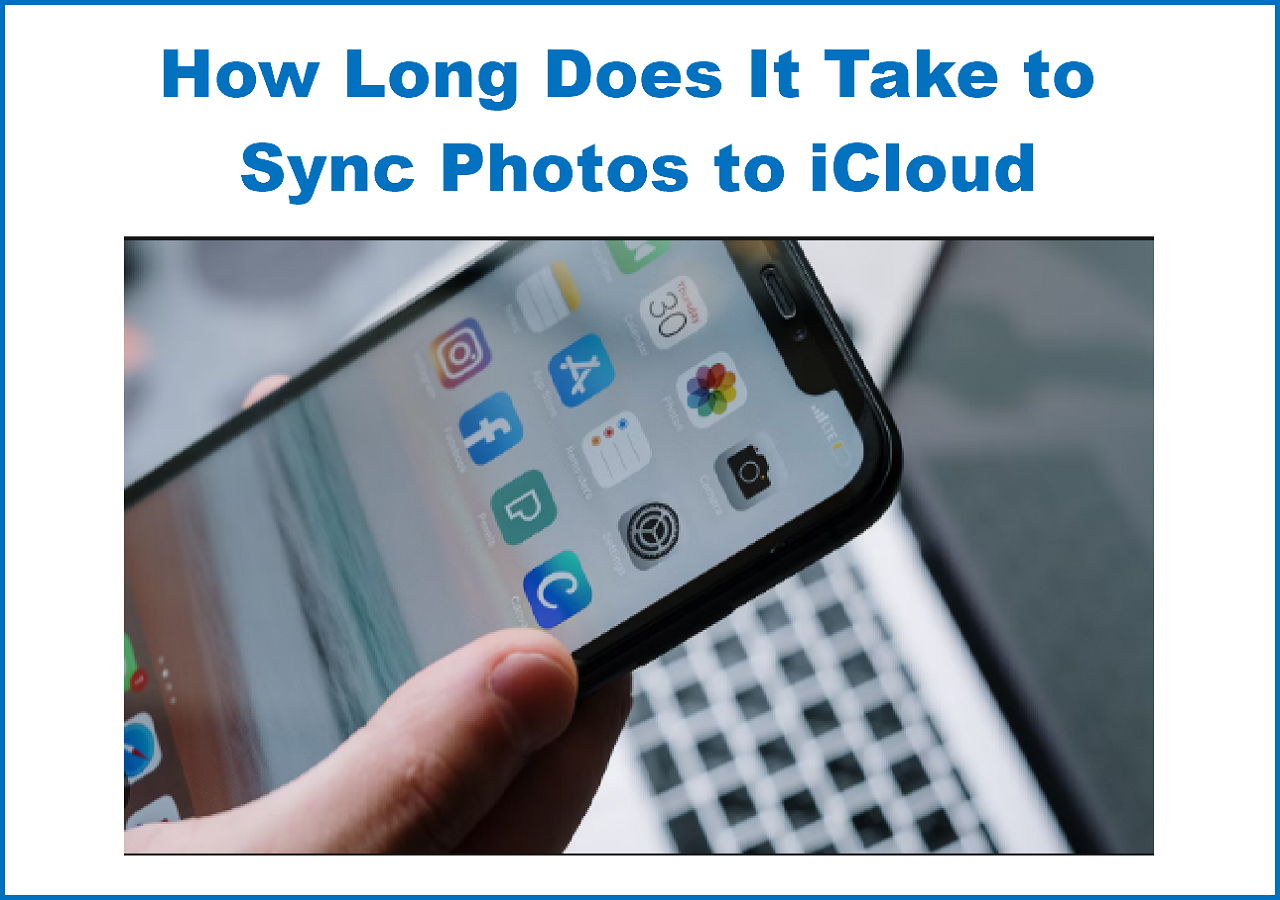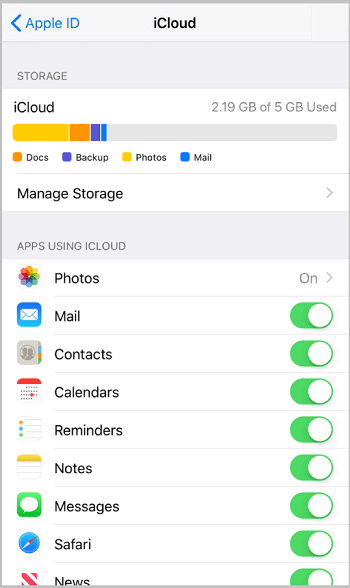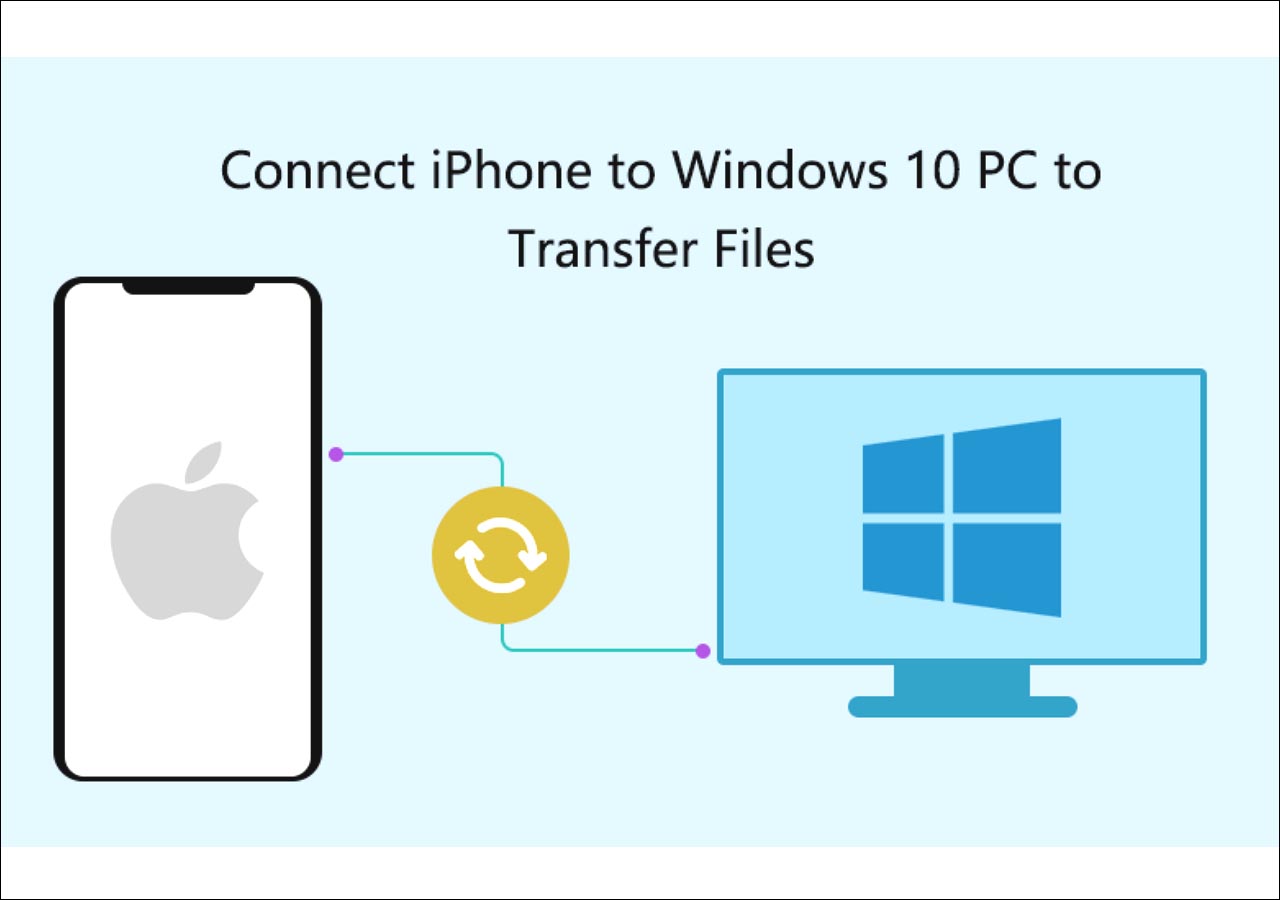What Is Phone Cloning
Phone cloning is the process of copying or replicating a phone's apps and data to another mobile device or a computer. With the latest tools, you can clone an iPhone without iCloud password or someone's knowledge. Whether you want to spy on someone or save valuable data, you can clone an iPhone or transfer iPhone to iPhone without detection. It involves transferring all settings and data from one device to another. At the same time, it can also raise privacy and security concerns.
- Legal and Ethical Implications: It's essential to consider ethical implications before attempting to clone an iPhone.
- Purpose and Justification: Select the purpose for cloning the iPhone. Ensure that there is a legitimate reason for cloning the device with ethical standards.
- Data Privacy and Confidentiality: Respect the privacy of the device owner's data.
- Choice of Cloning Method: Select a reliable and secure method for cloning the iPhone. unauthorized or unverified third-party software can compromise data security.
One-Click Solution ot Clone an iPhone Without iCloud Password
Cloning an iPhone discreetly, without Apple ID password is crucial for various reasons. EaseUS MobiMover is a standout solution for how to clone an iPhone without an iCloud password.
EaseUS MobiMover is a versatile data transfer tool to move iOS files or clone an iPhone without iCloud password. It has an intuitive interface to simplify the process of cloning an iPhone for free. With this EaseUS cloning tool, you can clone an iPhone to another iPhone or a computer. It ensures that all files are replicated accurately and securely. Its robust encryption methods secure sensitive information from unauthorized access. If required, you can also use it to clone an Android phone to an iPhone.
- Seamless Data Transfer: Enables users to transfer files from iPhone to iPhone/Android/computer.
- Comprehensive Data Coverage: Supports the transfer of various types of data, such as photos, documents, contacts, videos, voice memos, notes and other content.
- Discreet Operation: Perform cloning operations discreetly without alerting the device's owner as long as you know the screen passcode.
- Secure Encryption: Ensure the confidentiality of transferred data to safeguard sensitive information.
Here's how to clone an iPhone to another iPhone with one click:
Step 1. Connect both of the iPhones to the computer and launch EaseUS MobiMover. Then click "Phone to Phone", check the transfer direction, and click "Next" to continue.
Step 2. Select one category or multiple categories that you want to copy, and click "Transfer".
Step 3. Wait for the tool to transfer selected files from one iPhone to another. When the process finishes, go to the corresponding apps to check the newly added files.
Alternatives to Clone an iPhone Without Someone Knowing Privately
To clone an iPhone 13, iPhone 14, or iPhone 15 without detection, reliable cloning tools offer discreet and efficient solutions. Let's explore together!
1. Sphinx Spy
Sphinx Spy app has powerful features that streamline the cloning process while remaining undetectable to the device owner. Users can remotely access the target 14 data. Additionally, access to social media accounts and multimedia files provides a comprehensive view of the target's digital activity. Sphinx's stealth mode ensures covert monitoring and keeps the cloning process entirely discreet.
Follow these steps to clone an iPhone without someone knowing using reliable cloning tools like Sphinx Spy:
Step 1. Download and install Sphinx Spy app. Configure the cloning tool according to your preferences and requirements.
Step 2. It supports remote installation, follow the provided instructions to install it.
Step 3. Activate the stealth mode feature of the cloning tool to ensure that the cloning process remains completely covert.
![Activate stealth mode Sphinx]()
Step 4. Begin the data collection process. Use the tool to remotely access the target iPhone's data.
Step 5. Monitor the collected data closely and analyze it for any relevant information or evidence.
Step 6. Access the collected data discreetly through the cloning tool's interface or online dashboard.
Step 7. Use the cloned data responsibly and ethically, respecting the privacy and rights of the target individual. Avoid sharing or disclosing sensitive information without proper authorization.
![Collect data Sphinx Spy]()
2. Eyezy
Cloning an iPhone 12 without any authentication can be achieved through reliable cloning tools like Eyezy. It is a unique parental monitoring app designed to meet specific needs discreetly and securely. It offers capabilities that make it suitable for cloning iPhones remotely. It allows users to capture incoming and outgoing data from the target device and clone it into their account. To begin the cloning process of an iPhone 11 using Eyezy, follow these steps:
Step 1. Visit Eyezy.com to create an account. This step is essential to access the features and functionalities of the app. After creating an account, purchase a subscription to Eyezy. Select a subscription plan.
![Buy Eyezy subscription]()
Step 2. Set up the Eyezy app. Ensure that you carefully follow each step to complete the setup process successfully.
Step 3. Once the app is installed on the target device, log in to your Eyezy account. Allow the app some time to collect sufficient data from the target device.
Step 4. Eyezy operates in hidden mode, continuously monitoring the activities on the target phone/device without alerting the user. Use the app to search for any relevant information or activities on the target iPhone.
![Monitor data Eyezy]()
How to Clone an iPhone via Backup for Free
Cloning an iPhone using backup and restore services provides a convenient method to transfer all data. Both iCloud and iTunes offer distinct advantages. You can use any of these based on individual preferences. Back up data from other iPhone and restore it on your iPhone to clone its data. Here's how you can clone an iPhone using these services:
Here's how to clone an iPhone using iCloud:
Step 1. Go to "Settings." Select "iCloud" and "iCloud Backup."
Step 2. Enable "iCloud Backup." Select "Back Up Now" to backup iPhone without iTunes. This will create a copy of your iPhone's data.
Step 3. Sign in with the same iCloud on another iPhone or iPad. Open "Apps & Data." Select "Restore iCloud Backup."
![clone an iPhone with iCloud]()
Here's how to clone an iPhone using iTunes:
Step 1. Connect your iPhone to your computer using a USB cable. Under the "Summary", choose "Back Up Now."
Step 2. Ensure that you select the option to encrypt your backup to include sensitive data like passwords and health information.
Step 3. Connect it to the same computer where the iTunes backup is stored.
Step 4. Launch iTunes and select the new iPhone when it appears. Click on "Restore Backup." Choose the most recent backup to restore.
![clone an iPhone with iTunes]()
Can I Clone an iPhone with IMEI Number
No, you cannot clone an iPhone using an IMEI number. The number is a unique identifier assigned to each mobile device. It can track and identify individual devices on a mobile network.
- Security Measures: iPhone's security features prevent unauthorized access. IMEI only offers information about the location of a mobile. It doesn't offer access to the device's data
- Legal Implications: Cloning a mobile device without proper authorization is illegal and constitutes a violation of privacy and intellectual property rights. Engaging in such activities can lead to severe legal consequences.
- Technical Limitations: Even if someone were to obtain an iPhone's IMEI number, it would not be sufficient to clone the device successfully. Cloning requires replicating the device's hardware and software components.
Conclusion
The process of cloning an iPhone offers a balance of technology and privacy considerations. Cloning can be used for various purposes, including device migration and data backup. This article mentioned the effective ways on how to clone an iPhone without iCloud password. We've explored reliable methods to ensure seamless data cloning. For those seeking a trustworthy solution, EaseUS MobiMover is an ideal choice. It offers robust security features and data transfer capabilities. It can clone an iPhone discreetly and securely.
FAQs on How to Clone an iPhone Without iCloud Password
1. How long does it take to clone an iPhone?
The time required to clone an iPhone depends upon the method used and the amount of data. EaseUS MobiMover completes any data transfer within a few seconds. Using iCloud backup and restore takes several minutes to several hours. Allow sufficient time for the cloning process and ensure a stable and reliable connection during the transfer.
2. Does the phone clone transfer all data?
Phone cloning methods vary in their ability to transfer data comprehensively. iCloud and iTunes backup and restore services typically transfer all data. However, other cloning methods may have limitations depending on the software or tools used. It's essential to review the capabilities of the chosen cloning method to ensure that all desired data is transferred successfully. Additionally, some sensitive or protected data may require additional authorization or encryption for transfer.
NEW
HOT