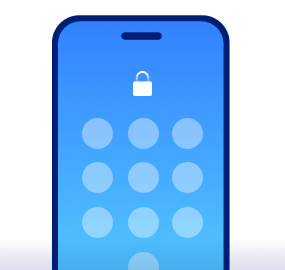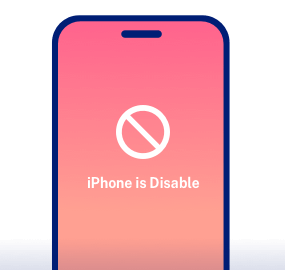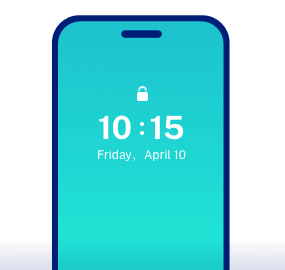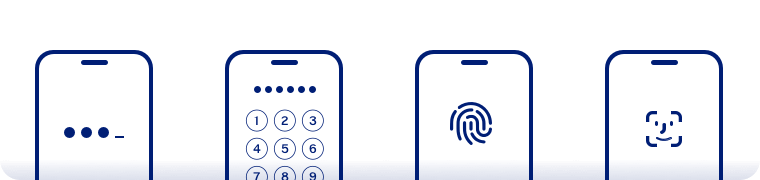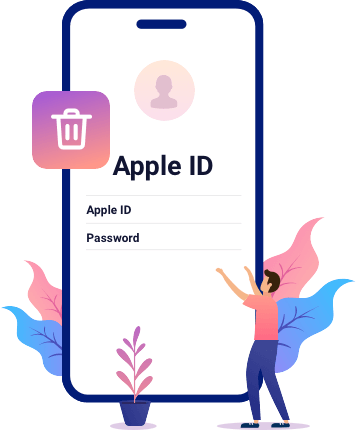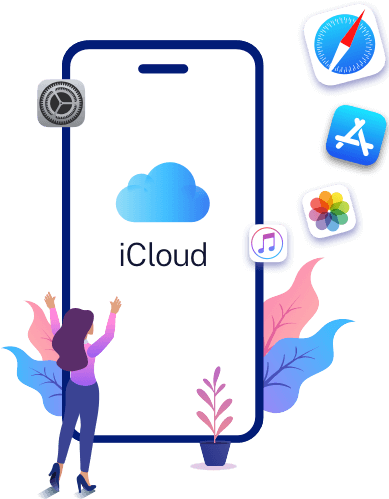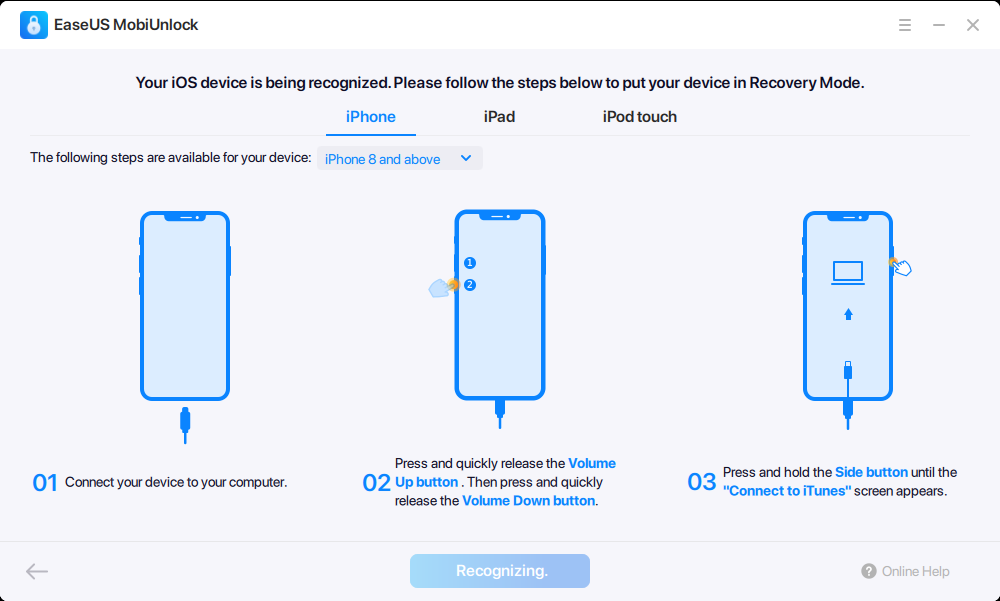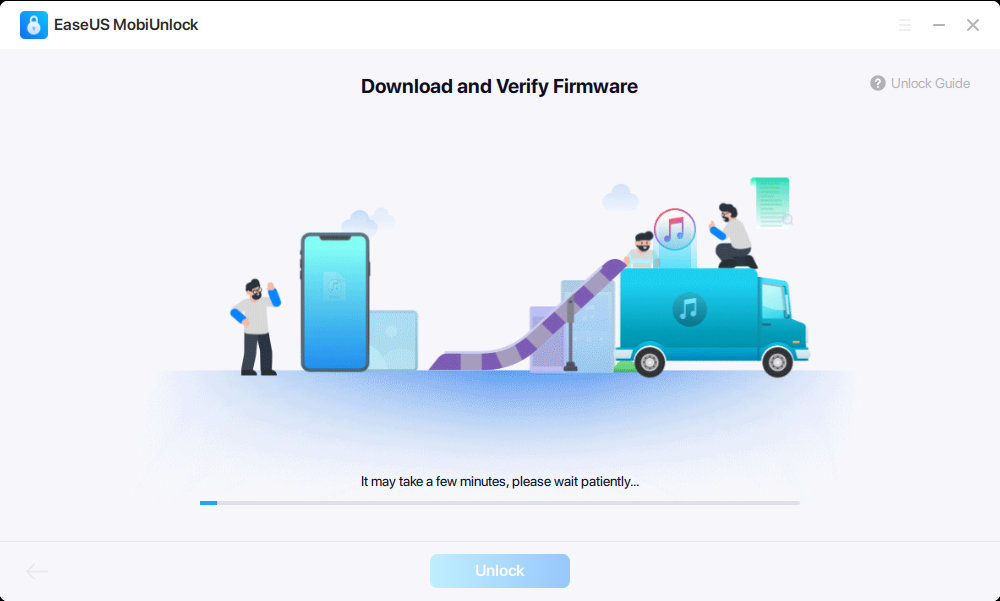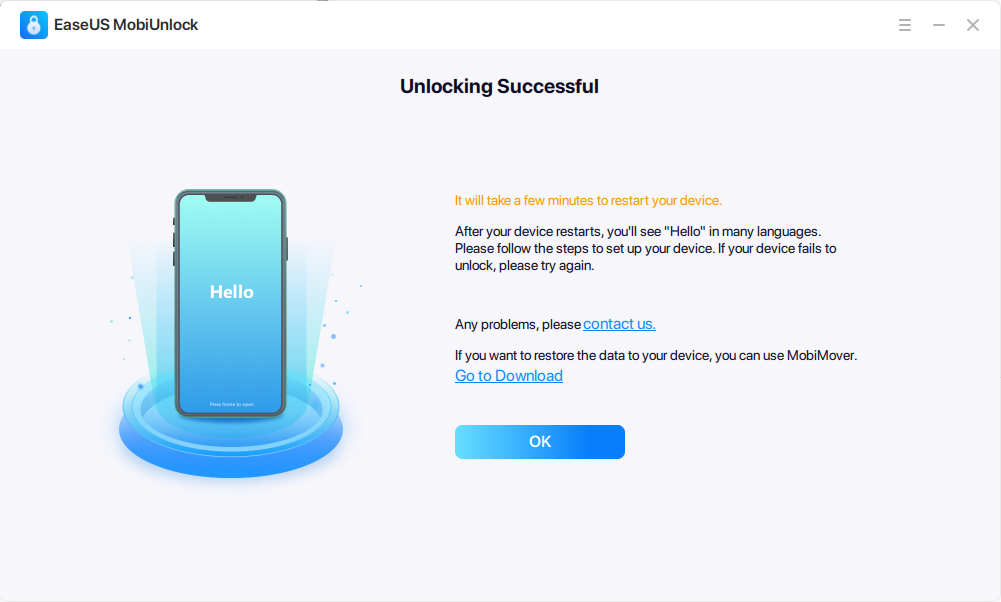- Company
- About Us
- Partner
- My Account
- Support
- Support Center
- Download
- Chat Support
- Pre-Sales Inquiry
- Premium Service
- MobiXpert
-
Transfer & Manage
Free iPhone data transfer software
NEW
Transfer WhatsApp Chats between iOS & Android
- Unlock Phone
HOT
Unlock iPhone to remove Apple ID & screen passcode.
Unlock Android phone lock screen & Samsung FRP lock.
- Utilities
Your best expert to fix all iOS system problems
Set virtual location on your iPhone/iPad
Make ringtones for iPhone in the way you prefer
Erase sentive data from iPhone/iPad
- Download
-
Support
Support CenterGuides, License, ContactDownloadDownload installerChat SupportChat with a TechnicianPre-Sales InquiryChat with a Sales RepPremium ServiceSolve fast and more