Page Table of Contents
A mobile phone can be locked to protect its contents from unauthorized users. But what if you forget the password and are locked out of your device? What are you going to do? If you forget the password, pattern, PIN, or other passcodes of the lock screen, you will not be allowed to access it. However, there are so many methods to help you bypass Android lock screen. You are also welcome to learn the complete unlocking guide for Android: "How to unlock locked phone without password."
In this article, we will only keep our eyes on Motorola phone lock screen removal. And we will introduce three methods for resetting your Motorola phone to its factory settings to unlock it. Now follow us to get right to it!
Once you get locked out of your Motorola phone, that means you are unable to access the phone's Settings app to perform the standard reset. In this case, you are expected to perform an external factory reset. A factory reset would delete everything.
Before proceeding with an external reset, you need to make sure:
Here's how to factory reset a locked Motorola phone:
Step 1. Power off.
Step 2. Press and hold the Motorola phone's Power and Volume Down buttons to access the boot menu.
Step 3. Select "RECOVERY MODE" by pressing the Volume Down button. And then press the Power button to confirm the selection.
Step 4. Select "wipe data/factory reset" in the same manner as Step 3.
Step 5. Then select "factory data reset."
Step 6. Finally, select "reboot system now" to reboot your Motorola phone right now.

For the locked Motorola phone, all information and settings will be erased. The Motorola phone will automatically reset and reboot. After rebooting, you can access your Motorola phone without a passcode prompt on the screen.
In this section, we will recommend a management tool exclusively for Android phones. It is called Android Device Manager (ADM), developed by Google. Similarly, make sure you have backed up all the vital files saved on the phone before resetting your phone with Android Device Manager. If you haven't yet, don't worry.
Here we recommend an Android data recovery tool for you - EaseUS MobiSaver for Android. It may not recover all your data since it's challenging to recover all data after a factory reset. It may assist you in successfully recovering any lost personal media data from your Android phone, including contacts, messages, photographs, videos, audio files, and documents. You are welcome to download its trial version first to have a try.
Now let's explore how to reset a locked Motorola phone with Android Device Manager:
Step 1. Visit the Android Device Manager website on another device.
Step 2. Sign in with your Google account connected to the locked phone.
Step 3. Choose your locked Motorola phone.
Step 4. Select "ERASE DEVICE" at the bottom.
Step 5. A new screen will pop up before you. You will be prompted to enter a password to lock your device.
Step 6. After about five minutes, restart your Motorola phone and access it by entering the password you set in the Android Device Manager platform.
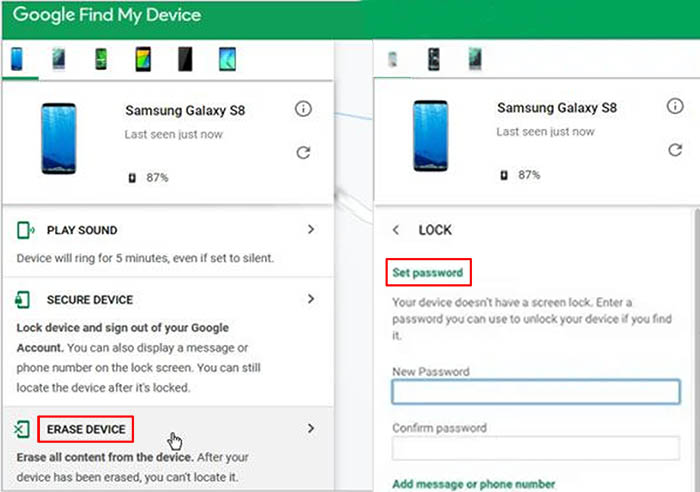
The last method we will mention is a third-party phone unlocking software called EaseUS MobiUnlock for Android. It is a lock screen removal tool exclusively for Android. It is able to bypass all types of lock screens, including a password, pattern, PIN code, fingerprint, and face lock. In addition, EaseUS MobiUnlock for Android is available for 99% of Android devices, such as Motorola, Samsung, LG, Lenovo, Google, and other brands. So please reset assure, and you can reset your Motorola phone with EaseUS MobiUnlock for Android to unlock it.
Furthermore, the principle of MUA is quite different from a factory reset, but both achieve the same end. A factory reset only deletes all data saved on the memory. It would not delete the original Android system. However, MUA resets an Android phone to remove the lock screen by reinstalling its operating system directly. Compared to a factory reset, MUA is easier and more professional. If you don't bother to perform a complex reset process by yourself, MUA is a good option to assist you.
Now follow the simple steps below to use MUA to reset your locked Motorola phone:
Step 1. Launch EaseUS MobiUnlock. To reset an Android phone when it is locked, choose Remove Screen Lock.
Step 2. Select your phone brand. The unlocking procedure varies depending on the brand. Follow the onscreen instructions to reset the locked Android phone.
Step 3. Via the unlocking process, you can reset the locked phone without password.
In this Quickstart guide, we have outlined the detailed steps to help you complete a reset process on your locked Motorola phone. When it comes to lock screen removal, there are actually a lot of ways other than a factory reset. You are able to unlock Motorola phone password without factory reset if you expect to unlock your Motorola without losing data.
When it comes to how to factory reset a locked Motorola phone, you may come across some problems. Don't panic. If you have any questions about today's topic, check the commonly asked questions below.
Everything previously on the phone will be deleted after a factory reset. It is pretty difficult to recover its data and information. Here we recommend EaseUS MobiSaver for Android mentioned in this article to help you make it.
To perform a standard reset from Settings:
No. After a factory data reset, the phone will revert to the latest software version you installed, not the one the phone came with initially.
Updated by Sofia Albert
Sofia has been involved with tech ever since she joined the EaseUS editor team in March 2011 and now she is a senior website editor. She is good at solving various iPhone and Android issues, such as iPhone or Android data transfer & recovery.
EaseUS MobiUnlock for Android
One-click to unlock Android phone!
Highest Success Rate
Start UnlockingTrending Topics
Unlocking Guide









