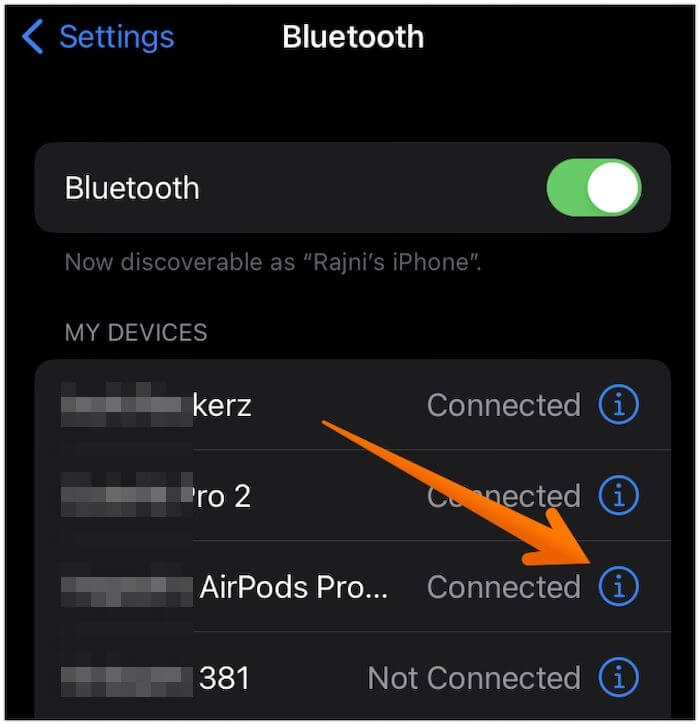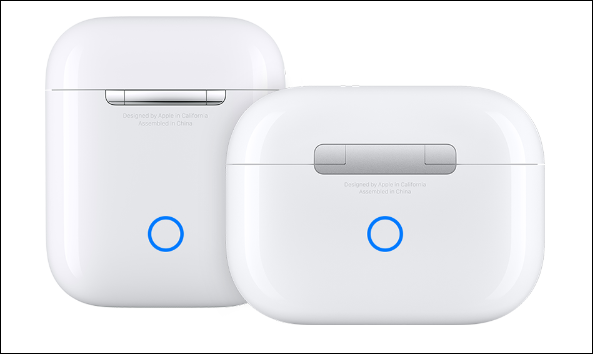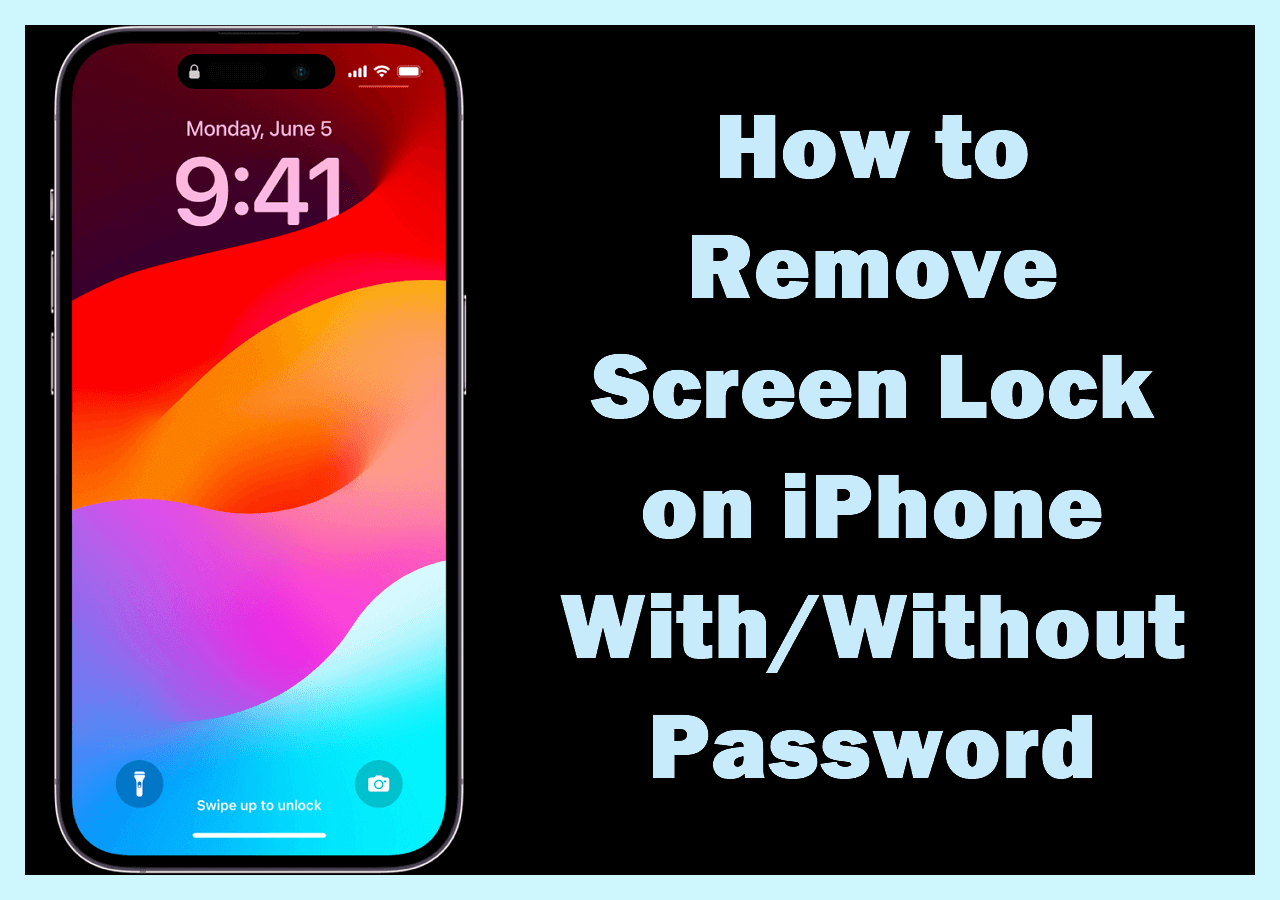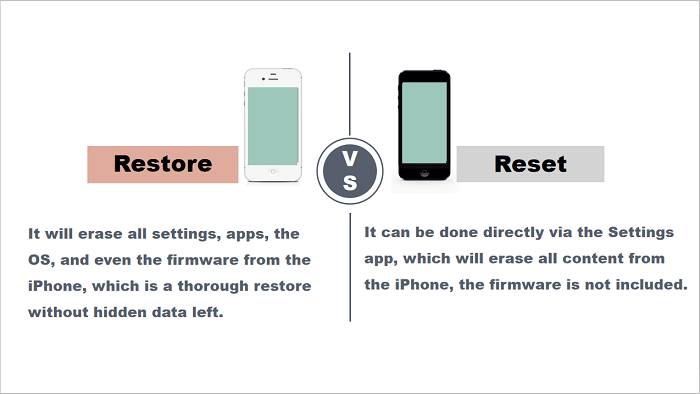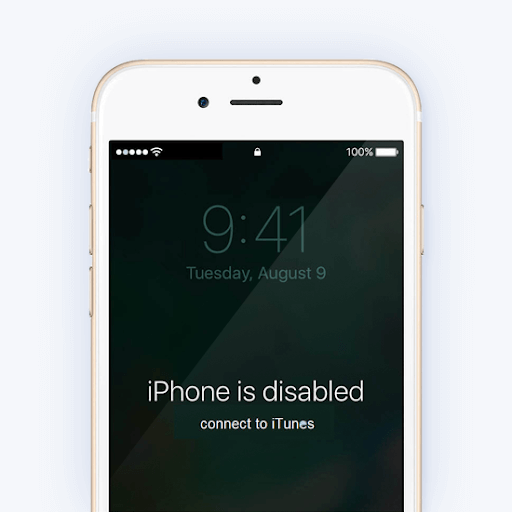Highlights
- To remove someone else's Apple ID from AirPods: go to Find My app > Devices > Your AirPods > Remove This Device > Remove.
- You can reset your AirPods by adjusting the Bluetooth. Then, repair the AirPods with your device.
- Apply EaseUS MobiUnlock to remove Apple ID from your iPhone without passcode.
The most eye-catching thing about AirPods is that they get rid of the shackles of wired headphones. They provide users with great convenience and high-quality sound effects. Now, more and more people are buying AirPods to enjoy its powerful features.
If you buy a second-hand set, you need to reset the AirPods from a previous owner. In this way, you can set up the AirPods in your Apple ID to obtain personalized services, such as positioning. In this guide, we will discuss easy ways to remove Apple ID from AirPods without previous owner.
How to Remove Someone Else's Apple ID from AirPods
When you set up your AirPods, you may receive a message indicating that they are already paired with another Apple ID. To unpair a device from an Apple ID, you first need to remove the device from that Apple ID. This requires help from the previous owner. You can follow the steps to unpair your AirPods from an Apple ID.
Here is how to remove AirPods from an Apple ID.
Step 1. Open the Find My app on an iPhone or iPad.
Step 2. Log into the previous Apple ID paired to your AirPods.
Step 3. Click the "Device" to see all the devices linked to the Apple ID.
![find my device]()
Step 4. Choose your AirPods.
Step 5. Tap "Remove This Device" > "Remove" to delete your AirPods from this Apple ID.
After that, the AirPods will be deleted from the previous Apple ID. Then, you can repair your AirPods with your own Apple ID.
How to Reset AirPods Without Previous Owner
Since AirPods are connected via Bluetooth, you can reset your AirPods even if you don't have the previous owner's iPhone. You can reset your AirPods simply using the button on the case. All you have to do is hold down the button on the charging case for a few seconds and your AirPods will reset.
The specific steps to reset your AirPods are as follows:
Step 1. If the AirPods are paired to your iPhone, you can reset it in Bluetooth.
Step 2. Open the Settings app on your iPhone.
Step 3. In Settings, tap "Bluetooth."
Step 4. From the list of Devices paired to your iPhone, find your AirPods.
Step 5. Tap the "i" icon next to the name of your AirPods.
![Open AirPod Settings on iPhone]()
Step 6. Click "Forgot This Device."
![Forget This Device Airpod]()
📱Then, you can reset your AirPods.
Step 1. Open the lid of your AirPods.
Step 2. Press the dot on the back of the AirPods case for 10 seconds. (You will see a status light flashing amber.)
![click the back of the airpods]()
Step 3. When your AirPods enter the pairing mode, tap "Connect" on your iPhone to repair your AirPods with your iPhone.
If you can't ask the previous owner to remove the Apple ID from your AirPods, you can reset your AirPods.
How to Remove Apple ID from iPhone without Password
Have you ever encountered the following situations:
- You bought a second-hand iPhone with the previous owner's Apple ID still logged on it.
- You want to reset your iPhone but forgot your Apple ID password.
In many situations, you need to sign out of your Apple ID. If you need to delete Apple ID from iPhone without a password, EaseUS MobiUnlock can be your best helper. It is a professional tool to help you deal with an unlocked iPhone in any situation. If you forgot your iPhone passcode or Apple ID password, use EaseUS MobiUnlock to resolve your problem in one click.
🎈See what EaseUS MobiUnlock can help you do:
EaseUS MobiUnlock can help you remove Apple ID with the highest success rate. Just download it and follow the steps to remove Apple ID from iPhone with EaseUS MobiUnlock.
Reminder: Before you start, make sure that you've enabled Two-factor authentication for your Apple ID. If you've ever set a screen lock for your device, make sure you can remember the passcode becasue we need you to trust this computer on your device.
Step 1. Launch EaseUS MobiUnlock on your computer and connect your iPhone or iPad. Select "Remove Apple ID" from the home page of this program.
Step 2. Then, our program will start recognizing your device. Once your device is detected, click "Start" to proceed. Following that you'll need to download a firmware. Once the firmware is ready, click "Unlock Now."
Step 3. A warning screen will pop up to ask you to enter the needed information. Proceed by enterring what it needs and then click the "Unlock" button.
Step 4. Wait for your Apple ID to be removed. Then, you can regain access to your device with a new Apple ID.
The Bottom Line
You may get a message that your AirPods are paired to another Apple ID. If you want to remove Apple ID from AirPods, you need the help of the previous owner. Take a look at the simple instructions on how to delete AirPods from an Apple ID:
- Find My app > Devices > Your AirPods > Remove This Device > Remove
Since the AirPods work through the Bluetooth, you can reset the AirPods. You need to adjust the Bluetooth settings to reset your AirPods. If you encounter issues with Apple ID, it is recommended to use a reliable iPhone unlocker - EaseUS MobiUnlock to resolve your problem. It can help you remove Apple ID without passcode in one click.
FAQs on How to Remove Apple ID from AirPods Without Previous Owner
1. Can the previous owner track my AirPods after reset?
After the AirPods are reset, they can not be tracked by the previous owner.
2. How do I return the AirPods to factory settings?
Place the AirPods in their case, shut the cover, and give it a full thirty seconds. When the status light flashes amber and then white, open the lid and press and hold the setup button on the back of the case for approximately 15 seconds.
3. How can I find out who owns my AirPods?
Unless lost mode is activated, you can not determine who owns the AirPods. You can use the Find My app to locate your AirPods if you enabled this service.
Share this post with your friends if you find it helpful!
NEW
HOT