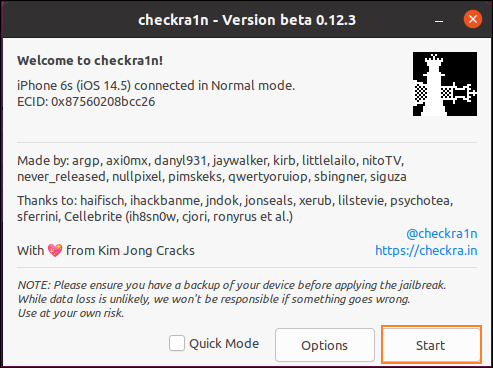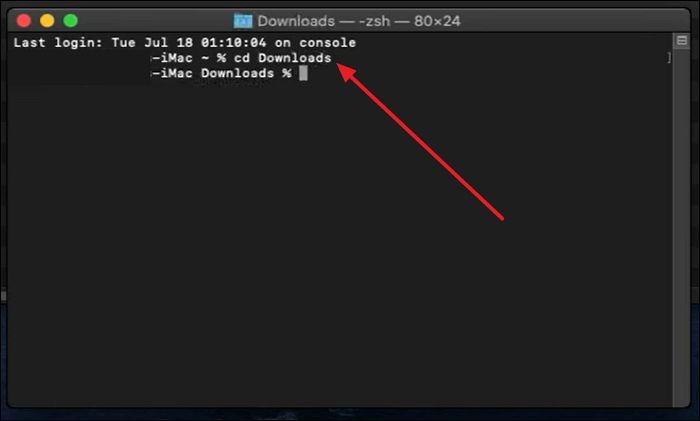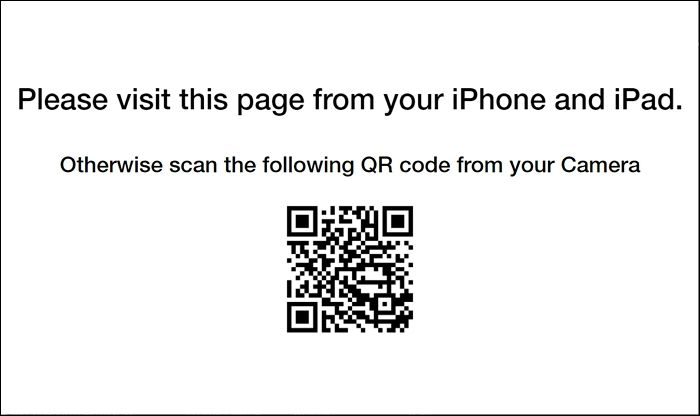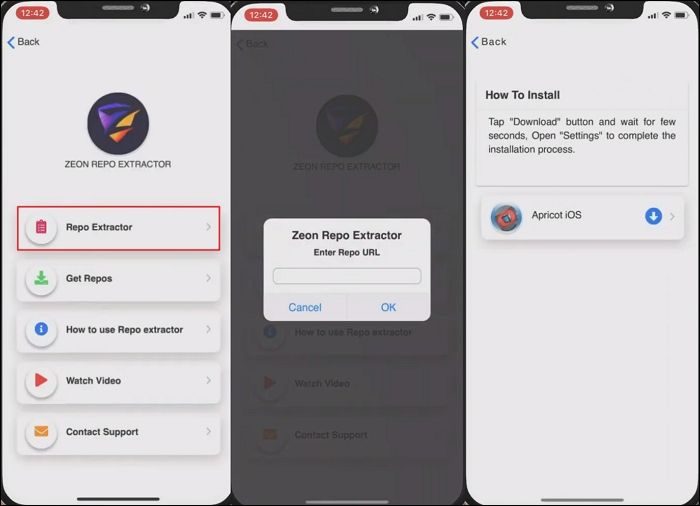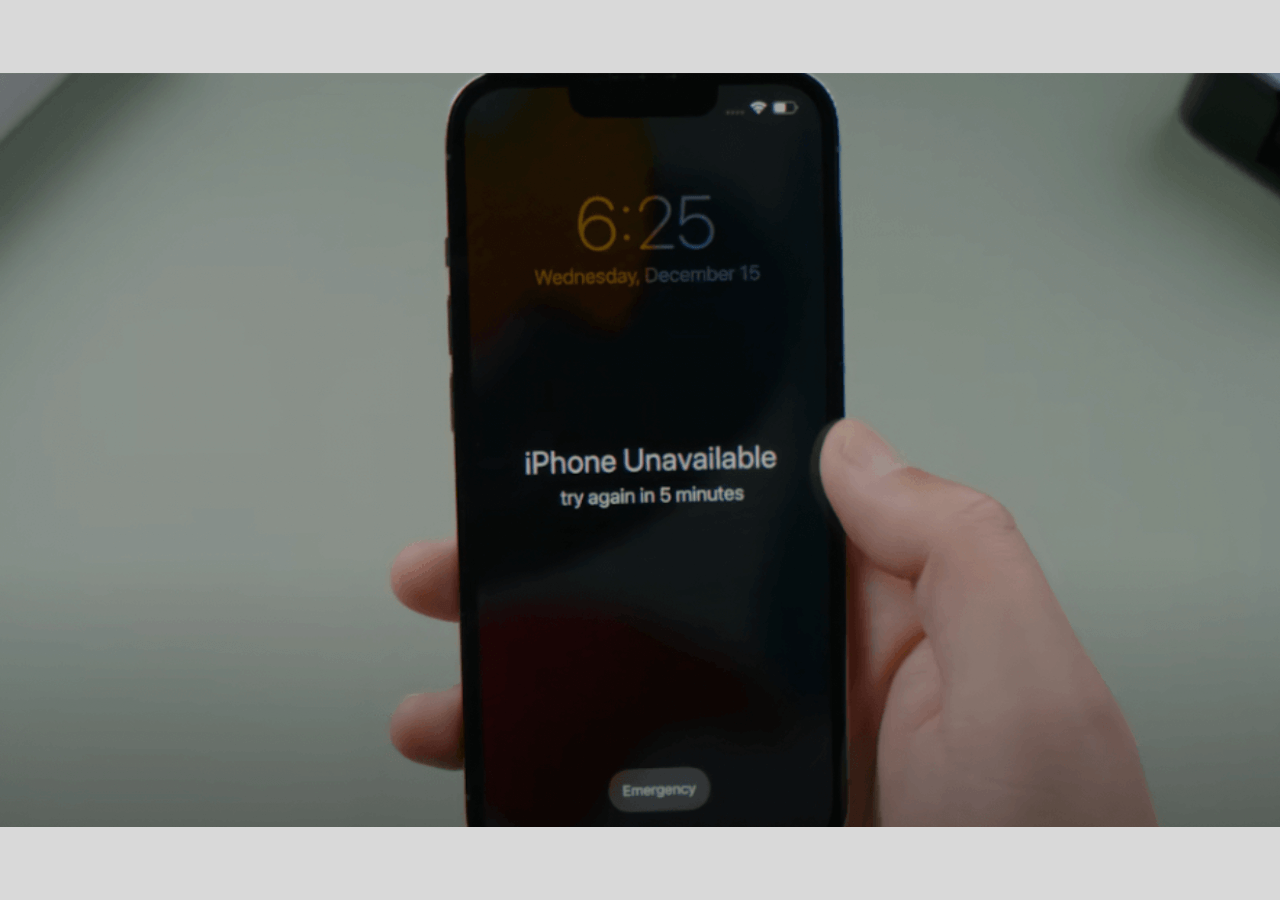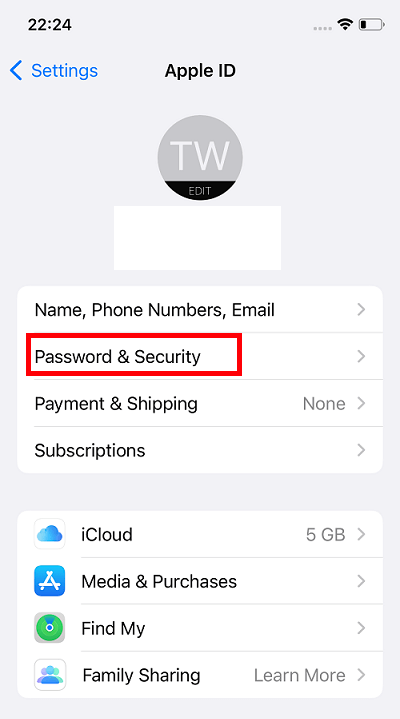iPhones are remarkable in their security and quality to provide users with a secure environment. Along with security, this iDevice has lots of cool features to optimize your experience. However, sometimes it feels like your phone is holding you back, like it has rules you can't break. That's why many iPhone users want more freedom to do what they want with their devices.
You can tackle such situations by jailbreaking the iDevice. It's like unlocking a secret door in your device that lets you do stuff Apple didn't intend for you to do. This guide will disclose the secret methods for iOS 16.4.1 jailbreak with or without a computer. Also, we will tell you about a tool that you will need to bypass iCloud lock after jailbreaking.
Part 1. Preparations Before iOS Jailbreak
The preparatory phase is a must before jumping into the critical process of the iOS 16.4.1 jailbreak. For this purpose, you have to make some preparations to achieve perfection. Check out this list to learn what exactly you need to take care of to avoid any loss:
- Backup Your iPhone Data: When you jailbreak your iDevice, significant changes happen to its operating system, which can accidentally lead to data loss. So, it's a wise step to back up your iPhone before proceeding with jailbreak.
- Update iOS: Updating your iOS to the latest available version isn't directly linked with any factor concerning jailbreak. Still, it often improves the success rate and stability of the process. Therefore, ensure your device is up to date to keep it better compatible with the jailbreaking tools.
- Disable Security Features: Some security features like 'Find My iPhone' or your device passcode may conflict with the forbidden jailbreak process. So, it's better to turn off all the security locks and features from your device before heading to the next step.
- Keep Your iDevice Charged: The procedure of iOS 16.4.1 jailbreak may take a lot of time to finish. While the task is under process, interruptions due to low battery levels can lead to some complications. Therefore, you have to make sure your iDevice is charged at least above 50%.
Part 2. How to Get iOS 16.4 / iOS 16.4.1 Jailbreak with Computer
Jailbreaking your device allows you more control over it and enables the installation of unauthorized apps. To achieve this, we have enlisted some of the preliminary actions above that you must read and follow. Now, let's explore how you can perform the iOS 16.4.1 jailbreak using Windows or Mac operating systems.
1. On Windows
Considering the facts, there are no tools available for Windows that can directly go for the iOS 16.4.1 jailbreaking process. But there's still a way for Windows users to jailbreak their device by using an indirect method.
Fortunately, you can create the Linux Ubuntu Virtual Environment in your Windows through a bootable USB and then use the "Checkra1n" tool to lead to the jailbreak process. Follow the steps given below to jailbreak your iOS device through this method:
Step 1. First, boot into your Ubuntu virtual machine from the Boot Menu and install the Checkra1n tool. Once done, connect your iOS device to the system and launch the Terminal app in Ubuntu.
![boot into ubuntu]()
Step 2. Following this, access the Checkra1n Linux page to install its Linux version using the repo code present on the website. You will have to run the repo code one by one on the Terminal.
Step 3. Once you have entered the main interface of Checkra1n, hit "Start" to proceed with the procedure. On the coming screen, tap "Next" to put your device into DFU mode to prevent data loss.
![press the start button]()
Step 4. After following the general instructions, hit the "Start" button to initiate the iOS 16.4.1 jailbreak process. Finally, press the "Done" to finish the procedure and disconnect your jailbroken device.
![put iphone in dfu mode]()
2. On Mac
Mac users looking to jailbreak their iOS devices can rejoice as there are dedicated tools available for this platform. Unlike the Windows method, Mac users don't need to rely on virtual machine software.
These tools streamline the jailbreaking process directly on macOS, offering a more seamless experience for users. For instance, you can safely use the "Palera1n" tool to get your iOS 16.4.1 jailbreak done. Here's how you can lead with this tool to perform jailbreak iDevice on MacBook:
Step 1. Go to the official site of Palera1n and download it on your Mac. Then, open the Terminal and enter the command "cd Downloads" to access the directory of the downloaded Palera1n file.
![access the mac downloads]()
Step 2. After that, type "sudo chmod + x," drag and drop the Palera1n file on the terminal, and press "Enter." Once done, enter the "sudo" command again, drag and drop the Palera1n file, and then hit "Enter."
Step 3. Upon entering this command, you have to put iDevice in the DFU mode by following the on-screen instructions. Now, the configuration instructions will run automatically to get your device jailbroken in a few minutes.
📖Also read: How to Jailbreak iOS 16
Part 3. How to Jailbreak iOS 16.4.1 Without a Computer
Through the above-provided guide, you already know how to jailbreak your iPhone through Windows or macOS. But if you think there should be a way for iOS 16.4.1 jailbreak without the help of a computer, we got you. In this section, we will explicitly explain in step-by-step instructions how to perform this process right on your phone.
Way 1. Using Unc0ver
To jailbreak your iOS device using this method, follow these step-by-step instructions:
Step 1. In preliminary requirements, make sure that your "Low Power Mode" is turned off, the "Background App Refresh" setting is on, and "Automatic Downloads" are enabled for Cellular Data in App Store settings. Then, go to the "unc0verjb.cc" website and hit the "Jailbreak" button to download it on your iDevice.
Step 2. In your settings, a "Profile Downloaded" section will appear. Simply go ahead in there and press "Install." After confirming it through your device's passcode, tap "Next" and then "Install."
![install unc0ver app]()
Step 3. Afterward, confirm the confirmation window to get the "Unc0ver" app on your device's homepage. Launch that app and press the "Jailbreak" button following the confirmation message. Just wait for the process to load, and it will automatically install Cydia on your iDevice, leading to a successful jailbreak.
Way 2. Using Zeon Repo Extractor
If you want to know about an alternative way, you can do this using Zeon Repo Extractor. Inspect this simplified guide for a step-by-step procedure:
Step 1. Start with downloading the Zeon app using this link on your iDevice. It will directly download to your phone's settings as the "Profile Downloaded" option. Access it and proceed in the same way as mentioned above.
![download zepo repo extractor app]()
Step 2. Now, when the installation ends, the "Zeon" app will be created in your system that you can access from its home screen. Tap on it to open it and select the "Get Repos" option to choose any repo that you want to use. After selecting the desired repo, you have to copy its URL.
Step 3. Afterward, go back to the home screen or Zeno Repo Extractor and choose the "Repo Extractor" feature. Paste the URL you copied in Step 2, and the commands will execute automatically for you. To complete the Zeon jailbreaking process, press the "Download" button.
![extract and jailbreak iphone using repo]()
Part 4. How to Bypass iCloud Activation Lock after Jailbreaking
Congratulations on learning the iOS 16.4.1 jailbreak task on your iDevice through the useful methods discussed in this guide. However, it's not over yet. After jailbreaking the iOS device, you still need to bypass the iCloud activation lock to perform maximum functions. To fulfill this requirement, you can use EaseUS MobiUnlock, a powerful tool to bypass any security lock.
Using this wonderful tool, you can easily bypass the iCloud activation lock and gain control over your iDevice as you want. A positive aspect of this tool is that you can use it with the highest success rates, even without any technical skill.
Key Features
- This tool can let you access your phone even if you are unable to enter your passcode on a broken screen.
- Using EaseUS MobiUnlock, you can remove Apple ID from iPhone and sign in with a new one within a few clicks.
- You can also turn off iTunes backup encryption via this tool to restore or access the previous backups in iTunes without using the passcode.
All these helpful features are just one click away from you. Click on the "Download" button right now and get this tool for free.
Easy Guide to Bypass iCloud Activation Lock after Jailbreaking via EaseUS MobiUnlock
As much as the Bypass iCloud Activation term seems complex, the way to perform it through this tool is much simpler. Just follow us through this guide to learn how to do this work:
Step 1. Launch EaseUS MobiUnlock on your computer and connect your iPhone or iPad to the PC. Click "Bypass Activation Lock." Check out the "Term of Use" and click "I Agree" to proceed if you agree with all content.
Step 2. Click "Start" to move to the next step - jailbreack your iPhone or iPad. Click "Jailbreak Tutorial" to see how to jailbreak your Apple device. (Note that if your iPhone is running iOS 15 - iOS 16.4, the EaseUS tool will jailbreak the device automatically.) If you already jailbroke your device, click "Jailbreak Completed" to proceed.
Step 3. Click "Bypass Now," and EaseUS MobiUnlock will start removing Activation Lock from your iPhone or iPad.
Step 4. Wait for the process to complete. After the process, click "OK" to confirm, and you can set up your iPhone or iPad without obstacles.
Conclusion
In conclusion, iOS devices are amazing to use, but they come with so many restrictions due to their security policy. We are not recommending you breach that security as it is against the laws and regulations. However, if you still want to break those restrictions through the iOS 16.4.1 jailbreak process, it's totally your choice to go. In this guide, we have mentioned the best successful ways for you to jailbreak your iPhone with or without a computer.
As an additional favor, we have guided you about a tool that you can use to safely bypass the iCloud activation lock after jailbreaking. Try the EaseUS MobiUnlock yourself for your iPhone devices and thank us later.
Share this post with your friends if you find it helpful!
FAQs on iOS 16.4.1 Jailbreak
We know some of you may have concerns about this jailbreaking act, and there might be some confusion. To clarify your perception, we have further enlisted some answers to the questions you have in your mind.
1. Is it safe to jailbreak an iPhone?
No, this process is not safe for your iDevice. You may expose your device to malware and vulnerabilities by applying this technique. It also helps users bypass Apple's built-in security measures to make their mobile susceptible to hacking.
2. How long does it take to jailbreak an iPhone?
We cannot determine the exact timing of the jailbreak process. However, it depends on factors like the model of your device and the method used for jailbreak. The timing may also vary based on your expertise. Usually, it takes a few minutes to complete the procedure.
3. What are the benefits of jailbreaking iOS 16.4.1?
You may get some benefits through jailbreak, like accessing customization options and installing third-party apps. Moreover, jailbreaking your iPhone will help you tweak system settings for enhanced functionality.
NEW
HOT