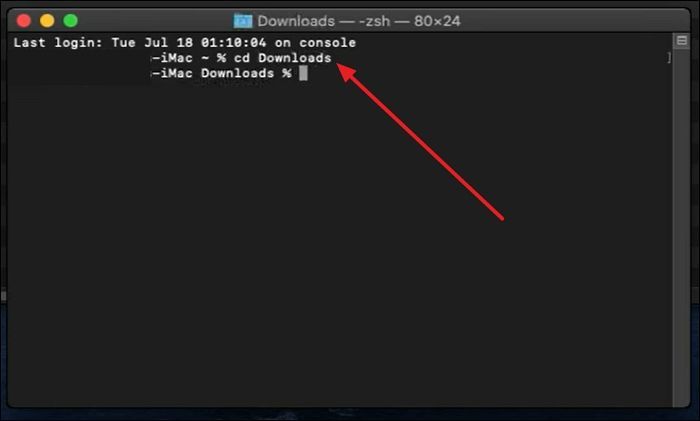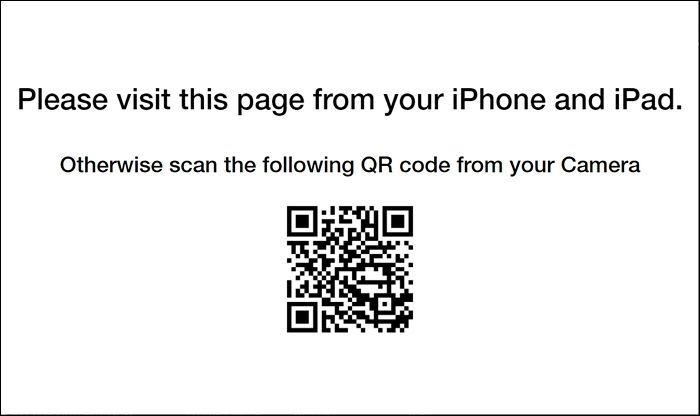Even though people use the iPhone to change their overall user experience, some users want to jailbreak their iOS units. Multiple reasons stand behind this motive, which involves customizing their overall experience or covering the urge to use unrestricted apps. This article provides fixes on how to jailbreak for iOS 16.2. Let's ger right to it.
iOS 16.2 Jailbreak with Computer
For quick execution, users are recommended to perform jailbreaking using a computer device. To make your selection more accessible, we have gone through a list and discovered some top options that can be used to jailbreak iOS 16.2:
1. Palera1n
Palera1n is a developer-oriented jailbreak option for checkm8 devices that provides support for iOS 16.2 version. Although there is no evident Windows support, you can utilize a Linux virtual system or MacBook to jailbreak your iOS device. Furthermore, while this process has particular risks, it comes with SSH, which can only be accessed through a USB connection. You can also use it to jailbreak iOS 16.4.
Step 1. From the homepage of Palera1n website, tap the "Downloads" button and get it installed on your MacBook. Continue to launch the Terminal app and execute the "cd Downloads" command to access the Palera1n file.
![execute the cd downloads command]()
Step 2. Next, you have to run the "sudo chmod + x" command with the Palera1n file dragged and dropped into the Command Prompt. You have to execute the "sudo" command again by dragging and dropping the Palera1n file.
![run the required sudo commands]()
Step 3. After executing the command, use the on-screen guide to put your iPhone in the DFU mode. Palera1n will automatically execute the configuration settings to jailbreak your iPhone successfully.
![put the iphone in dfu mode]()
2. Checkra1n
Another renowned service that can help jailbreak iOS 16.1.2 is Checkra1n, a community project offering high-quality jailbreak systems. With comprehensive support of iOS devices, starting from iOS 12, Checkra1n can perform jailbreaks by virtually accessing a Linux system. An SSH server is deployed across Port 44 to execute the iOS 16.1.2 jailbreaking process safely.
Step 1. Install the Ubuntu virtual machine on your PC and launch it using the Boot Menu. Afterward, you are required to connect your iPhone to your device and launch the Terminal app.
![boot into ubuntu virtual machine]()
Step 2. To download the Linux version of Checkra1n, use this link and copy the repo code to execute in the Terminal app. While installing the Checkra1n app, you need to execute the commands individually.
![install the checkra1n app]()
Step 3. Once the installation is completed, continue to access the Checkr1n app and press the "Start" button. From the next screen, follow the instructions and enable the DFU mode on your iPhone.
![press the start button]()
Step 4. After putting your iPhone in the DFU mode, click the "Start" button to start your iPhone running on iOS 16.2 firmware. You will be notified once the jailbreak process is completed.
![enable the dfu mode]()
iOS 16.2 Jailbreak with No Computer
If you are not up for using a jailbreak service through a computer, you can consider applications to perform iOS 16.2 Jailbreak. For this purpose, we've provided 2 top options that can be utilized to jailbreak iPhone without computer and change your iOS user experience:
1. Sileem Repo Extractor
You can find this jailbreak iOS 16.2 as a helpful option for English and Japanese users. Sileem Repo Extractor is an updated jailbreak application that provides a comprehensive installation system for iPhones and iPads. With extended iOS support, this jailbreaking service makes it easy for users to execute tasks. Sileem Repo Extractor also claims to be a risk-free method with positive results.
Step 1. Start the process by download the Sileem Repo Extractor profile on your iPhone using this link or you can open this link on your computer and scan the QR code. Afterward, complete the installation by accessing the settings and installing the profile.
![install the sileem repo extractor]()
Step 2. Continue to choose the required repo by pressing the "All repo URLs" button and expanding the required repo. Tap the "Copy" button to copy the repo URL to your clipboard and choose "Extract a Repo" feature from the app's main page. Next, paste the URL of the copied repo and tap on the "Extract a Repo" option to enjoy the features of the selected repo on your iDevice.
![tap extract a repo]()
2. Zeon
If you are up for making essential tweaks to your iOS device, this iOS 16.0.2 jailbreak app Zeon provides one of the most extensive lists of jailbreaking options. This service is known for holding over 1000+ repos and offers wide iOS compatibility. Following this, Zeon also provides a variety of customization to enhance the user experience for users who have decided to perform this process.
Step 1. Download the Zeon app on your iPhone using this link, and it will appear as a profile. Open your Settings app and choose the "Profile Downloaded" option to install it on your iDevice.
![download the zeon app]()
Step 2. Once the profile is installed successfully, continue to the home screen of your iPhone and launch the Zeon app. Afterward, tap on the "Get Repos" button and copy the URL of the required repo by scrolling through multiple options.
![copy the repo url]()
Step 3. After copying the repo URL, select Zeon's "Repo Extractor" feature from the home screen and paste the copied URL. It will automatically extract the repo to execute the necessary commands and tap the "Download" icon to complete the jailbreaking process.
![install the extracted repo]()
Is it Safe to Jailbreak an iPhone
The first question any iOS user might have is whether it is safe to jailbreak an iPhone 14 Pro Max or other models entirely using iOS 16 jailbreak tools. While it is heavily based on the users' priorities, performing this on your iOS device has some essential benefits and risks. Initially, you are putting your iOS 16.2 device on the threat, making your device prone to major damage.
While there is no security protocol left behind after the iOS 16.0.2 jailbreak, you also have to leave behind the official warranty of your iOS device. Along with that, being an iOS user, the benefit of a dedicated iOS system was the automatic updates that enhanced the user experience. With iOS jailbreaking, you are left with a vulnerable device without automatic official updates. Regardless of these facts, users look forward to jailbreaking iOS 16.2 to innovate customization on their iPhones. Remember all these points before jailbreaking your iPhone.
Can You Unlock iCloud-Locked iPhone by Jailbreaking
Many people are confused about whether jailbreaking will remove the iCloud activation lock. We have bad news for you: it is not possible because jailbreaking the iPhone allows customization and using the phone without restrictions. In that case, you will need an innovative tool like EaseUS MobiUnlock to help you remove the iCloud activation lock on a jailbroken iPhone or jailbreak an iPad with Activation Lock.
This iOS screen unlock tool consists of all the features you may need to manage your device, such as removing the Apple ID, screen lock, encryption from the iTunes backup, and the screen time passcode. By removing the iCloud activation lock from your iPhone, you can enjoy all the services like iCloud backup/restore, Apple Music, and purchase or download apps.
Conclusion
In this article, we have provided multiple ways to jailbreak your iPhone while running on iOS 16.2 with and without a computer. They can help you jailbreak your iDevice without compromising the hardware or software and will not corrupt your device. Moreover, we have discussed EaseUS MobiUnlock, which can help you remove the iCloud activation lock from the iPhone.
It can even help you remove the screen lock passcode from the iPhone to regain access. This tool is an all-in-one package for users facing the iDevice password or iCloud lock issue. Download this iCloud unlocker tool today and start utilizing the iCloud services on your iDevice.
FAQs on How to Jailbreak iOS 16.2
In case you are still confused about jailbreak iOS 16.2 and have some questions in your mind, then check the answers provided below to clear up any confusion you have.
1. Is it safe to jailbreak the iPhone 14 Pro Max?
No, it is not safe to jailbreak the iPhone 14 Pro Max because it will void your warranty. Plus, you cannot receive official security and features updates from Apple. In short, your iPhone will become vulnerable to malware and hacking.
2. What are the benefits of Jailbreaking iOS 16?
There are various pros of jailbreaking iOS 16, some of which are given below:
- You can customize your iPhone with unique themes and icons or change the lock screen look.
- It even allows you to install applications that are not available on the official App Store.
- On a jailbroken iDevice, you can also restore the old features that were removed by Apple.
3. Will Apple fix your phone if it's jailbroken?
According to Apple's policies, they will not provide repair support for jailbroken iPhones because this unofficial process removes all the Apple security mechanisms.
4. What's the highest iOS that can be jailbroken?
All the old and latest iOS versions, including iOS 17 and higher, can be jailbroken. This support is mainly provided by third-party mobile apps and some desktop apps.
NEW
HOT