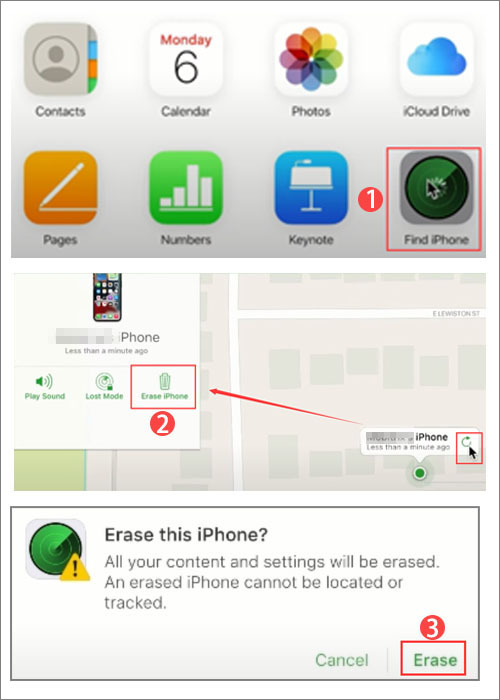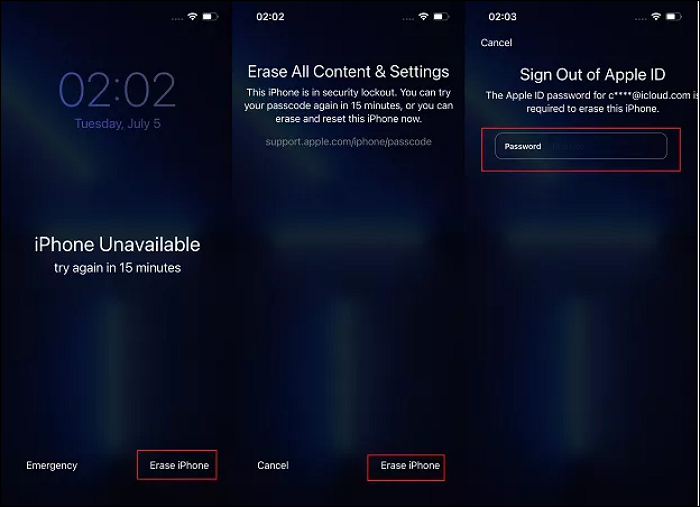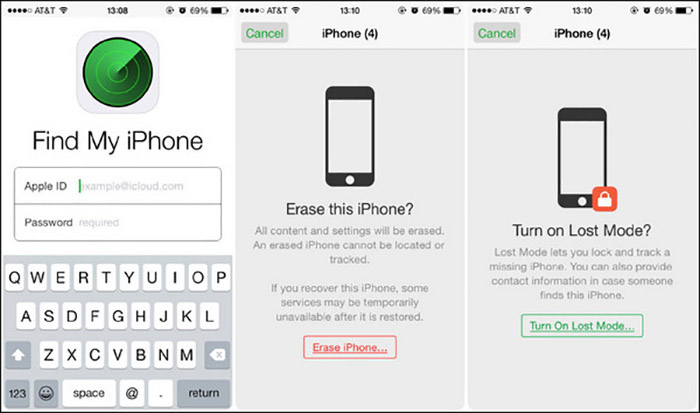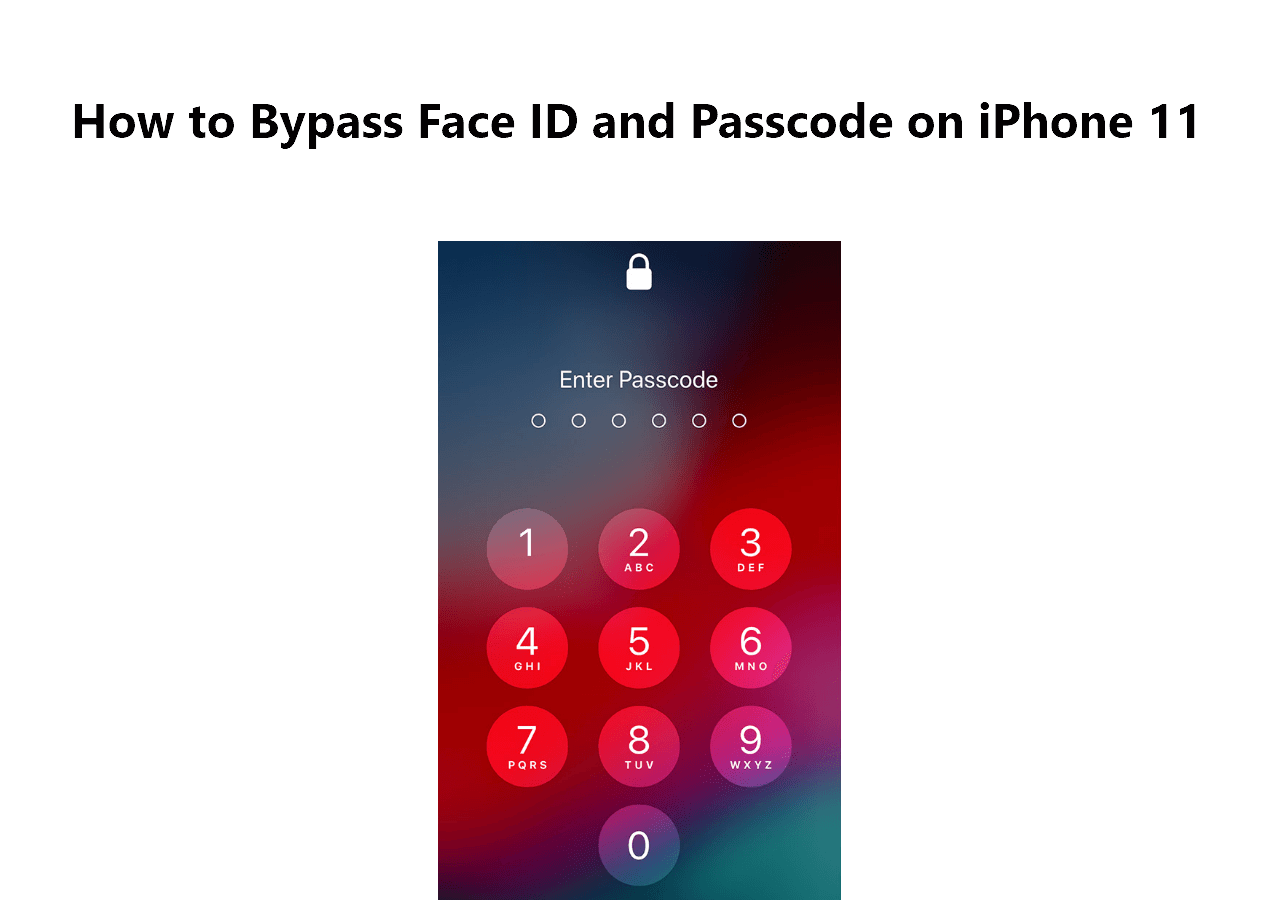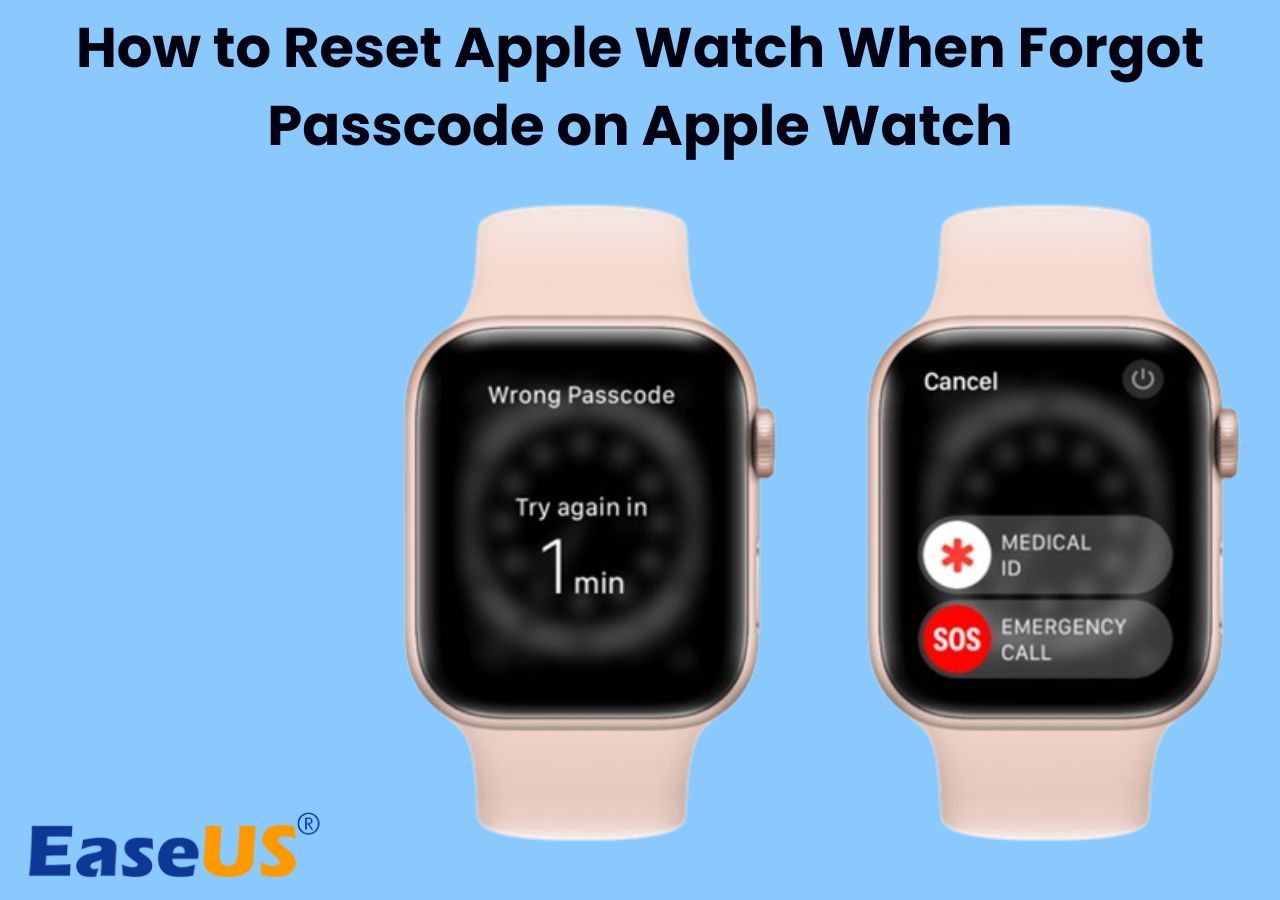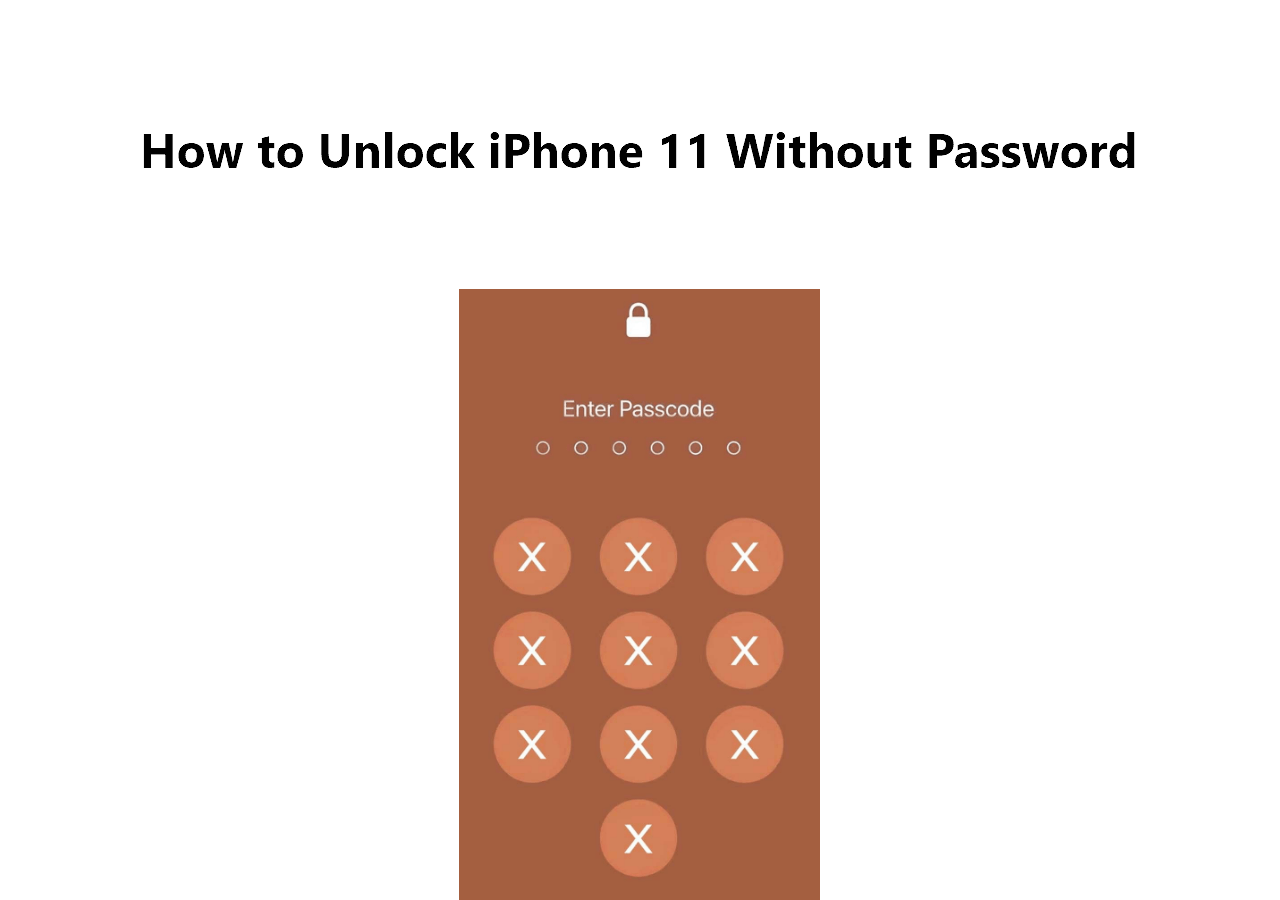If you forget the passcode of your iPhone lock screen, it's necessary to delete the lock screen settings by erasing your iPhone. Unlike Android mobile devices, you must reset the iOS device to unlock it when you forget the passcode of a relatively new iPhone model whether you have a backup or not. If you have backed up iPhone to iCloud, then you can restore data from iCloud after a data reset with ease.
In this post, we will discuss how to unlock iPhone 13 Pro Max without passcode or computer.
Part 1. How to Unlock iPhone 13 Pro Max Without Passcode
If your iPhone is running iOS 8~iOS 10.1, you can use Siri to unlock your iPhone without losing data. However, if you get locked out of an iPhone 13 Pro Max or other relatively new models, you are expected to refer to the following five methods. Now let's get right to it!
1. EaseUS MobiUnlock
First, we will recommend a third-party iOS lock screen removal tool - EaseUS MobiUnlock.
To use this iPhone unlocking tool to unlock your iPhone 13 Pro Max, you need to put your iPhone in Recovery mode. Don't worry. It will give detailed steps based on your model of iPhone 13 Pro Max when you launch this software on your computer.
In addition to being an iOS lock screen removal tool, EaseUS MobiUnlock has many features, including the following:
- Unlock the iOS lock screen, including the 4/6-digit passcode, Face ID, and Touch ID.
- Remove Apple ID when you forget the password.
- Remove the Screen Time passcode.
- Remove iTunes backup encryption settings.
- Bypass Activation Lock. (iPhone 5S to iPhone X running iOS 12 to iOS 14.8 is supported only.)
- Manage and export iOS passwords in iCloud Keychain.
- Remove the SIM lock.
Now click the button below to download this versatile application on your computer and start the lock screen removal process.
Step 1. Open EaseUS MobiUnlock on your computer, select "Unlock Screen Passcode."
Step 2. Connect the iPhone, iPad, or iPod to the computer, and then click "Start" to proceed.
Step 3. Check your device model and click "Next" to download the latest version of firmware for your device. If the firmware has been downloaded already, select the package instead.
Step 4. When the verification has completed, click "Unlock Now". In the warning window, enter the information required and click "Unlock" again to unlock your iPhone, iPad, or iPod without passcode.
Step 5. Wait for the tool to reset your device. Afterward, you can set up and use your device again.
That's all it takes to use EaseUS MobiUnlock for iOS to unlock your iPhone 13 Pro Max without passcode.
2. iTunes/Finder
Apart from EaseUS MobiUnlock, you can also use iTunes or Finder to restore your iPhone 13 Pro Max to its factory settings in order to unlock the screen passcode. To use this method, make sure the Find My feature is disabled on your locked iPhone 13 Pro Max. If you have turned this feature before you locked your iPhone, this method is not available.
If you have a Mac running macOS Catalina or later, Finder is your option. If your computer is a Windows PC or a Mac running macOS Mojave or earlier, iTunes is available.
To unlock iPhone 13 Pro Max without passcode using iTunes/Finder, follow the steps below:
Step 1. Put your iPhone in recovery mode.
![put in recovery mode]()
Step 2. Connect your iPhone to the computer and launch iTunes/Finder.
Step 3. Click your locked iPhone 13 Pro Max. If you use iTunes, you need to click the Summary tab to continue.
Step 4. Then click Restore iPhone.
Step 5. Follow the on-screen instructions to complete the restoring process.
![use iTunes to restore iPhone]()
3. iCloud Website
In addition to iTunes or Finder, you are also able to use another official service developed by Apple Inc. That is iCloud. Contrary to iTunes/Finder, you have to enable the Find My feature on your locked iPhone 13 Pro Max to unlock the passcode via iCloud.
When you're ready, perform the following steps to use iCloud to remove iPhone 13 Pro Max without passcode:
Step 1. Go to iCloud.com on your computer.
Step 2. Once you sign in, click Find iPhone to select your locked device.
Step 3. Click Erase iPhone > Erase to proceed.
Step 4. Then Enter your Apple password to confirm.
Step 5. Follow the on-screen instructions.
![unlock iPhone via iCloud]()
Part 2. How to Unlock iPhone 13 Pro Max Passcode Without Computer
In this part, we will share with you two ways to unlock iPhone 13 Pro Max passcode without computer. Some people would like to try not to use a computer to unlock the passcode. That's OK.
1. The Erase iPhone option on the Locked Screen
To unlock iPhone passcode without computer, you can erase your iPhone according to the on-screen prompt when you enter the wrong passcodes a few times. But this method is not very effective because sometimes you have to wait for a while before you can try again once you enter the wrong passcodes. Maybe 5 minutes, 10 minutes, 1 hour, or a couple of hours.
Now follow us to learn how to erase your iPhone based on the on-screen prompt:
Step 1. Enter passcodes a few times until the Erase iPhone option appears on the screen.
Step 2. Tap Erase iPhone. Then tap again to confirm.
Step 3. You will be required to enter your Apple ID password.
Step 4. Follow the on-screen instructions to start to erase your iPhone now.
![unlock iPhone via the Erase iPhone feature]()
2. The Find My App on Your Other iOS Device
In addition to data erasing via the on-screen prompt, you can also use the Find My feature of your other iOS device to perform a data reset remotely. Of course, Find My should also be enabled on your locked iPhone 13 Pro Max, or you can't use this service.
To use the Find My app on your other iOS device to unlock your iPhone 13 Pro Max, follow the steps below:
Step 1. Launch Find My on your other iOS device, such as an iPad or iPhone.
Step 2. Tap Devices to select your locked iPhone 13 Pro Max.
Step 3. Then scroll down to the bottom of the screen and select Erase This Device.
Step 4. Tap Erase iPhone and follow the on-screen instructions to start.
![erase iPhone via the Find My app]()
Conclusion
In this post, we have covered five tips to help you unlock iPhone 13 Pro Max without passcode or computer. Among these methods, we recommend EaseUS MobiUnlock the most. With this all-in-one iOS unlocking tool, you can unlock your iOS device without any additional restrictions.
FAQs on How to Unlock iPhone 13 Pro Max Without Passcode or Computer
For more information on how to unlock iPhone 13 Pro Max without passcode or computer, you can check the following questions that people also asked.
1. What to do if I forgot my iPhone passcode without restoring it?
You can try a few ways to remove iPhone passcode without restoring it. You can remove the passcode using your Apple ID and password. Using iCloud to remove the iPhone password is also a good option. The last option is using EaseUS MobiUnlock, which is also the most reliable.
2. How many times can you try an iPhone passcode before it locks?
It depends. Most iPhone models will lock you out after 6 attempts. But the first lockdown will only last for a minute. More than 7 tries will increase that time to 10 minutes, and so on. But sometimes, the phone will completely lock you out after 10 to 12 tries.
3. How to turn off Find My on my iPhone?
- Go to Settings.
- Tap on Your Name > Find My > Find My iPhone.
- Toggle off Find My iPhone.
- You will be required to enter your Apple ID password.
- Then tap Turn Off in the top-right corner of your screen.
NEW
HOT