Page Table of Contents
Getting your iPhone stuck in the unavailable mode is not a pleasant experience. It is activated when there have been multiple attempts to unlock the iPhone with the wrong passcode. If your iPhone is in unavailable mode, it means either you forgot the passcode or someone else did it. Regardless of how it happened, your iPhone is currently locked and inaccessible.
How do I get my iPhone out of unavailable mode? If that's what you are wondering, you are in luck. Stick with the article to find out how to get your iPhone out of unavailable mode safely and quickly.
The easiest and safest way to get your iPhone out of unavailable mode is to use a professional tool. EaseUS MobiUnlock is a tool that is designed for iOS users to unlock their iPhones if they forget their passwords. It can unlock all types of iOS screen locks, including passcodes, Touch ID, and Face ID. This tool is also an excellent way to disable your iPhone lock if its screen gets cracked.
Steps for Getting iPhone Out of Unavailable Mode with EaseUS MobiUnlock
This tool has a straightforward and easy-to-follow process to unlock the iPhone. Use the following steps to grasp how do I get my iPhone out of unavailable mode:
Step 1. Open EaseUS MobiXpert on your computer. And select "System Repair" from the homepage.

Step 2. Tap the "Enter/Exit Recovery Mode and DFU Mode" option from this interface.

Step 3. Choose "Enter Recovery Mode" from the three options.
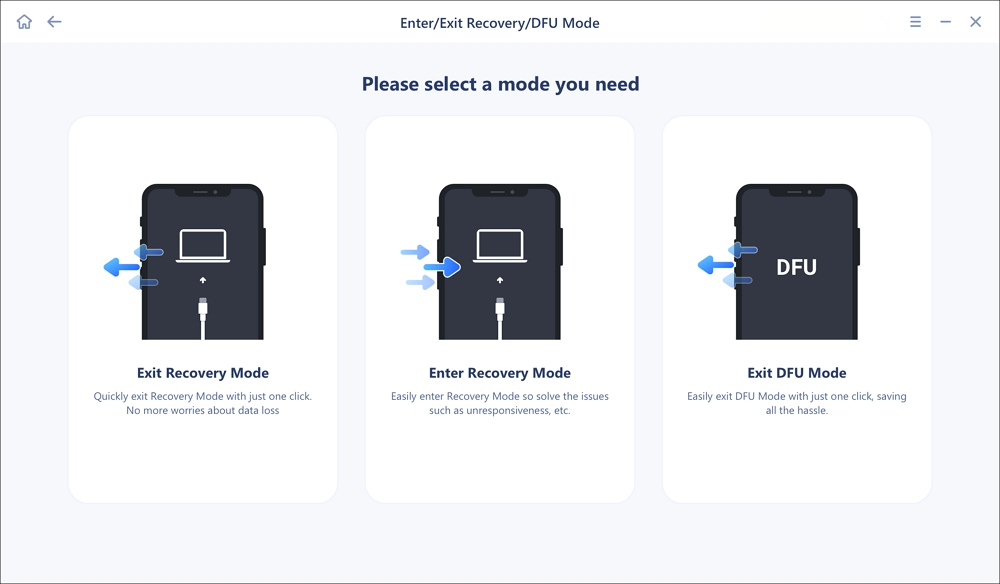
Step 4. It will guide you to connect your iPhone to the computer via a USB cable.
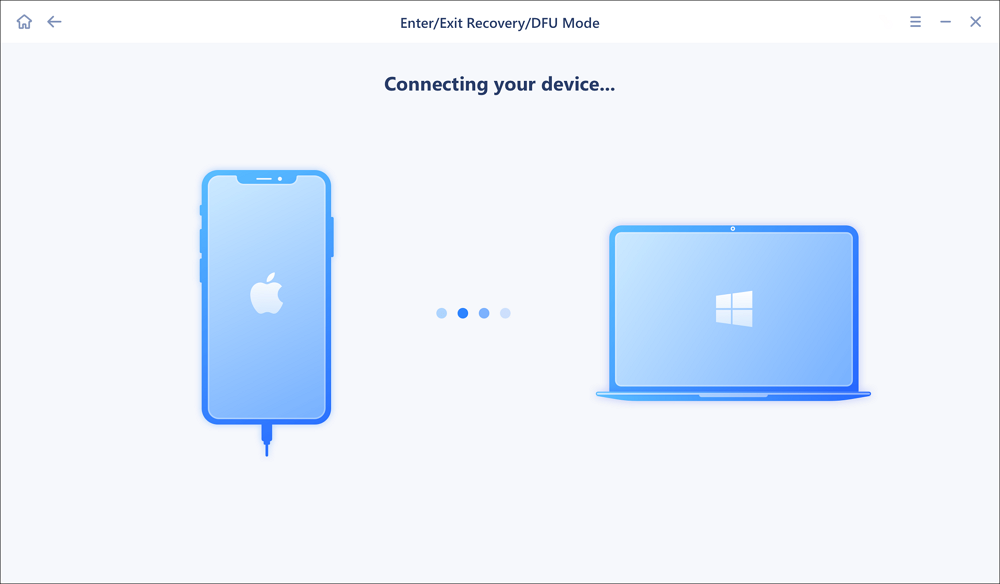
Step 5. Wait for the process to complete and then you will see your iPhone entered Recovery Mode successfully.
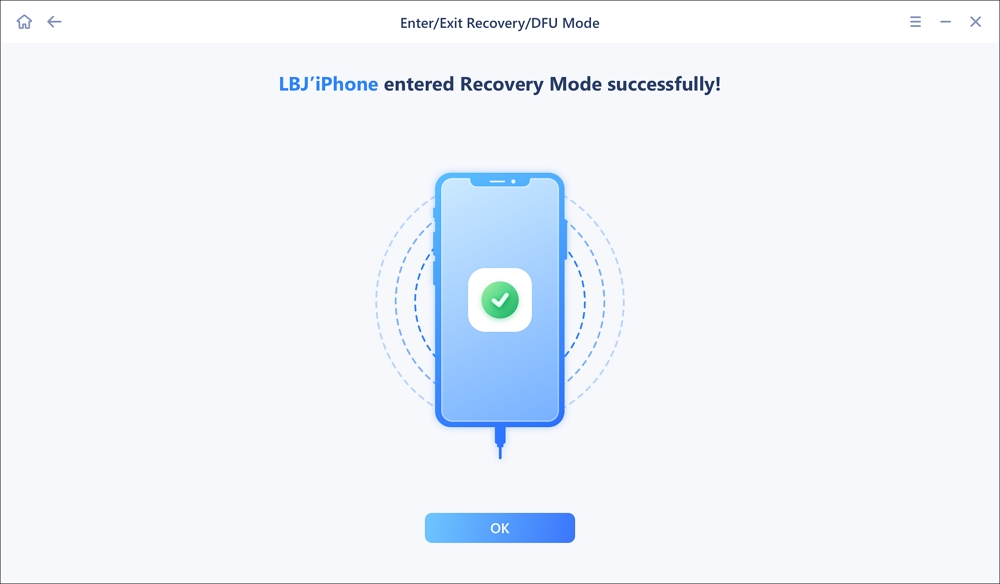
Step 6. After you tap "OK" button, it will jump to the homepage. If you need to exit Recovery Mode, click "Exit Recovery Mode" to follow its instructions.
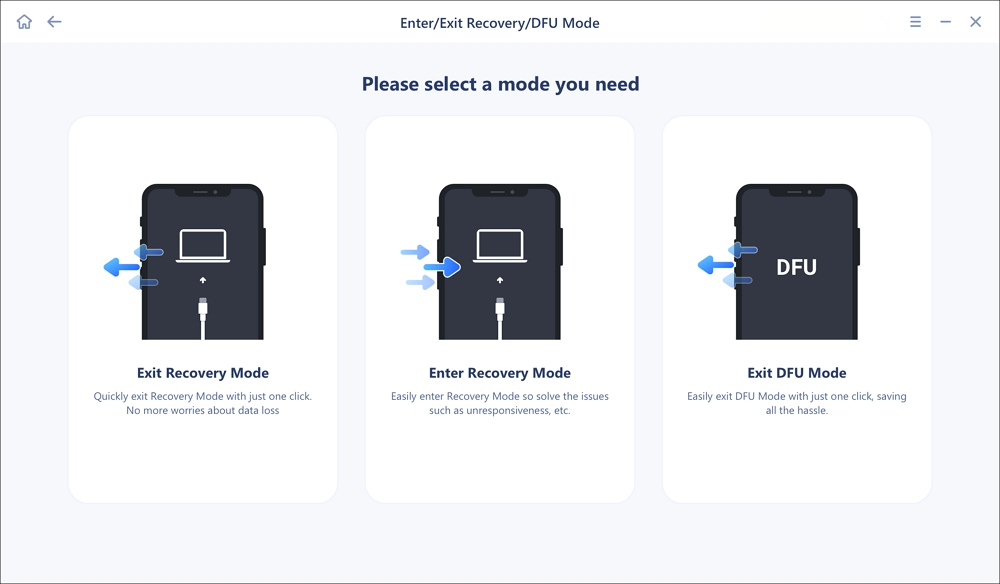
Step 7. This software will help you exit Recovery Mode directly. And then you click "OK" to close it.

Important Features
Don't have access to your computer? No need to worry; you can get your iPhone out of unavailable mode on the phone itself. To be able to use this feature, your iPhone should have iOS 15.2 or above. It also requires your device to be connected to the internet. You will also need the Apple ID password to run this fix. Once everything is in line, use the following steps:
Step 1. After your iPhone has been locked permanently for inserting the wrong passcode a minimum of 5 times, the "Erase iPhone" option will appear. Tap it to proceed further in this process.
Step 2. You will see a warning screen informing you about the risks of erasing your iPhone. Press "Erase iPhone" to confirm it and provide your Apple ID password on the next screen to start the process.
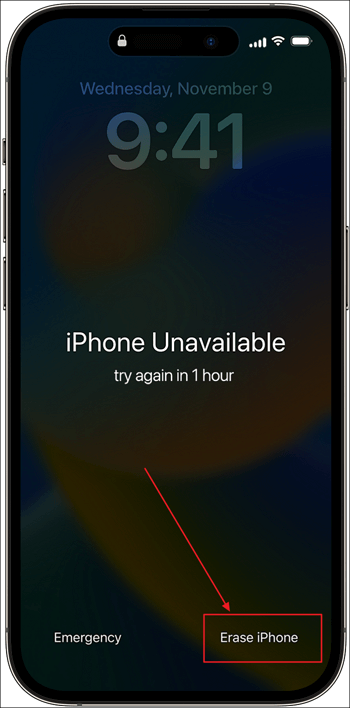
Using iTunes/Finder has been the standard way to reset your iPhone to get it out of the unavailable mode. iTunes is currently only available for Windows, and on Mac, it has been replaced by Finder. To use either one to solve this issue, you will first need to activate Recovery Mode on your iPhone. Here is how do I get my iPhone out of unavailable mode:
Step 1. Start with putting your iPhone into the Recovery Mode from one of the following guides depending on your model but first connect your iPhone to your desktop device:
Step 2: With your iPhone in Recovery Mode, a notification will appear in the iTunes/Finder. Here you need to choose either "Update" or "Restore" to reset your iPhone. First, go for "Update," if it doesn't work, then select "Restore."
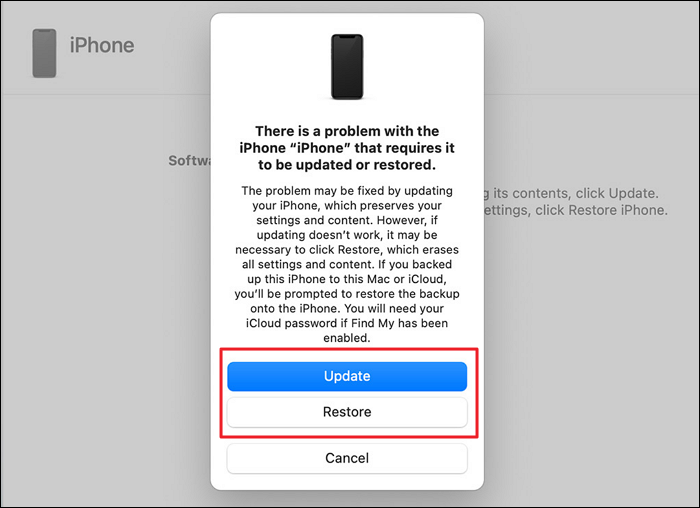
You can also use Apple's "Find My" service to get your iPhone out of unavailable mode if enabled. The "Find My" feature on your iPhone enables you to remotely locate your iPhone, iPad, or Mac. Additionally, this feature can also be used to remotely lock your iPhone or erase all of the iPhone data. Learn below how do I get my iPhone out of unavailable mode:
Step 1. Open the web browser on your Windows/Mac device and visit the iCloud website. Now, log into iCloud using the same Apple ID as used on your iPhone.
Step 2. Once you have successfully logged in, access the "Find Devices" feature and click "All Devices." Here choose your iPhone and tap "Erase iPhone." Afterward, confirm your action by inserting your Apple ID password.
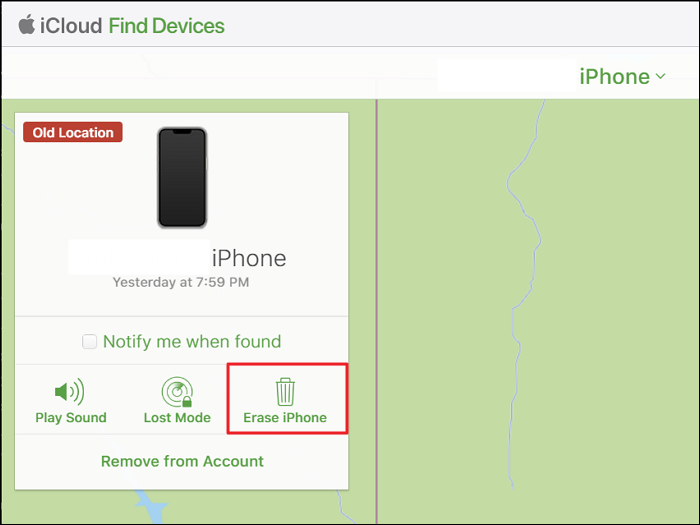
Read the answers to the FAQs from the internet to know more about how do I get my iPhone out of unavailable mode:
1. How do I get my iPhone out of unavailable?
You can follow these steps to get your iPhone out of unavailable status if the Find My function is enabled:
2. What does it mean when your iPhone says unavailable?
It means you or someone has tried to unlock your iPhone with the wrong passcode multiple times. iPhone gives the unavailable notification at 4th consecutive wrong attempt. The duration for which your iPhone stays unavailable will rise, along with the number of consecutive wrong attempts.
3. How long does iPhone Unavailable last?
The duration of time for your iPhone remaining unable is determined by the number of incorrect passcode attempts you have made. It starts with 1 minute on the 4th consecutive wrong attempt and reaches 8 hours on the 9th attempt. After 10 wrong attempts to guess the passcode, your iPhone becomes unavailable permanently.
There is no need to berate yourself for getting your iPhone locked. Forgetting passwords is common, and many solutions are available to solve the ensuing problem. If you have a problem remembering your important passwords, using EaseUS MobiUnlock is recommended. Not only will it unlock your iPhone if you forget the passcode, but it also has a great password manager to help you remember your passwords.
Was This Page Helpful?
Myra joined EaseUS in 2017. As a big fan of Apple products, she mainly focuses on iOS data transfer and iOS troubleshooting tips. Meanwhile, she is expanding her knowledge and skills in other fields like data recovery and disk management.
EaseUS MobiUnlock
One-click to unlock iPhone for all scenarios!
Highest Success Rate
Start UnlockingTrending Topics






