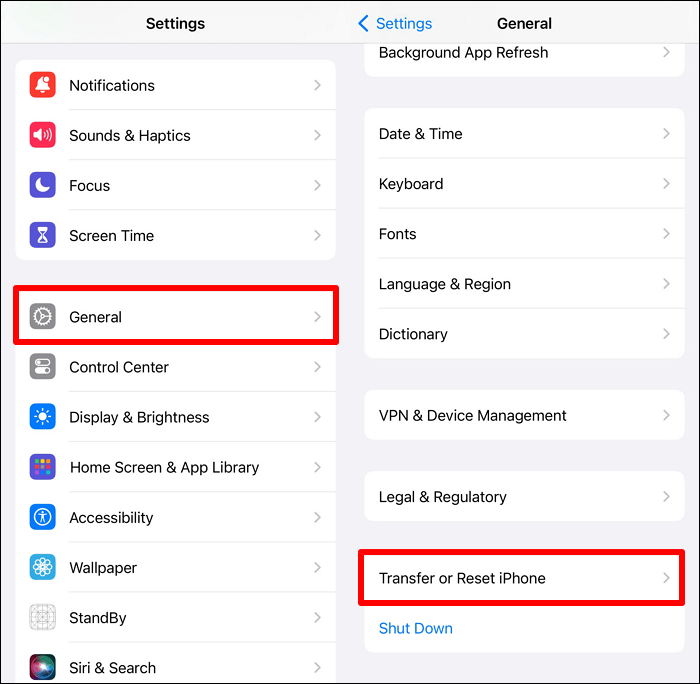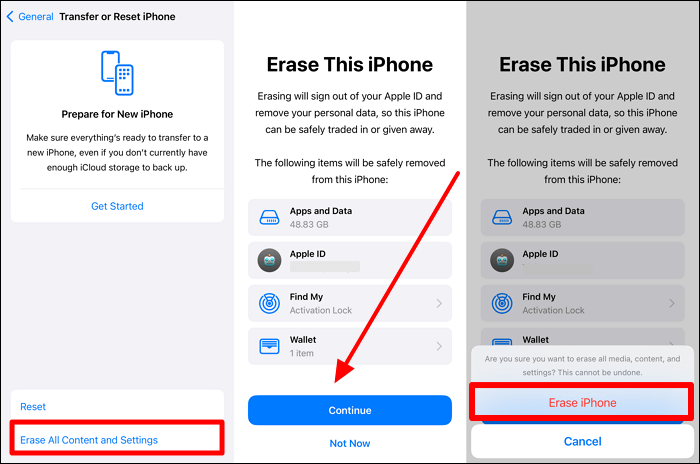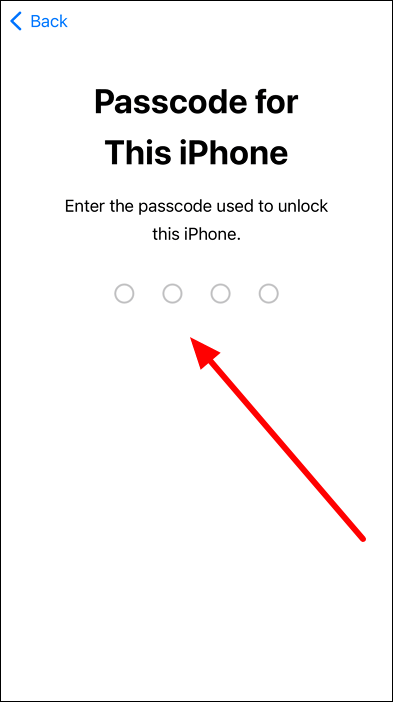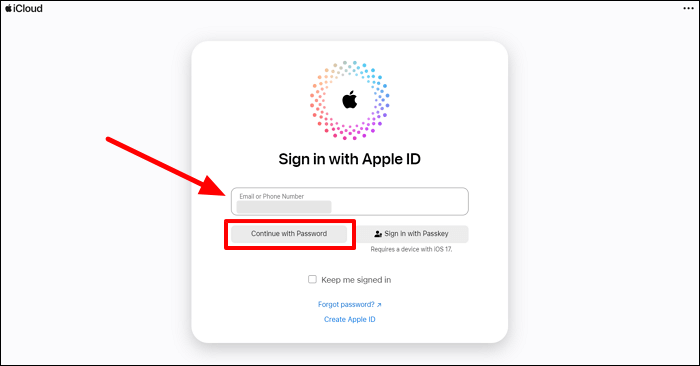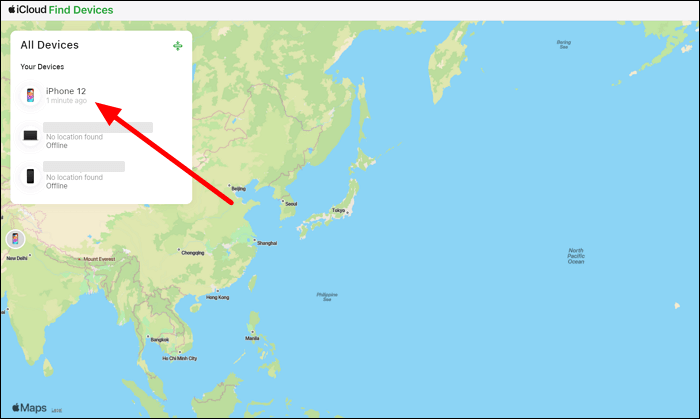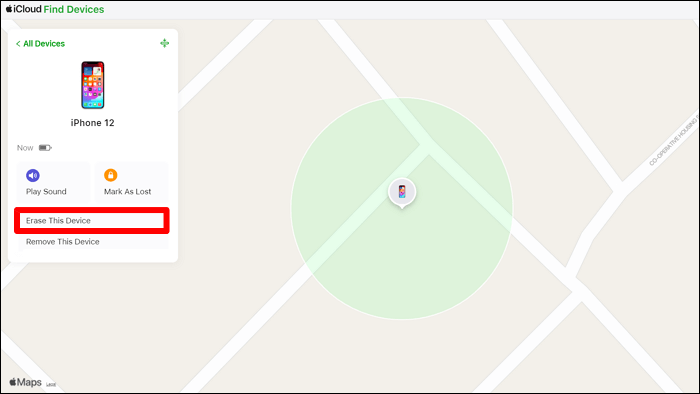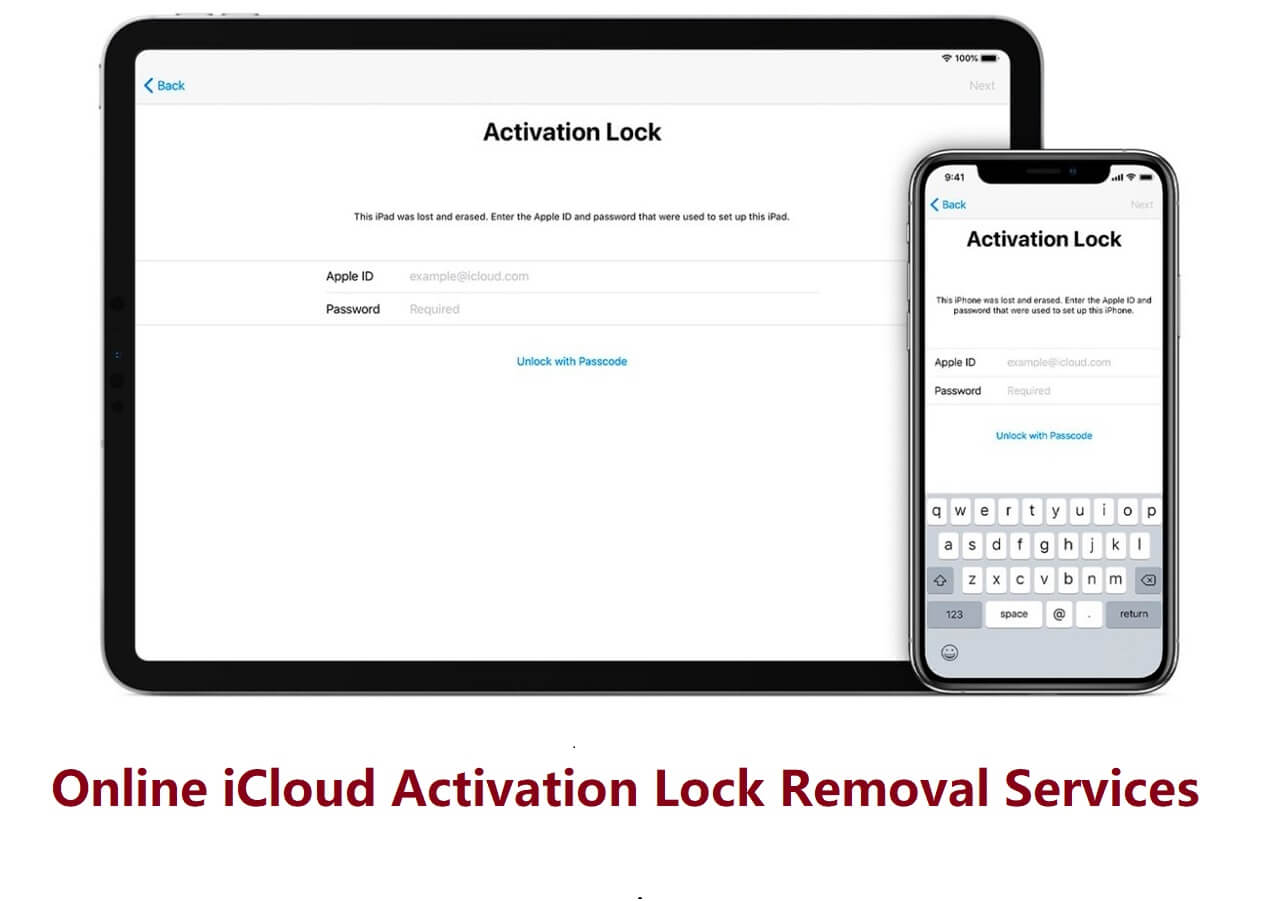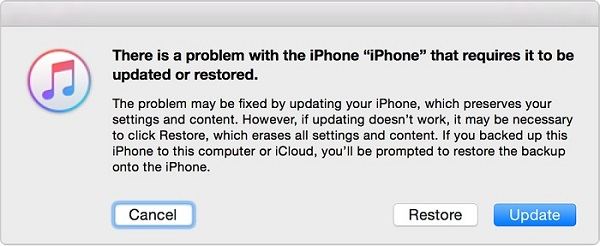Quick Answer:
A SIM card is not necessary to restore your iPhone to factory settings. If you know the screen passcode, you can simply reset your iPhone through Settings: Open Settings > General > Transfer or Reset iPhone > Erase All Content and Settings > Continue > Erase iPhone. However, if you forget your iPhone passcode, you can apply third-party software to unlock the screen and erase all the content from your iOS device.
If you plan to sell your old iPhone to upgrade your device for better features, we recommend you erase all the data to avoid privacy issues. You can apply multiple methods to factory reset your device without a cellular connection. Apart from utilizing the built-in settings application, you can benefit from third-party tools to securely remove all the data. Go through this article if you are also curious about how to factory reset iPhone without SIM card. While performing any of the methods explained below, you will not need any cellular service for smooth application.
Can I Reset iPhone to Factory Settings Without a SIM Card?
Yes, anyone can carry out the iOS device reset task without the need for cellular networks. While resetting your iPhone to factory settings, SIM cards have no role to play throughout the process. You don't even need a Wi-Fi connection to erase all the data from your device through the "Settings" and "iTunes" method. However, we suggest you keep your phone connected to the internet to back up your iPhone while resetting the device. After getting your query answered, let's move forward to learn how to factory reset iPhone without SIM card or cellular service.
4 Ways to Factory Reset iPhone/iPad Without SIM Card
As discussed, anyone can clear the data from their iOS device without inserting a SIM card into their phone. For this purpose, they can implement multiple methods in case the other ways don't work due to technical glitches. We will explain the ways to factory restore your iPhone one by one so that you can increase your knowledge about each of these methods.
Option 1. Reset iPhone Without SIM Card or Passcode
Users who don't have access to the screen passcode will face difficulty resetting their devices to factory settings. To perform this task without a SIM or passcode, you may need help from a third-party tool, such as EaseUS MobiUnlock. With this password bypasser, you can easily unlock your iPhone without a passcode and wipe all the data from your iPhone. Digital code, Face ID, and Touch ID are all supported. Besides bypassing the screen lock, it can also remove Apple ID from your iPhone without a password, thus enabling you to sign into another account and access all the features.
Factory Reset iPhone Without SIM Card Without Passcode:
Step 1. Open EaseUS MobiUnlock on your computer and connect your device, select "Unlock Screen Passcode" from the home page of EaseUS MobiUnlock.
Step 2. Once EaseUS MobiUnlock recognizes your device, click "Start" to proceed.
Step 3. Check your device model and click "Next" to download the latest firmware version for your device. If you've downloaded the firmware before, you can directly click "Verify" to continue.
Step 4. Once the firmware verification comleted, click "Unlock Now." This will bring up a warning screen, from where you need to enter the needed information. Proceed by enterring what it needs and then click the "Unlock" button.
Step 5. After a few seconds, your iPhone or iPad will be unlocked successfully.
Option 2. Factory Reset iPhone/iPad via Settings Without SIM
Using your iPhone's settings app, you can directly reset the device without needing any third-party application. While doing so, users even get the option to back up their Apple ID and other files to access them on their newer iOS devices. The following steps will help you factory reset your iPhone/iPad without getting help from any cellular network:
Step 1. Start the process of resetting your phone by accessing the "Settings" application through the main interface. Now, enter the "General" settings and choose the "Transfer or Reset iPhone" button to factory reset your iOS device.
![tap transfer or reset iphone]()
Step 2. Upon reaching the "Transfer or Reset iPhone" screen, hit the "Erase All Content and Settings" button to reach a new window. From here, press the "Continue" button after reading the details about the "Erase This iPhone" process. Moving forward, press the "Erase iPhone" option when the confirmation message appears on your screen.
![choose erase iphone option]()
Step 3. Finally, you need to provide the passcode of your iDevice and follow the on-screen instructions to successfully backup and reset your device.
![provide iphone passcode to confirm]()
Option 3. Wipe All iPhone Data with iTunes (No SIM)
Other methods you can apply to remove all the data from your iPhone include resetting everything with the help of iTunes. With this method, you can restore your iOS device to the factory version. Take guidance from the steps explained below to analyze how to factory reset an iPhone without a SIM card.
Instructions: To begin the process, you have to establish a connection between your iPhone and PC through a lightning or type-C cable. Once the connection is developed, open the iTunes application on your system and press the "iPhone" icon on the top-left of your screen. Now, access the "Summary" tab and hit the "Restore iPhone..." button to remove all the content from your iDevice.
![press restore iphone button]()
Option 4. Erase iPhone Without SIM/eSIM over Wi-Fi
When you have easy access to the internet connection, you can try erasing your iOS device data using the iCloud website. With the help of this method, users can even reset stolen or lost devices without the utilization of cellular data. Go through the steps explained below to learn how to factory reset an iPhone without a SIM card or even an iPhone:
Step 1. When you have lost your iPhone device, go to the iCloud website to reset the lost device for data protection. Now, press the "Sign In" button to access your Apple ID on this website.
![click sign in button]()
Step 2. Once you access the "Sign in with Apple ID" window, enter your email and press the "Continue with Password" button. Finally, fill in your passcode to complete this account login process.
![tap on continue with password]()
Step 3. Afterward, you will reach the two-factor authentication screen from where you need to hit the "Find Devices" button to access the lost iPhone. Moreover, users having access to their devices can enter the authentication code to proceed with the process.
![choose find devices option]()
Step 4. Moving forward, look for your mobile under the "All Devices" section on the "iCloud Find Devices" screen. After identifying your device, press the option containing your device name to proceed with the process.
![locate your iphone]()
Step 5. Upon accessing the device settings, tap the "Erase This Device" button to remove the content. Finally, confirm you want to reset this iPhone through the "Erase iPhone" screen and then provide your Apple ID password to complete this operation.
![tap on erase this device option]()
Conclusion
Throughout this article, you have learned different methods to factory reset your iOS device without cellular networks. Any of these solutions will help you remove data from the device with a few clicks. However, if you are searching for how to factory reset an iPhone without a SIM card or passcode, EaseUS MobiUnlock can help you. With its ability to remove the Apple ID from your device, this third-party tool can quickly delete iOS device data.
How to Factory Reset iPhone Without SIM Card FAQs
Once you read the whole article, all your confusion about the iPhone factory reset task will be resolved. However, you can still go through these answers to increase your information about this content-erasing method.
1. Can I erase my iPhone if it is offline?
Yes, you can remove all the data from the device, even if it is offline, with the help of the iCloud website. However, the effect of this remote erase will take place when the device gets online at any point in time. You have to ensure that the Find My iPhone feature is enabled in the device you try to erase remotely.
2. How can I reset a locked iPhone?
To reset your locked iOS device, you can get help from tools like EaseUS MobiUnlock. Read the steps to learn how to erase data from the locked mobile with a few clicks.
- After connecting your device to the computer, launch EaseUS MobiUnlock and press the Unlock Screen Passcode option from the main interface. Moving forward, hit the Start button upon detection by your iOS device.
- Upon reaching a new screen, click the Next button to download and install the appropriate framework for your device.
- Before finalizing this process, you will see a warning window telling you about removing device data. Press the Unlock button from here to erase the content from the locked iOS device.
3. Can you unlock an iPhone without a passcode or Apple ID?
Users can effortlessly unlock their devices without any password or Apple ID using third-party iPhone unlockers. We recommend you use EaseUS MobiUnlock to take advantage of the one-click method to unlock your device without the Apple ID passcode. Besides removing the passcode, this tool can even erase the Apple ID to reset your iPhone data.
Please share this post on social media platforms so that more friends will know how to reset iOS devices to factory settings without a SIM card
NEW
HOT