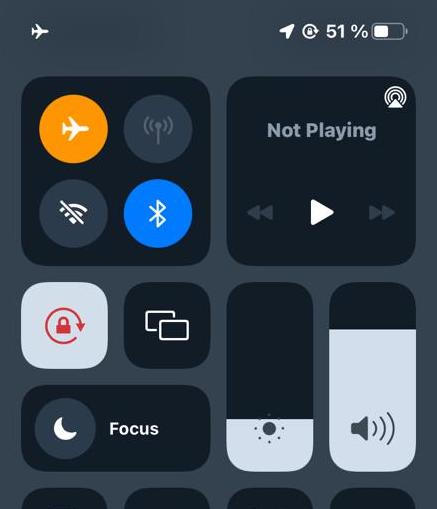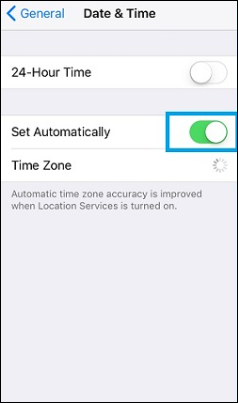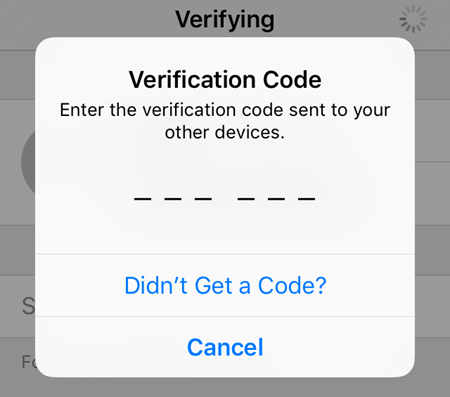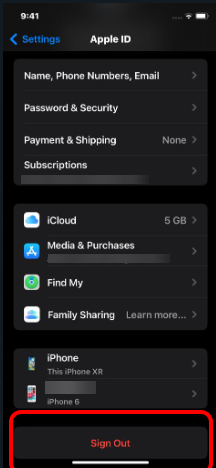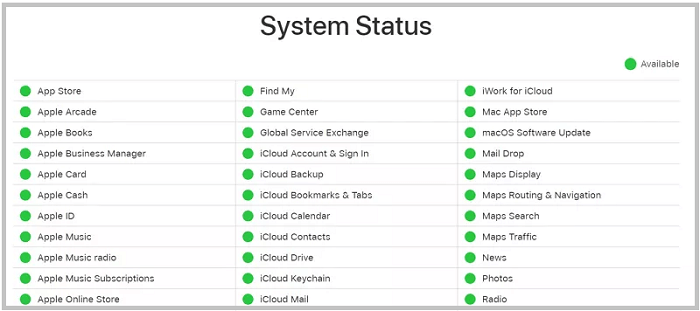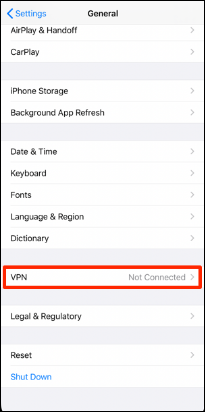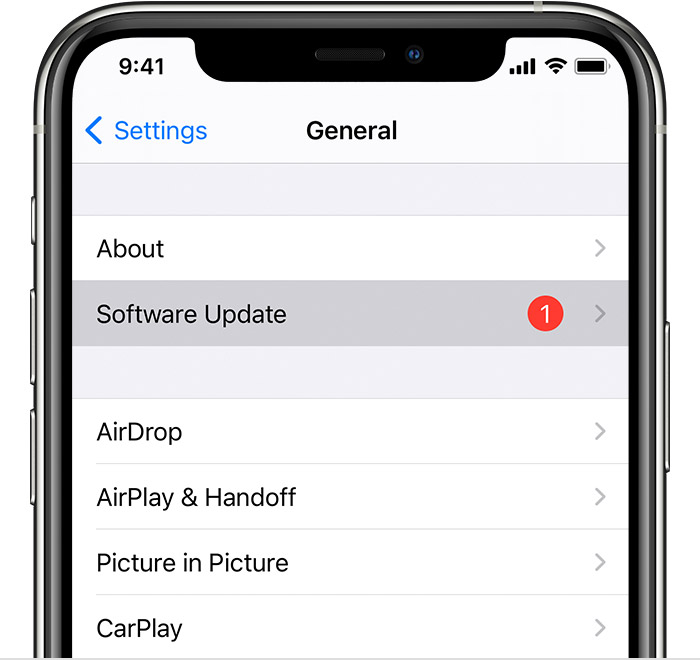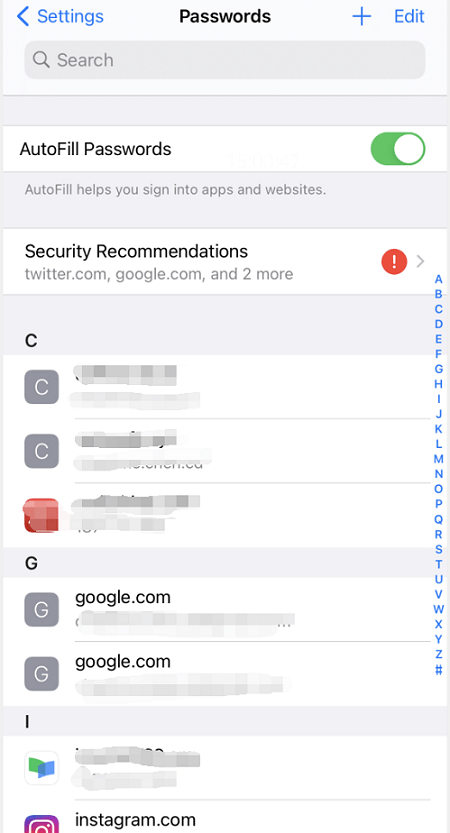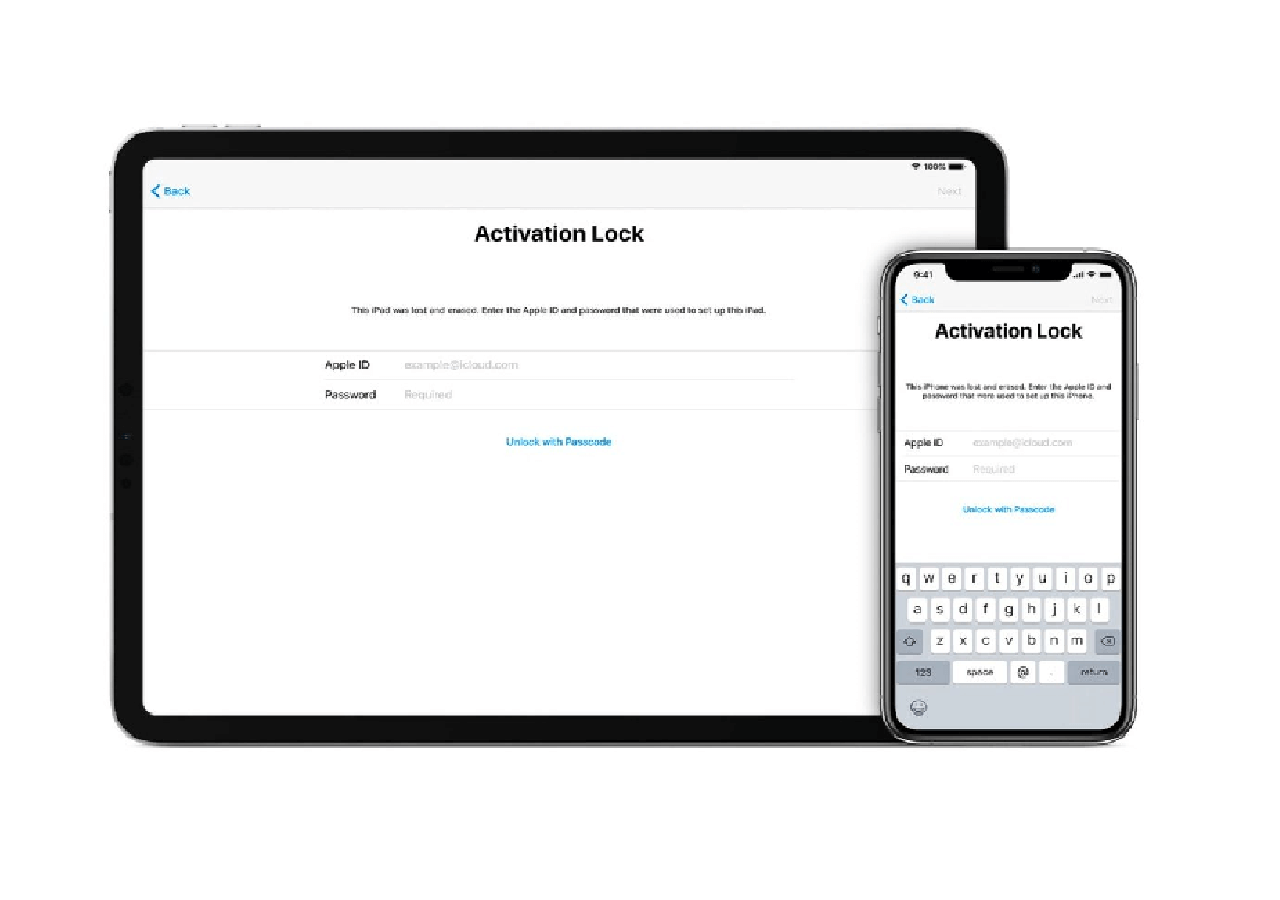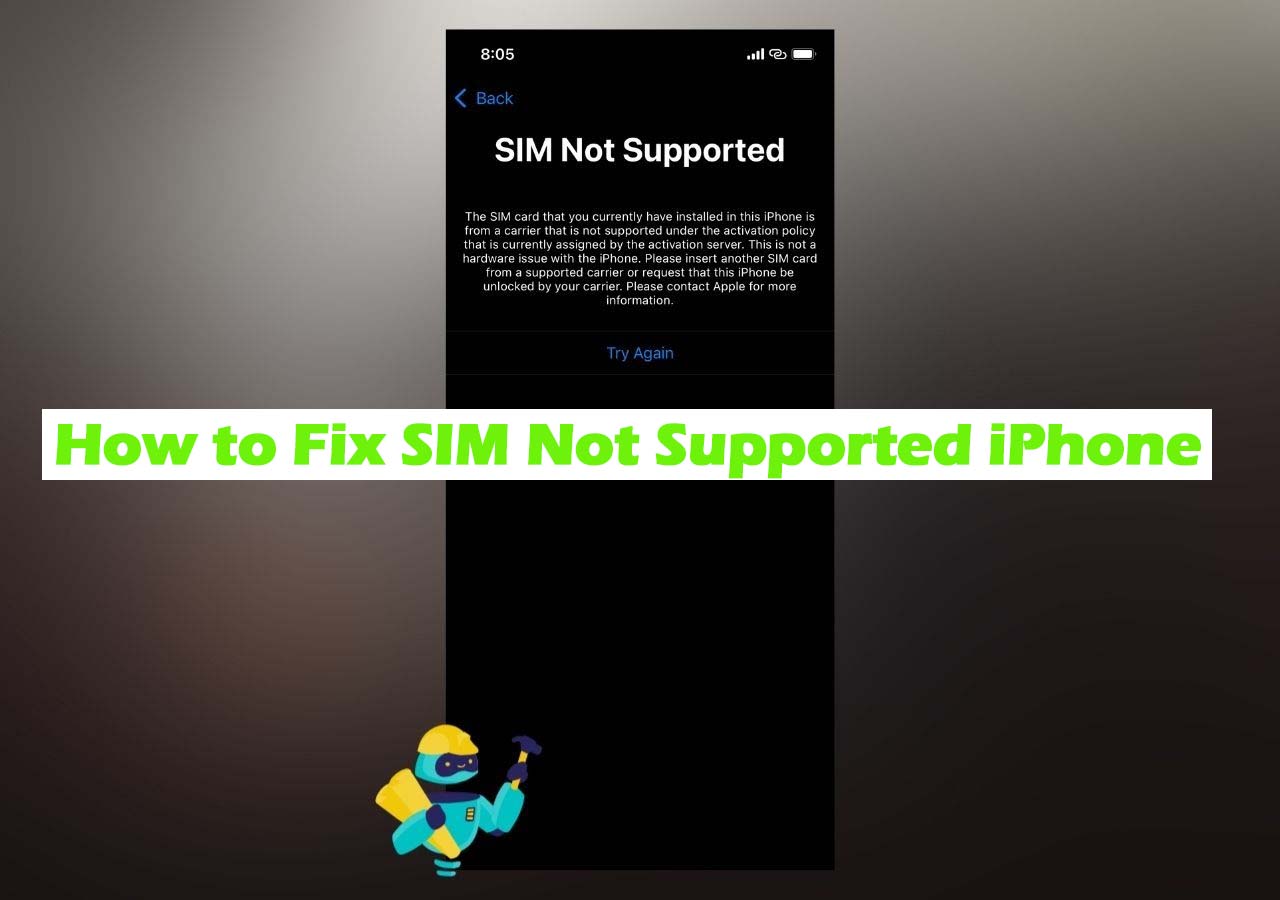Key Takeaways
- The Verification Failed on Apple ID prompt can appear due to Network connection issues, incorrect Date and Time settings, Apple ID server downtime, or software glitches.
- To fix the Apple ID Verification Failed issue, you ncheck the Internet connection, the Date and Time settings, and the Apple ID Server Status. Then, use the correct Verification code, disable VPNs on your device, or update your iPhone.
- Use EaseUS MobiUnlock to get rid of the Verification Failed issue by unlocking your Apple ID quickly.
If you're facing the "Apple ID Verification Failed" error on your Apple device, there's no need to worry. This is normal and unexpected, even when working with iCloud, accessing iTunes and App Store, or setting up your device for the first time. The error will slow down your work and affect your device's use.
Below, we will discuss the causes of this annoying message and give some helpful advice on possible solutions. Check out our comprehensive guide to learn how to fix it fast if you are an iPhone, iPad, or Mac user and start enjoying all the benefits that come with having an iPhone.
How to Fix Apple ID Verification Failed
Now, let's look at ways to deal with the Apple ID verification failure issue. Many solutions can be used to fix Verification Failed on Apple ID. In this case, we will only give seven of them, which are the best.
1. Check the Internet Connection
To begin with, ensure that your internet connection is active and working properly. If you try using it without checking this first then the Apple ID "Verification Failed" message may appear.
Step 1. Confirm that your gadget is connected to a stable Wi-Fi network.
Step 2. If the problem still remains unsolved reset your Wi-Fi router and try again.
Step 3. If you can solve the Wi-Fi issue, use Mobile Data and see if you're getting better internet there. If yes, then try to do the verification again.
![airplane mode on iphone]()
2. Check Your Date and Time Settings
The next thing to do is to check if your Date and Time are correct. Sometimes, your device's clock gets messed up, which can also cause the "Verification Failed" issue. Here's how you can check this:
Step 1. Go to Settings on your iPhone and hit General.
Step 2. Navigate to Date & Time.
![set date and time]()
Step 3. Toggle on 'Set Automatically.' If it's already enabled, toggle it off and on again.
3. Use the Correct Verification Code
In case you are asked for a verification code, just know that entering the code sent to either your trusted device or phone number is very important here. Apart from typing wrongly or using an expired one, another reason for failing verification would be entering an incorrect code sent to our devices.
![no verification code on iphone]()
4. Sign Out of iTunes & App Store and Sign in
If all else fails, it could mean that you might be facing a glitch in the iOS or your Apple ID. You may also encounter the Verification Required on Apple Store. In such cases, you need to do the following:
Step 1. Open Settings and tap on your name at the top.
Step 2. Scroll down and tap on 'iTunes & App Store.'
Step 3. Tap on your Apple ID at the top, then tap 'Sign Out.'
![sign out of apple id on iphone]()
Step 4. Sign back in with your Apple ID and try the verification process again.
5. Check the Apple ID Server Status
You might also be facing problems in Apple ID verification due to some backend software problems. To ascertain this "Verification Failed," you can use these steps:
Step 1. Go to Apple's System Status page.
![apple-system-status.png]()
Step 2. Look for any known issues with Apple ID services.
Step 3. If there's a problem identified, wait until it's resolved.
6. Disable VPNs on Your Device
Having a VPN connection active on your iPhone might also be a reason why you're failing to get the verification completed. If so, you'll need to disable or disconnect the VPN on your device. Here's how you can do this:
Step 1. Locate the VPN application on your device, or just tap on VPN in General Settings.
![turn off vpn on iphone]()
Step 2. Open the VPN application or the VPN settings page.
Step 3. Select disconnect or disable to turn off the VPN.
Step 4. Try reconnecting to Apple's servers.
7. Update Your iOS Version
If your iPhone is running on an older version of iOS, you may encounter the Apple ID verification error. You need to update your iPhone to the latest iOS version. Here are the steps to get rid of Verification Failed.
Step 1. Navigate to "Settings" on your device.
Step 2. Scroll down and select "General."
Step 3. Tap on "Software Update."
![iphone-settings-software-update-available.jpg]()
Step 4. Download any available updates.
Step 5. Install the updates to ensure your device's software is up to date.
By following these steps, you should be able to overcome the Apple ID Verification Failed issue and regain full access to your device and its services.
Advanced Solution to Get Rid of Verification Failed on Apple ID
If other methods have failed, then the alternative could be to use a specific tool like EaseUS MobiUnlock. This program is made for unlocking Apple IDs on iPhones in an easy way, which avoids the irritating "verification failed" error message. It's created for those who get locked out of their device because they cannot remember passwords or security questions and can provide relief by removing the lock easily. It can help you remove the Apple ID on your iPhone. Later, you can sign out of Apple ID on your again. This can fix the Verification Failed on Apple ID once and for all.
Best features of EaseUS MobiUnlock:
- Simple user interface for easy navigation
- Ability to remove Apple ID without a password
- Compatible with the latest iOS versions
- Safe to protect your data
- With the highest success rate of unlocking
If you can not fix the Verification Failed on Apple ID, try EaseUS MobiUnlock to get rid of it.
Reminder: Before you start, make sure that you've enabled Two-factor authentication for your Apple ID. If you've ever set a screen lock for your device, make sure you can remember the passcode becasue we need you to trust this computer on your device.
Step 1. Launch EaseUS MobiUnlock on your computer and connect your iPhone or iPad. Select "Remove Apple ID" from the home page of this program.
Step 2. Then, our program will start recognizing your device. Once your device is detected, click "Start" to proceed. Following that you'll need to download a firmware. Once the firmware is ready, click "Unlock Now."
Step 3. A warning screen will pop up to ask you to enter the needed information. Proceed by enterring what it needs and then click the "Unlock" button.
Step 4. Wait for your Apple ID to be removed. Then, you can regain access to your device with a new Apple ID.
Why Is There an Apple ID Verification Failed Error?
Let us see why you might be getting the Apple ID verification failed error. This knowledge could save you from such troubles in the future and help you deal with current ones promptly. Some common causes include:
- Network Connection Issues: To verify Apple ID, there must be stable internet connectivity. If your connection is unstable, verification processes may fail.
- Incorrect Date and Time Settings: Apple's servers might struggle to sync with your device if your settings are incorrect, leading to verification errors.
- Apple ID Server Downtime: Occasionally, Apple's servers undergo maintenance or experience issues, preventing ID verification.
- Software Glitches: Bugs within iOS can sometimes interfere with the Apple ID verification process.
Conclusion
Apple ID verification failed error is an annoying problem, but often it can be resolved with simple troubleshooting tips. Understanding the most common causes and following our step-by-step guide will help you solve them quickly. For many standard issues, ensuring that you have a stable internet connection and verifying your device settings' correctness are important steps to take. If you still have problems, it is advisable to go to Apple Support. Through this approach, not only do Apple ID errors get addressed promptly, but your overall experience with Apple products is also enhanced.
FAQs on How to Fix Apple ID Verification Failed
Let's find answers to some frequently asked questions about fixing Apple ID verification failure.
1. What can I do if I can't verify my Apple ID?
If your standard troubleshooting methods don't help, you may consider utilizing tools like EaseUS MobiUnlock, which unlocks your Apple ID without requiring a password.
2. Why is my Apple ID not working on my iPhone?
This may be because of network problems, wrong settings, or issues with Apple servers. Follow the troubleshooting steps detailed above to identify and resolve the issue.
3. Why is my Apple ID greyed on my iPhone?
This could be due to network issues, incorrect settings or difficulties with Apple servers. Go through the above troubleshooting steps to identify and solve the problem.
Share this post with your friends if you find it helpful!