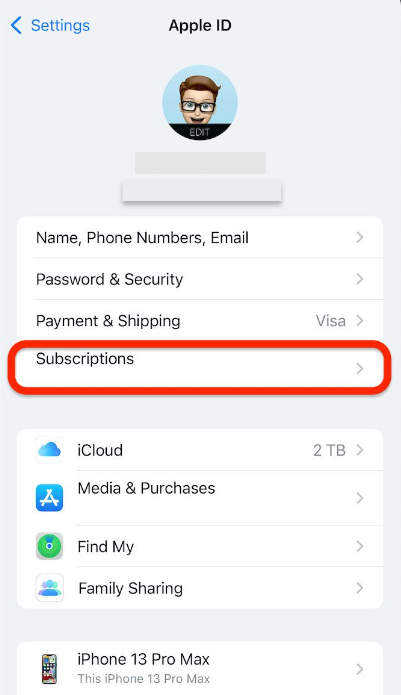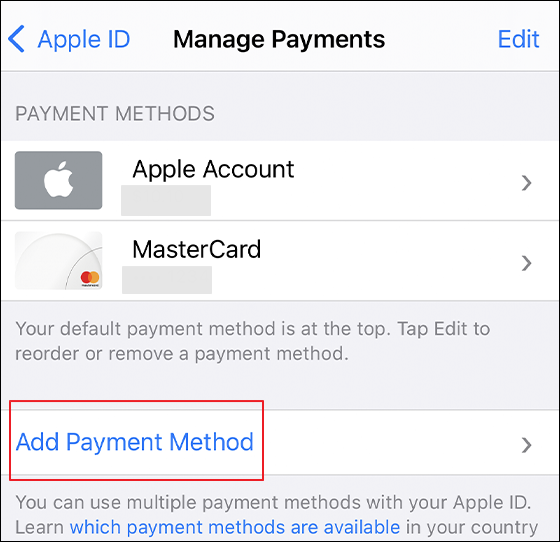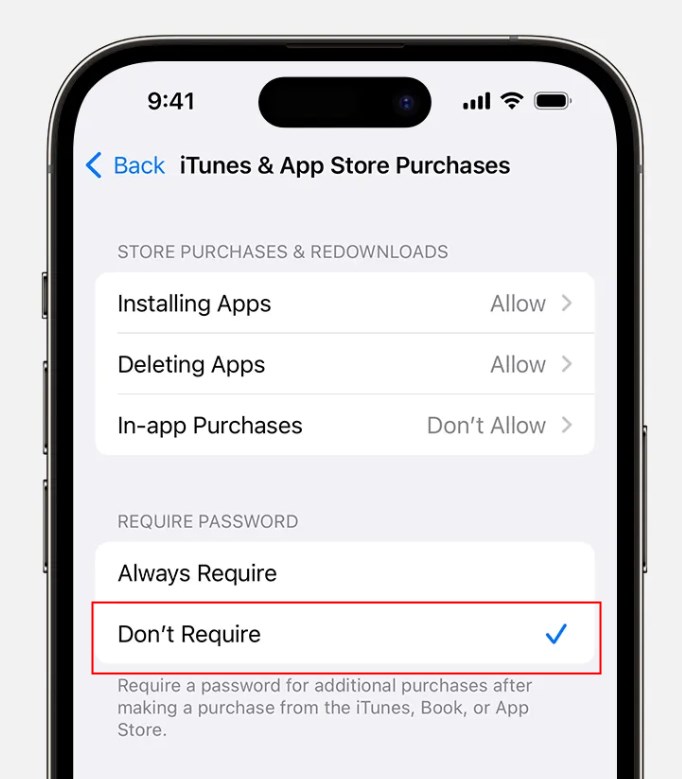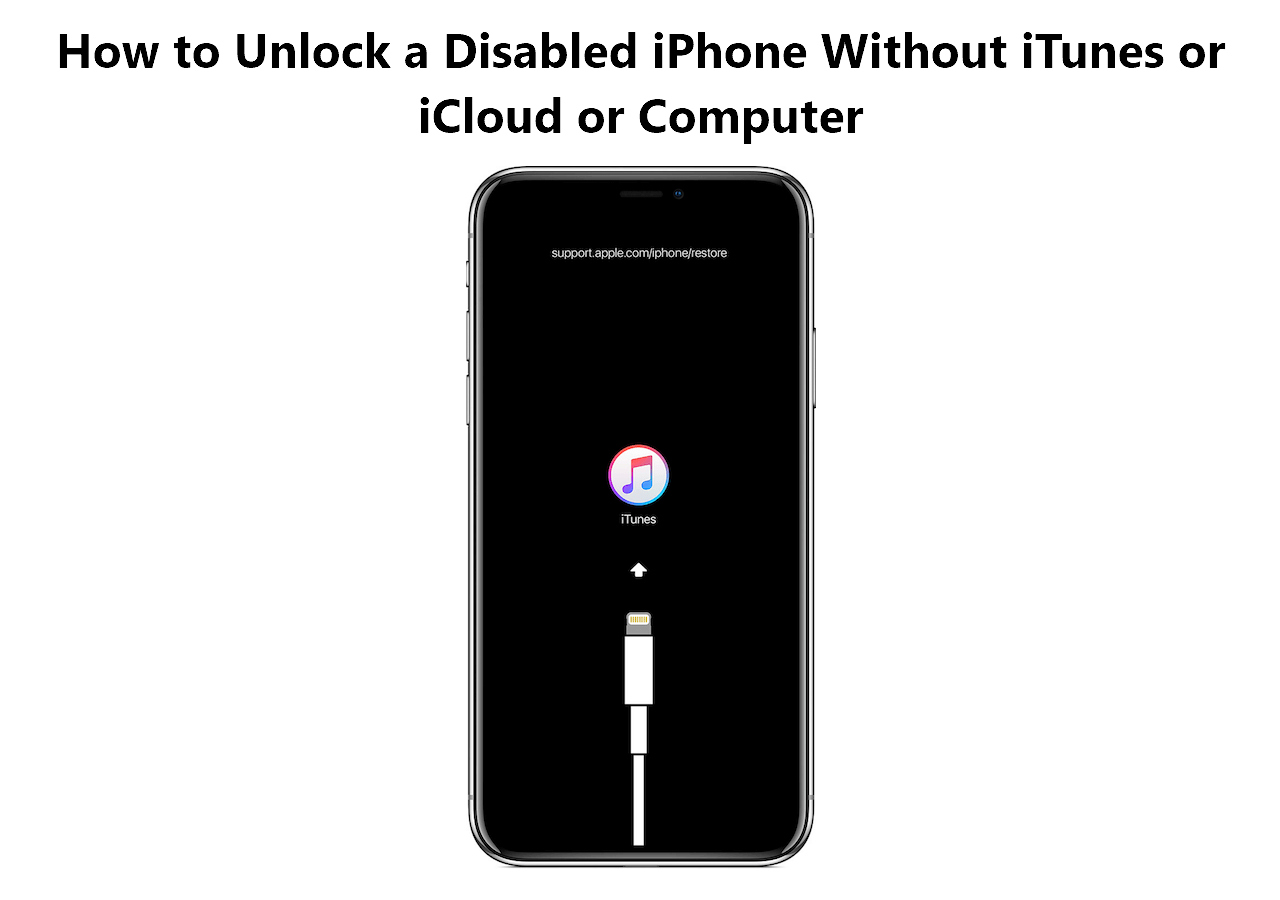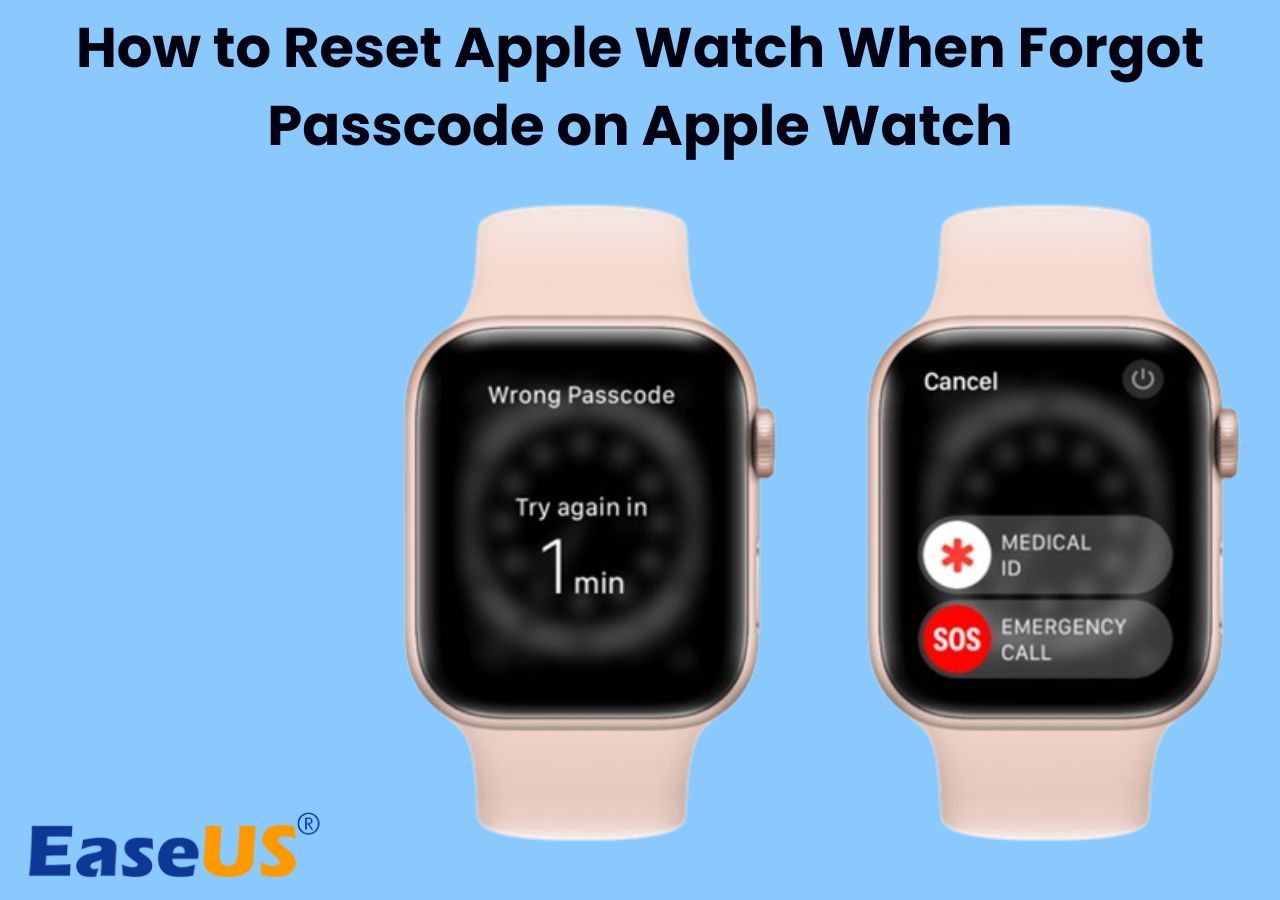Key Takeaways
- The Verification Required on Apple Store prompt can be caused by a series of reasons: payment method error, unpaid balance, new Apple ID, or Family Sharing restrictions.
- To get rid of the Verification Required App Store popup, you need to check the unpaid balance, change the payment method, disable App Store purchase restrictions, or re-sign into Apple ID.
- Apply EaseUS MobiUnlock to bypass the required Apple Store verification without an Apple ID password.
When you are installing free apps in the App Store, you may receive a pop-up message "Verification Required." This is a frustrating popup because it hinders the process you installing a useful app. There may be some glitches with your iPhone or Apple Store. Sometimes, you wrongly set the payment information in the App Store.
If you encounter the Verification Required App Store issue, you come to the right place. In this guide, we will explain the reasons for the "Verification Required" information. Significantly, we will discuss how to get rid of the verification required loop.
How to Get Rid of Verification Required on App Store
The bothering verificarion required prompt prevents you from downloading free apps. Here, we share multiple ways to bypass the "Verification Required" popup on the App Store.
Solution 1. Check the unpaid balance
If you have an unpaid balance related to your Apple ID, you can't download any app. So the first thing you need to do is check the unpaid balance. If you have one, please pay for the balance.
Here are the steps to check your unpaid balance.
Step 1. On your device, head to the Settings app.
Step 2. Tap "your name" > "Subscriptions."
![apple id subscriptions]()
Step 3. You can view your subscriptions associated with your Apple ID. You can check if the subscriptions are active or expired.
Step 4. If there is any subscription requiring payment, pay it.
Solution 2. Change or update your payment method.
If your payment method is expired, you need to update payment method for continuing use. Sometimes, your debit or credit card has expired but you don't find it. The old Apple ID payment method doesn't work. This will cause the "Verification Required" error on the App Store.
Take a look at how to update Apple ID payment method.
Step 1. Open the Settings app on your device.
Step 2. Tap your name > "Payment & Shipping."
Step 3. Enter your screen passcode, Face ID, or Touch ID to sign in.
Step 4. Your default payment method is at the top. Tap the "Add Payment Method" option.
![Add Payment Method]()
Step 5. Choose the way you want to pay and enter its information.
After that, you can remove the old payment method.
📖Also read: Your Account Has Been Disabled in App Store
Solution 3. Disable App Store purchase restrictions
If you enable the Apple Store password in Screen Time, it will require you to enter your password every time you make a deal. This is a restriction on downloading apps on the App Store. You need to disable the password in the App Store purchase.
Here is how to disable password requirement in Screen Time restrictions.
Step 1. Go to Settings > Screen Time > Content & Privacy Restrictions > iTunes & App Store Purchases.
Step 2. Make sure the "Installing Apps" and "In-app Purchases" options are "Allow."
Step 3. Tap the "Don't Require" option.
![disable App Store purchase restrictions]()
Solution 4. Re-sign into Apple ID
You can try to sign out of Apple ID and resign your account to see if it works. It can refresh your account. This method may fix some unknown small bugs on your Apple ID account. Later, you can download free apps on your iPhone or iPad.
Follow the steps to re-sign into your Apple ID.
Step 1. Head to Settings > Your Name.
Step 2. Scroll down to find "Sign Out" and tap it.
![sign out of Apple ID]()
Step 3. Reboot your device and sign into your Apple ID again.
How to Remove App Store Verification Required Without Apple ID Password
If the App Store "Verification Required" popup appears, there are probably some glitches with your Apple ID. You can remove your Apple ID to see if it works. But if you forget your Apple ID password, you will be stuck entering your password. It is recommended to use a reliable unlocking tool to remove Apple ID from iPhone without a password. This time, EaseUS MobiUnlock is your best choice. The brightest feature of EaseUS MobiUnlock is that it can help you remove the Apple ID from your iPhone or iPad without a password. This will help you remove the Store Verification Required prompt in one click. EaseUS MobiUnlock can also fix other Apple-ID-related issues, such as Apple ID not active or can't sign out of Apple ID.
As a professional iPhone unlocker, EaseUS MobiUnlock works well on unlocking iPhone and iPad. If you forgot iPhone passcode, you can use EaseUS MobiUnlock to bypass the screen passcode seamlessly. EaseUS MobiUnloc is also a good helper when you need to remove Screen Time passcode and iTunes backup encryption.
Here is how to remove Apple ID from iPhone with EaseUS MobiUnlock.
Reminder: Before you start, make sure that you've enabled Two-factor authentication for your Apple ID. If you've ever set a screen lock for your device, make sure you can remember the passcode becasue we need you to trust this computer on your device.
Step 1. Launch EaseUS MobiUnlock on your computer and connect your iPhone or iPad. Select "Remove Apple ID" from the home page of this program.
Step 2. Then, our program will start recognizing your device. Once your device is detected, click "Start" to proceed. Following that you'll need to download a firmware. Once the firmware is ready, click "Unlock Now."
Step 3. A warning screen will pop up to ask you to enter the needed information. Proceed by enterring what it needs and then click the "Unlock" button.
Step 4. Wait for your Apple ID to be removed. Then, you can regain access to your device with a new Apple ID.
Why is Apple Asking for Payment Verification for Free Apps?
You may be bothered by the verification required prompt many times. Are you racking your brain to figure out why this is happening? Don't worry. This part will tell you some possible reasons for the verification required.
- Payment method: The leading reason is that there is something wrong with your payment method on the App Store. The payment method may be expired.
- Unpaid balance: There is an unpaid balance on the payment account.
- New Apple ID: If you set a new Apple ID on your iPhone, the App Store may repeatedly ask for your verification of the payment. Because there are no downloads linked to your new Apple ID on the device.
- Family Sharing restrictions: If a family member is controlling your account, there are probably some restrictions with your Apple ID. It may cause the Verification Required prompt problem.
![verification required app store]()
Conclusion
The verification required message is so frustrating when you try to get a free app on the App Store. To stop the App Store from asking for verification, you can apply the following solutions:
- Check the unpaid balance
- Change or update payment method
- Disable App Store purchase restrictions
- Re-sign into Apple ID
With these methods, you can remove the "Verification Required" prompt. Later, you can download the apps you want. If you forget Apple ID password, you can use EaseUS MobiUnlock to remove your Apple ID without a passcode. This will delete the App Store verification required prompt.
FAQs on Verification Required on App Store
1. Do you need a payment method to download a free app?
Apple requires you to have a payment method associated with your Apple ID in order to download apps from the App Store, even if they are free. This is mostly to make sure you're a real user and for verification purposes.
2. Can you download apps from App Store without a credit card?
You can also use the balance on your Apple Account to make payments if you don't have a credit card or don't want to use one. But you can't use the Apple Account balance to send gift cards.
Share this post with your friends if you find it helpful!
NEW
HOT