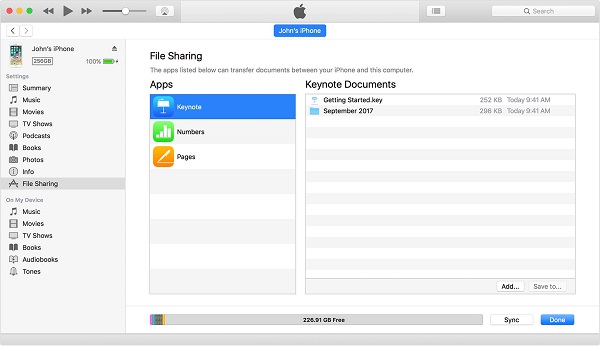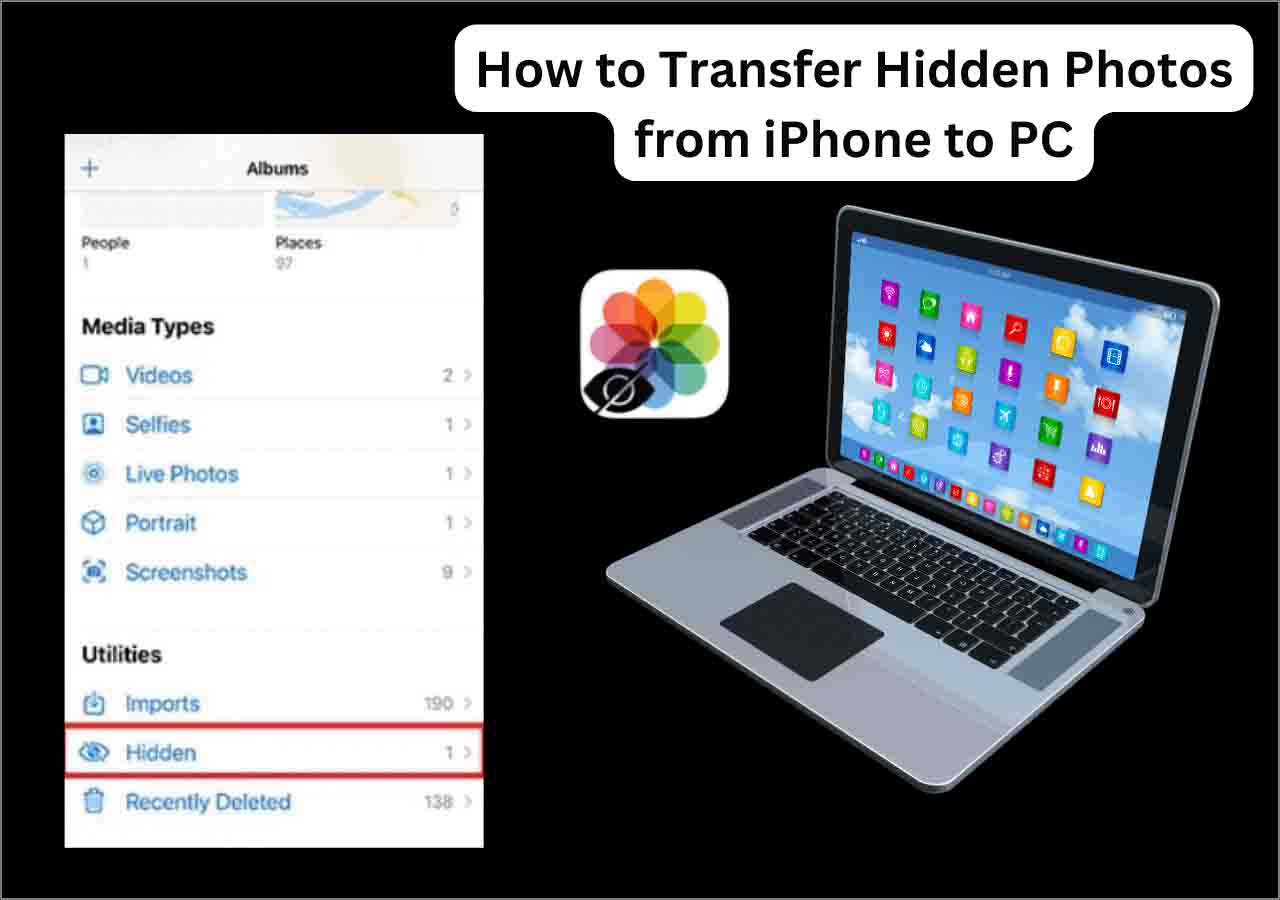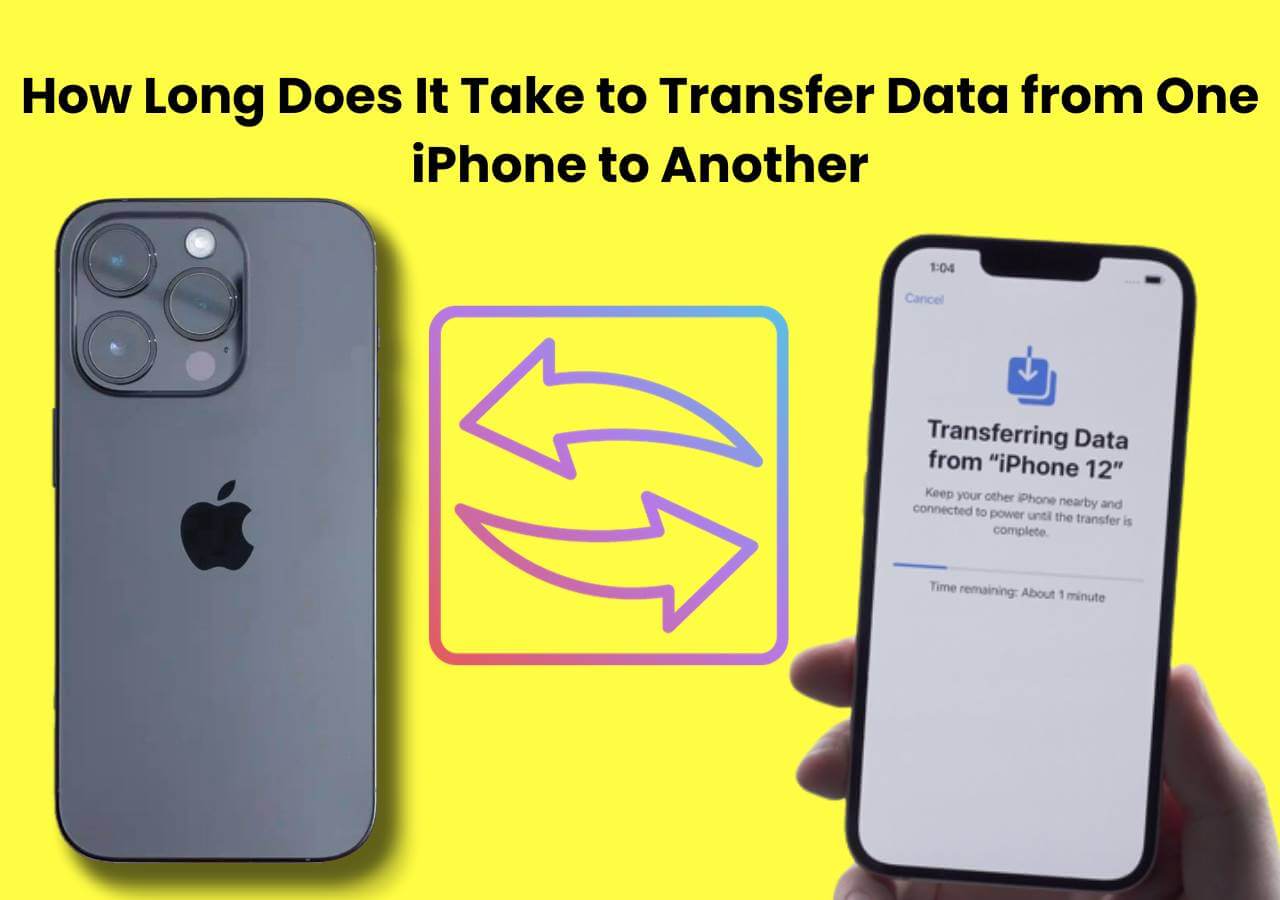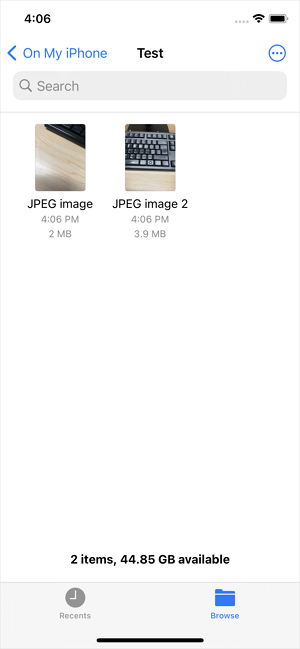I downloaded many songs from an iPad's music app and I can't transfer them to my new pc. I was seeking a software to resolve my problem for several days, but I didn't find even one solution. I bought a new powerful audio equipment, so I was very eager to test the quality of sound on listening to the music downloaded on my iPad, anyone can introduce me a free way to send music from iPad to PC? Any suggestion will be appreciated.
iPad has been widely used since it was launched several years ago by Apple, it is a powerful and multifunctional so that we can not only watch films with its big screen but listen to music with a good sound. Just imagine that you've downloaded so many fantastic music songs on your iPad, but all kinds of data can be lost accidentally no matter on iPad or any other platforms, that really makes sense to backup music or other files on the other device protect the data, meanwhile, if you want to listen to music on your PC, you also need to put music from iPad to PC, so if you are still seeking a free tool to help you, in this article, we'll show you a free way to transfer music from iPad to PC for free.
Transfer music from iPad to PC for free using EaseUS MobiMover Free
Generally speaking, iTunes can be the first choice when you've encountered such a problem, but if you are not familiar with it, there are still many useful third-party tools in the market, and EaseUS MobiMover Free can do you a favor without any cost. It is a free iPhone data transfer software which has some powerful functions including transferring data between iPhone/iPad and PC, like transferring photos from iPad to laptop without iTunes or managing the data of iOS device, like managing contacts on iPhone X with a few clicks. Follow the steps and learn how to use MobiMover within minutes.
Download MobiMover Free to your computer by clicking the download button below, the installation file takes up less than 30 MB, so the process will be very quick; Besides, please make sure that iTunes has been installed on your computer to let the software access the data of your iPad.
Step 1. Connect your iPad to the computer and run EaseUS MobiMover. Allow EaseUS MobiMover to access your iPad by clicking "Allow" on the program and tap "Trust" on iPad. Click "Browse & Transfer" at the Manager section, then click "Audio" and "Music" to start the process.
Step 2: Choose Music on iPad and click "Settings" to set a safe location on your PC for transferring. You can select specific music files by clicking "Music" on the program and select a secure location on your PC by clicking "Settings" to transfer and save the selected files.
Step 3. Start the transferring by clicking "Transfer to PC" and wait for the process to finish. When the process finishes, you can open and check the transferred music files on your PC.