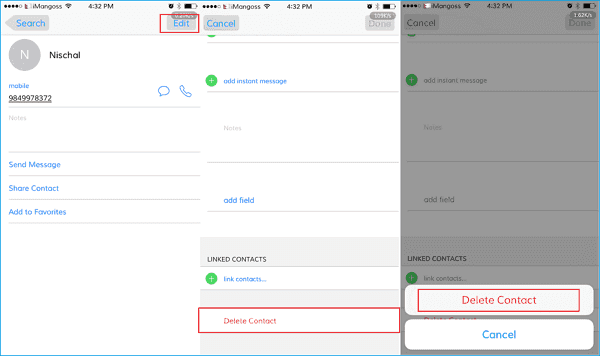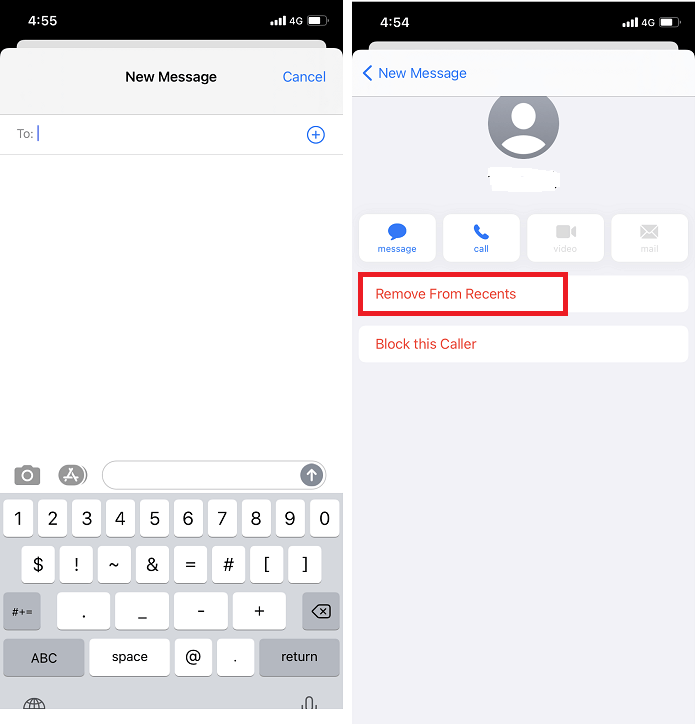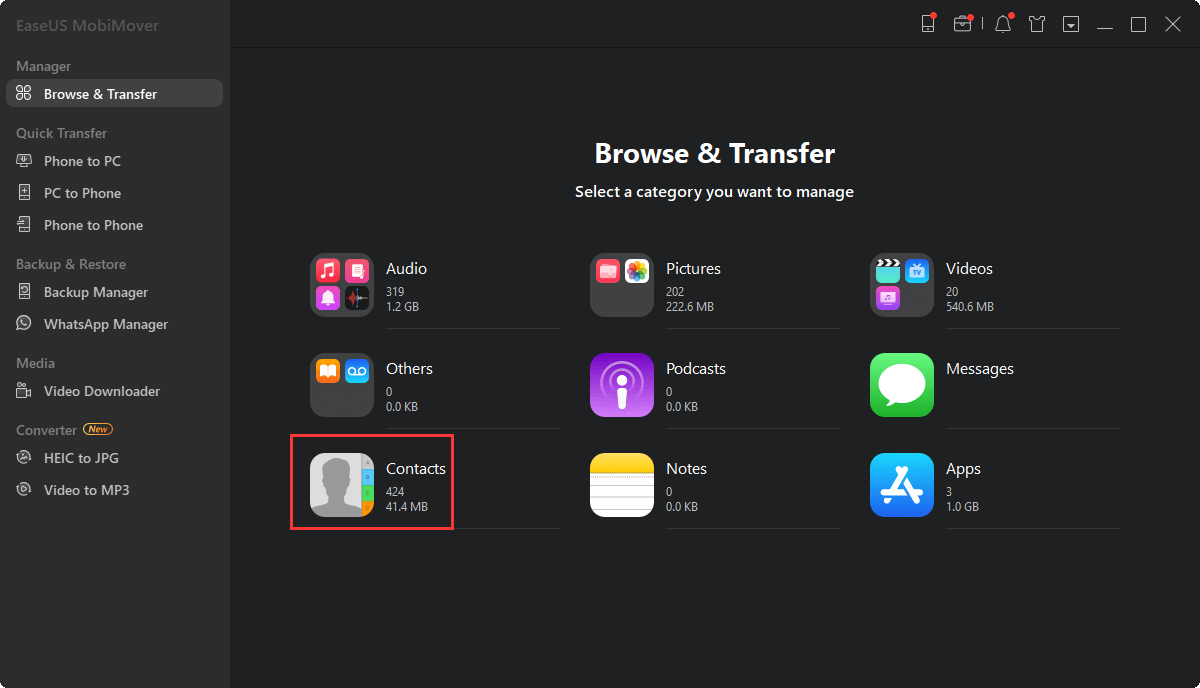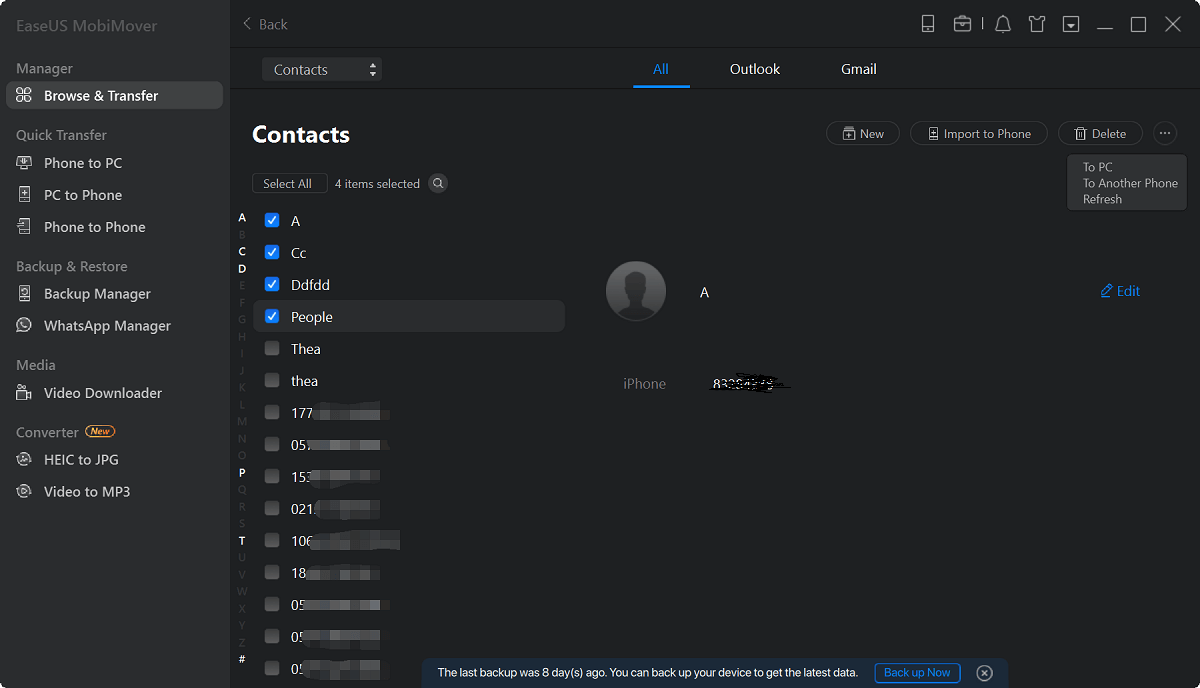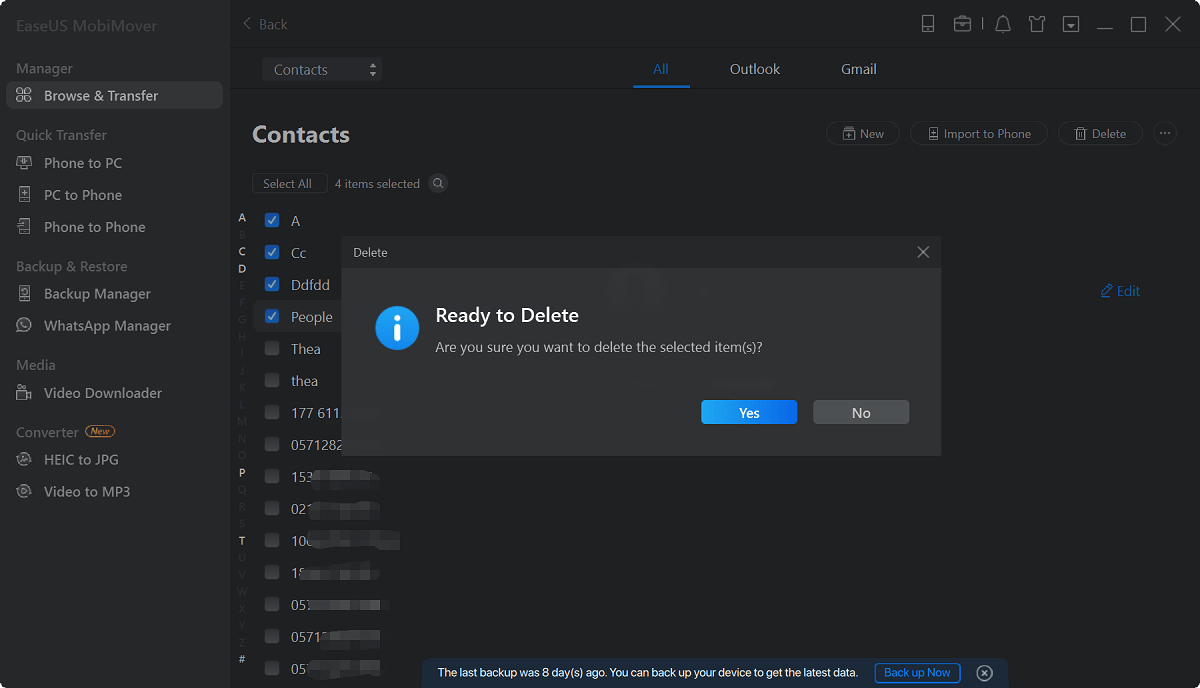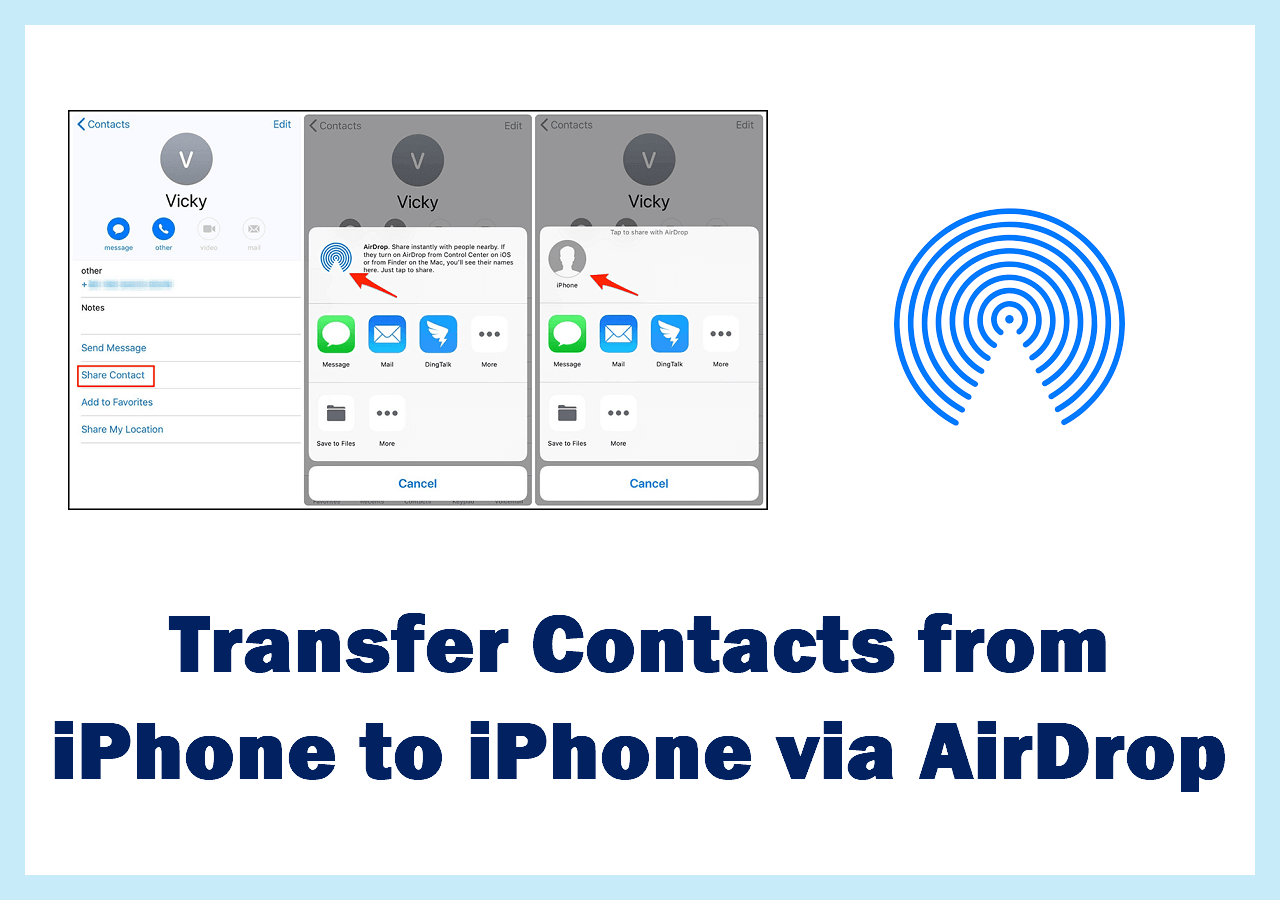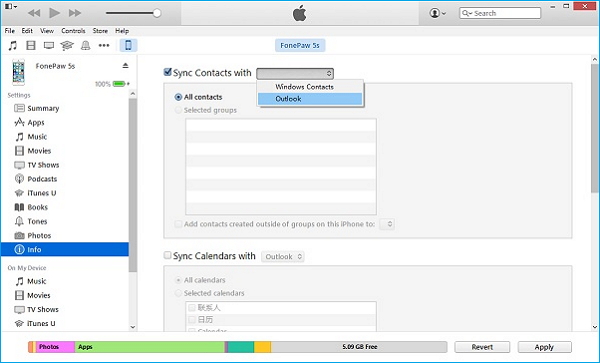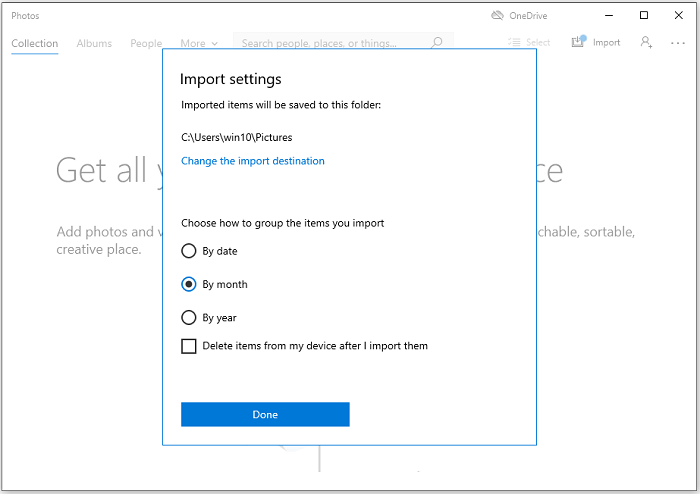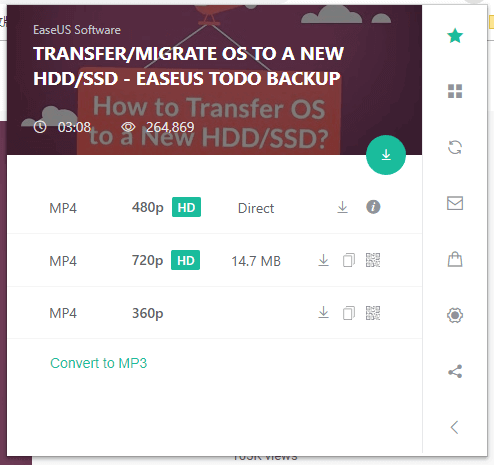Contacts on your iPhone are so pivotal for social interaction with your family, friends, colleagues, partners, classmates, or others in the world. Therefore it's necessary to deal with iPhone contacts more carefully rather than let it go at random. And do you know there is a "Recents" feature for the Phone app and Messages app, which records the call log (incoming calls, missing calls, and calls you made) and recently texted contacts on iPhone? Today, we will talk about how to manage your iPhone contacts and remove Recents from iPhone.
Part 1. How to Delete Contacts from iPhone
You can delete contacts from iPhone with the Contact app, which is quite easy. But iPhone doesn't allow you to mass delete contacts. If you want to delete multiple contacts from iPhone, skip to the guide below.
Step 1. Unlock your iPhone and enter the Contact app.
Step 2. Find the contact you want to delete and tap it, tap "Edit" on the top right corner.
Step 3. Scroll down the bottom to find the option "Delete Contact" to delete this contact from iPhone.
![Delete contacts from iPhone]()
Part 2. How to Remove Recents from iPhone
If you don't want to see the call log in "Recents" tab in iPhone, or don't get suggested contacts when typing in the Message app, follow the steps below to remove Recents from iPhone.
Tip 1. Remove Recents from the Phone app
Step 1. Open the "Phone" app on your iPhone and find the Recents tab.
Step 2. Find the record you want to delete, and then swipe left over the record and tap "Delete"to remove it from Recents.
Tip 2. Remove Recents from the Message app
Step 1. Open the "Message” app on your iPhone.
Step 2. Click "All Message" and the edit icon on the top right corner.
Step 3. When you enter a phone number or name, there may be suggested contacts. If it appears, tap the "Information" icon and then tap "Remove from Recents" to delete this contact from recent contacts.
![Remove from Recents on iPhone]()
Part 3. How to Delete Multiple Contacts from iPhone
As we have talked about in the previous part, there is no batch deletion option in the Contacts app. Thus, you are not able to delete multiple contacts on iPhone. You may take advantage of third-party tools to delete multiple contacts. Here we recommend the iPhone data transfer tool EaseUS Mobimover, which allows you to edit and delete contacts from PC. This way is really efficient and fast, though you need to operate it on PC. Let's show you how simple to delete multiple contacts from iPhone with EaseUS MobiMover.
Step 1. Connect your iPhone to your computer, either Mac or PC, with a USB cable. Launch EaseUS MobiMover and click "Content Management > Contacts".
Step 2. Click "Select All" to select all the contacts on your iPhone or tick the checkbox next to the items you want to remove to choose specific items, then click "Delete" to delete the selected contacts from your iPhone. (Before you remove these files from your device, you are recommended to make a backup of them by clicking "Transfer to PC".)
Step 3. After clicking the delete button, you will see a new window asking you whether to delete the selected items. Click "Yes" in the window to confirm your deletion.
In this feature, you can also select all or multiple contacts and transfer these contacts to your PC for backup purchase. The contacts can be saved in Html, CSV, or vCard. Whenever you lose your contacts or change phone, you can import this contact backup to get all your contacts.
The Conclusion
Here in this guide, we introduce you how to delete contacts on iPhone, how to remove recent contacts from iPhone, and how to delete multiple contacts from iPhone with EaseUS MobiMover. Hope this will be helpful to you. EaseUS MobiMover, the iPhone data management tool we recommend, has many interesting features to enable you to process and transfer your iPhone/iPad data. You may have a try if you want to keep your iOS data well organized.