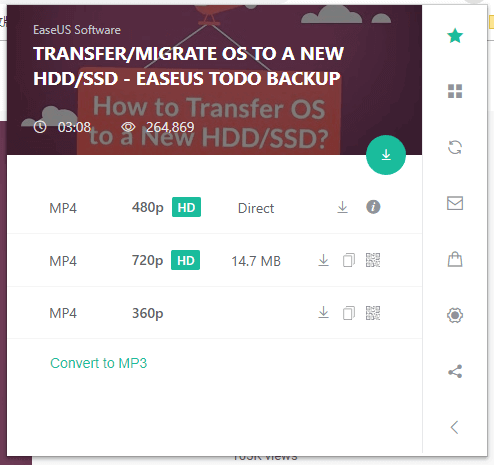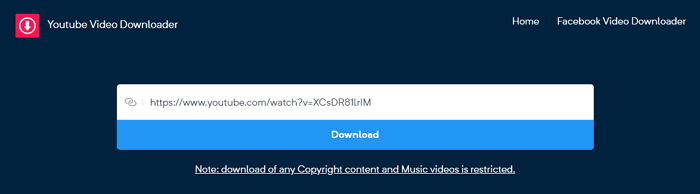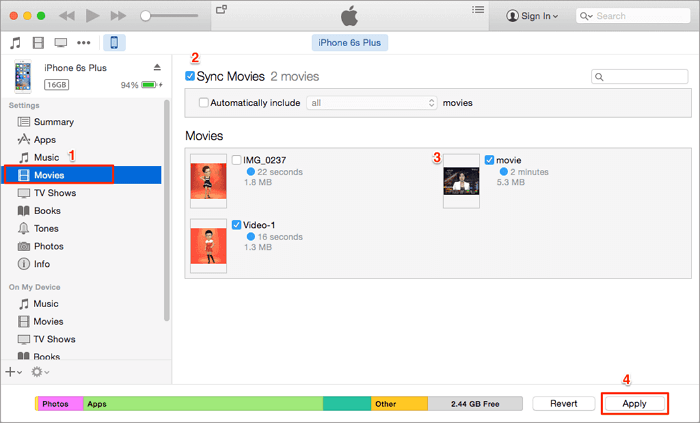After reading this guide, you will learn three ways to download YouTube videos to PC. Apply one of them to save the video you want from YouTube to your computer within minutes.
There is a rich variety of videos on YouTube for entertainment, education, or other purposes that you can consume daily. It's common that you may want to save a YouTube video to your computer or mobile devices to watch it offline when there is no or a poor Internet connection.
However, it's known that YouTube disallows users to save YouTube videos to a computer. Unless you are using a mobile device and have subscribed to YouTube Premium, you won't be allowed to download videos from YouTube officially.
Then "How can I download a video from YouTube?", many users asked. Luckily, there are many workable ways for you to download YouTube videos PC. One of them can also be used to download videos from YouTube to iPhone or iPad. Read on to get the details.
Method 1. How to Download YouTube Videos to PC with YouTube Downloader
Supports: PC, Mac, and Mobile Devices (iPhone and iPad)
The Tool You Need - EaseUS MobiMover
As an excellent Video Downloader for PC & Mac, EaseUS MobiMover (reliable, ad-free, no plugins) enables you to download videos from YouTube, Vimeo, Facebook, and many other video sites or social networks to your PC, Mac, laptop, or iPhone/iPad, only using the URL.
In addition to being a video downloader, EaseUS MobiMover also serves the function of an iOS content manager, with which you can transfer files between an iPhone/iPad and a computer or between two iOS devices.
Get this versatile tool right now to save YouTube videos to your computer with ease.
3-Step to Download YouTube Videos to PC
It's quite easy to download videos from YouTube to PC using this video downloader. After you download and install the software on your computer, you are now only three-step away from getting your favorite videos from YouTube to your PC.
To download YouTube videos on PC:
Step 1. Launch EaseUS MobiMover, choose "Video Downloader" and select the location to save the video.
Step 2. Copy the URL of the YouTube video you want to download, paste it into the bar in MobiMover, then tap Download.
Step 3. After you click the "Download" button, MobiMover will quickly analyze the URL and download the YouTube video. When it has finished, you can go to your selected location to check the downloaded item.
After you save the YouTube video to your PC, you can now freely watch the video, share the video or edit the video as you like to.
Method 2. How to Download YouTube Videos to PC with Browser Extension
Supports: PC and Mac
Other than using a YouTube video downloader, you can also save videos from YouTube to your PC via a browser, on condition that you have installed the corresponding extension. There are many browser extensions that will help you download YouTube videos to PC, but not all of them are reliable. You can search on the Internet and choose the one you trust.
To show you how an extension works, here I'd like to take an extension called YouTube Video Downloader for Chrome as an example.
To save YouTube videos to computer via a browser:
Step 1. Go to https://addoncrop.com/youtube-video-downloader/.
Step 2. Click "INSTALL VIA CROSSPILOT" from the right side of the page.
Step 3. Download and install the YouTube downloader. When it has done, restart your browser.
Step 4. Go to YouTube and play the video you want to download.
Step 5. Click the "Download" button under the video to save it to your PC directly. You can click the "More" button (the three dots next to "Download") to check other download options. If you don't see the "Download" button, click the extension icon from the menu bar of the browser to download the YouTube video.
![How to download YouTube videos to PC with extension]()
Method 3. How to Save YouTube Videos to Computer with Online Video Downloader
Supports: PC or Mac
Yes, you don't need to install any software or extension if you download videos from YouTube using an online video downloader. That is quite convenient, indeed. However, you may encounter annoying issues like being bothered by many ads or be prompted to download unwanted utilities while using such online services.
Given that, you need to be careful if you want to choose this free method. There are many online video downloaders for you to choose from. Here I will take the one called "YouTube Video Downloader" as an example.
Step 1. On your Windows PC, open a browser and visit the online video downloader.
Step 2. Copy and paste the URL of the YouTube video you want to download to the address bar.
Step 3. Click "Download". Here you will be redirected to another page. Close that page and go back to the video downloader.
Step 4. Choose to download the video with or without sound and select the video quality you prefer to start downloading YouTube videos to your computer.
Step 5. When the downloading process completes, the downloaded videos will be saved in the "Downloads" folder. Go to check and watch it as you like.
![How to download YouTube videos to PC with an online tool]()
Why Can't You Download YouTube Videos
Some users may find they fail to download videos from YouTube. Here are some of the possible reasons:
- The video contains music information and you won't be able to download it due to copyright issues.
- The video is private or paid.
- The video downloader fails to find the media files using the URL.
There is no solution to the first two situations. As for the third one, you can apply other alternative methods to have a try.
The Bottom Line
If you have a question like "How can I save YouTube videos to watch offline on PC?" before you read this guide, I'm sure you are quite clear about its answers now. Briefly speaking:
- EaseUS MobiMover helps to download online videos from various video sites to your Windows PC, Mac, or iPhone/iPad.
- A browser extension allows you to save a video without the URL, but you can only save the video to your computer.
- An online video downloader spares you from software installation but may bother you with ads or redirections.
Carry out the one best suited to your needs.