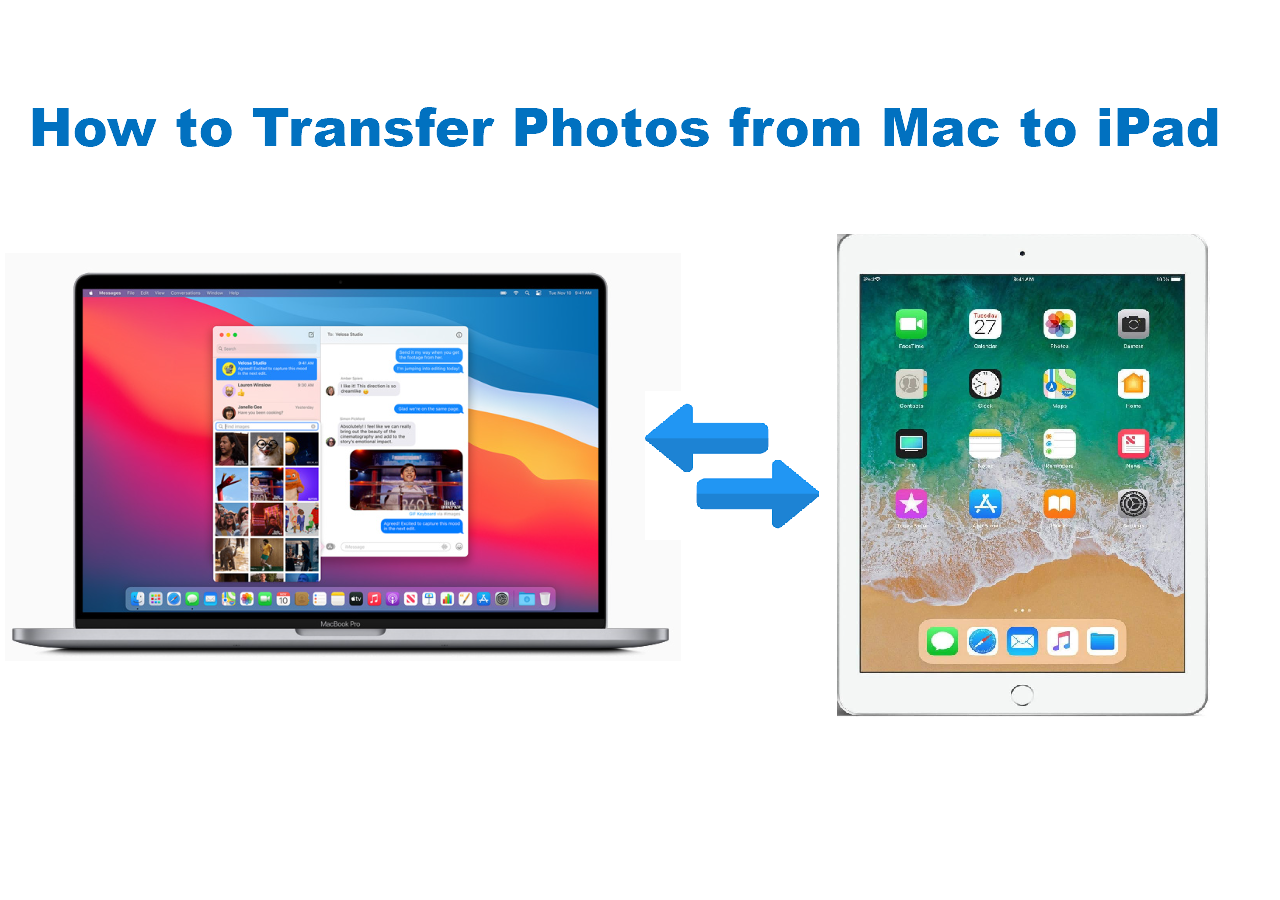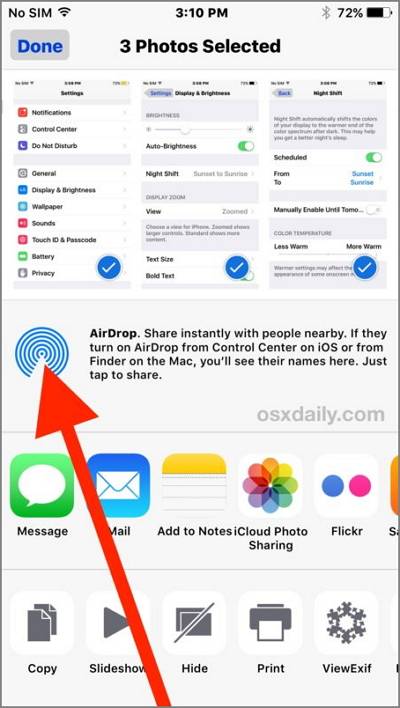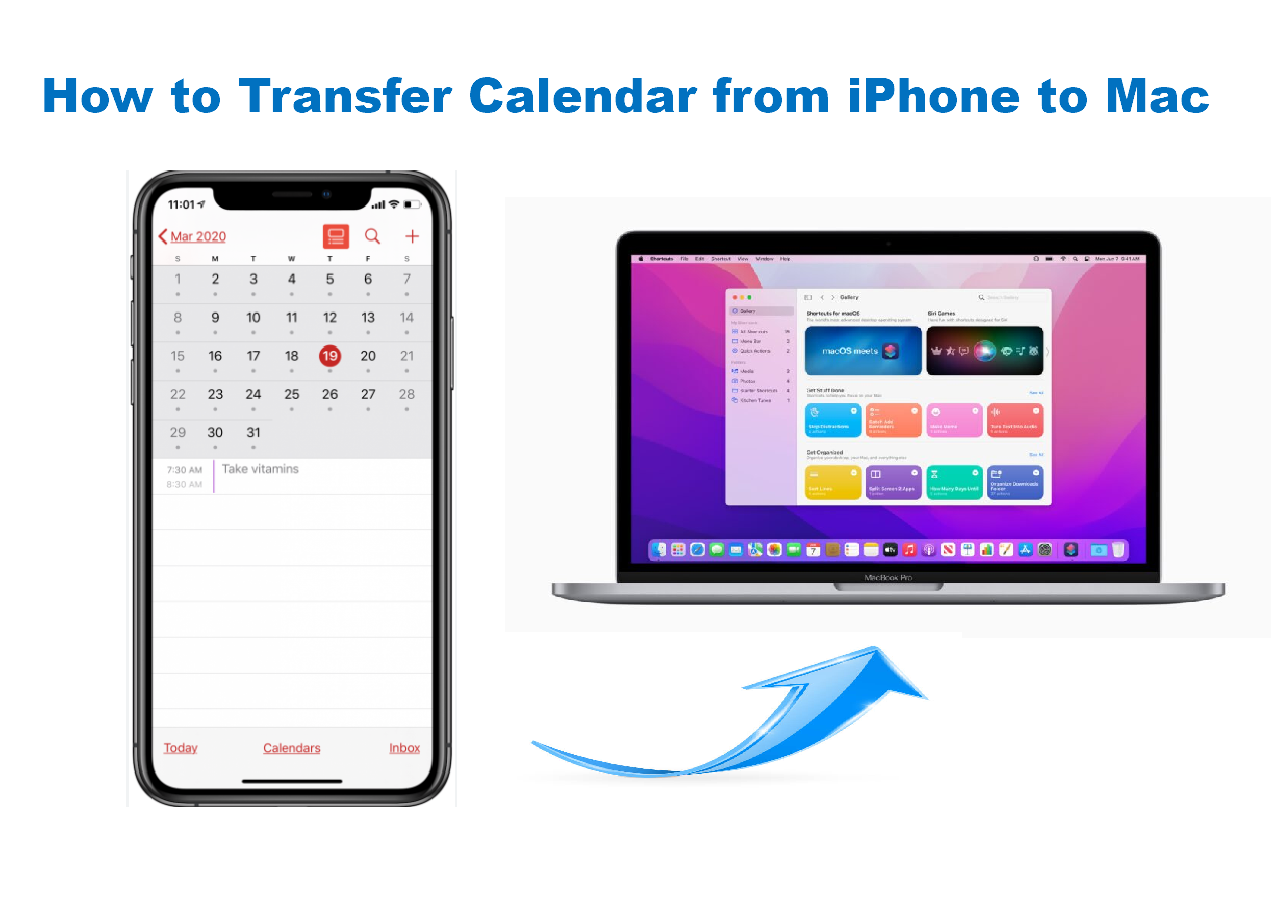What's PC to iPhone Transfer Software?
Being different from the way of making a computer recognize an Android smartphone, it seems that iPhone users are required to make more efforts. As we know, as long as you enable the USB to debug on your Android phone, it will be recognized as a disk storage by a computer, by this way, you can easily place the computer files to the Android storage by simply using copy and paste. But how do you make iPhone to PC connection in this way? Download a free piece of PC to iPhone Transfer software.
EaseUS MobiMover Free is such a tool or you can take it as a PC to iPhone connection software, too. It's third-party free iPhone transfer software that enables users to sync data from PC to iPhone or back up iPhone to computer without the help of iTunes, which reduce the worry and risk of iTunes unknowingly crashing, freezing or iTunes not working the problem on a computer.
How to Use EaseUS PC to iPhone Transfer Software for Data Transfer?
With MobiMover, you can transfer various files from PC to iPhone without causing any previous data wiping. For example, you can put music to iPhone without iTunes, add ringtones to new iPhone, download books to iPhone for handy reading, etc.. Follow steps below to transfer files from PC to iPhone with this user-friendly program.
Step 1. Connect your iPhone to your PC with a USB cable and tap "Trust This Computer" on your device if you are asked. Run EaseUS MobiMover and click "PC to Phone" on the main interface, and then click "Select Files".
Step 2. Select files on your computer and then click "Open" to transfer from your PC to iPhone.
Step 3. Click "Transfer". Wait for the transferring process to complete, and you can go to the corresponding location on your iPhone to check the migrated files.