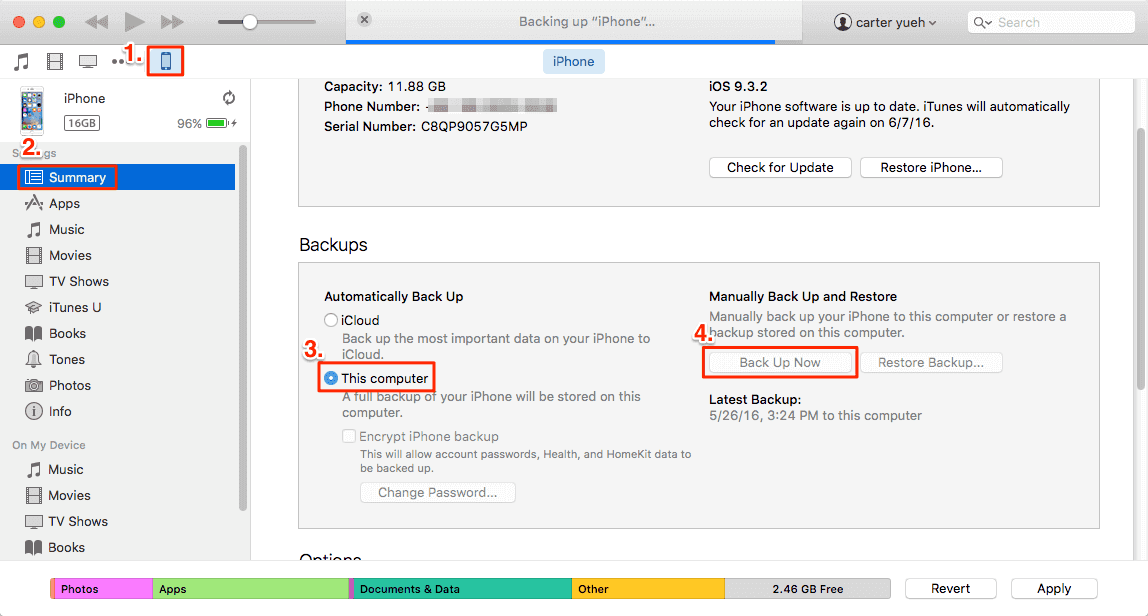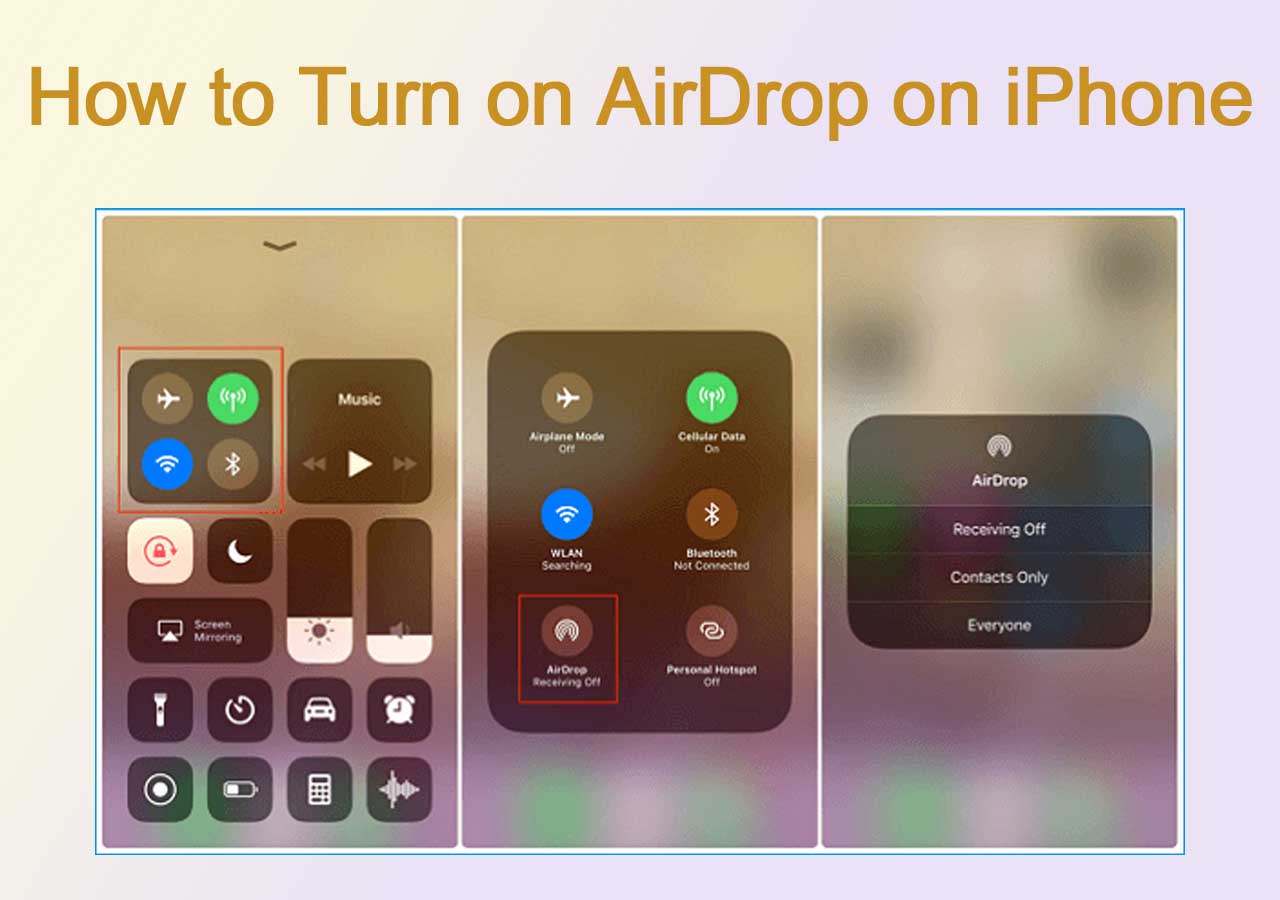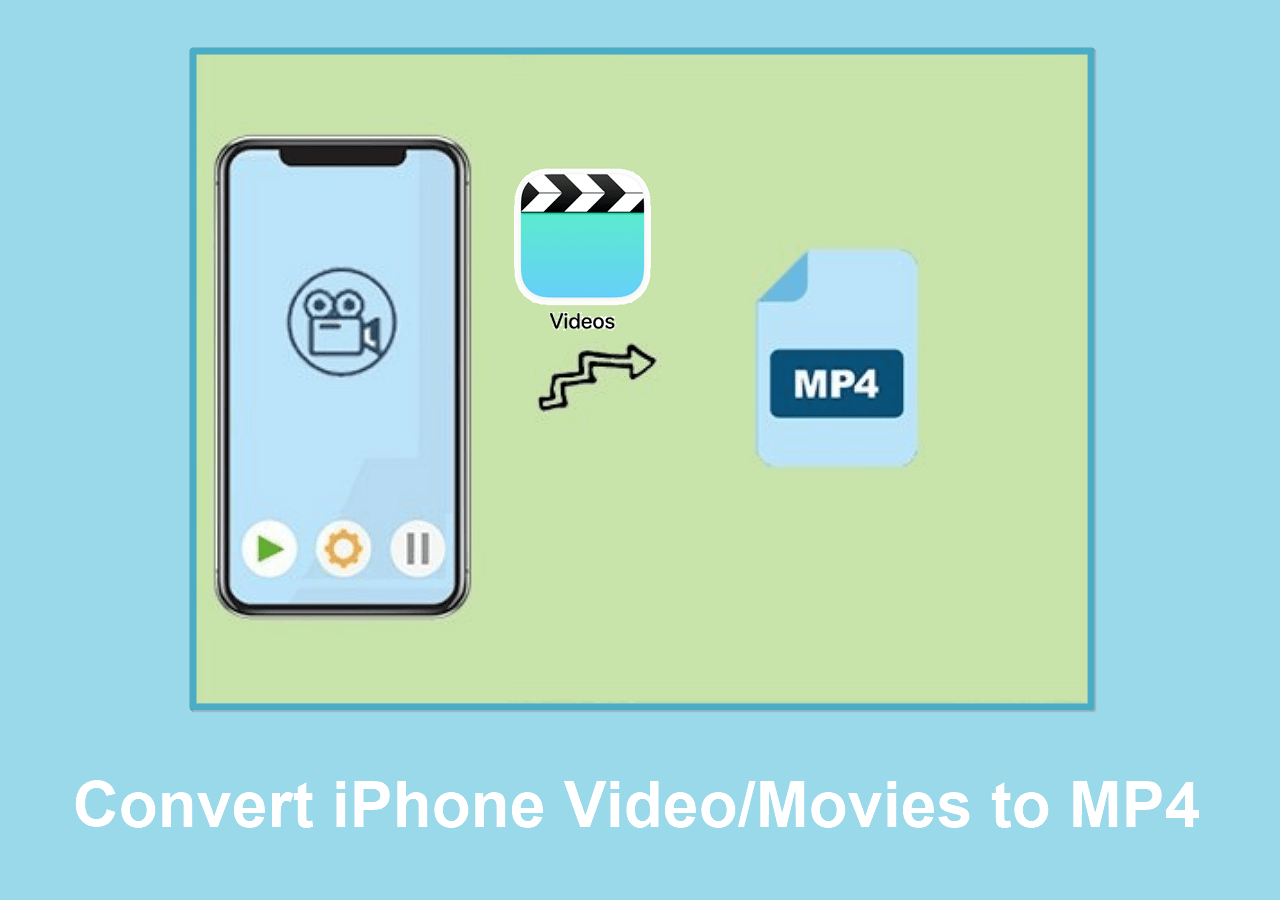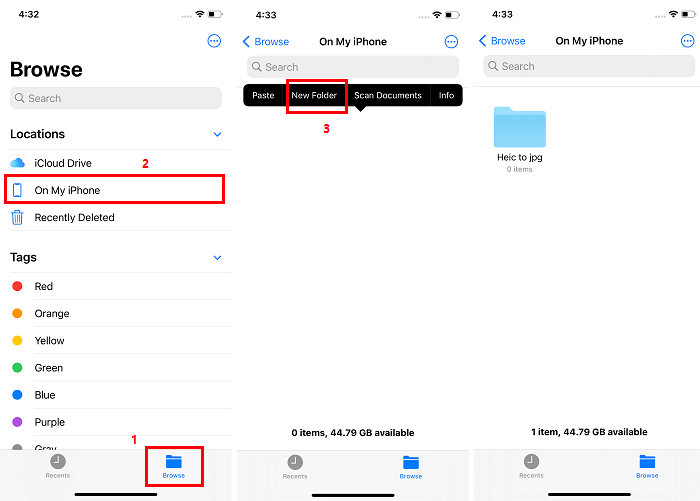With iPhone data transfer software, you are able to transfer data to or from your iPhone, iPad, and iPod Touch easily. That's quite helpful when you need to enrich your iDevice content or back up the precious files on your mobile device. Read on to download the versatile iPhone data transfer software and then apply it to transfer your iPhone data to PC as you need to.
Reliable iPhone Data Transfer to PC Software
The iPhone transfer software - EaseUS MobiMover will fulfill your needs perfectly by providing useful iOS content management features. It allows you to transfer files including photos, videos, music, ringtones, voice memos, audiobooks, contacts, messages, books, and more.
With EaseUS MobiMover installed on your PC (also compatible with Mac), you will be able to:
- Access and view your iPhone/iPad/iPod data from a computer
- Transfer data from iPhone to PC to avoid data loss
- Transfer files from computer to iPhone to enrich the device content
- Transfer files between two iOS devices to share data
How to Use the iPhone to PC Data Transfer Software
There are mainly three features in the iPhone data transfer software, which is quite easy to use. Here is a brief introduction:
Content management: It enables you to transfer specific items under a certain category, edit the existing files (contacts) on your iPhone, and add new content to your iPhone from the computer.
1-Click data transfer: It allows you to transfer a category or different types of files all at once.
Video downloader: It helps to download online videos or music to your device.
Here I will show you how to transfer data from iPhone to PC with a few simple clicks:
Step 1. Connect your iPhone/iPad to your PC, unlock your device, and trust the computer. Then run EaseUS MobiMover and navigate to "Backup Manager" > "Back up".
Step 2. Check the categories you want to back up from your iPhone/iPad and then click the backup button to start backing up your device data.
Step 3. Wait for the backup process to complete. If you need to restore the backup to your iPhone/iPad in the furture, go to "Backup Manager" > "Restore" to get it done.
Other than being a software tool to perform iPhone data transfer, EaseUS MobiMover is also a free video & audio downloader that allows you to download online video and audio files using URL. For example:
The Bottom Line
An iPhone transfer software tool is quite helpful when you need to perform file transfer between your iOS device and a computer or between two iOS devices. Although Apple provides iTunes and iCloud for you to share files between your devices, a professional iPhone data transfer software is more effective and safer since it won't cause data syncing.
Equip your computer with the iPhone data transfer to PC software and make it your good helper.