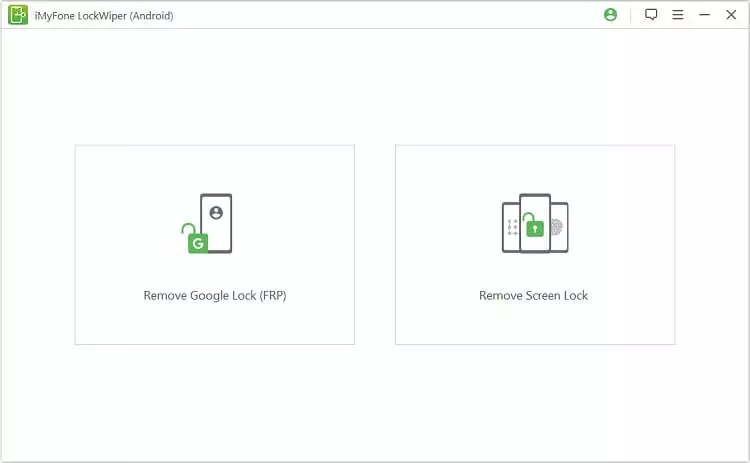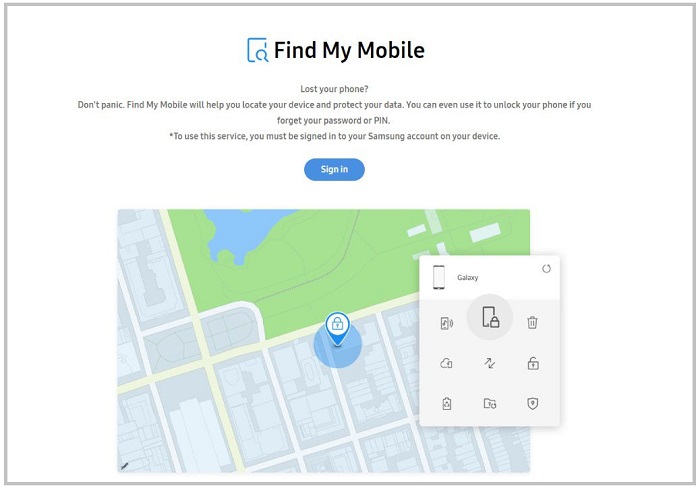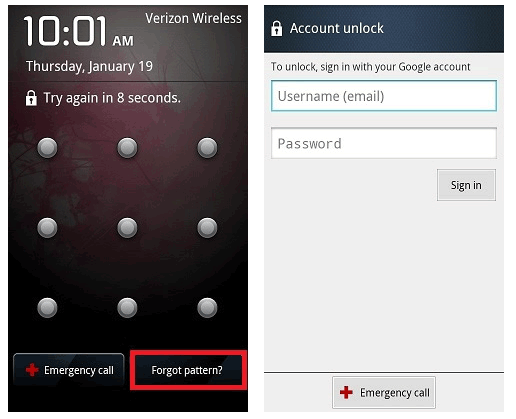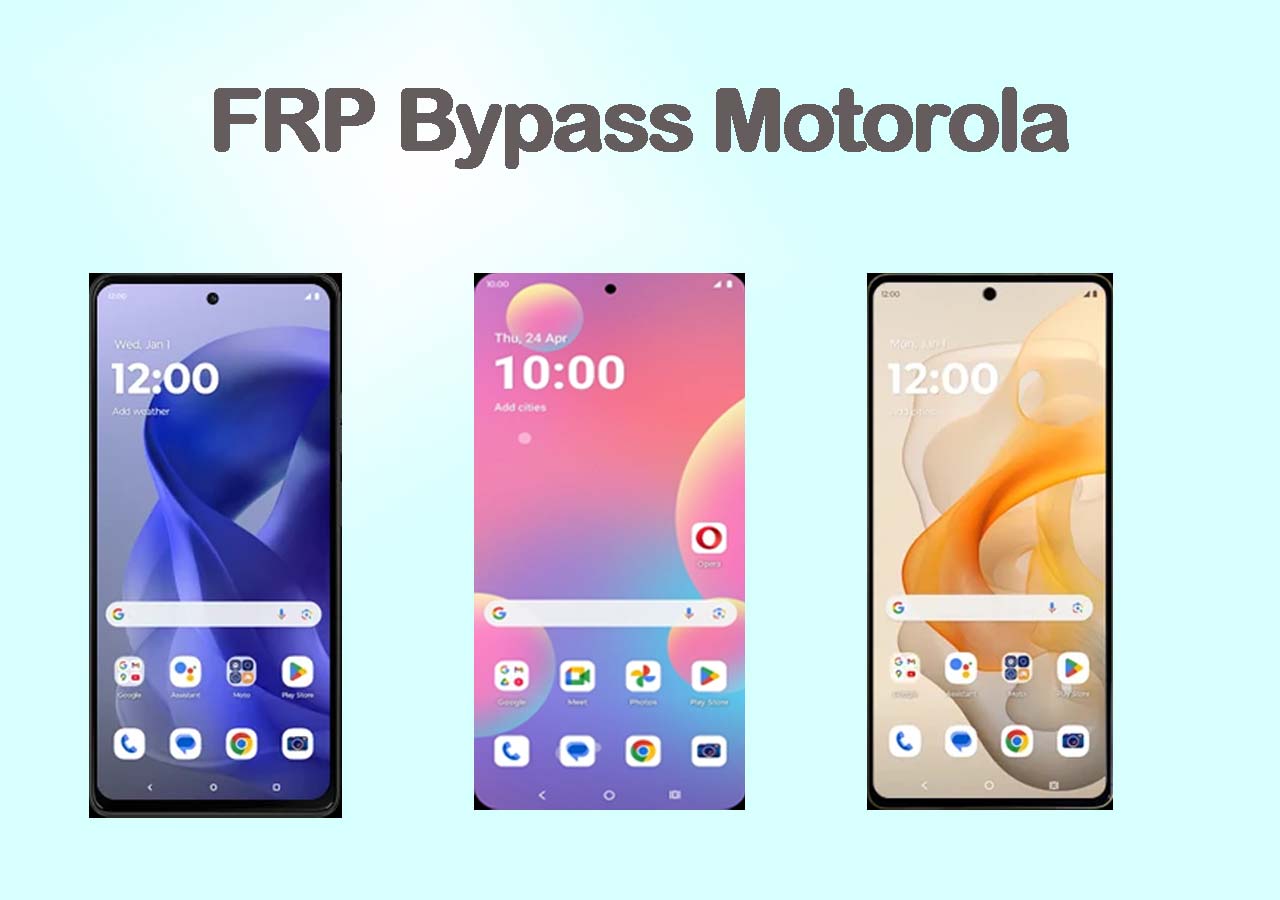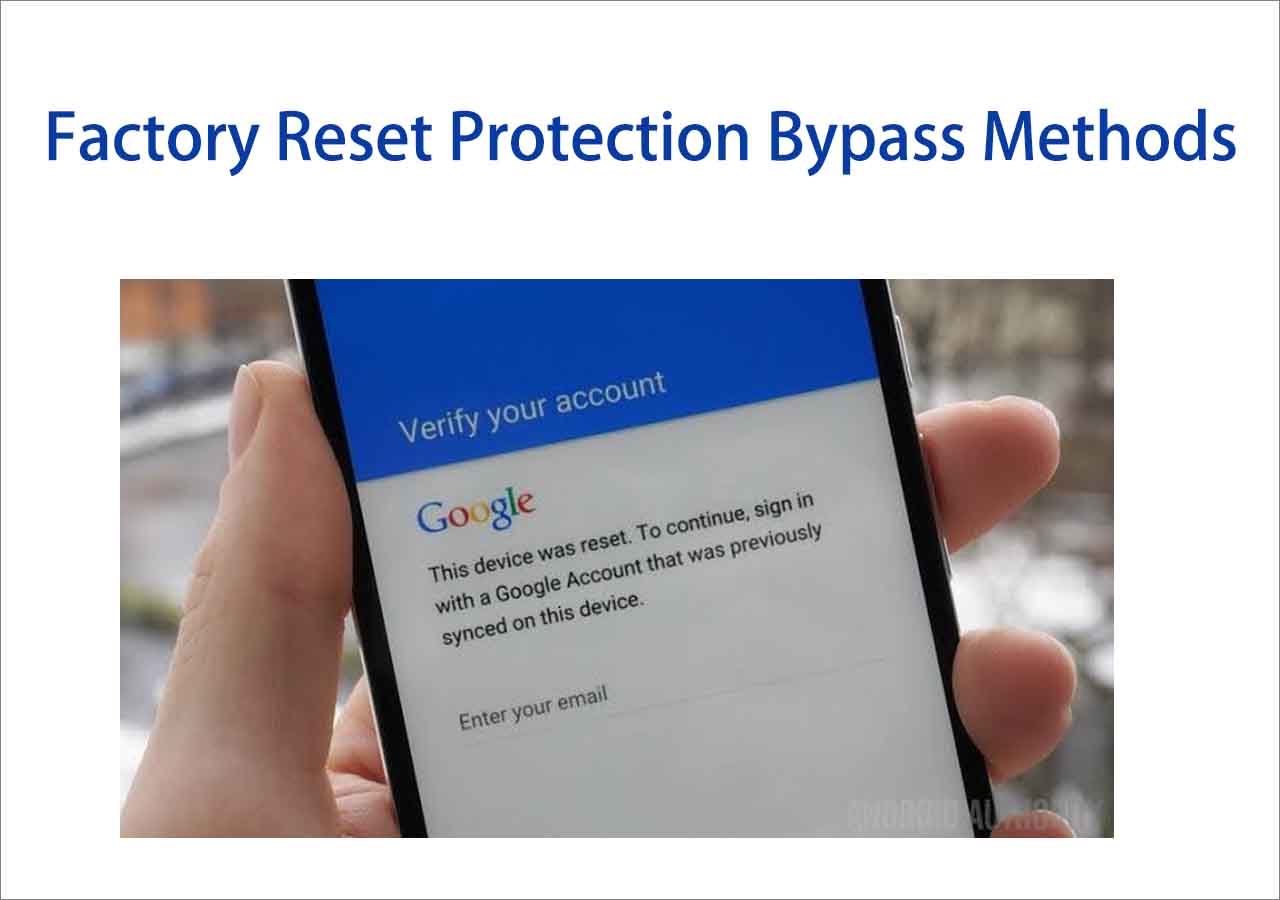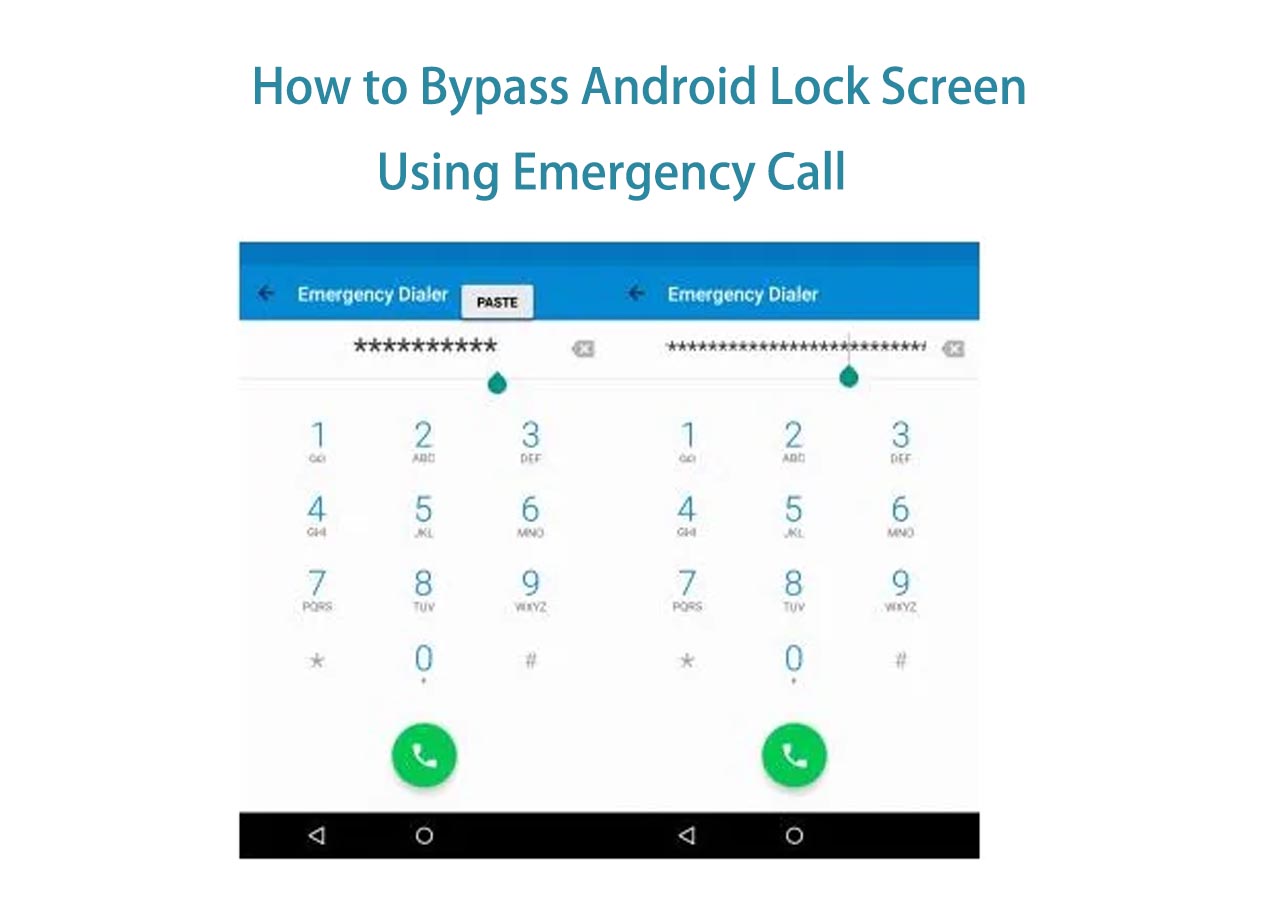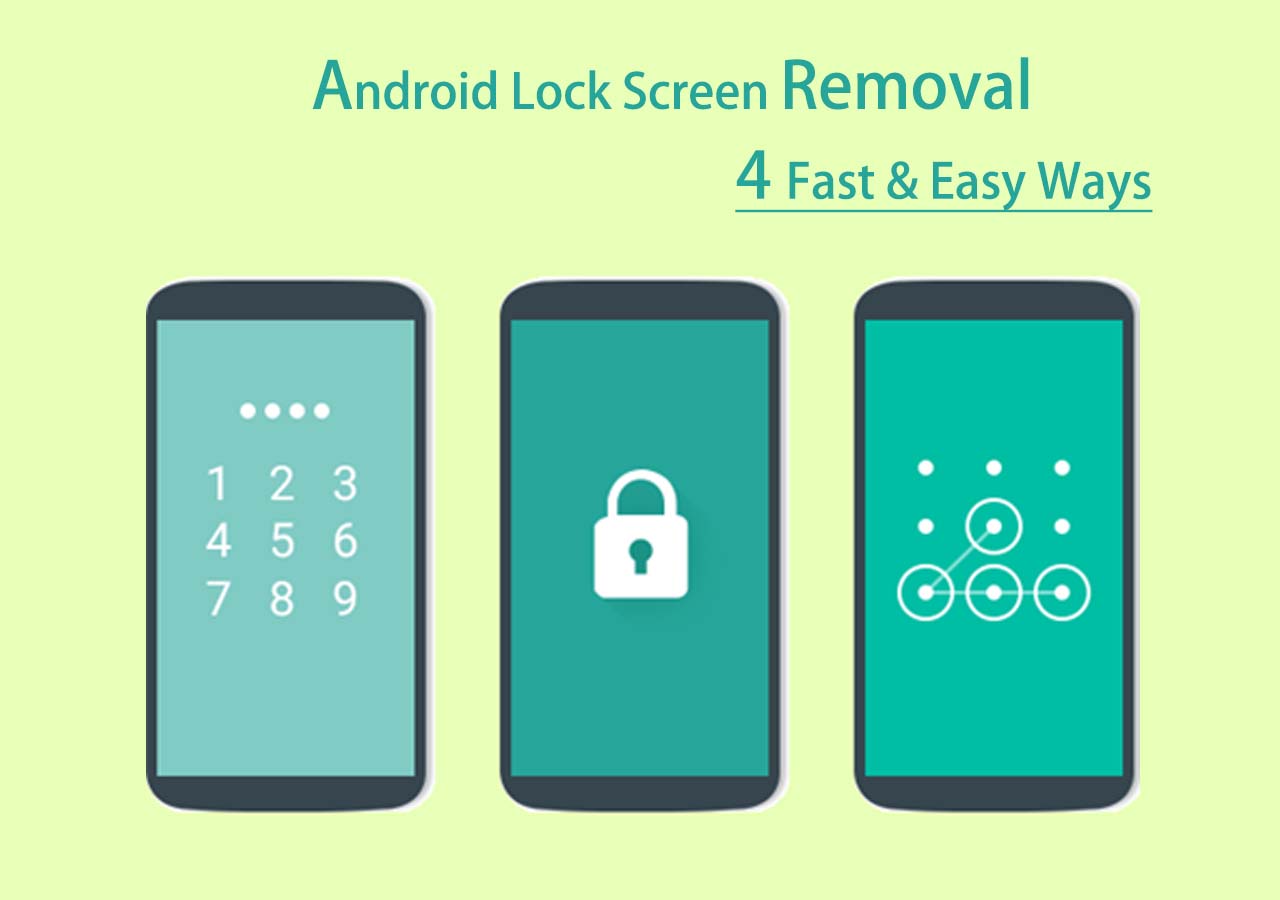The pattern lock is a built-in security feature designed for Android users to prevent unauthorized access. To improve the security of our device, you may need to change the pattern lock frequently or use a unique pattern to make sure someone else can't guess it. This, to some extent, effectively protect your data from attack. However, that also makes forgetting the passcode fairly easy.
If that happens, you may need some tips and tricks to remove the pattern from your Android device. Other than that, there are many other situations where you need to crack or remove the pattern lock.
Whatever situation you're in, this post will guide you through the process with ease.
Method 1. A Universal Way to Unlock Patterns for Android
Are you looking for a universal way to unlock patterns for your Android device? If you're, using LockWiper is the right option. With LockWiper, you can remove patterns, PINs, and passwords & fingerprints from any Android device like Samsung, LG, Motorola, Huawei, etc. Having successfully helped thousands of users regain access to their devices earns LockWiper a good reputation among the best phone unlocking software.
In addition to various screen locks, LockWiper can bypass Google authentication on Samsung.
If you want to unlock your Android pattern, don't hesitate to give LockWiper a try.
![LockWiper]()
Method 2. Unlock a Pattern Lock Without Losing Data via Android Device Manager
If you want to unlock your Android phone without losing any data, a good option is to use Android Device Manager, a security feature that helps you locate, remotely lock, or wipe your Android device if needed. But before proceeding with this method, ensure you've enabled this feature. Besides, this method will require your Google account, so make sure you can remember your Google account details.
Then, you can follow these steps to unlock your Android phone with Android Device Manager.
Step 1. Open the Android Device Manager website on a browser and sign in with your Google account details.
Step 2. Select the device you want to unlock and click "Lock."
Step 3. Then, you will see a new window from where you need to create a temporary password.
Step 4. After that, you can use the temporary password to enter your device.
![Android Device Manager]()
Method 3. Unlock Android Pattern Using Samsung Find My Mobile
If you're using a Samsung device, then you can use the Find My Mobile feature, a security tool built into Samsung devices associated with your Samsung account, to unlock forgot pattern lock. Here are the steps.
Step 1. Open Samsung Find My Mobile service in a browser. Sign in with your Samsung account.
Step 2. Click on the "Unlock" option from the right side panel.
Step 3. From the new window, click "Unlock" and enter your Samsung account password to unlock it.
![Unlock Android with Find My Mobile]()
Method 4. Remove a Pattern Lock Using the Forgot Pattern Feature [Android 4.4 and Earlier]
If your device runs Android 4.4 or earlier and has an internet connection, you can use the Forgot Pattern feature to crack a pattern lock on Android devices. To use this method, you're required to remember your Google ID and password. Then, you can follow these steps to get the job done.
Step 1. On your Android device, enter the wrong passcode five times, then you will see the "Forgot Pattern" option on the screen. Tap on it to proceed.
Step 2. Then, it will redirect you to a new page. From where you can see two options, select "Enter Google account details."
Step 3. Enter your Google account as it asks and reset the pattern by following the on-screen instructions.
Step 4. After that, you can access your Android device with the new pattern.
![unlock Android using the Forgot Pattern Feature]()
Method 5. Break a Pattern Lock by Performing a Factory Reset [Data Loss]
The last and complete method to break a pattern lock is by performing a factory reset on your Android phone.
A factory reset can remove everything from an Android device, including a pattern lock. It is easy to reset your device to the factory setting. Here are the steps.
Note: The steps may vary depending on different Android brands. And below is the general path you can take to perform a factory reset.
Step 1. Power off your phone. Press and hold the Power and Volume Down buttons simultaneously, and hold the Power key until your device enters the Recovery mode.
Step 2. Use the Volume Up and Down buttons to select the "Wipe data/factory reset" option, and use the Power button to confirm.
Step 3. Select "Yes" or "Factory data reset" to perform the reset.
Step 4. After that, you can reboot your device and enter your device without the need for a lock pattern.
The Final Verdict
By reading these methods, you may know how to crack a pattern lock from your Android device when you forget the screen password. Of these methods, using LockWiper is one of the easiest options because it applies to any Android device and works seamlessly to remove patterns from your Android device.
FAQs About Android Pattern Lock
If you want to learn more about Android pattern lock, the following FAQs might be helpful.
1. How to unlock someone's phone pattern?
If you own a second-hand phone and want to unlock the phone pattern, your only option is to use third-party unlockers to get the job done. Other methods, like using Find My Mobile or Android Device Manager or performing a factory reset, require you to know the Google Account or Samsung Account. Suppose you don't know both account details, so we recommend you use third-party unlockers.
2. Is there a universal pattern for Android?
The answer is NO. There is no universal pattern for Android. But there are some commonly used patterns like "M," "N," "S," "L," "C," and "O." You can try them one by one to see which works for you. If all fail, use LockWiper to get the job done with ease.
3. How many possible Android patterns are there?
Android's pattern lock has a staggering 389,112 possible patterns.
NEW
HOT