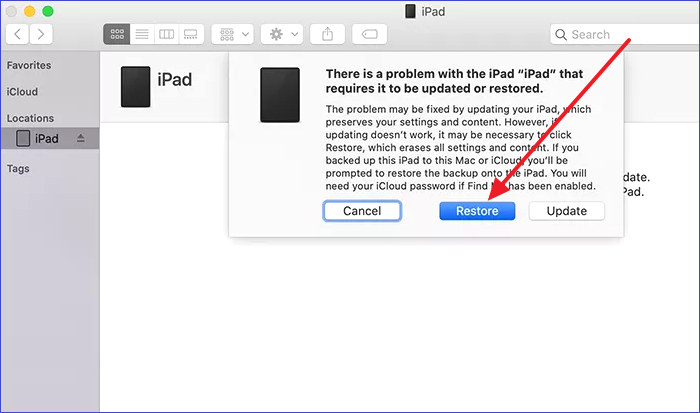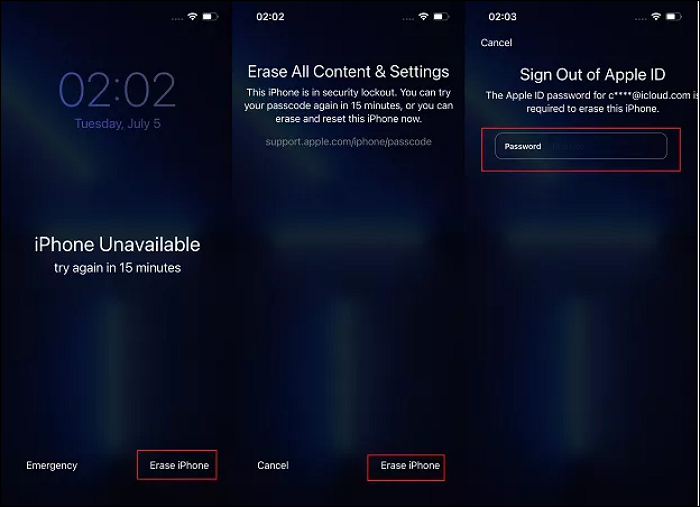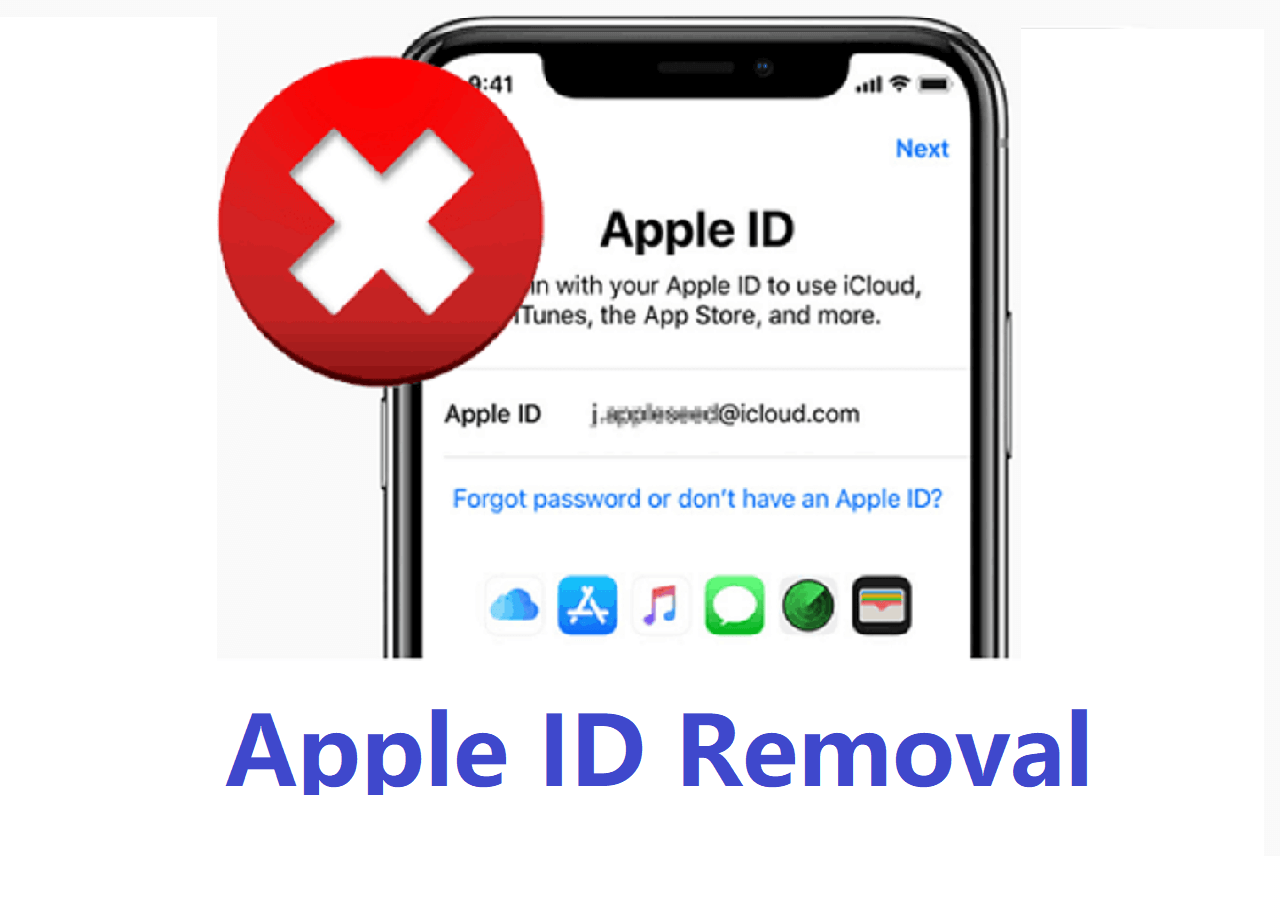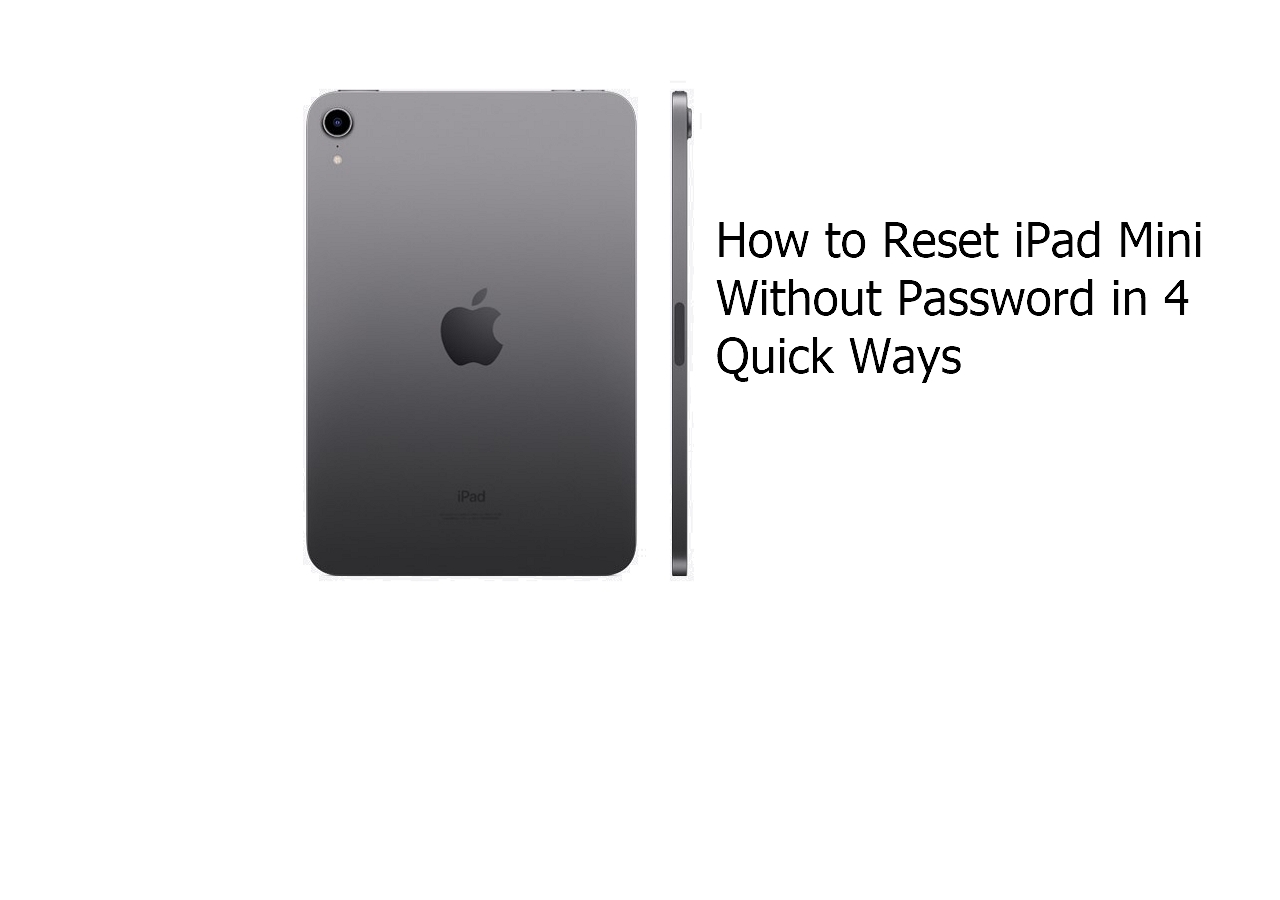Having the iPhone unavailable is one of the most dreaded messages any iPhone user wants to see. This happens when there have been multiple entries with the wrong password. Are you in such a situation? Worry no more.
There are several methods available to solve the iPhone stuck on iPhone unavailable problem. You can either use the iPhone itself to solve the problem or connect other tools like the EaseUS MobiUnlock for iOS to do it.
Let us dive right in.
How to Fix iPhone Stuck on iPhone Unavailable
Since your iPhone is now stuck on the iPhone unavailable screen, the following methods will help you resolve the problem in no time. Let us begin with the powerful EaseUS MobiUnlock for iOS.
Method 1. EaseUS MobiUnlock for iOS
EaseUS MobiUnlock makes it possible for you to bypass the iPhone's unavailable screen easily and gain full access to all your data. Whether it is a Touch ID, Face ID, or 4/6-digit passcode, this tool bypasses them all.
With this tool, you can delete your Apple ID account; turn off your iPhone backup encryption, and bypass the screen time passcode without the need for a passcode. In addition, it works on all iOS devices, so you need not worry if you face the same on your iPad.
The steps below will help you use the EaseUS MobiUnlock:
Step 1. Launch EaseUS MobiXpert on your computer, choose "System Repair" from the Home page.
![MobiXpert hompage]()
Step 2. Then, choose "iOS/iPadOS System Repair" from the new screen.
![ios system repair]()
Step 3. Connect your iPhone or iPad to the computer and choose "Standard Repair." If you want a thorough repair, you can choose "Deep Repair."
![select repair mode]()
Step 4. Confirm your device model and click "Next" to move on. Then, EaseUS MobiXpert will download a firmware for you, which will take a while. If you have installed a firmware before using this software, you can directly click "Verify" to continue.
![verify firmware]()
Step 5. Then, click "Repair Now" to start the repair process. After the repair completes, you can check your device and restart it for use.
Method 2. Using iTunes
The second way to bypass the iPhone's unavailable screen is to use iTunes to restore your default or factory settings. Knowing iTunes cannot detect the iPhone when locked, the steps below will help you connect to it.
Step 1. Put the iPhone in recovery mode, and then connect it to iTunes on your PC.
Step 2. iTunes will pop up a message, then click 'Restore.'
Step 3. iPhone is restored in a few minutes with the Hello screen.
![click restore]()
Method 3. Erase iPhone
This method is inherent to your iPhone and comes up as an option when you keep entering the wrong passcode. Alongside the iPhone unavailable screen comes the Erase iPhone option. Apple offers this option so that you can reset the device straight from the lock screen.
For this to work, you need to be running iOS 15.2 or higher and be connected to a Wi-Fi network with your Apple ID ready. Follow the steps below to use the Erase iPhone option.
Step 1. Keep typing the passcode until the 'Erase iPhone' option comes up at the bottom right corner.
Step 2. Tap it and you will be notified about losing your data.
Step 3. Enter the Apple ID, then the Erase process begins. In the end, you have a new device to set up afresh.
![erase iphone]()
Method 4. Using Find My iPhone
The last method to fix your iPhone stuck on iPhone unavailable problem is to go through the Find My iPhone pre-enabled on your device. This makes it possible to erase the iPhone wirelessly from iCloud.com using another device. To do this, follow the steps below:
Step 1. Open icloud.com on the other device and sign in with your Apple ID.
Step 2. Go to 'Find iPhone' and click 'All devices' on the top bar.
Step 3. Pick the unavailable iPhone and click 'Erase iPhone.' Once done, you have a new device to reset.
![using find my phone]()
What Is iPhone Stuck on iPhone Unavailable
The passcode is one of the security features on the iPhone and entering the wrong passcode will eventually result in the iPhone's unavailable screen. This helps most especially when an unauthorized user handles your iPhone to lock them out of all your data and information.
After typing five wrong passcodes, the iPhone alerts you to try again in 60 seconds. Trying again the sixth time with the wrong passcode locks the user out for 5 minutes. The more wrong passcodes are typed, the longer the user is locked out from 15 to 30 to 60 minutes. Eventually, if the user does not remember the passcode, then the iPhone data remains inaccessible.
FAQs on iPhone Stuck on iPhone Unavailable
In this section, we selected the frequently asked questions about iPhones stuck on iPhone unavailable to help you.
1. How do I unlock my iPhone if it is unavailable?
Go for the Erase iPhone option to permanently delete all data after signing out of your Apple ID. After this process, you can set up the device and restore your settings.
2. Is iPhone unavailable permanently?
As long as you see a timer on the screen, then it is a temporary lock, but when no timer comes up, no amount of waiting will solve it. You need to go for one of the easy fixes available.
3. How do I fix my iPhone unavailable without erasing data?
You can restore your iPhone from iTunes or iCloud with a backup in place. This makes it possible to unlock the iPhone's unavailable screen without losing data.
The Conclusion
Having discussed the four methods to fix the iPhone stuck on iPhone unavailable screen, you can choose any of them to solve your problem. Next time the iPhone unavailable screen comes up, you know what to do.
NEW
HOT