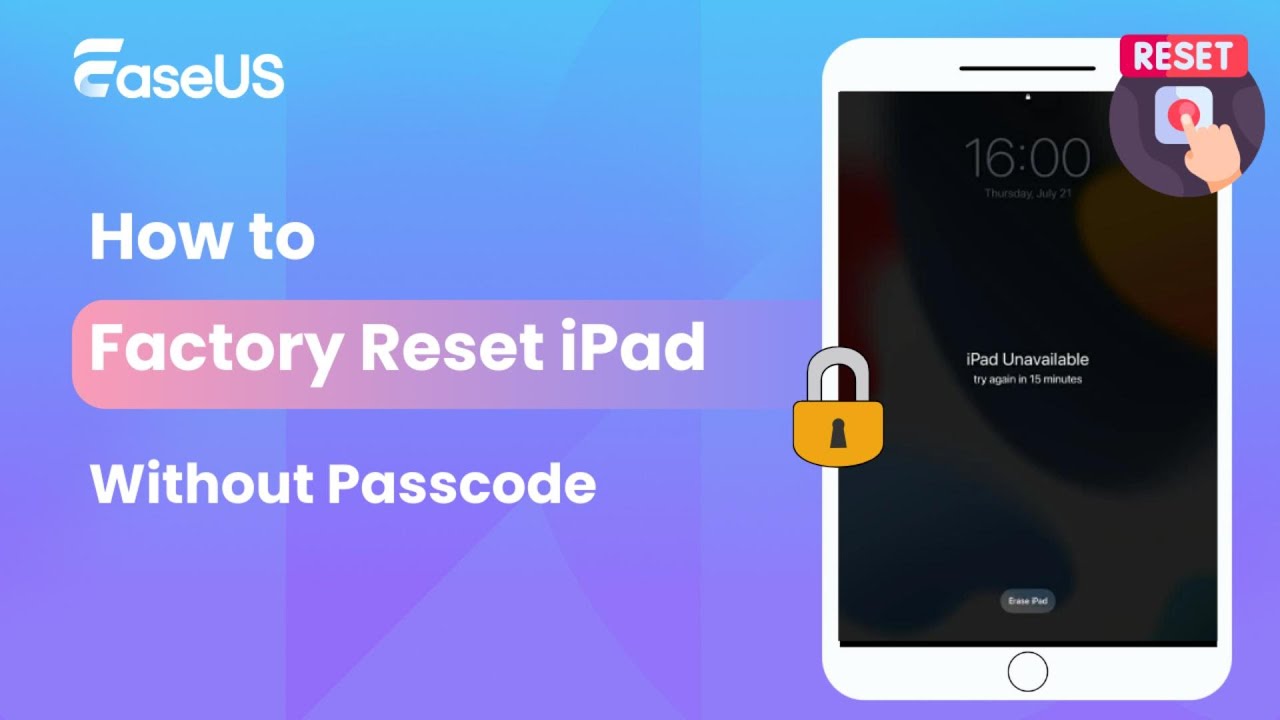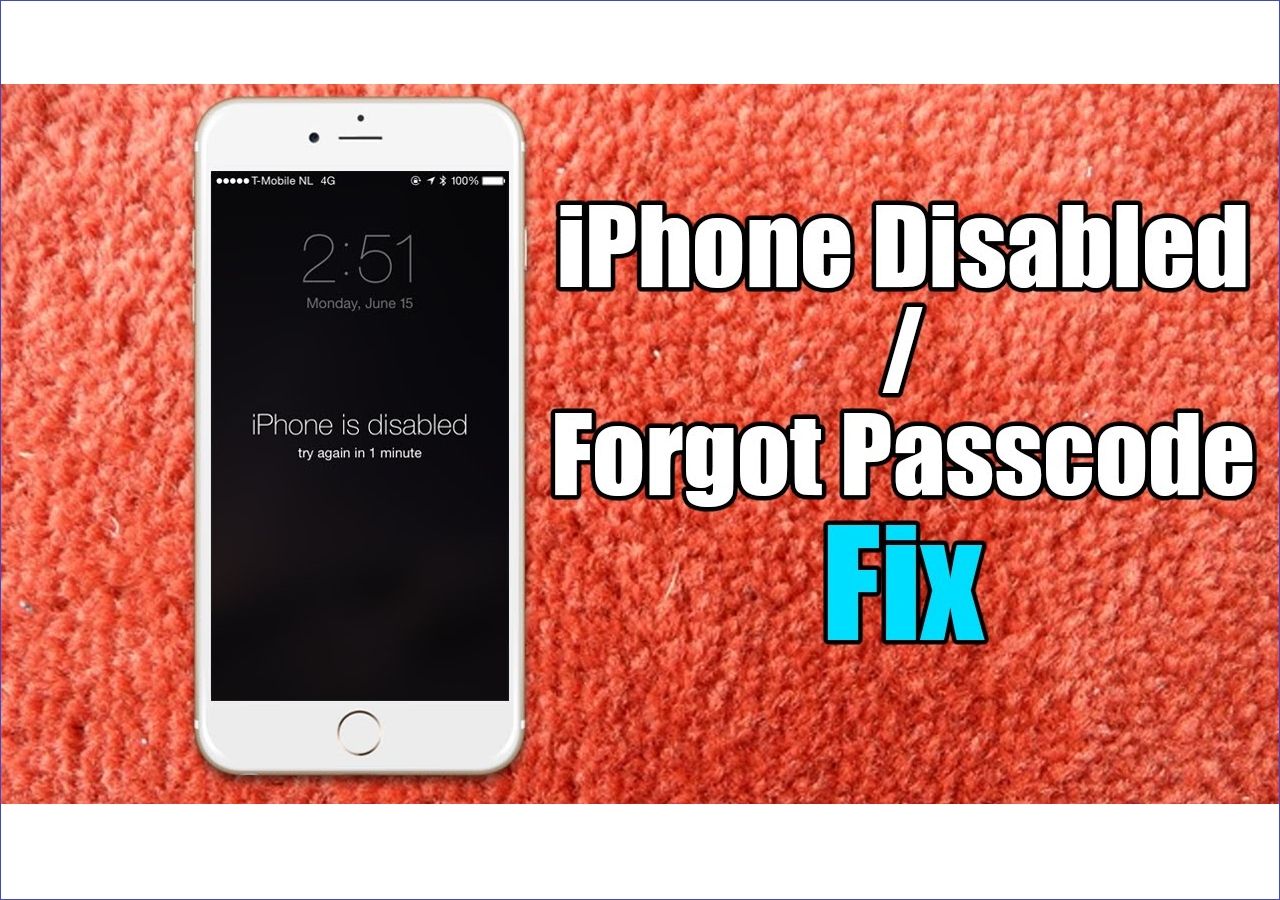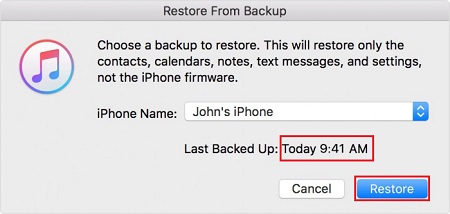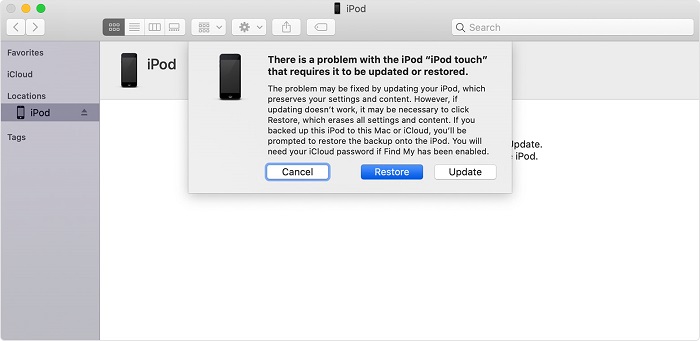If you've misplaced your iPad or someone stole it from you, no matter what, you can factory reset iPad without passcode.
You can remotely factory reset your iPad using your Mac or PC, or you can even use your iPhone, Apple Watch, or Mac to reset your iPad. The possibilities are endless.
Continue reading as we're going to show you all the different ways to factory reset your iPad without a password.
🎦Video guide on How to Reset iPad Without Password:
How to Factory Reset iPad Pro Without Password with EaseUS MobiUnlock
EaseUS MobiUnlock is a one-of-a-kind tool. Using the EaseUS MobiUnlock, you can remove the Apple ID, unlock your iPhone, remove iTunes backup encryption, and so many other things without entering your passcode.
The EaseUS MobiUnlock is available on both Mac and PC, and you can use it to even reset your iPad Pro without the password.
Follow these steps and you'll easily factory reset your device without password:
Step 1. Plug your iPod into the computer with a USB cable and open EaseUS MobiXpert. Select "Phone Unlocker" from the main screen. Then, you will navigate to the EaseUS MobiUnlock interface.
![Launch EaseUS MobiExpert]()
Step 2. Select "Unlock Screen Passcode" from the interface of EaseUS MobiUnlock.
Step 3. Click on the "Start" button after your device is detected by EaseUS MobiUnlock.
Step 4. Click "Next" to download a suitable firmware for your device. Or you can also click "Select" at the bottom of the window to select the existing availbale firmware if you've previously downloaded one.
Step 5. After downloading firmware, click "Unlock Now" to continue. In a new warning window, enter the information required in the box and click "Unlock" again.
Step 6. Wait for the unlock process to complete. Then, your iPod touch will be erased and taken to its original settings.
How to Factory Reset iPad Pro Without Password via iTunes/Finder
Another way you can factory reset your iPad Pro without a password is by putting your iPad Pro in recovery mode using iTunes or Finder.
If you're a Windows user, download and install iTunes on your PC to put your iPad Pro into recovery mode.
Now, here's how to reset your iPad Pro's password without using iTunes or the Finder:
Step 1. Connect your iPad Pro to your PC or Mac.
Step 2. Press and hold the power button as well as one of the volume buttons for a few seconds.
Step 3. Slide the power-off slider from left to right to turn your iPad Pro off.
Step 4. Open Finder if you're a Mac user, or iTunes if you're a Windows user.
Step 5. Select the "Restore" option.
Step 6. Your computer will now download and reinstall the latest available iPadOS update on your iPad Pro.
Step 7. After the installation is complete, you can restore your iPad data using one of your iPad backups or using iCloud to restore.
![restore ipad]()
How to Factory Reset iPad Pro Without Password via iCloud
Unlike the previous solution, resetting your iPad Pro with iCloud is much easier. Let me show you exactly how:
Step 1. Go to icloud.com in your preferred browser.
Step 2. Enter your Apple ID login credentials and login to your account.
Step 3. Open "Find My" from the main menu, and then click on "All Devices."
Step 4. Select your iPad Pro from the list and click on "Erase iPad."
Step 5. Allow a few seconds, and your iPad will start factory resetting.
![all devices]()
How to Factory Reset iPad Pro via Find My App
If you have more than one Apple product, such as an iPhone, Mac, or Apple Watch, you can also reset your iPad Pro using them instead of the iCloud method. But that's useful for those users who don't have a secondary Apple product.
Now here's how to factory reset your iPad Pro using the Find My app:
Step 1. Open Find My on your iPhone, Mac, or an Apple Watch.
Step 2. Tap on the "Devices" section and select your iPad Pro from the list of devices.
Step 3. Now scroll down and select "Erase This Device."
Step 4. Your iPad will be factory reset in a few seconds. Allow some time for the process to be completed.
![erase this device]()
FAQs on Factory Reset iPad Pro Without Password
Here are the answers to some frequently asked questions about how to factory reset an iPad Pro without a password?
1. How do I manually factory reset my iPad without a passcode?
The best way to manually factory reset your iPad is to use EaseUS MobiUnlock.
2. How do I reset my iPad Pro to factory settings without a computer?
You can do that by using the iCloud on your computer or the Find My on one of your Apple devices.
The Conclusion
The best method to factory reset your iPad Pro is by using EaseUS MobiUnlock, but if your iPad is lost or stolen, use Find My or the iCloud to remotely factory reset your iPad Pro, as this is the best method to do that.
NEW
HOT