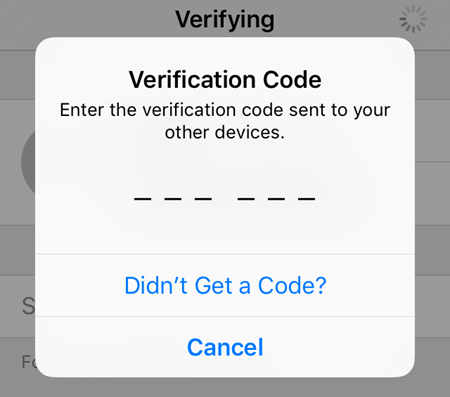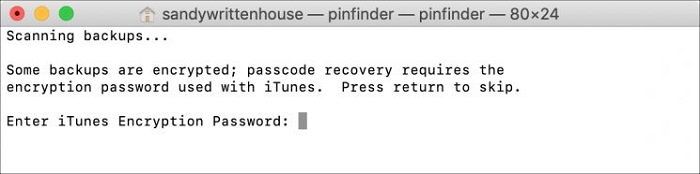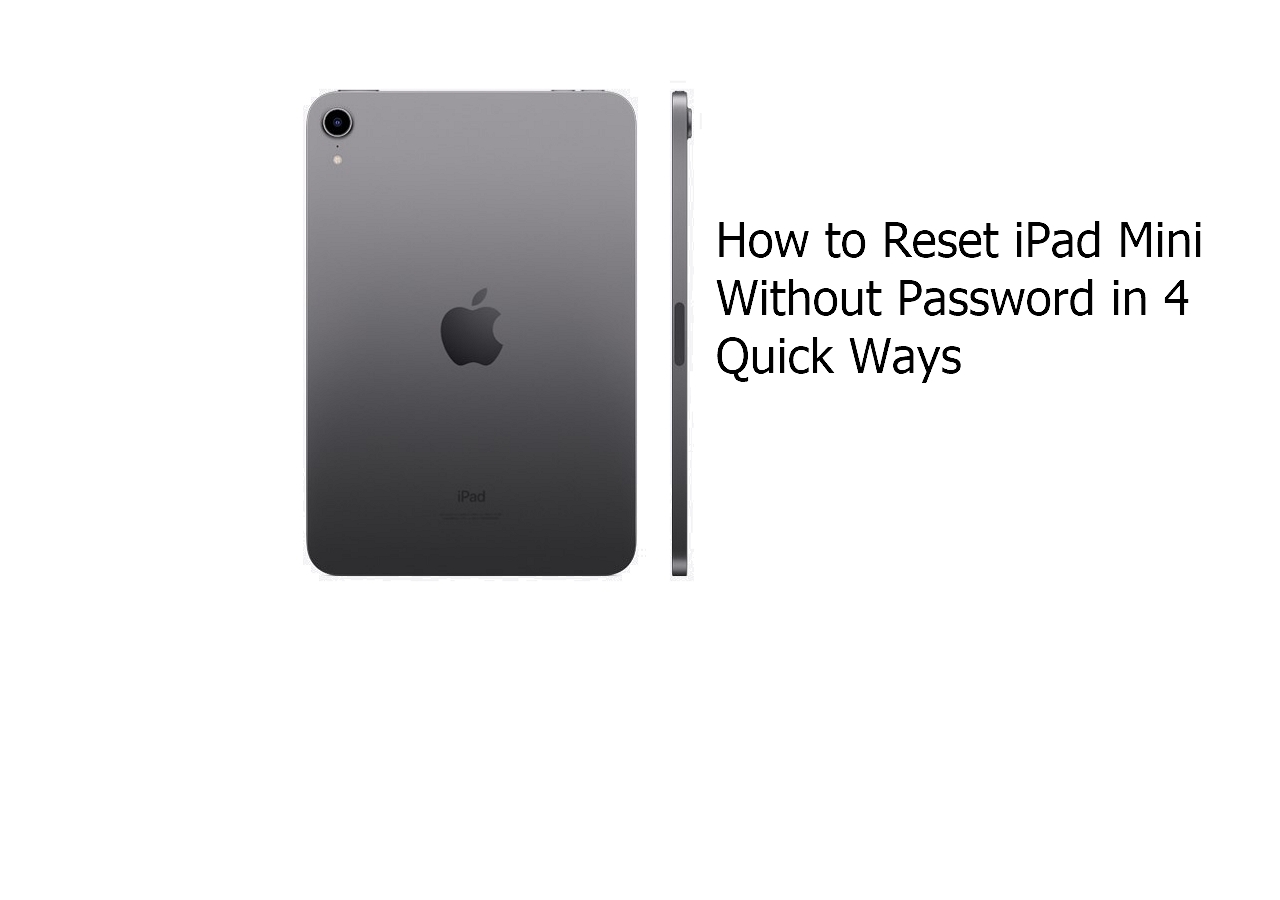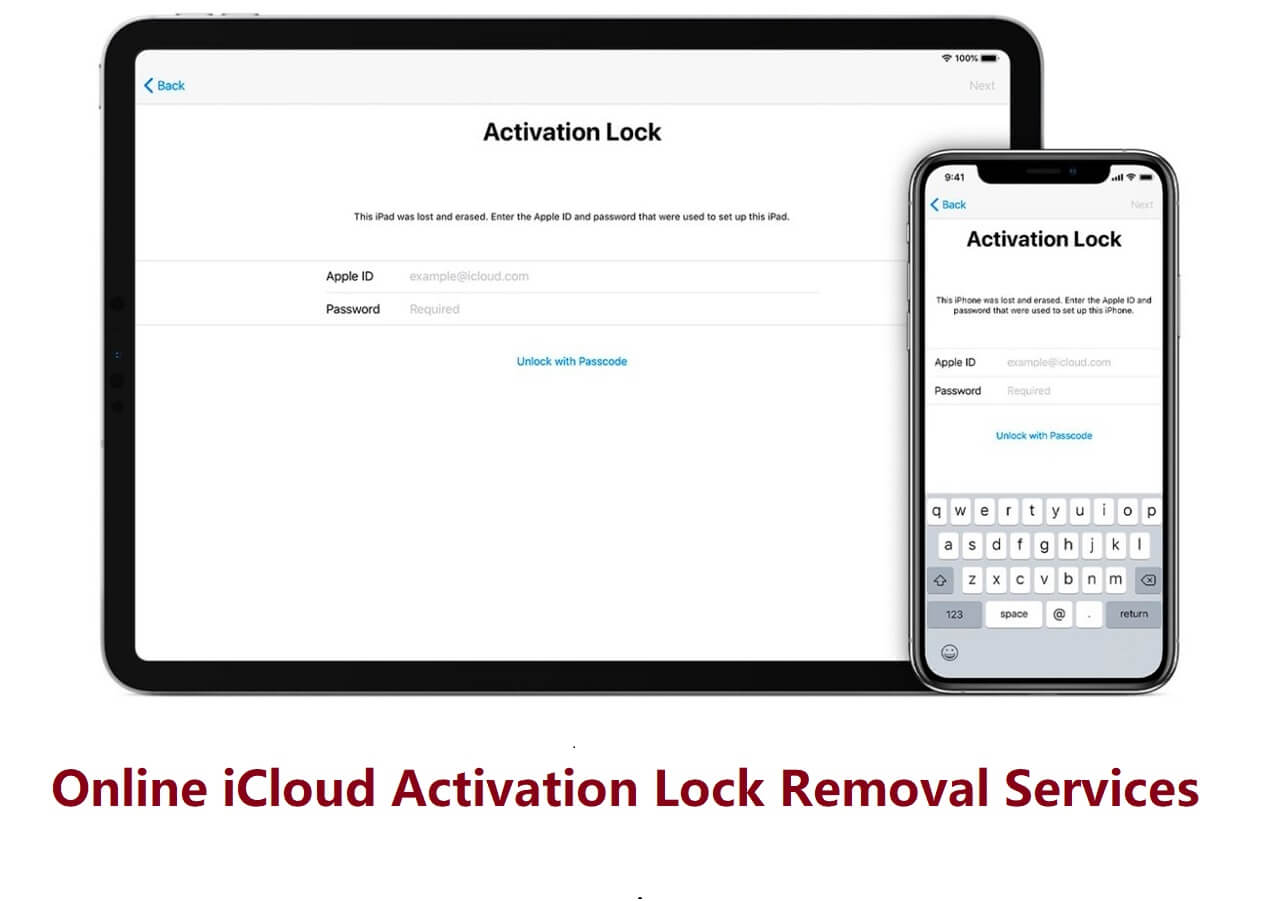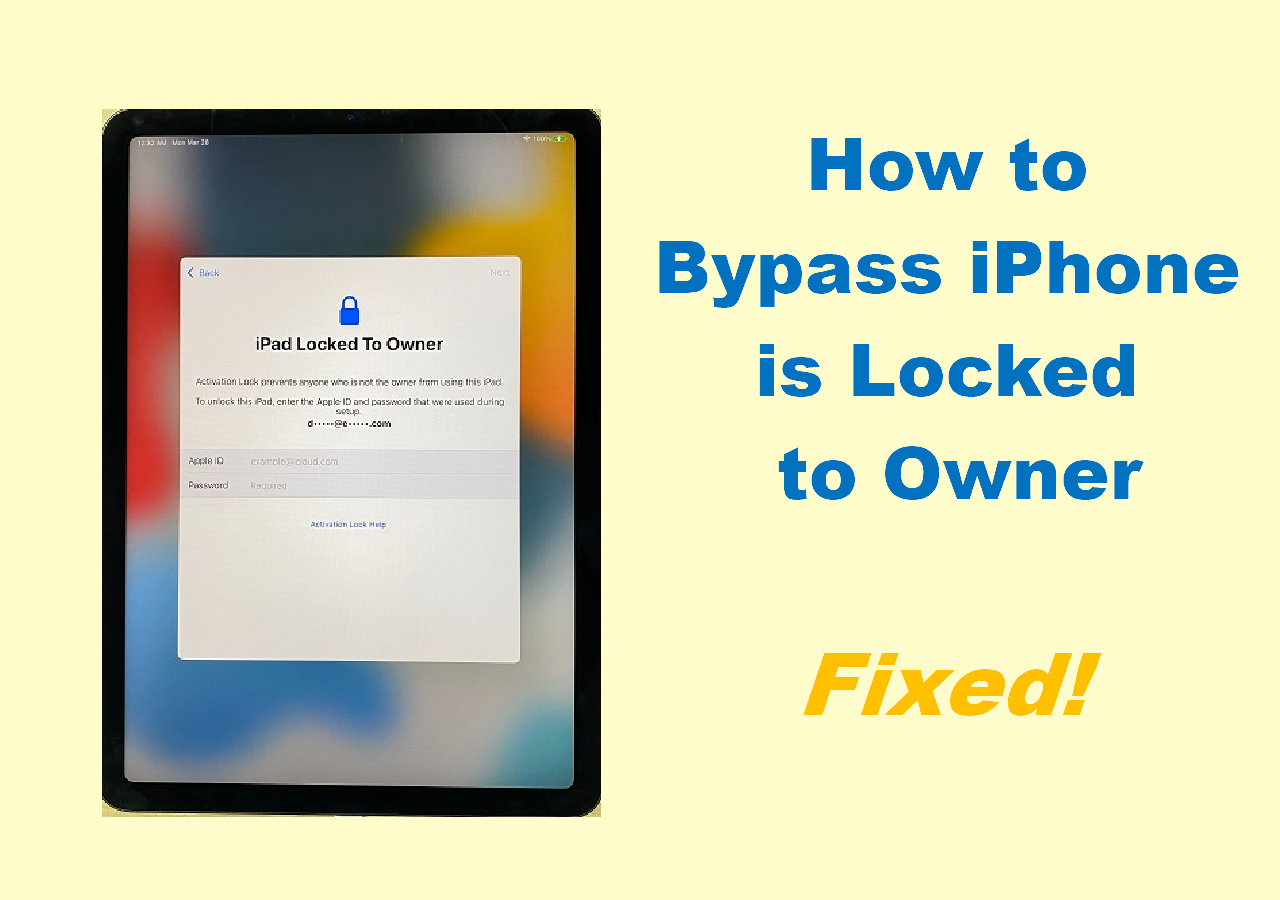Highlights:
- Use a trusted phone number to get Apple ID verification code if you don't have access to your iPhone.
- Try to access your Apple ID verification code on a Mac's System Preferences.
- Unlock your Apple ID without passcode with a reliable iPhone unlocker.
In today's digital era, being able to reach our digital accounts effortlessly is a necessity. But what if you can't access your account because you don't have your phone? Frequently, a user would need an Apple ID verification code to log in and not have it due to lack of access to his or her device. Our devices are lost more often than stolen or forgotten at home, and this can lead to frustration, disconnection, and reduced use of essential services and devices.
This article will provide you with some reliable solutions for the times when your Apple ID verification code isn't available on your phone. We will also explain how to get it back so that you do not lose access to any of your Apple services as well as devices, thereby keeping your digital life on track.
How to Get an Apple ID Verification Code Without a Phone
Sometimes, it seems like mission impossible to get a verification code when one does not have their phone with themselves. It's important to note, though, that Apple has various options for backing up, so there is no reason to be worried since they always have our backs.
1. Use a Trusted Phone Number to Get Apple ID Verification Code
Using a trusted phone number is also a viable option if you don't have your phone but need to access your Apple ID. Here's how to use it:
Step 1. Go to the Apple ID account page or open the Find My iPhone app on another device.
Step 2. Try signing in and click on "Didn't get a code" on the screen sign-in.
![no verification code on iphone]()
Step 3. Choose "Use a trusted phone number", then select "Continue" so as to receive a verification code through either a phone call or SMS.
Step 4. Enter the verification code on your device.
2. Get Apple ID Verification Code on Your Mac
It's even easier for Mac users, provided that you enabled the two-factor authentication. Here are the steps you can get Apple ID verification code on Mac.
Step 1. Go to 'System Preferences' on your Mac.
![system preferences on mac]()
Step 2. Click on "iCloud" and then "Account Details."
Step 3. If asked, enter your Apple ID password and follow the prompts to open the Security section.
Step 4. Click "Get Verification Code" to receive it directly on your Mac.
![get verification code]()
For more Apple ID issues:
Apple ID Not Active
Apple ID Not Valid or Supported
3. Ask for Apple Support
If all else fails, reaching out to Apple Support can provide a solution. While not the quickest route, it's a reliable one. You can follow these steps to do so:
Step 1. Visit the official Apple Support website.
Step 2. Click "Contact Support" and then choose "Apple ID."
Step 3. Select "Forgot Apple ID Security Questions" and choose to talk to Apple Support.
Step 4. Follow the instructions given by the support staff to verify your identity and receive assistance.
![seek apple support]()
How to Unlock Apple ID Without Verification Code or Phone Number
When ordinary techniques fail to produce or use an authentication code, EaseUS MobiUnlock may have a major edge in this regard. Aimed at people with different knowledge levels in IT, the app is simple in its design since it has a very friendly interface. You can use EaseUS MobiUnlock to unlock your Apple ID without passcode. EaseUS MobiUnlock will help remove your Apple ID from your iPhone easily.
This implies that you can operate this application even if you do not have high technical skills. Additionally, EaseUS MobiUnlock offers several features that are meant for dealing with various types of lockouts such as when someone forgets iPhone password or loses his/her gadget. Take into account the following:
- Ease of Use: EaseUS MobiUnlock is accessible as it has a user-friendly interface that guides individuals through its steps.
- Versatility: The software is designed to be used in different situations where one cannot access his/her iPhone by providing an all-in-one universal remedy for them.
- Professional Solution: If one wants to restore access to his/her iPhone without a password, then EaseUS MobiUnlock can become a reliable professional way out.
If you want to use this program, visit the official website of EaseUS and download it from there.
Reminder: Before you start, make sure that you've enabled Two-factor authentication for your Apple ID. If you've ever set a screen lock for your device, make sure you can remember the passcode becasue we need you to trust this computer on your device.
Step 1. Launch EaseUS MobiUnlock on your computer and connect your iPhone or iPad. Select "Remove Apple ID" from the home page of this program.
Step 2. Then, our program will start recognizing your device. Once your device is detected, click "Start" to proceed. Following that you'll need to download a firmware. Once the firmware is ready, click "Unlock Now."
Step 3. A warning screen will pop up to ask you to enter the needed information. Proceed by enterring what it needs and then click the "Unlock" button.
Step 4. Wait for your Apple ID to be removed. Then, you can regain access to your device with a new Apple ID.
What is Verification Code and Two-Factor Authentication?
There is a great improvement in the safety of your Apple ID through Two-Factor Authentication, which ensures that only you can access your account, particularly when your password has been compromised. In this case, it includes a confirmation code sent to a device that you consider safe and secure; hence, without the same device, nobody else will be able to access your account, though one may have known your password. This code, combined with your password, forms an important layer of security that is necessary for logging in or making sensitive transactions. It serves as an effective method to deter unauthorized entry while giving you more confidence about the security of personal data.
Conclusion
Navigating the digital world feels impossible without our mobile devices, especially for anything related to our Apple ID. These gadgets are almost everything to us. Still, there are times when not having access to our phones feels like being locked out of our own digital existence. But what if it were possible to get back into my Apple ID even without my phone? Because EaseUS MobiUnlock is so simple, I am able to remove the Apple ID from my device without a verification code. This keeps your digital life running smoothly, even without your phone. For more details, visit EaseUS MobiUnlock.
FAQs on How to Get Apple ID Verification Code without Phone
And finally, here are the answers to some of the most frequently asked questions about how to get Apple ID verification code without iPhone.
1. How do I log into my Apple ID without my old phone?
You can log in using a trusted device or by receiving a verification code through a trusted phone number. Alternatively, use a third-party tool like EaseUS MobiUnlock if you've lost access to your old phone.
2. How do I get past 2-step Verification if I lost my phone?
Use a backup recovery method such as a trusted phone number or trusted device. Contacting Apple Support directly can also help verify your identity and regain access.
3. How do I authenticate an iPhone when lost?
If you're trying to authenticate a new or another iPhone, use another device where you're signed in with your Apple ID or seek assistance from Apple Support if no other options are available.
4. Why can't I receive my Apple ID verification code on my phone?
This issue might be due to network problems, SMS blocking services, or a misconfiguration in your device settings. Check your network settings, ensure SMS isn't blocked, and that you're attempting to receive the code on a trusted device.
Share this post with your friends if you find it helpful!
NEW
HOT