You may have many Apple devices and they are already logged in with your Apple ID. As time goes by, you may have forgotten your Apple ID and the password, but you don't even realize this until the next time you need to use the Apple ID and password again. Where to find your Apple ID? And what is the password? Don't worry, this post will guide you to solve the problem easily.
In fact, finding Apple ID is much easier than unlocking iPhone without password. Apple provides lots of ways to find your lost Apple ID if you have other devices in your Apple ID.
Step 1. Launch iTunes on your computer.
Step 2. Find what you have purchased for this Apple ID.
Step 3. Click one of these apps, and then you can find the purchase history in your library.
Step 4. Go to Edit>Info and then switch to the File tab.
Step 5. You can find your Apple ID here now.
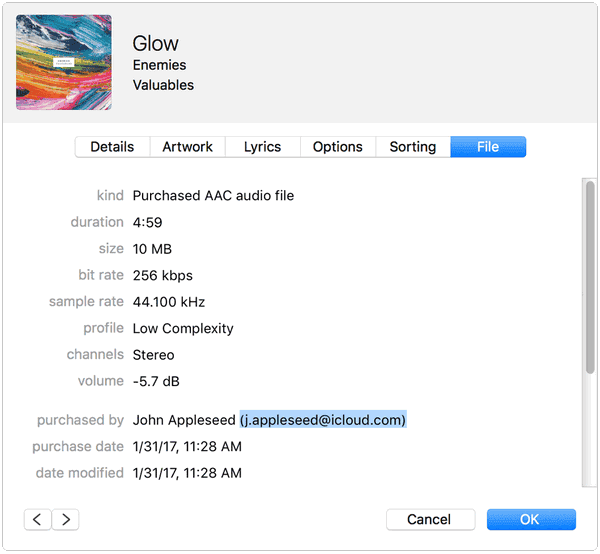
On the other hand, there might be a little bit more complicated, if you don't have any apple devices.
Step 1. Check the page your need to log in, and click the button Forget Apple ID and password.
Step 2. Click the button Forget Apple ID if you get the screen enter Apple ID.
Step 3. Enter the details as many as you can.

Apple ID is really important for Apple devices users. With Apple ID, you can add a device to your Apple account and download your iCloud Backup, even transfer everything from your iPhone to other iPhone. Please find your Apple ID, and use service like iCloud Keychain to make it safer.
Related Articles - ALSO ON EaseUS SOFTWARE
iPhone 8/8 Plus/X: How to Record iPhone Screen in iOS 11
![]() Myra/2024-01-31
Myra/2024-01-31
How to Fix Notifications Not Working on iPhone and iPad
![]() Sofia Albert/2023-12-21
Sofia Albert/2023-12-21
How to Rotate Screen on iPad? 4 Detailed Solutions Here
![]() Myra/2023-07-25
Myra/2023-07-25
[Guide] How to Fix iPhone iCloud Backup Slow
![]() Myra/2023-08-15
Myra/2023-08-15