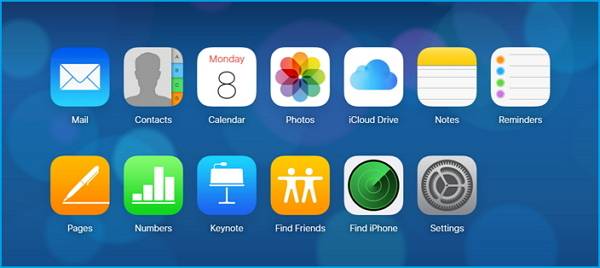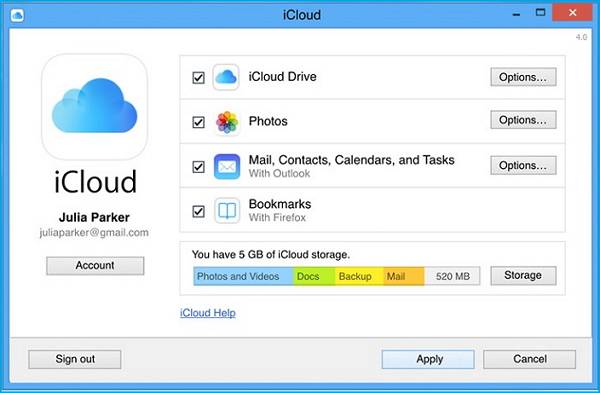iCloud is a very effective assistant to help us back up iPhone data, and with iCloud Keychain technique, the backed up iPhone data will be 100% secure. What's more, iCloud backup files can be downloaded to your PC or Mac for direct local storage or for freeing up the limited 5GB memory through accessing iCloud.com or iCloud control panel. Besides, in the last part of this page, we will introduce an iCloud backup alternative to you, which is EaseUS MobiMover Free, the unique free iPhone data transfer to back up and transfer all your iPhone data to the computer with only one-click. If you need to back up iPhone or iPad next time, do try MobiMover as it never let you down!
How to download iCloud backup from iCloud.com
You can download any file you have backed up from iPhone, iPad or iPod touch to iCloud, including Photos, Notes, Reminders, Contacts, and Calendar. And it is totally free to download iCloud backup to PC/Mac.
1. Open a web browser on PC or Mac, type iCloud.com and go to the website.
2. Enter your Apple ID username and password to log in to the main page.
3. If you want to download iCloud backup photos, simply select the photos you want to download to PC/Mac, and click the download button on the top right corner on the screen.
4. Except for photos, if you want to download other iCloud backup files, like notes, reminders, contacts and calendar, you are only allowed to preview and copy the specific files as there is no download option for these categories.
5. Set the route to save downloaded iCloud backup photos.
![icloud.com]()
How to download iCloud backup from iCloud control panel
Using iCloud control panel to download iCloud backup files is also a good choice. And the only requirement for the method is to download and install iCloud control panel to your computer.
1. Download and install iCloud control panel from Apple official website.
2. Sign in with your Apple ID username and password.
3. Go to Settings, click iCloud and choose the category files you want to download to your computer.
4. Click download button after choosing certain files.
5. Check the downloaded files at iCloud Photos/Notes/Ringtone/Calendar folder.
![icloud control panel]()
Above two methods are for accessing and downloading iCloud backup from iCloud clients, we can also access iCloud backup on iPhone/iPad, Mac and Windows PC to view, delete iCloud backup or change the location, read the guidance carefully if you need.
How to back up iPhone/iPad with EaseUS MobiMover
Except for iTunes and iCloud backup, here comes the EaseUS MobiMover Pro to back up the iPhone or iPad data to a computer in a completely free way. Unlike iTunes and iCloud backup that only allows you to backup the whole device, EaseUS MobiMover enables you to back up only selected files easily. This makes the backup process easier and more flexible.
Want to know more details about this program? Just download it on your computer to have a try.
Step 1. Connect your iPhone/iPad to your PC, unlock your device, and trust the computer. Then run EaseUS MobiMover and navigate to "Backup Manager" > "Back up".
Step 2. Check the categories you want to back up from your iPhone/iPad and then click the backup button to start backing up your device data.
Step 3. Wait for the backup process to complete. If you need to restore the backup to your iPhone/iPad in the furture, go to "Backup Manager" > "Restore" to get it done.
NEW
HOT