The new fantastic features of iOS 17 have attracted a large number of Apple fans, and StandBy mode is one of them. If you have queries about StandBy mode, please read on to know more details.
StandBy mode is a new feature in iOS 17, designed specifically for iPhone. It is a brand-new lock screen experience. When an iPhone enters the StandBy mode, the screen shows a variety of clock styles, pictures, the weather, music controls, intelligent application recommendations, and more. StandBy mode feature is activated when the device is charged and tilted sideways. This feature gives consumers an easy way to view and interact with information, making it especially useful for usage on workstations, kitchen counters, and bedside tables.
Users can access and interact with this information conveniently at any time by configuring it to suit their interests and needs. Furthermore, StandBy mode allows users to get vital information even while they are absent from the smartphone by supporting larger alerts, incoming calls, Siri, and real-time activities.
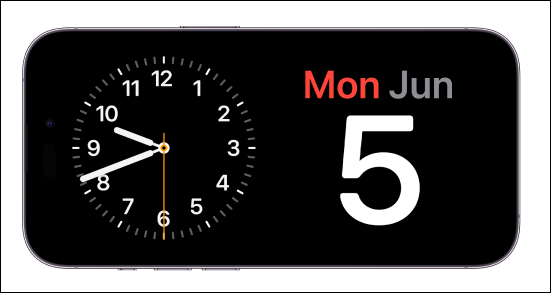
In addition to StandBy mode, there are many exciting features in iOS 17. These new features can improve the user experience. You can update your iPhone to iOS 17 to enjoy these new features.
Excited to enjoy the StandBy feature? You need to turn on StandBy mode in the Settings app. It should be noted that StandBy mode requires the iPhone to be plugged in to use. You should also turn off the Low Power mode, otherwise the iPhone screen will automatically turn off.
Here are the steps to turn on StandBy mode
Step 1. Open the Settings app on your iPhone.
Step 2. Scroll down to find "StandBy" and tap it.
Step 3. Toggle on the "StandBy" button.

You can follow the same path to turn off StandBy mode. Sometimes, you may encounter the iOS 17 StandBy not working issue. Don't worry. You can refer to other articles to learn the solutions.
Users can slide the widget's display content up, down, right, or left when it's in StandBy mode. In order to have the system alter the display content for you, they may also choose to manually adjust the widget or use the smart rotation option. Furthermore, StandBy mode allows users to get vital information even while they are absent from the smartphone by supporting larger alerts, incoming calls, Siri, and real-time activities.
🎈Here are some tips for customizing StandBy mode in iOS 17.
StandBy mode will remember the user's favorite view, facilitating viewing and interacting at any time.
StandBy mode in iOS 17 provides users with a convenient and practical way to view and interact with information while reducing the average power consumption during inactive time. To turn on StandBy mode in iOS 17, follow the steps:
Share this post with your friends if you find it helpful!
Related Articles - ALSO ON EaseUS SOFTWARE
How to Reset iPhone 7/7 Plus to Factory Settings without iTunes
![]() Sofia Albert/2023-09-05
Sofia Albert/2023-09-05
[Solved]How Do I Delete Photos Not Taken from My iPhone
![]() Jean/2024-02-01
Jean/2024-02-01
[Solved]iPhone Photos Not Showing up on PC Windows 10? Tips Here!
![]() Myra/2023-09-05
Myra/2023-09-05
How to Download Music from iCloud to iPhone/iPad/iPod
![]() Myra/2023-07-28
Myra/2023-07-28