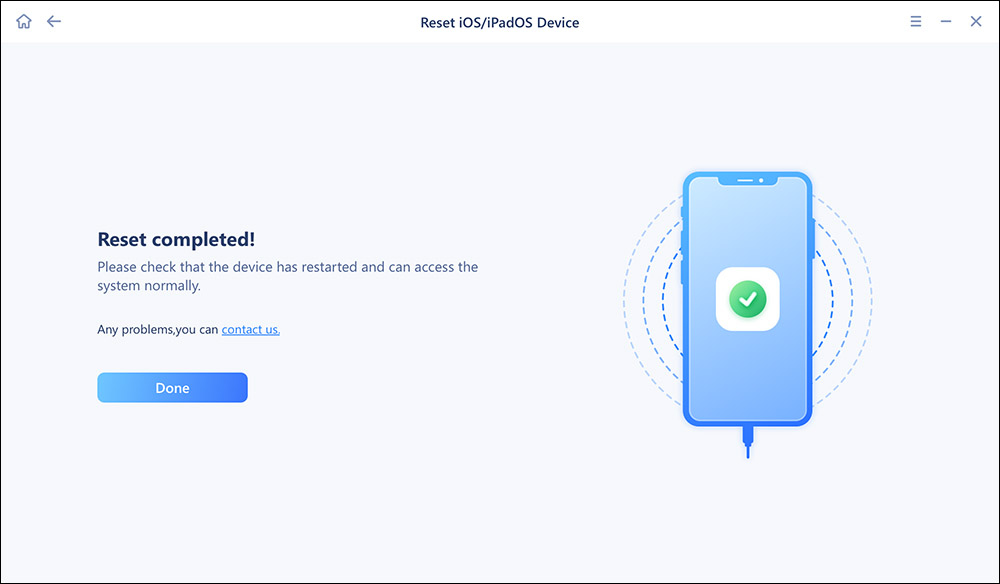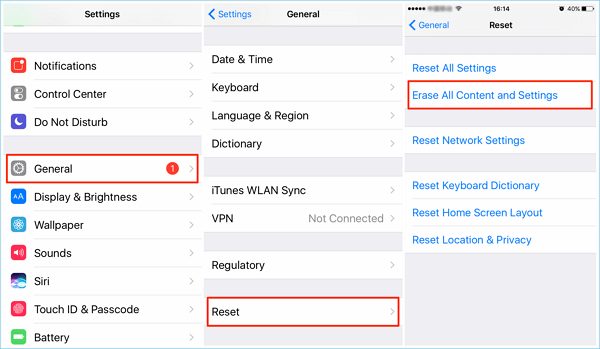When you want to wipe the data on your iPhone 7 to sell it or give it to others or when your iPhone 7/7 Plus can't work correctly, like stuck on Apple logo on the screen, you can consider resetting your iPhone to factory settings. In this tutorial, we show you how to reset iPhone 7 to factory setting without iTunes on iPhone itself when you iPhone works well and with iTunes if your iPhone has frozen. Before proceeding, one crucial thing you need to know is that factory reset iPhone will Erase everything from your iPhone and reset it back to default factory settings. Therefore, you'd better make an iPhone backup at first. Please see the following quick navigation to get basic info on how to restore iPhone 7/7 Plus to factory settings.
| Method |
Effectiveness |
Difficulty |
| 1️⃣EaseUS MobiXpert |
High - It helps factory reset your iPhone with a few clicks. |
Easy
●○○
|
| 2️⃣Settings |
High - It can reset your iPhone directly in the Settings app. |
Easy
●○○
|
| 3️⃣iTunes |
Moderate - It is used to factory iPhone by restoring it. |
Moderate
●●○
|
🏷️How to back up iPhone 7/7 Plus in the easiest way
You can back up iPhone with common iTunes and iCloud if you have no other exporting data reading requirement. Otherwise, you can't miss EaseUS MobiMover Free, the top one and 100% free iPhone data transfer software in the world. With MobiMover Free, you can download iPhone files to the computer in a manageable way, sync data between two iOS devices and transfer files from PC to iPhone in an easier way than ever after factory resetting.
🏷️How to get your iPhone 7/7 Plus ready for factory reset
1. Download and install the latest iTunes version on your Mac or PC. If your iPhone 7 still works, you can erase and restore it to factory settings without a computer.
2. Open your iPhone 7, go to "Settings" > [your name] > "iCloud", then turn off "Find My iPhone".
🏷️How to reset iPhone 7/7 Plus to factory settings with or without iTunes
We will offer you three following ways to reset iPhone 7 or iPhone 7 Plus to factory settings with or without iTunes in different situations.
Option 1. Factory reset iPhone through a professional tool
Normally, resetting an iPhone isn't too difficult. But professional tools can help you do this more easily. When you want to reset your iPhone, the easiest way is to use EaseUS MobiXpert to help you do it with one click. It is a professional iOS system repair tool that can help you effectively factory reset your iPhone, and it can also repair various problems of the iOS system. You can follow the steps to reset your iPhone with EaseUS MobiXpert:
Step 1. Open EaseUS MobiXpert on your computer. Then select "System Repair" > "Reset Device".
![MobiXpert hompage]()
Step 2. Click "Factory Reset." Then connect your iPhone to the computer via a USB cable when prompted.
![select Standard Reset]()
Step 3. When you're done, your iPhone will enter the recovery mode automatically. If it fails, you can also follow the on-screen guide to enter the recovery mode manually. Now click "Next" > "Repair now" to download the iOS firmware and start the factory reset.
![click Repair Now]()
Step 4. Wait for the process to complete. Then click "Done" to close it.
![the process is completed]()
Option 2. Reset iPhone 7/7 Plus to factory settings with Settings
As mentioned before, if your iPhone still usually works, you can restore it to factory setting on your device.
Step 1. Open your iPhone, go to "Settings," and tap "General."
Step 2. Scroll to the bottom and click "Reset," then tap "Erase all Content and Settings."
Step 3. Enter your passcode (if you have set one) and confirm your reset by tapping "Erase iPhone." Wait patiently, when the process is finished, your iPhone will be like new.
![erase-all-content-settings]()
Option 3. Reset iPhone 7/7 Plus to factory settings with iTunes
If your iPhone has already been unresponsive or your iPhone won't turn on, learn how to reset iPhone 7 to factory settings through the tips below.
Step 1. Open iTunes on your Mac or PC. Connect your iPhone 7/7 Plus to the computer via a USB cable. If a pop-up occurs on your device screen asking for your device passcode or to "Trust This Computer", follow the onscreen steps.
Step 2. Click the device button within iTunes, then choose "Summary". On the right-side panel, click "Restore iPhone..."
Step 3. Click "Restore" again to confirm. Then iTunes will begin to erase your device and installs the latest iOS software on your iPhone 7.
![restore-iphone-from-itunes]()
🏷️Conclusion
This article introduces three methods to reset iPhone, including using a professional third-party tool, operating directly through Settings on iPhone, or using iTunes to reset iPhone. All of these methods are valid, but the best option is to reset the iPhone through EaseUS MobiXpert. It can help factory your iPhone within a few clicks. But resetting your iPhone will erase all information on it, so don't forget to back up your iPhone.
If you find this post useful, welcome to share it with your friends with the following buttons.
NEW
HOT