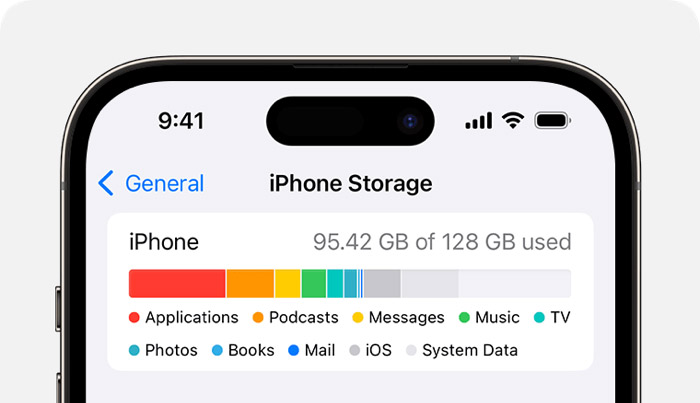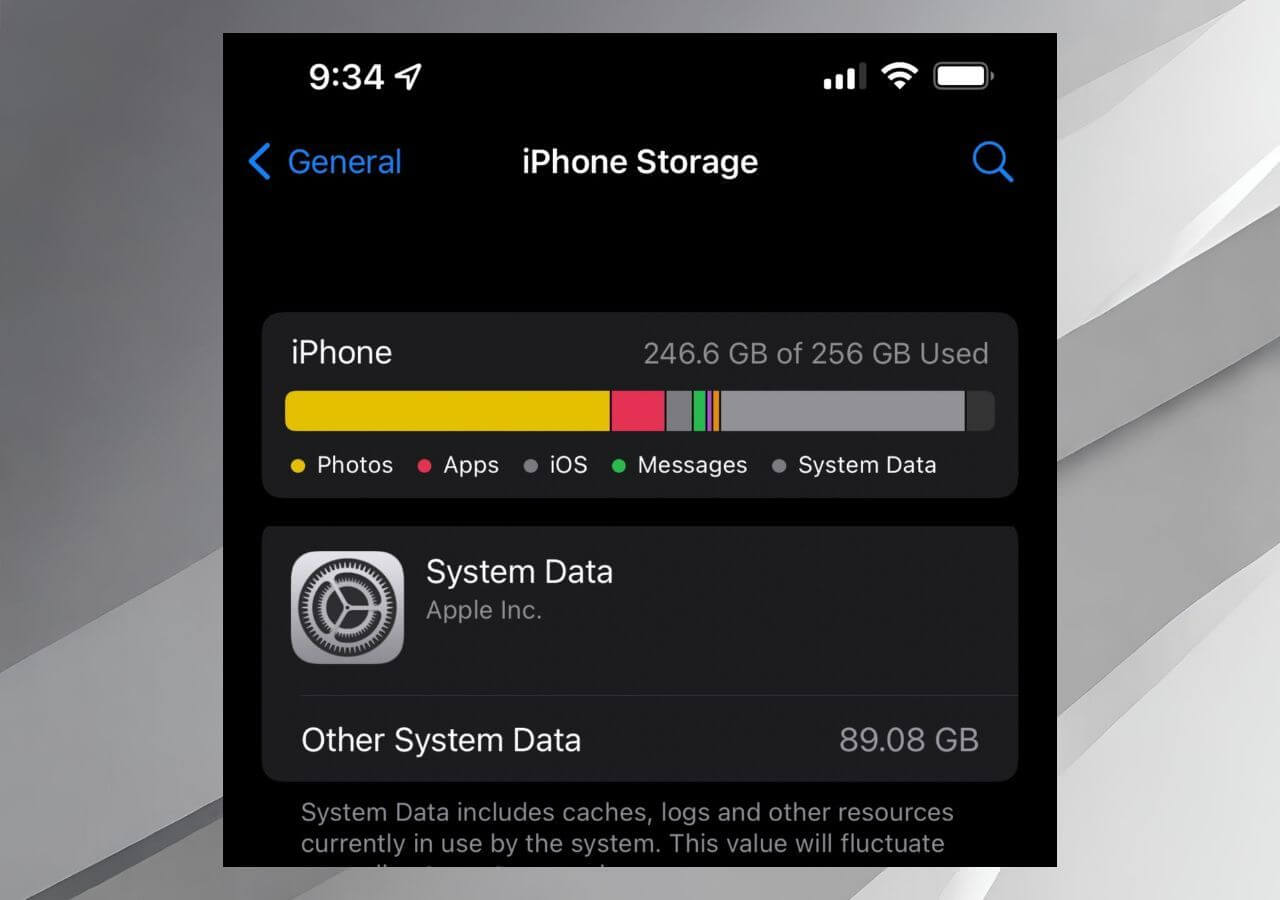When creating a backup of your iPhone with iTunes or Finder, a question always comes into mind: how much space does iPhone backup take on computer? Actually, the space that iTunes backup takes highly depends on how much data you have on your iPhone. In this article, we will dig into the topic of iPhone backup files on the computer and fix problems like iPhone backup files being too big.
How Much Space iPhone Backup Takes on Computer
When using iCloud to back up iPhone, the backup file is usually smaller than how much internal storage you used on your iPhone. However, when using iTunes to back up your iPhone to a Windows or Mac computer, the size of the iTunes backup file is almost the same amount of internal storage you have used on your iPhone.
For example, if you want to back up a 128GB iPhone to your computer, ensure your computer has at least 128GB free space since an iTunes backup will require the same amount of storage space as the iPhone's internal storage.
Instead, if you use third-party iPhone backup software, the storage space required for a third-party backup will depend on your specific backup software and the options you have selected. Some software may compress the backup data to save space, while others may include a copy of every file on the phone.
To have an understanding of how much space your iPhone backup will roughly take, you can go to Settings > General > iPhone Storage.
![iphone storage]()
Remember that these estimates are approximate and may vary depending on the specific content on your iPhone and the type of backup you are performing. It's a good idea to ensure you have enough free storage space on your computer or cloud account before starting the backup process.
Read the following passage to know what iTunes backup includes before you backup your iPhone and iPad to the computer using iTunes.⬇️
Why iPhone Backup Files So Large
Is your iTunes backup so large, and you want to figure out why? The mystery behind the large backup files is that when you back up your iPhone data using iTunes, the software will encrypt the data and store it in a proprietary format instead of copying the raw data. To be clearer, iTunes will create an entirely virtual environment and duplicate your iPhone's settings, files, and apps, thus benefitting you by restoring the backup to another iOS device. At the same time, the price you pay for such convenience is greater storage.
Apart from the inherent reasons for iTunes, there are some other influences that could lead to the problem of iTunes backup files too large:
- Deleted files: Sometimes, the deleted files are still in the backup files, making the iPhone backup files bloat.
- App data: Certain applications store substantial amounts of data. For example, if you have downloaded games on your iPhone, the game save will take up much space on your iPhone.
- The problem with photos: One common problem for large iOS backup files is that many users take so many photos and videos on their iPhones, making the whole backup file too big.
- Too many messages: If you don't clean your messages, such as WhatsApp messages, text messages, iMessage, etc, they will take up more and more space on your iPhone as time goes by. Thus, when you back up your iPhone to a computer, the backup file is large as well.
- System files: iOS keeps records of system files, including logs, error reports, and cache. Even though they usually take up a small space individually, they can swell the backup when adding them up.
Also Read:
iPhone Backup File Location on Mac and Windows PC
What If There Is Not Enough Space on Computer
If your iTunes backup files are too large, you don't have enough space on your computer to start the backup process. You may encounter the error "Not Enough Space to Backup iPhone on Computer.' To fix this, one thing you can do is reduce the size of the backup file. How? You can do it by cleaning your iPhone internal storage:
- Delete unnecessary content: Go to Settings > iPhone > iPhone Storage to enable the Offload Unused Apps option and remove the apps from your iOS device. Or you can just delete the data-heavy apps.
- Remove old or previous backups: Go to Settings > User Name > iCloud > Manage Storage > Backups. Delete the old backups that you don't need anymore.
- Back up your data separately: If you find the whole backup file of your iPhone is too big, you can choose to back up your content seperately. For example, you can use Google Photos, which offers 15GB of free storage, to back up iPhone photos; use iCloud to back up messages, contacts, etc.; and use iTunes to back up the rest of your data, thus reducing the size iTunes backup file and your computer will have enough space to store the backup.
If you want to know more methods to clean iPhone, turn to the following passage on how to clean iPhone 15 storage:
How to Clear Storage on iPhone 15/Pro/Pro Max
Discover efficient methods to free up space on iPhone 15/Pro/Pro Max with expert tips on how to clear storage on iPhone 15 efficiently. Read more >>
One Click to Back Up iPhone to Computer
The biggest shortcoming to back up iPhone or iPad with iTunes is that iTunes will overwrite data, which means each time you save a new backup with iTunes, it will overwrite the previous one. Suppose you don't want to encounter this. Here comes EaseUS MobiMover, a professional and reliable data transfer software that can back up your iPhone and iPad to the computer in one click, making it easier to operate than iTunes.
Main Features of EaseUS MobiMover:
- Transfer data from iPhone to iPhone. Apart from PC-iOS data transfer, it supports phone-to-phone transfer; whether you are using Android or iOS, EaseUS can transfer kinds of data between them.
- Back up iPhone to external hard drive. To save space on your iPhone, EaseUS MobiMover offers an option to transfer content from your iPhone to the external hard drive and make more room on your mobile device.
- Batch convert HEIC to JPG. Windows does not support image format as HEIC. In this case, MobiMover can convert all images to JPG at once.
- Manage WhatsApp messages. It is professional in WhatsApp transfer, backup, and restore.
Step 1. Connect your iPhone/iPad to your PC with a USB cable and click "Trust" on your device. Then launch EaseUS MobiMover and click "Backup Manager" > "Back up".
Step 2. Check the types of files you need to backup. Afterward, click the backup button to start backing up your iPhone or iPad.
Step 3. Depending on the size of the content, the time the backup will spend varies. Wait patiently for the backup to complete.
Conclusion: How Much Space iPhone Backup Takes on Computer
In conclusion, the space that iPhone backup takes mainly depends on what data you choose to back up. When you back up your whole iPhone to a computer using iTunes, the estimated space that the iPhone backup takes on computer is approximately the internal storage you use on the iPhone. If you consider this post helpful or informative, please share it with more friends in need on social media platforms!
NEW
HOT