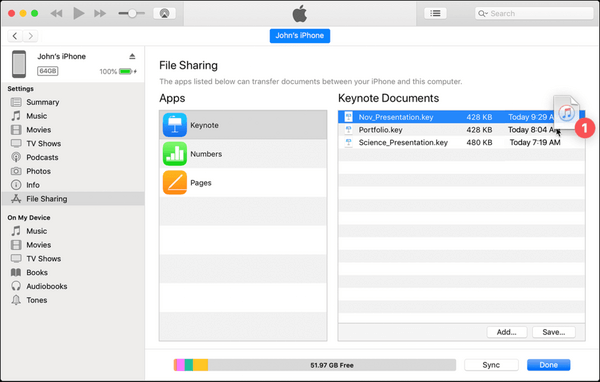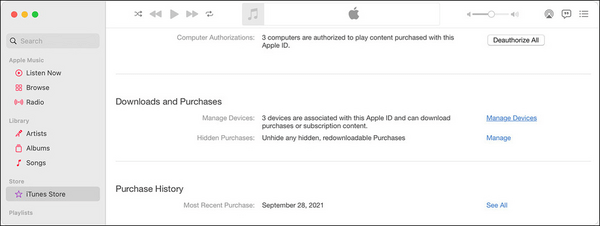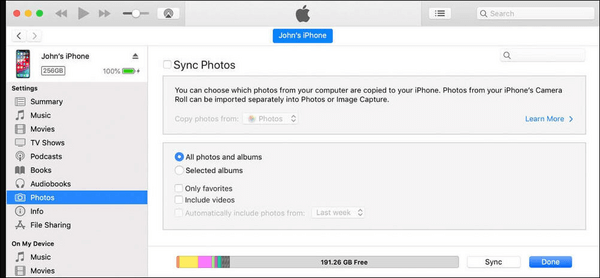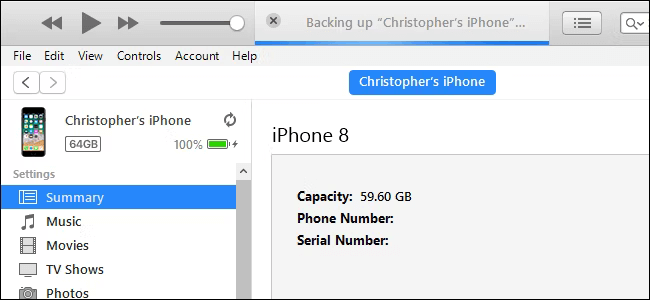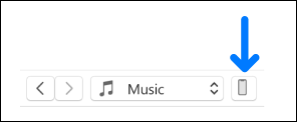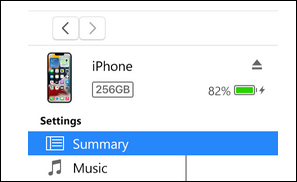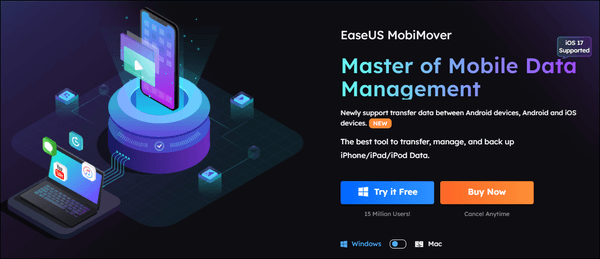Apple iPhones have always attracted users due to their design, performance, and security. However, the lack of storage space makes you look for reliable backup options to preserve your precious memories and other essential data. Apple offers two backup options, iTunes and iCloud, but due to backup limitations in the latter, users prefer backing up to iTunes. But you may think, exactly what does iTunes backup include, and if there are reliable iTunes alternatives? This article post will answer all your doubts and queries and introduce a powerful and convenient iTunes alternative. So stay tuned with us.
What Kind of Data Does iTunes Backup Include
Before backing up your iPhone with iTunes, you must know what iTunes backup includes, whether it includes media files, messages, or app data. iTunes backups include almost all the iOS content. But to save time and space, it does not back up everything available on your iPhone.
Here's a thorough list of the categories that iTunes can back up.
1. App Data
![app data]()
- App settings, preferences, data, documents, and install profiles
- App Store purchased application data
- Game Center and Mail account (messages aren't backed up)
- Keychain (all account passwords to enter into websites or applications, including Wi-Fi passwords)
- Home screen arrangement, Paired Bluetooth devices
- App local files like WhatsApp chat history, etc.
2. Settings
![settings]()
- Network settings (Wi-Fi hotspots, VPN settings, network preference)
- Nike + iPod saved workouts and settings
3. Photos, Messages, and Call Logs
![Photos, Images, Messages, and Call Logs]()
- Camera taken, screenshots, images saved, wallpapers, etc.
- iMessage, carrier SMS, voice message, contacts, call history, etc.
Further reading: How to Download iMessage History.
4. Media Files
![Media Files]()
- Movies, music, videos (other apps/devices), ringtones, etc.
5. Memos, Calendar, and Bookmark
![Memos, Calendar, and Bookmark]()
- Notes, voice memos, voicemail token
- Calendar accounts, subscribed calendars, events, etc.
- Safari and map bookmark
6. Others: Safari history, offline data, browse cache, mail cache/message/attachments, temp files.
Bonus Information - What does iTunes Backup Exclude
We have seen what iTunes backup includes. Now, let's quickly look at the data iTunes backup doesn't include.
- Face ID or Touch ID settings, Apple Mail data, Apple Pay information and settings
- Content from the iTunes and App Stores or PDFs downloaded directly to Apple Books
- Content synced from iTunes, like imported MP3s or CD videos, books, songs, and photos
- Data already stored in iCloud, like iCloud Photos iMessages, and text SMS and multimedia MMS messages
- Safari history and WhatsApp chat history already synced with iCloud
- Activity Health and Keychain data (To back up this content, you must use Encrypted Backup in iTunes).
If you feel this post answers your question well, please share it with more friends on the internet.
Step-by-Step Guide to Back Up iPhone with iTunes
Backing up is one of the best ways to ensure you don't lose the information on your device if it's damaged or misplaced. It's also helpful to have a backup if you get a new device and need to transfer your previous settings to it.
Check out how you can back up your iPhone with iTunes in a few steps.
Step 1. Connect your device to the computer you usually sync with, either using a USB or USB-C cable or a Wi-Fi connection.
Step 2. In the iTunes app on your computer, tap the Device button near the upper left of the iTunes window.
![device button]()
Step 3. Tap Summary.
![summary]()
Step 4. Click Back Up Now (below Backups).
Note: To encrypt your backups, select "Encrypt [device] backup," type a password, and tap Set Password.
Click Edit and choose Preferences, then select Devices to view the backups stored on your PC. You will find a lock icon in the list of backups with Encrypted backups.
Selectively Back Up Your Data with iTunes Alternative
![mobimover]()
After knowing what iTunes backup includes, you can selectively back up your essential data with a powerful iTunes alternative, EaseUS MobiMover.
EaseUS MobiMover is a simple, reliable, and versatile iPhone data transfer and management software that lets you access iPhone files on a Mac/PC and transfer data from one phone to another. It helps you manage iPhone/iPad files, identify and download online videos and audio from 1000+ sites, back up and restore your iPhone, and transfer and back up WhatsApp chat history.
Some of the main features of EaseUS MobiMover that make it a perfect iTunes alternative are
- Superior iPhone data transfer utility
- Fully backups and restores iPhone from computer backup
- Selectively export the data you want to keep
- Convenient file manager to keep iPhone well-organized
- Transfers files from iPhone to PC for free and vice versa
- Supports data transfer across platforms, such as transferring data from iPhone to Android
- Delete unwanted transferred items on iPhone/iPad from PC
Let's quickly check how you can back up your data with EaseUS MobiMover.
- Step 1. Connect your iDevice to your computer > Choose Backup Manager.
- Step 2. Choose the file types to transfer from/to iPhone.
- Step 3. Now, confirm all the data you need to transfer and select the Transfer button to start the backup process.
![back up iphone to pc]()
Undoubtedly, EaseUS MobiMover is the perfect iTunes replacement. This iPhone manager and data transfer program makes it easier to copy all kinds of files from your iPhone to your computer and vice-versa. It helps you enjoy videos regardless of file format and keeps you away from video buffering issues.
The End: Back Up Your iPhone Freely
Now, if someone asks what iTunes backup includes, you will have the perfect answer. However, it does not back up everything. A complete iPhone backup comprises most of the local data on your iPhone and content from stores but excludes content uploaded to iCloud. If you need a tool that is more integrated with your iPhone, choose iTunes. However, if you prefer a flexible tool that helps you manage your iOS content more freely, EaseUS MobiMover is a recommended choice for you.
Let's briefly make a comparison between iTunes and EaseUS MobiMover to find comparative details.
| iTunes |
EaseUS MobiMover |
| Data transfer completes via syncing and backup |
Transfer data between devices via USB connection |
| The potential for data loss while syncing |
No potential data loss |
| Cannot access the files backed up to the PC |
Support selective data transfer |
| No selective backup, and it does not enable checking what content is being backed up. |
Allows users to check the content being backed up |
| No video conversion or download |
Enables video conversion and download |
| File management: Indirectly completed by syncing |
Selectively and directly delete items |
Related Info to 'What Does iTunes Backup Include'
Do you have more questions regarding iTunes backup? These FAQs can help you resolve your queries instantly.
Q1. Does iTunes back up everything?
iTunes backup generally includes most of the local data on your iPhone. iTunes backup saves video books and photos, messages, contacts, call logs, iPhone settings, local files of apps, Keychain data, etc. However, it doesn't include data like Face ID, Touch ID settings, and Apple Pay information and settings. Also, if you've used iCloud backups to sync data, they would not be included in iTunes backup.
Q2. Does iTunes backup include hidden photos?
Yes. iTunes backup includes all photos. ALL means ALL, even hidden photos. However, iTunes does not back up photos of the iPhone if downloaded from either the system PC or another source. Also, iTunes will not support the backup of the photos already backed up or saved in iCloud.
Q3. What replaced iTunes for iPhone backup?
With macOS 10.15 Catalina, the role of iTunes has been replaced with independent apps - Apple Music, Apple Podcasts, Apple TV, and Apple Books app, with iPhone, iPod, and iPad management integrated into the Finder. Microsoft recently announced that iTunes for Windows was being replaced with the Music App, TV app, and Devices app. They are now available for download as Beta testing apps from the Microsoft Store on Windows 11 only.
NEW
HOT