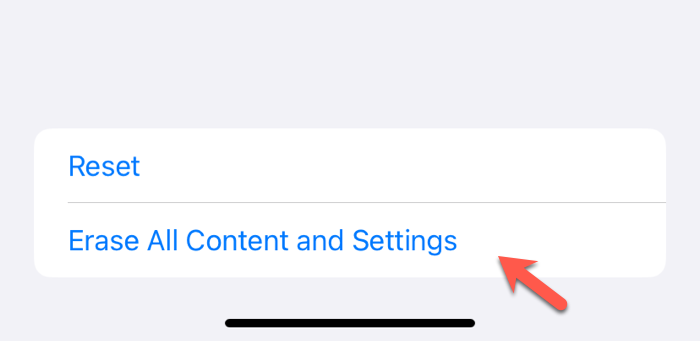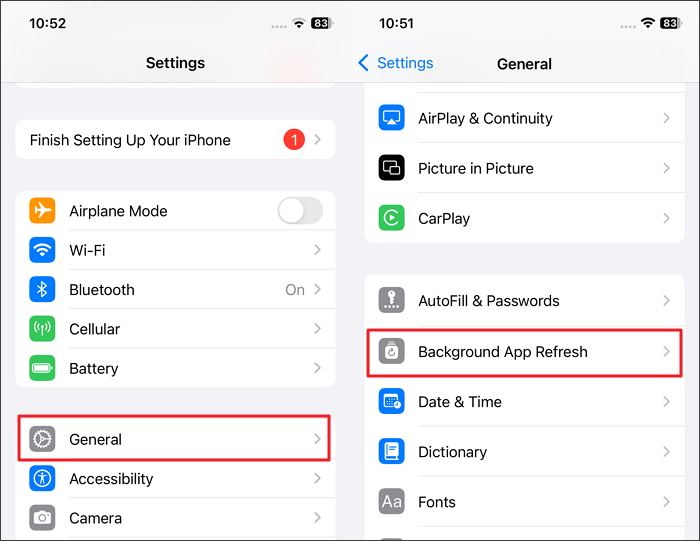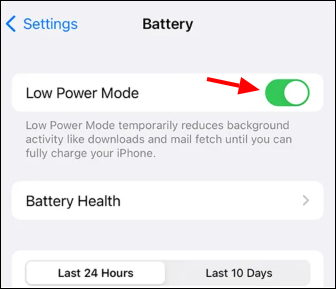After updating to new iOS 18.0 or iOS 18.0.1, it's common to experience a drop in battery life or other iOS update bugs on your iPhone 15/14/13. This can be frustrating as your iPhone 16 (Pro) drains the battery and may require more frequent recharging.
Fortunately, there are ways to troubleshoot and resolve the iPhone battery draining after the iOS 18 or iOS 18.0.1 update problem. This guide will provide practical solutions to help extend your phone's battery life and improve overall device performance.
Part 1. Why Is My iPhone 16/15 Battery Draining So Fast on iOS 18/18.0.1
Why is my iPhone battery draining so fast? Many users from the Apple Discussion community have reported that their phone battery drops as much as 30% in one hour. Others from Reddit say that they have to charge their devices two to three times a day as an immediate effect of the update. Summarized below are the major factors behind iPhone battery draining after iOS 18 update:
- 1️⃣Background App Activity: New features in iOS 18 or 18.0.1 may allow apps to run more processes in the background, consuming more battery than before.
- 2️⃣System Overload: The update might introduce more resource-intensive system features, leading to higher power consumption.
- 3️⃣Location Services: iOS 18 may have changed how often location services are used by apps, which can result in higher battery usage.
- 4️⃣Software Bugs: Like many new updates, iOS 18 might contain bugs that inadvertently cause iPhone battery draining fast issues.
- 5️⃣Outdated Apps: Some apps may not be optimized for iOS 18 yet, leading them to consume more power than usual.
- 6️⃣Battery Health: Older batteries might struggle to meet the new update's demands, resulting in quicker drainage.
Part 2. How to Stop iPhone Battery Draining After iOS 18 Update - 7 Easy Fixes
According to Apple, you should wait for a few days to let the battery return to its previous state. However, it doesn't always work, and many users have reported that the problem continues to get worse. Many general fixes are available for you to employ to resolve iPhone battery draining after iOS 18 update. Explained below are the top seven solutions that can help you in this situation.
Fix 1. Check Battery Usage Statistics
The first thing to do is to pinpoint the main culprit behind your phone's power capacity, taking a nose dive when you encounter iPhone battery draining quickly. Apple provides a built-in battery usage tool that allows you to see detailed statistics on which apps are consuming energy. This can help you discover the main cause and help find a way to limit it.
Step 1. To look at the main consumers of your phone's power, go to Settings > Battery to access all the related options.
Step 2. Now, move down to view the detailed list of apps and their battery usage. Note down the apps that are consuming the most power and choose to offload or remove them to reduce drain.
![check battery usage]()
See Also: How to Fix iPhone Won't Turn on After iOS 18 Update
Fix 2. Restart or Reset the iPhone 16/15/14
While it may seem like a simple solution, it is also very effective in removing an influx of temporary bugs and glitches after an update. These minor software glitches can cause excessive battery usage, and rebooting your phone flushes them out.
Step 1. To restart the device, press and hold the Power button of the device until the "slide to power off" slider appears on the screen. Swipe the "slide to power off" slider from left to right to turn it off. Then press and hold the Power button again to turn on the iPhone.
![power off]()
Step 2. To reset the device, go to Settings > General > Reset > Erase All Content and Settings. Enter your passcode if prompted and confirm your decision. Your iPhone will begin the reset process, which may take some time to complete. (Remember to back up the device before reset.)
![erase iPhone]()
Fix 3. Update Apps
As the new iOS upgrade is rolled out, it introduces many features to enhance the phone's functionality. It also means developers release new versions of their apps to make them compatible. So, your outdated apps might be the reason behind the sudden loss in battery life. Updating apps can ensure that they function smoothly with the new system to reduce battery/power drainning:
Step 1. The quickest way to launch the App Store on your iDevice is to locate the Apple ID icon. It is located in the top right corner, and you need to press it.
Step 2. On the following screen, you can scroll down to check all the apps with available updates. Now, tap "Update All" to start the process for all or utilize "Update" to upgrade them one by one.
![update all apps on iPhone]()
Fix 4. Adjust Settings for Battery Optimization
You can further reduce the rapid consumption of power by adjusting settings such as brightness, location services, and pushing notifications to optimize battery usage. Small adjustments can make a significant difference in reducing battery drain. The following are a few changes you can make on your phone to reduce power consumption.
Step 1. To begin the adjustments, start by enabling Auto Brightness by accessing the "Accessibility" tab in Settings. Here, tap "Display & Text Size" and toggle on the Brightness feature on the next screen.
![Reduce the brightness of the screen]()
Step 2. Next, disable the push notifications for non-essential apps to save battery by accessing the "Notification" tab in the Settings app. Now, find the app whose notifications you want to switch off by toggling off the "Allow Notification" button.
![switch off the]()
Step 3. Go to Settings > Privacy > Location Services to disable Location Services completely. If you prefer to turn off Location Services for specific apps, scroll down to see a list of apps with location access and adjust the settings for each app as needed.
![turn off Location Services]()
Fix 5. Disable Background App Refresh
This feature allows apps to update their content even when you're not using them. While this feature can be convenient, it can also lead to significant battery drain. The required intensity of the aftermath of the latest firmware upgrade can significantly worsen this situation. Here's how to disable app refresh from background:
Step 1. On your iPhone, go to Settings > General > Background App Refresh to access the settings and pause the background activities. Then, you candisable background app refresh entirely by selecting "Off" from the three available choices.
Step 2. If you prefer to customize background app refresh for individual apps, scroll down to see a list of apps with background app refresh access and adjust the settings for each app as needed.
![disable background app refresh]()
Fix 6. Shift to Low Power Mode/Dark Mode
It is a built-in feature designed to help extend your mobile's battery life by reducing background activity and disabling certain non-essential features. When enabled, it conserves power by making several adjustments, like lowering screen brightness. Moreover, the mode will also disable mail fetch and stop automatic downloads. Here's how:
Step 1. Head to Settings > Battery > Low Power Mode to toggle the switch next to "Low Power Mode" to turn it on. The battery icon in the status bar will turn yellow to indicate that Low Power Mode is activated.
Step 2. You can also enable Low Power Mode using Siri by saying, "Hey Siri, turn on Low Power Mode." While in Low Power Mode, certain features and functions will be temporarily disabled or optimized to conserve battery life.
![enable Low Power mode]()
Step 3. Enable the dark mode for frequently-used apps on your iPhone.
Fix 7. Consider Battery Replacement
Have you tried all the fixes and are still unable to stem the device's rapid power consumption? The issue likely lies with your phone battery, which you must replace. Over time, lithium-ion batteries lose their ability to hold a charge for an extended time.
That is especially the case as they age and undergo numerous charging cycles. You can replace the battery through Apple or an authorized service provider to ensure it's done correctly and safely.
![change the battery]()
You can also go to Settings > Battery > Battery Health and locate "Maximum Capacity" on your iPhone. Here, you can see the specific percentage of your iPhone battery life. It can be a sign that your battery needs to be replaced if it is less than 100%, which is usually less than 80%.
![go to Battery Health]()
Related Article: iPhone Battery Health: How to Check & When to Replace
Part 3. How to Prevent iOS 18 Draining Battery [6 Valid Tips]
Facing the prospect of rapid power consumption is almost a given after a firmware upgrade. Therefore, it's essential to adopt proactive habits to maintain your phone's battery life at a respectable level. Mentioned below are 5 effective tips to ensure you don't face iPhone battery draining after iOS update.
1️⃣Downgrade iOS 18 to iOS 17/16
If you are sure that the battery draining is caused by iOS 18 update and can't find an effictive way to stop or reduce the power draining, then you might as well downgrade the iOS system to iOS 17 or a lower version as long as Apple supports currently based on your iPhone model. iTunes might be a good option to help you downgrade from iOS 18 to iOS 17. But if you want a smooth experience, EaseUS MobiXpert is highly recommended.
It is a desktop tool to help users to upgrade or downgrade iOS software with one click. Even if you are a average person without any basic technical skill, you can easily use this tool to downgrade from iOS 18 to a lower version. Click below to download it freely.
2️⃣Regularly Monitor Battery Health
Monitoring your battery health is essential for optimal performance. Observing the maximum capacity and performance can indicate if your battery needs replacement due to aging or significant decline. Tracking your battery health helps identify usage patterns, allowing you to adjust your habits accordingly.
3️⃣Optimize Device Settings
Doing this is vital in enhancing battery life and stopping the rapid power drain after the update. Use Auto-Brightness for automatic display light adjustment, enable Low Power Mode during heavy usage or low battery, and review app notifications to disable non-essential ones.
4️⃣Manage App Usage and Background Activity
To optimize battery life, review which apps consume the most battery and try to limit them as much as possible. Furthermore, adjust Background App Refresh settings for apps that don't need constant updates. You can either disable this feature entirely or limit it to Wi-Fi connections. Moreover, you can significantly reduce battery drain by actively managing app usage and background activity.
5️⃣Avoid Overcharging
Letting your device plugged in for a long time can lead to battery degradation. It can contribute to faster draining, a problem worsened by the new update. While modern mobiles have native mechanisms to prevent overcharging, unplugging your phone is still a good practice. You should do that once it reaches 100% or when you notice it's plugged in for an extended period.
6️⃣Keep iOS and Apps Updated
Lastly, try to always use the latest versions of everything on the phone to minimize all risks. Keeping your iOS and apps updated is crucial for performance improvements, bug fixes, and optimizations. By maintaining updated software, you benefit from new features. These help mitigate battery-related issues, ensuring your iPhone remains functional and efficient.
Part 4. Should You Let iPhone Battery Drain to Zero Percent
It is generally not recommended to let your iPhone battery drain to zero percent regularly. Lithium-ion batteries, which are commonly used in iPhones, are designed to perform best when they are not fully discharged.
Frequent complete discharges can actually harm the battery's lifespan. It's better to keep your iPhone battery charged between 20% and 80% for optimal battery health. If your iPhone does reach 0%, it's a good idea to charge it as soon as possible to prevent any potential damage to the battery.
Conclusion
In summary, experiencing the iPhone battery draining after iOS 18 update issue is common. There are various steps you can take to address it by identifying the reasons behind the rapid battery consumption. You can apply effective fixes like checking battery usage, adjusting settings, and considering a battery replacement if necessary. All these can help you significantly improve your device’s performance.
Additionally, adopting preventative measures can help prolong battery life and avoid similar issues in the future. With these strategies, you can enjoy the new features of iOS 18 without the frustration of constant recharging.
FAQs on iPhone Battery Draining on iOS 18
Attempting to resolve this critical issue can be difficult for many users facing it for the first time. To help you out, summarized below are a few common queries on iPhone battery draining after the iOS 18 update:
1. What is the best way to extend battery life throughout the day?
It is recommended you activate low power mode on your device if you want to prolong the battery. Furthermore, reducing screen brightness and closing non-essential apps is also helpful. Following these steps should minimize battery drain and help you get through the day without frequent recharging.
2. Why is my iPhone overheating after the iOS 18 update?
The rising temperature of your mobile is linked to the extensive background process activity after the firmware upgrade. To minimize the effects of overheating, make sure to close unused apps and disable background app refresh. While it won’t fully help counter the issue, it can conserve battery for a longer time.
3. When should I consider replacing my iPhone battery?
Most of the time, it is a decision that needs to be based on the current battery health and your finances. However, it is generally recommended to consider replacement if your iPhone battery health is below 80%. Furthermore, experiencing rapid battery drain despite applying all the fixes can also force you to do this.