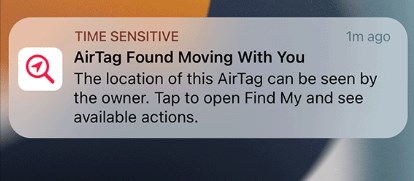Have you also received a message on your iPhone: "AirTag Found Moving With You?" This post will discuss a powerful feature on your iPhone - Tracking Notifications.
What is Tracking Notifications?
Tracking Notifications on iPhone is a feature introduced by Apple to offer advanced security protection for your device. This feature is available in iOS 14 and above. It helps you better understand which apps are attempting to follow their actions. If you enable this service, it will push notifications about your device's condition to you.
When an app tries to track your activities in Safari or other apps, Tracking Notifications will alert you. A push notification will inform you of the device's location and activity. You can choose whether to permit this tracking by using this information to determine which apps are gathering their data.
![What is Tracking Notifications]()
How Does Tracking Notifications Work?
The primary purpose of Tracking Notifications is to increase user convenience and security by offering features like location sharing, notification tracking, and device tracking. It helps block unwanted tracking of your iPhone through devices like AirPods, AirTags, and other Find My network accessories. An application might monitor your Safari browsing activity if it collaborates with an ad network to show personalized advertisements. In this scenario, a tracking message alerting you of the app's attempt to monitor your activities will be sent.
Tracking Notifications is up to the user to accept or reject tracking. The software will keep gathering personal information even if users decide to grant tracking access. The app may still display generic advertisements in place of user-specific ones even if they choose not to participate in tracking. However, it will not be able to gather your data.
Sometimes, you may encounter the notifications not working on iPhone issue. Click it to see the solutions.
How to Turn on Tracking Notifications on iPhone
Tracking Notifications is one part of notifications on your iPhone. You can turn on Tracking Notifications in the Settings app. Here are the simple steps to Turn on Tracking Notifications on your iPhone.
Step 1. Open Settings on your iPhone.
Step 2. Find the "Notifications" option and tap it.
Step 3. Scroll down to find "Tracking Notifications" and click it.
Step 4. Toggle on the "Allow Notifications."
![turn on Tracking Notifications]()
You can personalize the Tracking Notifications on this page. If you want to turn off Tracking Notifications, follow a similar path to toggle off the option. If you turn off Tracking Notifications, you won't be notified when services and applications attempt to access your iPhone device's location data. Your privacy may be risked as you won't be able to see which apps are getting your location information.
😆What are the pros of enabling Tracking Notifications
- Enhanced privacy protection: Users can learn which apps are tracking their location or other data by using Tracking Notifications. It is helpful to assess the privacy situation and determine which apps to permit tracking.
- Enhance app experience: By monitoring alerts, users can gain more insight into how and which apps use location data, among other things. To maximize their overall user experience, this aids consumers in managing their apps and devices more effectively.
- Handle application permissions with ease: Users can handle application permissions with greater ease by monitoring notifications.
😭What are the cons of enabling Tracking Notifications
- Frequent Notifications: Tracking Notifications may appear frequently. This may disturb users and affect their experience.
- Information overload: Tracking Notifications may involve multiple apps and multiple data types. Too much information can be difficult for users to understand.
- Battery consumption: Tracking Notifications may require additional system resources, including battery power.
- Concerns about privacy breaches: Some users may not want apps to track their data, and monitoring notifications may make them feel even more uneasy.
- Risk of misoperation: In some cases, users may misoperate, such as accidentally turning off an important tracking permission.
The Bottom Line
Tracking Notifications is a feature that protects your data and privacy better. Tracking Notification can alert you to the presence of an AirTag and request your consent to track it. Tracking Notifications can be used to view the location and movement of the device, provided you grant permission. It is recommended to turn it on to enjoy personalized privacy service. To turn on Tracking Notifications, follow the simple steps:
- Settings > Notifications > Tracking Notifications > Allow Notifications
The tracking notification feature does not completely prevent apps from tracking your data. Therefore, you still need to handle your privacy and data security issues carefully.
Share this post with your friends if you find it helpful!
NEW
HOT